Dialpad
Below is a detailed explanation of the functions and working of the Dialpad in the Ziwo Mobile App:
Functions and Working of the Dialpad in the Ziwo Mobile App
The Dialpad in the Ziwo Mobile App serves as the primary interface for making outbound calls. It provides a set of essential features and functions that make it easy for users to initiate, manage, and track calls. Below, we will explain the core functions of the Dialpad and how each feature works:
1. Dialing a Phone Number
Function: The core function of the Dialpad is to allow you to dial a phone number, whether manually or via contact selection.
-
Working:
- Upon accessing the Dialpad, you will see a numeric keypad (0-9) along with a call button (green phone icon).
- Simply press the number keys to input a phone number.
- After entering the correct number, press the Call Button to initiate the call.
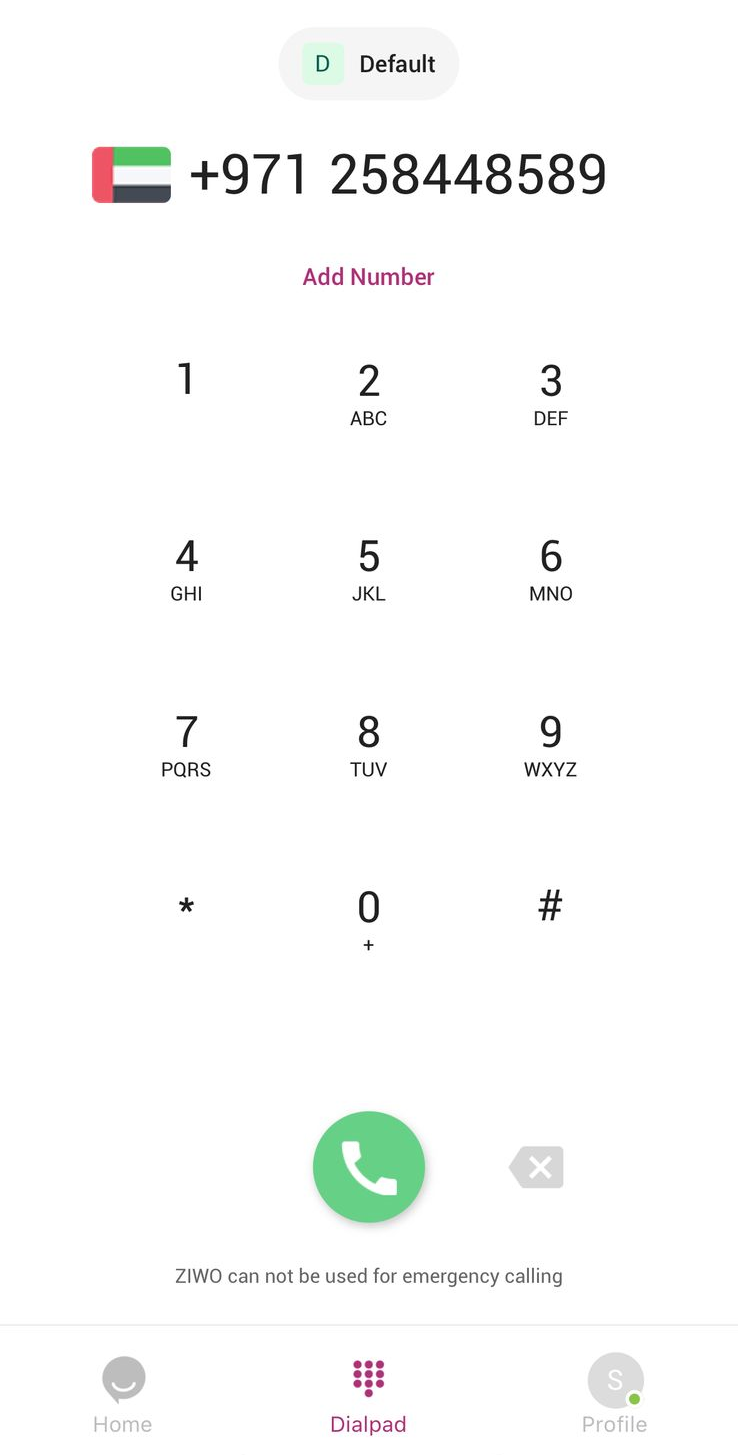
2. Contact Search
Function: The Dialpad allows you to quickly search and dial a contact from your contact list, eliminating the need to manually enter phone numbers.
-
Working:
- You can tap on the search bar above the Dialpad and start typing the name or phone number of a contact.
- You can add the contact by saving the Number.
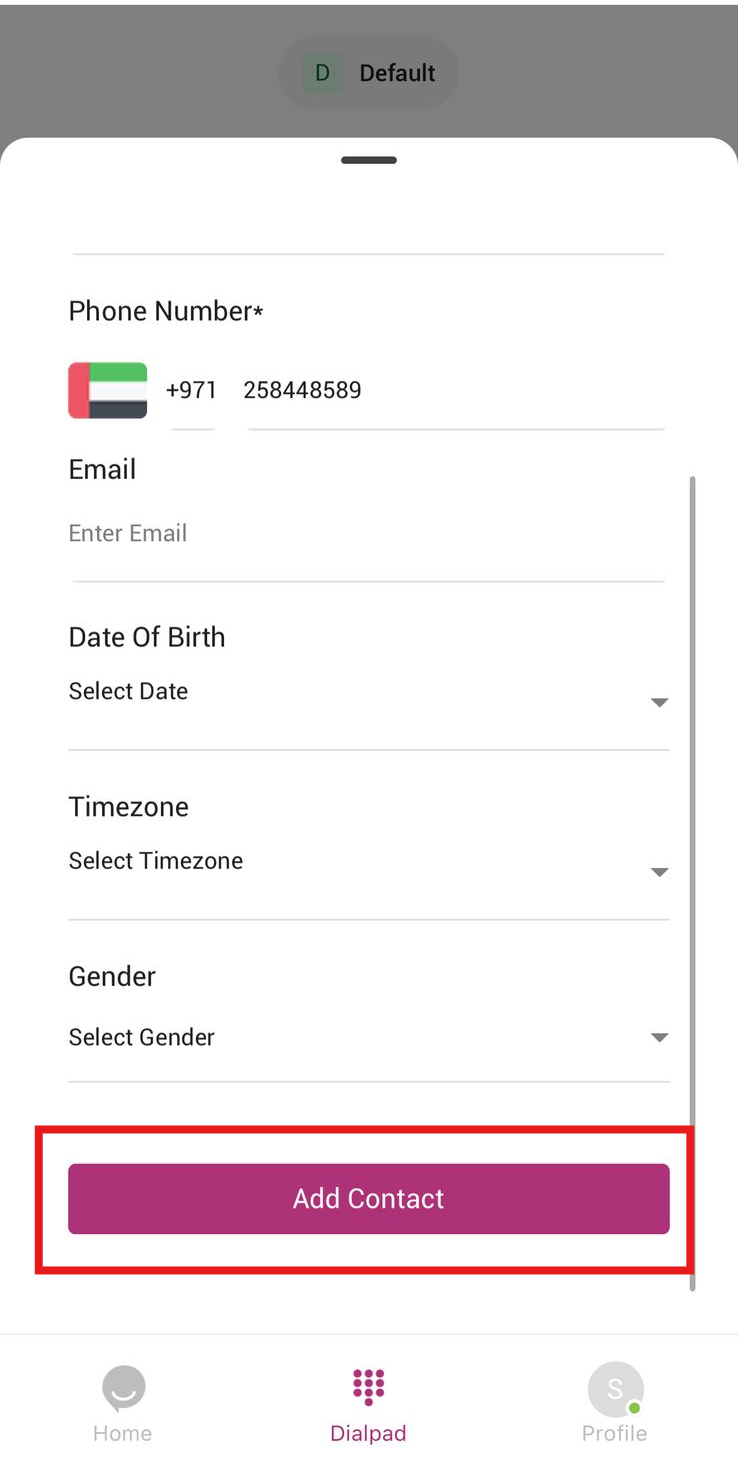
3. Call Controls (Mute, Speaker, Hold, End)
Function: The Dialpad provides essential call management controls once the call is active, allowing you to adjust call settings as needed during an ongoing call.
-
Working:
- Mute: Tap the Mute Button to mute your microphone, ensuring the other person cannot hear you. This is useful in situations where you want to temporarily silence yourself.
- Speakerphone: Tap the Speakerphone Button to switch to hands-free mode. This will route the call audio through the device's speakers, allowing you to continue the call without holding the phone to your ear.
- Hold: Tap the Hold Button to place the call on hold. The caller will hear music or a prompt (depending on system configuration) while waiting.
- End Call: When you are finished with the conversation, press the End Call Button (typically red with a phone icon) to disconnect the call.
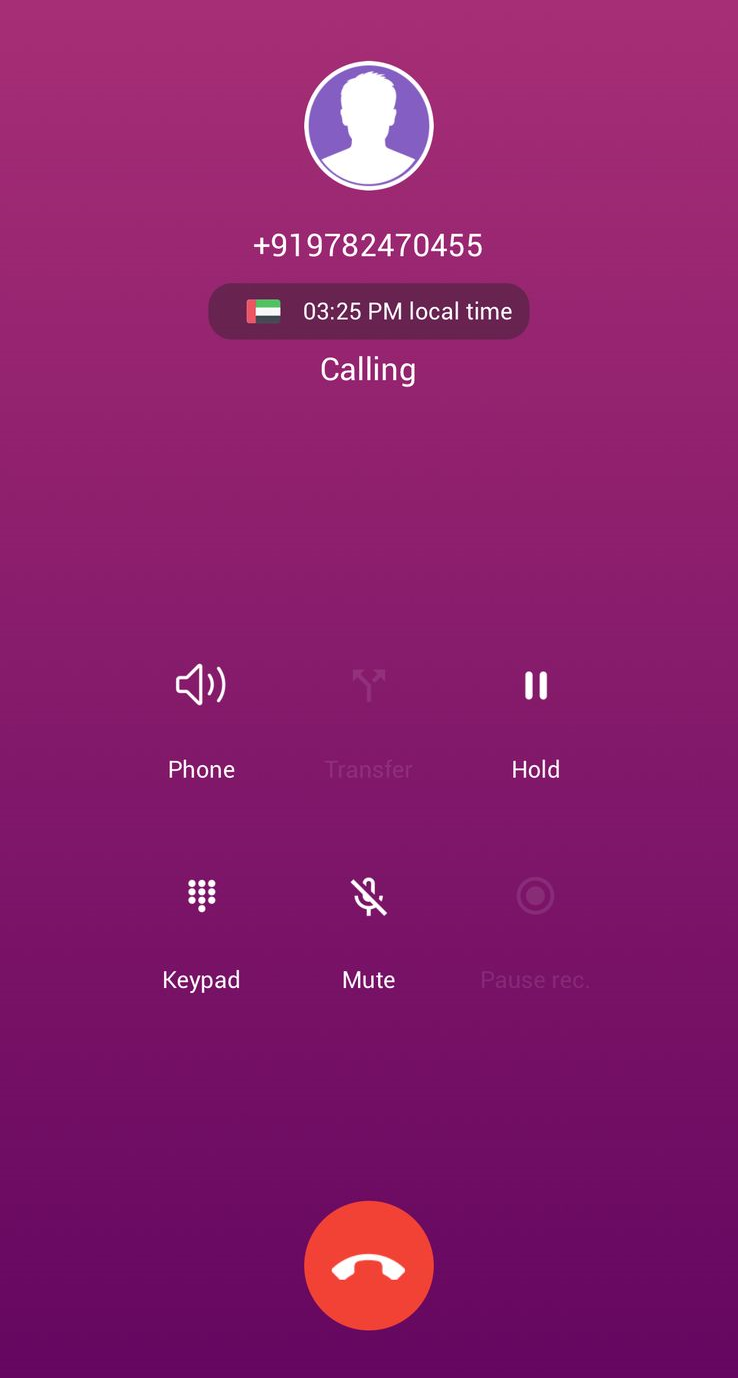
4. Call Transfer (If Enabled)
Function: The Dialpad allows users to transfer active calls to another person or department, which is particularly useful in business and customer service environments.
- Working:
- During an active call, tap the Transfer Button (if available).
- You can either select a pre-configured contact or enter the new phone number to which the call should be transferred.
- You may have the option to perform a warm transfer (talk to the recipient before transferring) or a cold transfer (transfer directly without speaking to the recipient).
- Once the recipient answers, the call will be transferred.
5. Call Recording (If Available)
Function: The Dialpad includes the ability to record calls for purposes such as quality assurance, training, or compliance.
-
Working:
- If your organization has enabled call recording, a Record Button (usually a red dot or microphone icon) will be available during an active call.
- Tap the Record Button to start recording the conversation.
- You can stop recording by tapping the button again, which will save the recording for future reference.
- The recording can usually be accessed from the Call History section or My Calls section for review.
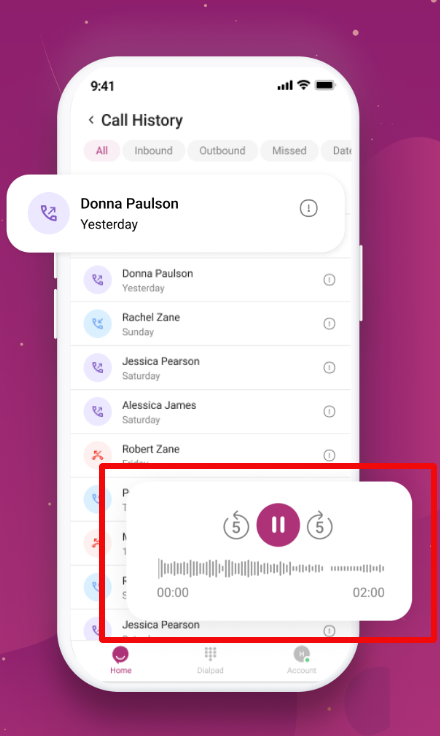
6. International Dialing Support
Function: The Dialpad supports international calling by allowing users to select the appropriate country code.
-
Working:
- If you’re dialing a number in a different country, the Dialpad typically includes a country code selector.
- You can manually enter the international dialing code (e.g., +1 for the US, +44 for the UK), or the app may automatically suggest or detect the correct country code based on your location or the number you enter.
- Once the code is selected, you can proceed to dial the local number.
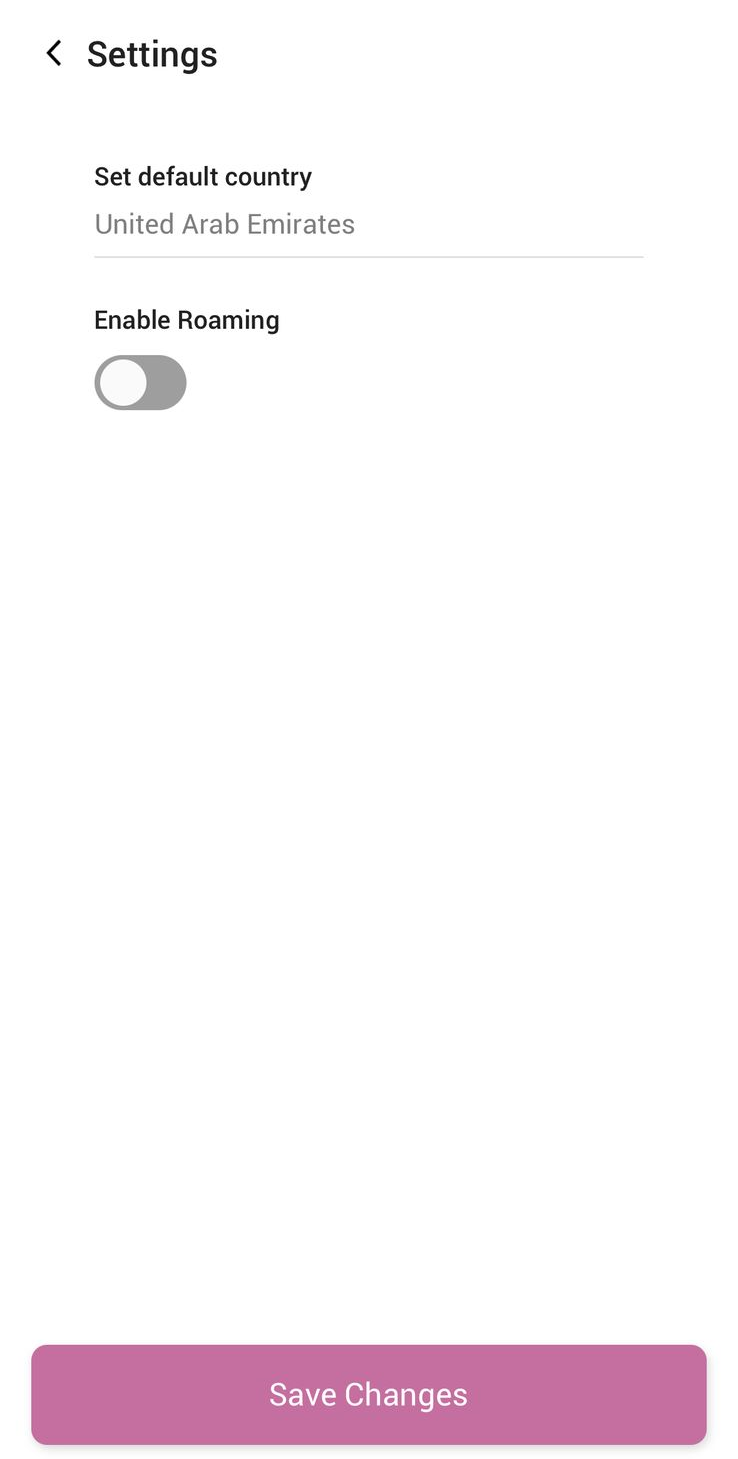
7. Call Notifications
Function: The Dialpad integrates with the notification system to alert users about the status of their calls, including incoming calls and missed calls.
- Working:
- Incoming Calls: When you receive an incoming call, the app will display a notification or pop-up on the screen with the caller's information (e.g., name, phone number).
- Call Waiting: If you're already on a call and receive a new incoming call, you’ll be notified with a Call Waiting prompt. You can choose to accept, decline, or ignore the call.
- Missed Calls: If you miss a call, the app will display a missed call notification on your dashboard, which will allow you to call back.
8. Voicemail (If Available)
Function: The Dialpad allows users to access voicemail messages if they miss a call or are unavailable to answer.
- Working:
- When you miss a call, a voicemail notification may appear on your Dialpad screen or within the app’s notifications.
- Tap the Voicemail Icon to listen to any recorded messages left by the caller.
- You can also follow up with the caller by returning the call or sending a message.
9. Integration with CRM (If Enabled)
Function: The Dialpad integrates with your CRM system (if connected), allowing for smoother customer management and call tracking.
- Working:
- When you dial a contact or receive a call, the CRM system may display the customer's profile, including details about their previous interactions and open tickets or issues.
- After a call ends, the app can automatically log the call details (e.g., call duration, outcome, and notes) into the CRM system for future reference and follow-up.
10. Post-Call Follow-Up
Function: The Dialpad allows users to log call outcomes and schedule follow-up actions after a conversation.
- Working:
- Once the call ends, you may be prompted to log the outcome of the call, such as “Resolved,” “Follow-up Needed,” or “Missed.”
- Depending on the app’s features, you can schedule a reminder for follow-up actions like calling the customer back, sending a message, or escalating the case.
- These follow-up actions can be set within the Call History section or integrated with task management features of the app.
11. Call History & Recent Calls
Function: The Dialpad connects with your Call History, allowing you to quickly access recent calls and make redialing easy.
- Working:
- After finishing a call, the Dialpad will display a Recent Calls list, showing recent contacts and the outcome of those calls (e.g., missed, answered, etc.).
- You can quickly redial any number from the recent calls list by simply tapping the number or contact name.
Conclusion
The Dialpad in the Ziwo Mobile App is designed to offer a comprehensive, user-friendly interface for making and managing calls. It allows you to dial numbers manually, search for contacts, and manage active calls with features such as mute, speakerphone, hold, and end call. Additionally, the call transfer, recording, CRM integration, and international dialing functionalities make it a versatile tool for business communication.
By combining essential call management features with easy-to-use functions, the Ziwo Mobile App Dialpad ensures that users can communicate effectively, stay organized, and maintain high levels of customer service.