Workflow Overview
This page will help you get started with workflow
📖 Workflow Overview :
The Workflow Dashboard in Ziwo’s Flow platform provides a comprehensive interface for designing, managing, and monitoring workflows. It allows users to create automated processes, track their performance, and make adjustments as needed.
📖 Dashboard Interface
- Main View: Displays an overview of all workflows, including active, paused, and completed ones.
- Navigation Panel: Located on the left or top of the screen, this panel allows you to access different sections of the platform such as Workflows, Analytics, Settings, and Help Workflow Management
- Create New Workflow: Click on the “Create New” button to start a new workflow. This opens a blank canvas where you can define the workflow steps.
- Edit Existing Workflow: Select an existing workflow from the list to view or modify it. The editor allows you to drag and drop various components and connect them to define the workflow logic.
- Delete Workflow: Remove workflows that are no longer needed by selecting the delete option from the workflow’s context menu.
- Workflow Editor : The central area where you design your workflow. You can drag and drop elements such as triggers, actions, and conditions onto this canvas.
- Elements Palette: Located on the side, it contains various workflow components like triggers, actions, and decision points.
- Connections: Connect different elements using lines to define the flow of the process.
Analytics and Reporting.
📈 Login to the Dashboard
🧑💻 Steps to login
1. Accessing the Login Page :
- Open Your Browser: Launch your preferred web browser.
- Navigate to the Login URL: Enter the following URL into the address bar: https://flow-ae.ziwo.io/ and press Enter.
- Entering Your Credentials :
- Username Field: In the login form, locate the field labeled “Username” or “Email.” Enter your registered username or email address associated with your Ziwo account.
- Password Field: Find the field labeled “Password.” Enter your password. Ensure that it is correct, as passwords are case-sensitive.
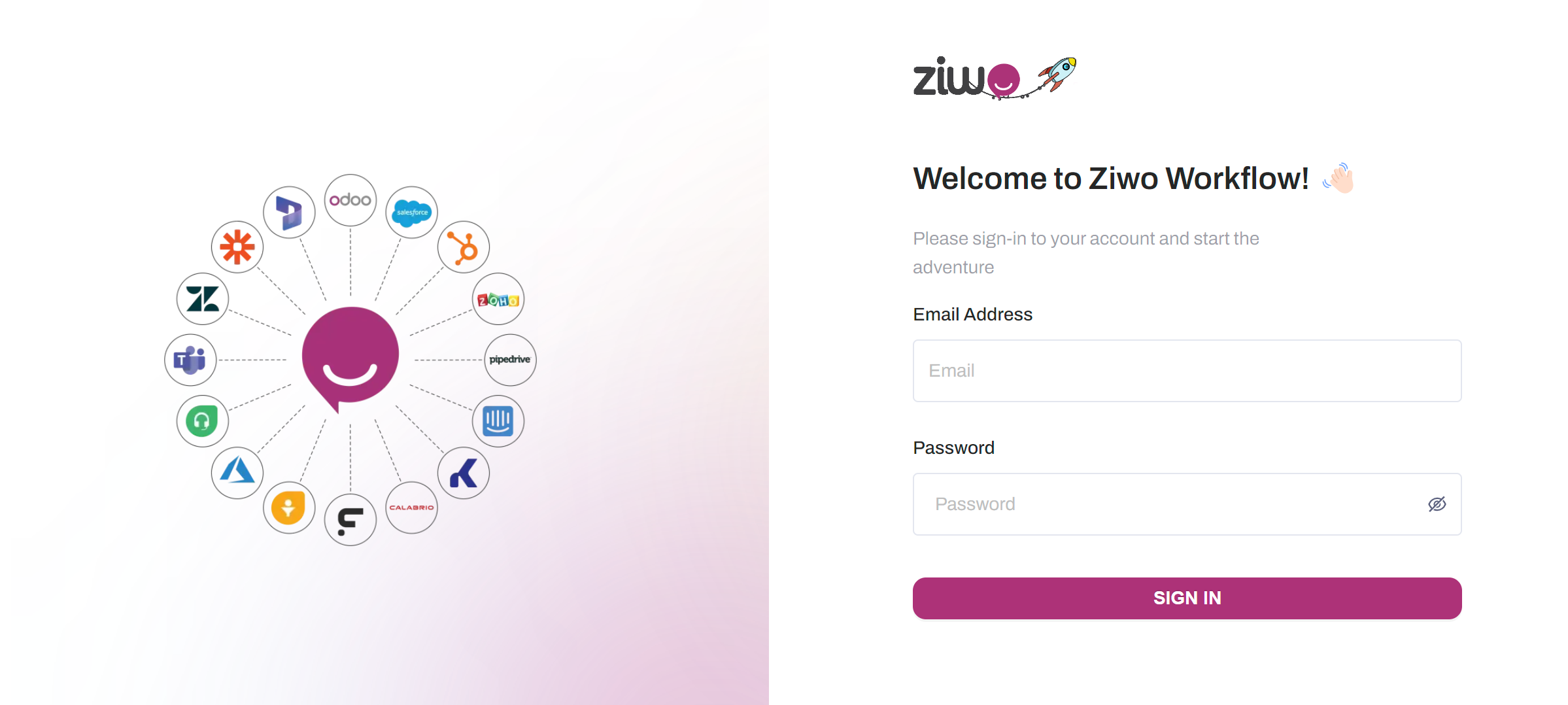
- Once you log in head over to the FLOWS section in the left hand side of the main menu and click on “+ New Work Flow.
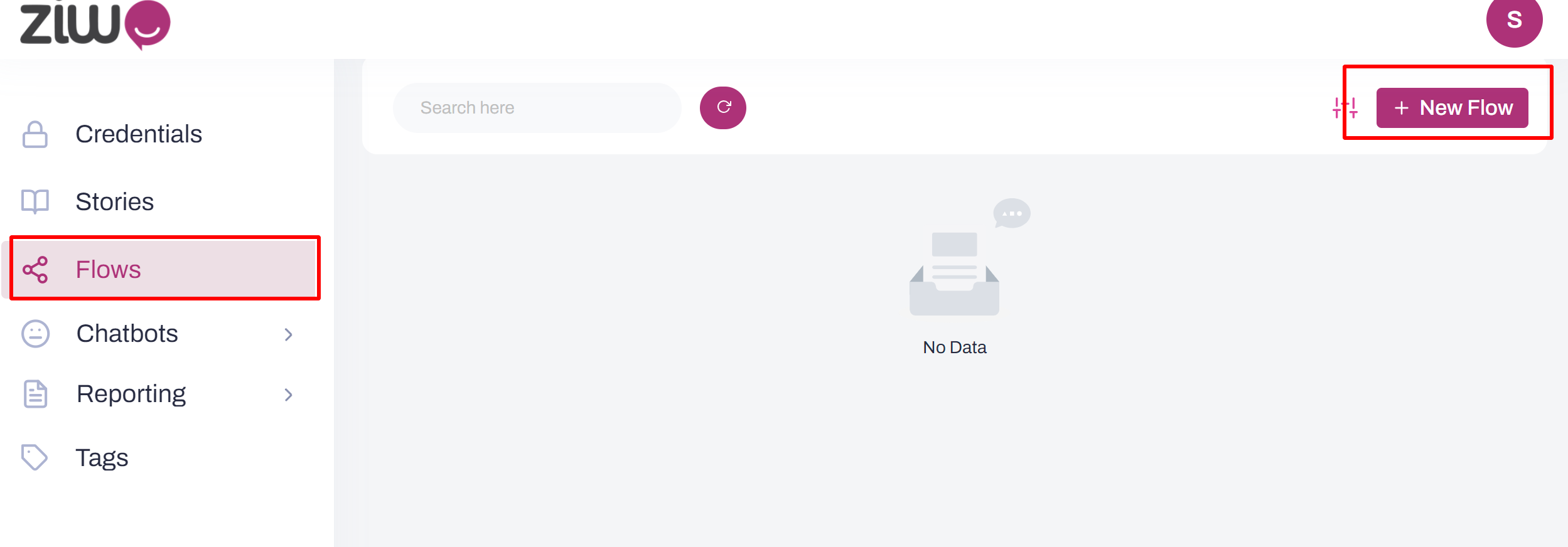
Updated 10 months ago