Guide on How to link whatsapp number to Ziwo
Objective : Linking the meta WhatsApp number to Ziwo for incoming calls and conversation integration aims to streamline communication channels and enhance customer interaction efficiency. By leveraging Ziwo's capabilities with WhatsApp, the goal is to provide a seamless customer service experience through familiar messaging platforms while ensuring all inbound calls are managed effectively within Ziwo's unified communication system. This integration facilitates real-time responses, better customer engagement, and operational efficiency by consolidating communication channels into a single platform.
Prerequisites
Before setting up WhatsApp integration with Ziwo, ensure the following prerequisites are met:
- Latest deployed instance of Ziwo.
- Whatsapp Account : You need to have a proper whatsapp Business account for the incoming messages and calls. Here are some tips for setting up your profile in whatsapp:
Create a WhatsApp Business Account
- Download WhatsApp Business App:
- If you haven't already, download the WhatsApp Business app from the Google Play Store (Android) or the App Store (iOS).
- Verify Your Phone Number:
- Open WhatsApp Business and verify your phone number. This should be a dedicated business phone number to keep personal and business communications separate.
- Set Up Your Profile:
- Enter your business name, which will be displayed to customers.
- Upload your business profile picture (e.g., logo) to make your account easily recognizable.
Step 2: Configure Business Settings
-
Business Settings:
- Navigate to Settings > Business settings within WhatsApp Business.
- Fill out additional business information such as your business address, business hours, email address, and website URL.
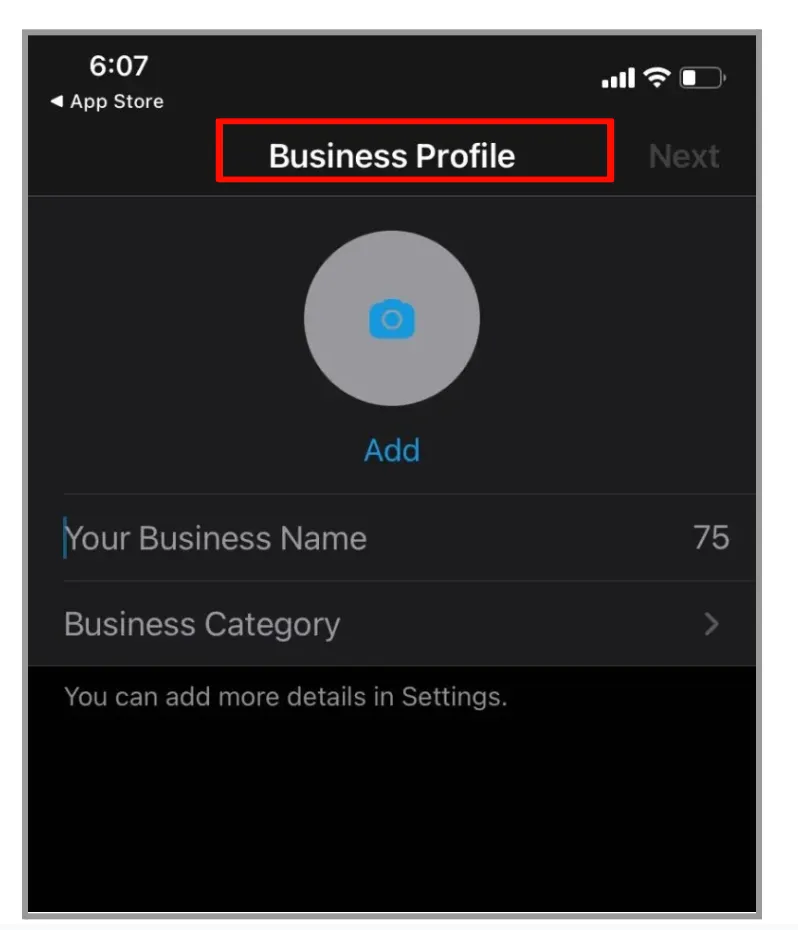
- Phone number for WhatsApp activation capable of receiving OTP via text or voice.Format of the phone number should be mobile and work type.
- Admin access to a Facebook business account: Facebook Business Account.
- Facebook Developers Account: https://developers.facebook.com/
- URLs for Privacy Policy and Terms of Service: Privacy Policy and Terms of Service URLs.
Steps
-
Create Facebook App
- Create a new app at https://developers.facebook.com/ to connect WhatsApp to Ziwo.
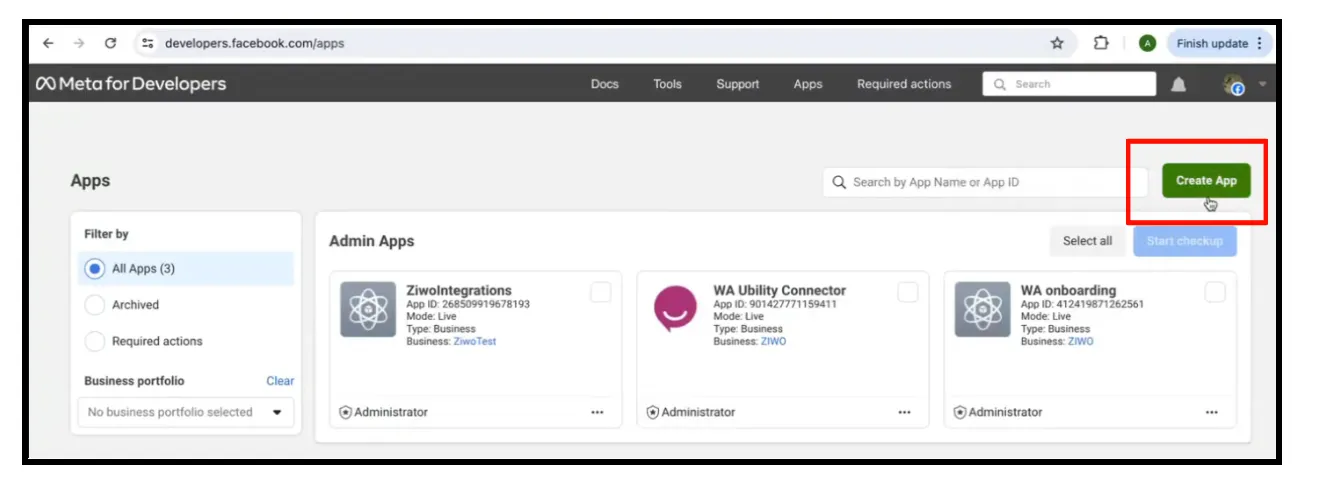
- Name it appropriately, e.g., WA-Ziwo-Connector.
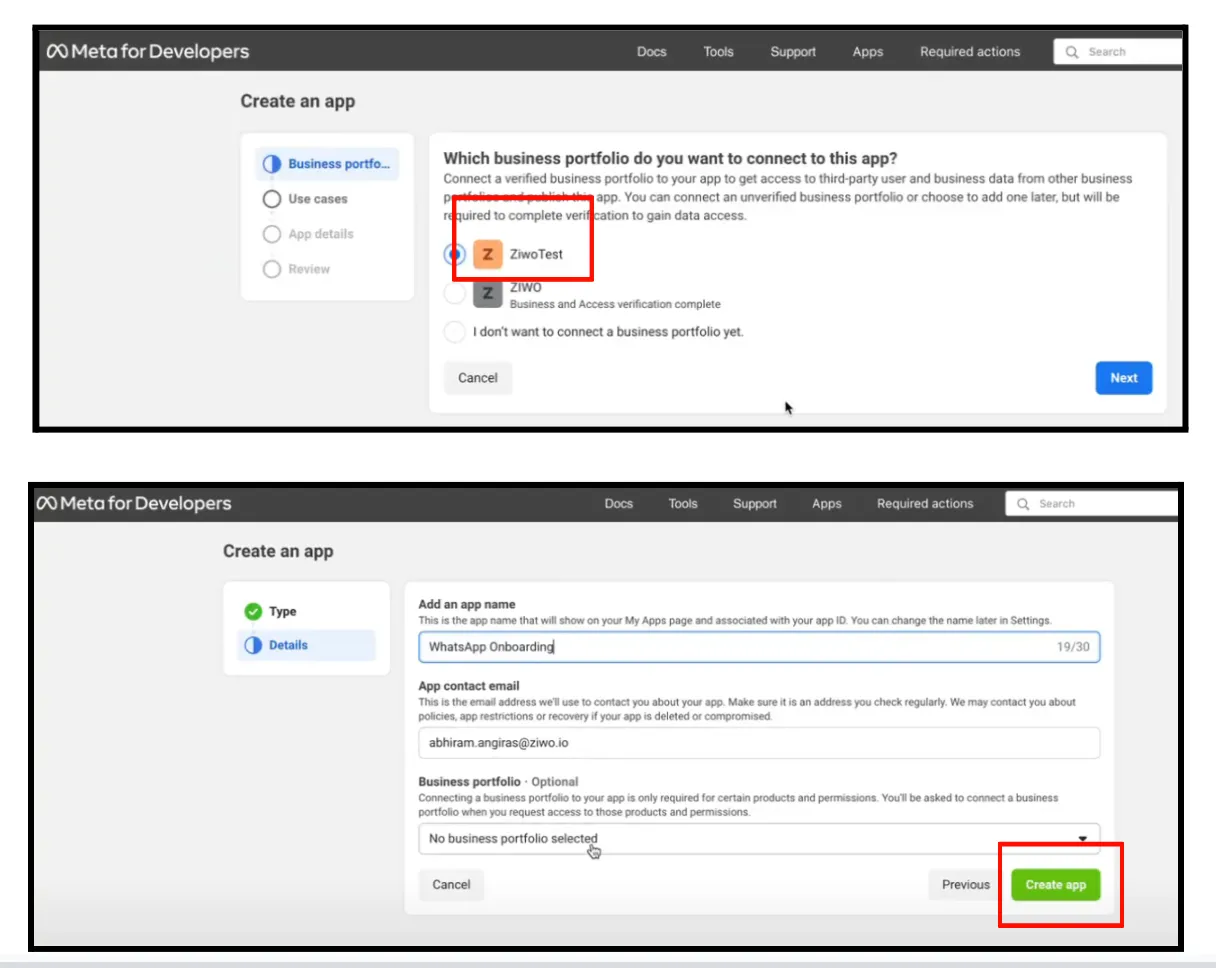
- Select the correct business account during setup.
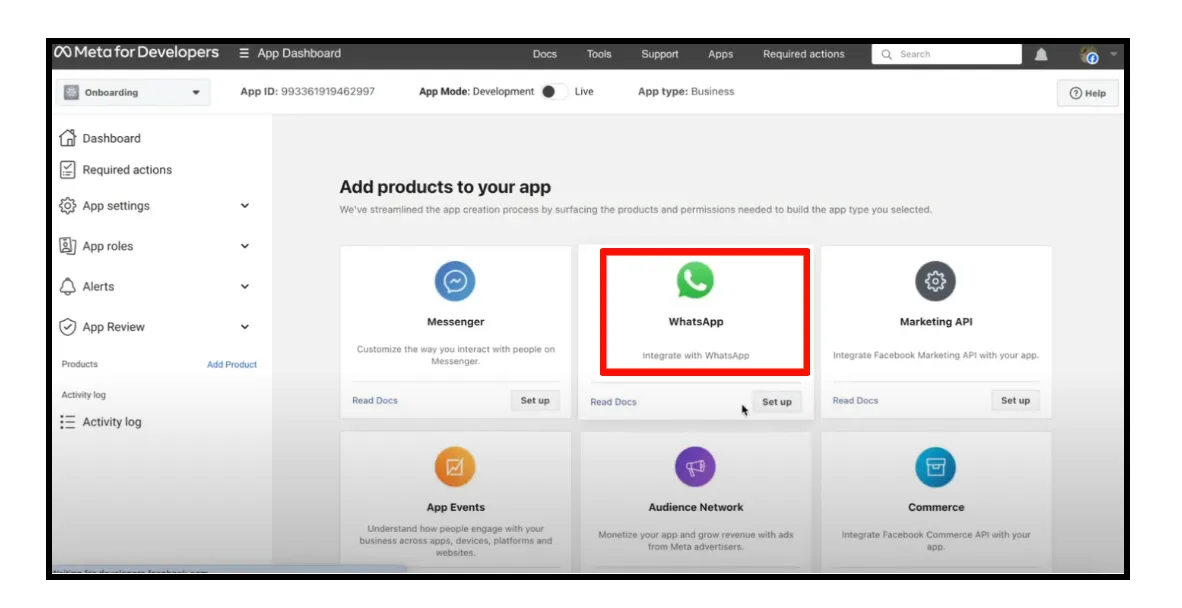
- Configure WhatsApp Product
- In the app dashboard, select WhatsApp as the product to add.
- Basic Settings
- Navigate to Settings → Basic and enter Privacy Policy and Terms of Service URLs.
- Save changes.
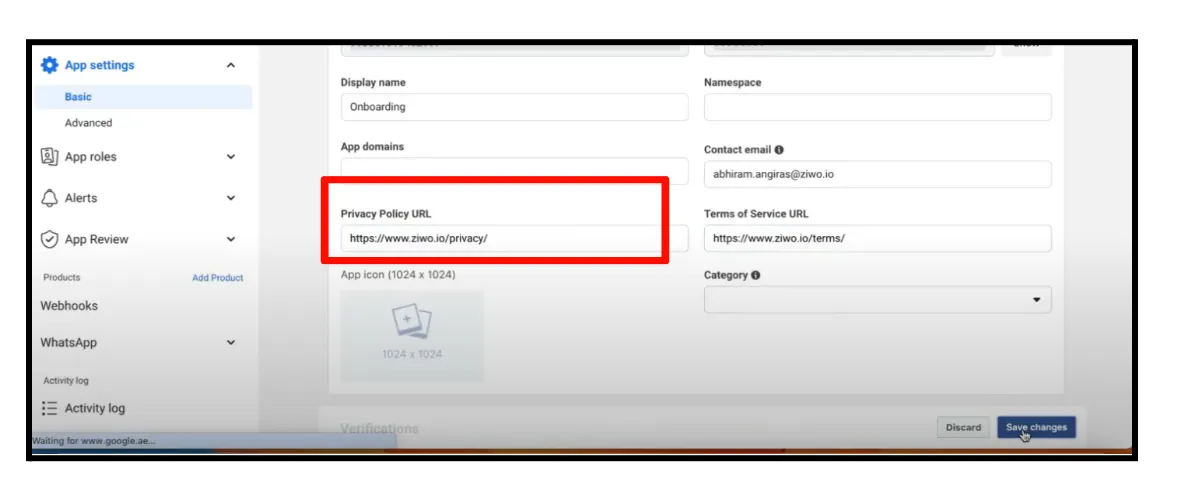
- Switch to Live Mode
- Change app mode from development to live.
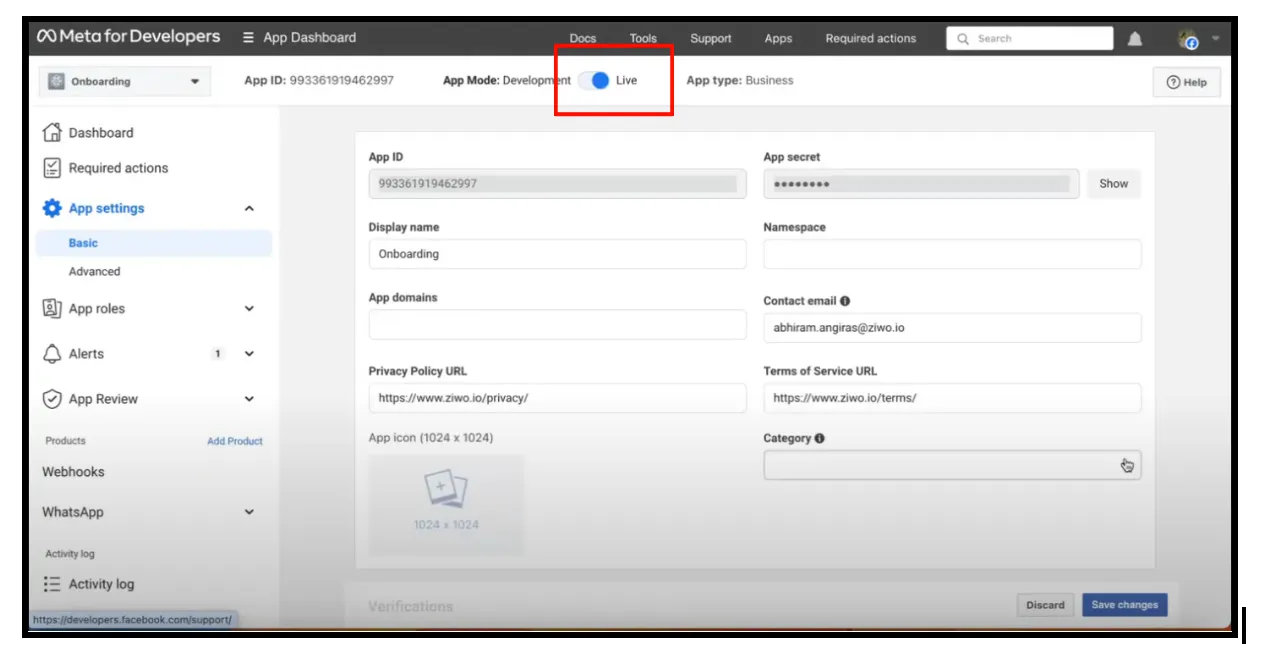
- Add Phone Number
- Go to WhatsApp → Getting Started (API Setup) within the app.
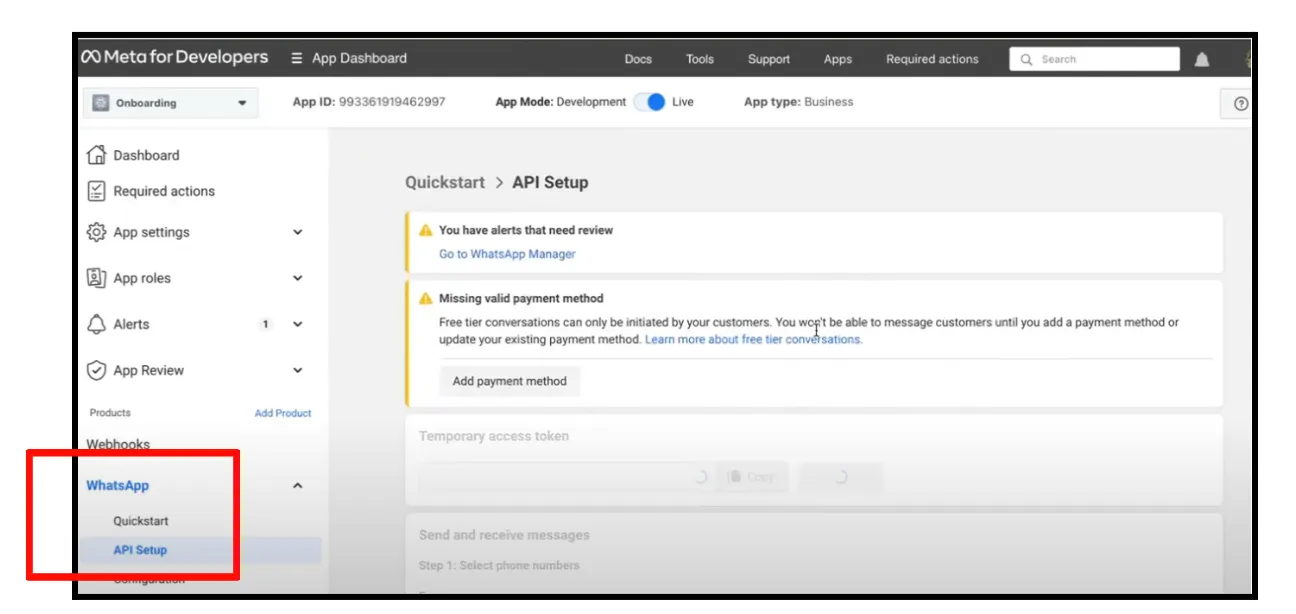
- Click "Add Phone Number" at the bottom.
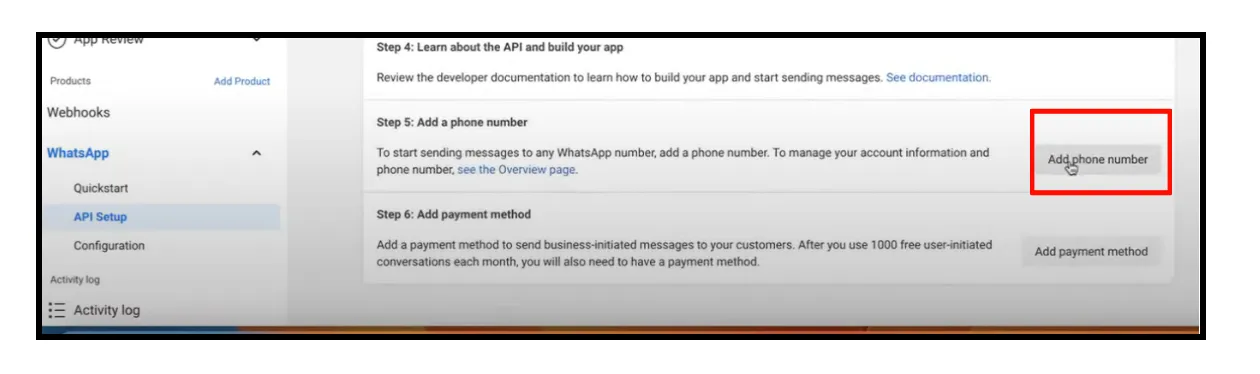
- Enter WhatsApp Business profile display name and details.
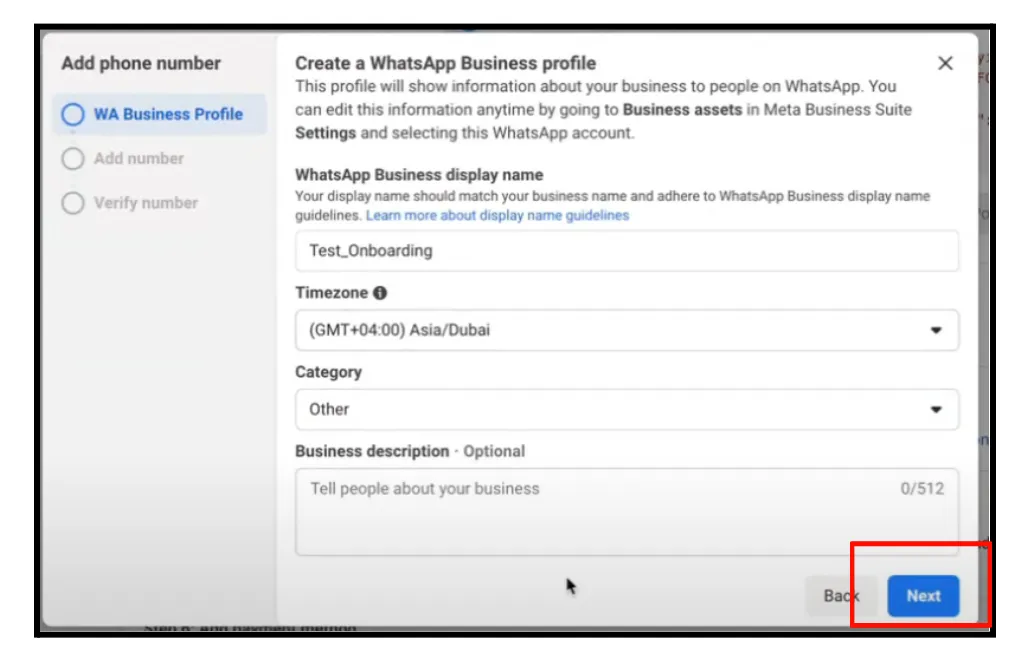
- Follow naming guidelines and complete all steps, ensuring OTP verification for landline numbers via call to Ziwo.
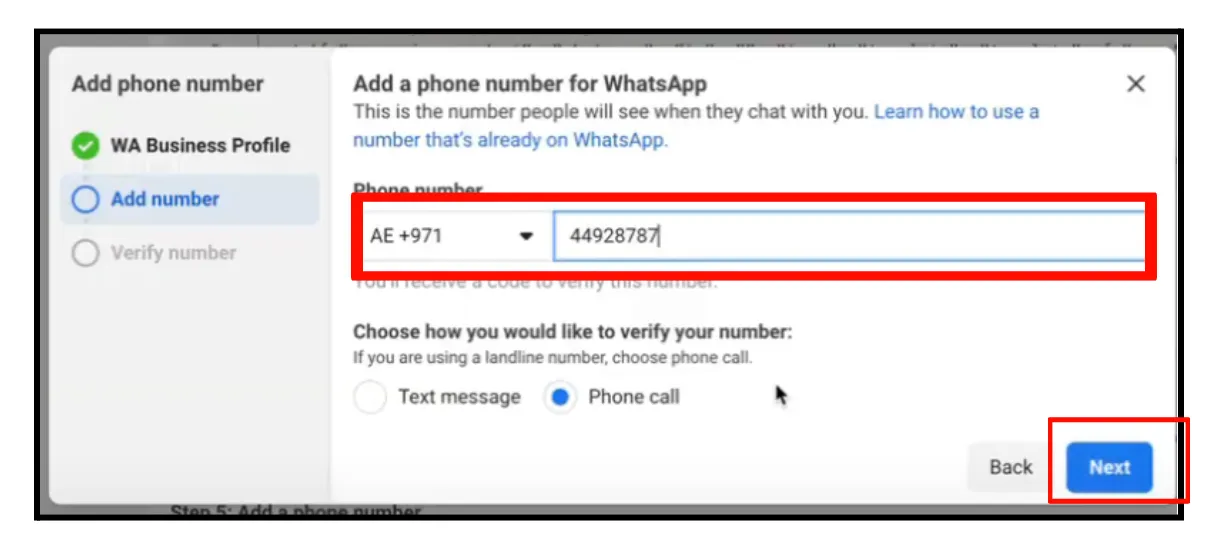
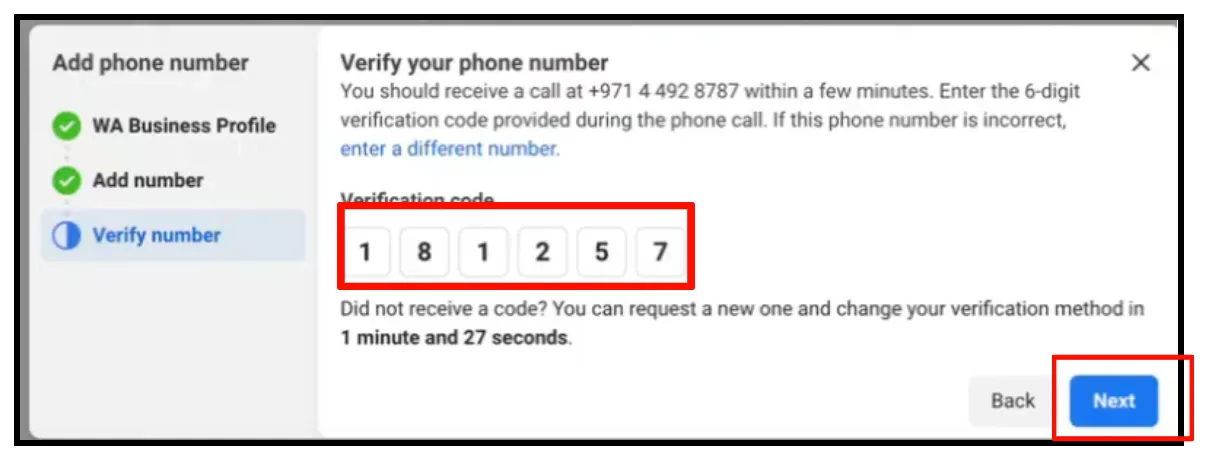
- Monitor Approval
- Check approval status for name and number.
- Approval may take several minutes to a day.
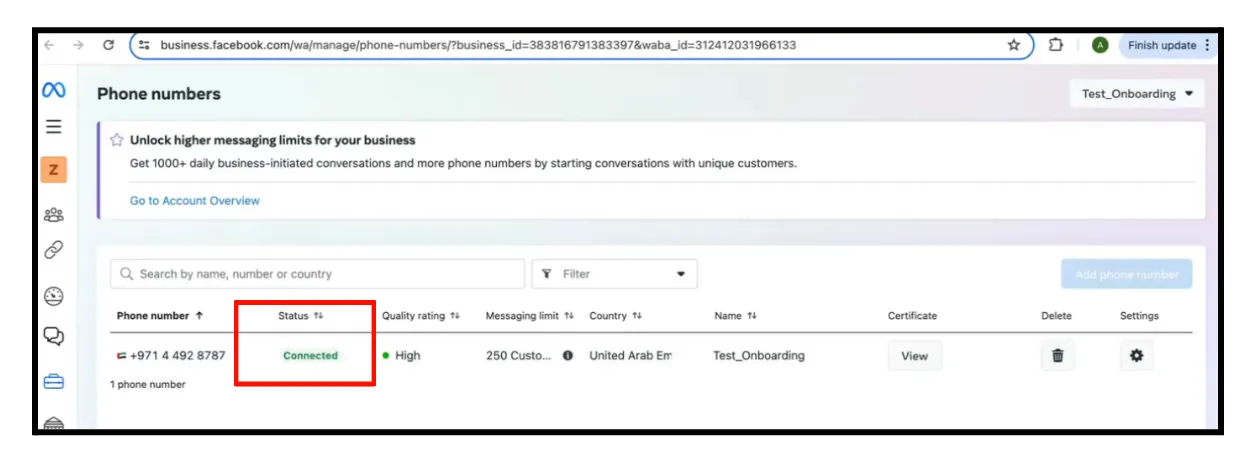
- Generate Access Token
- Create a system user with appropriate access at System Users.
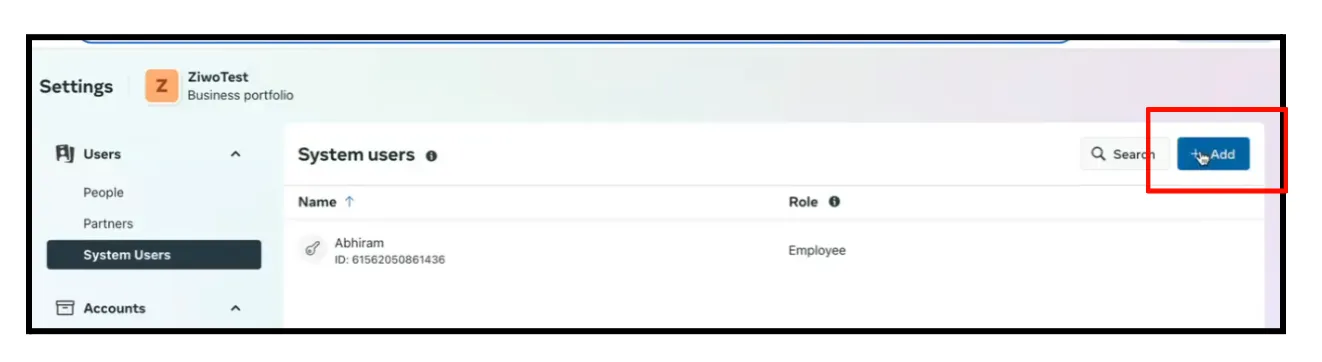
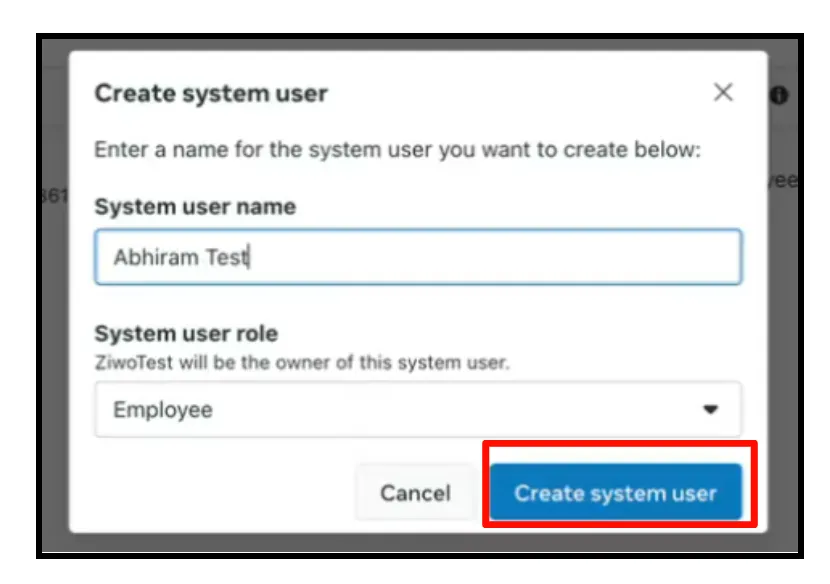
- Add assets and select the app with full control permissions.
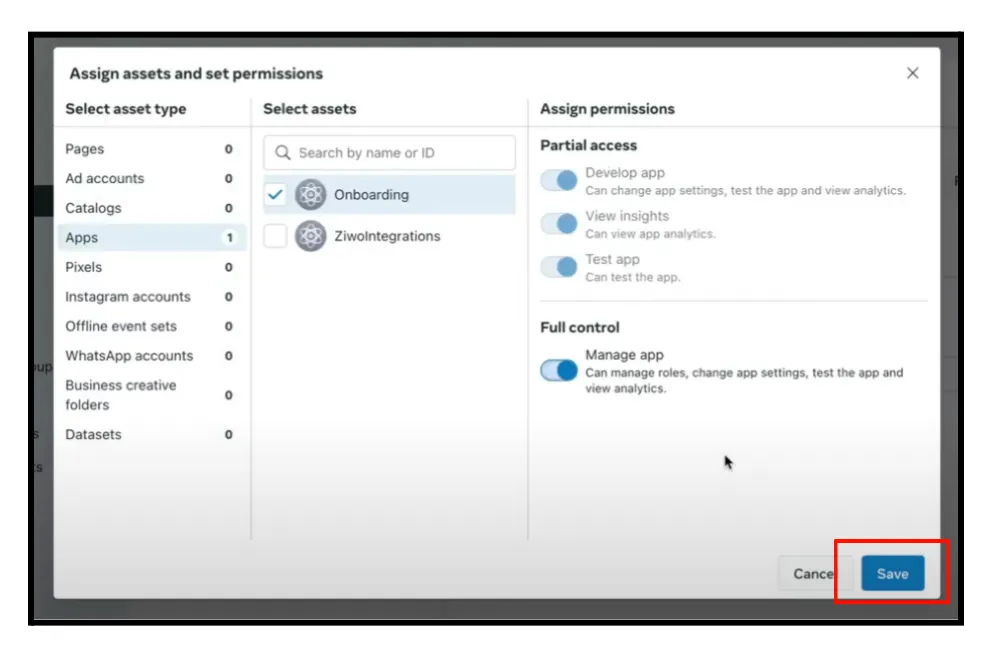
- Generate a permanent access token for whatsapp_business_messaging and whatsapp_business_management.
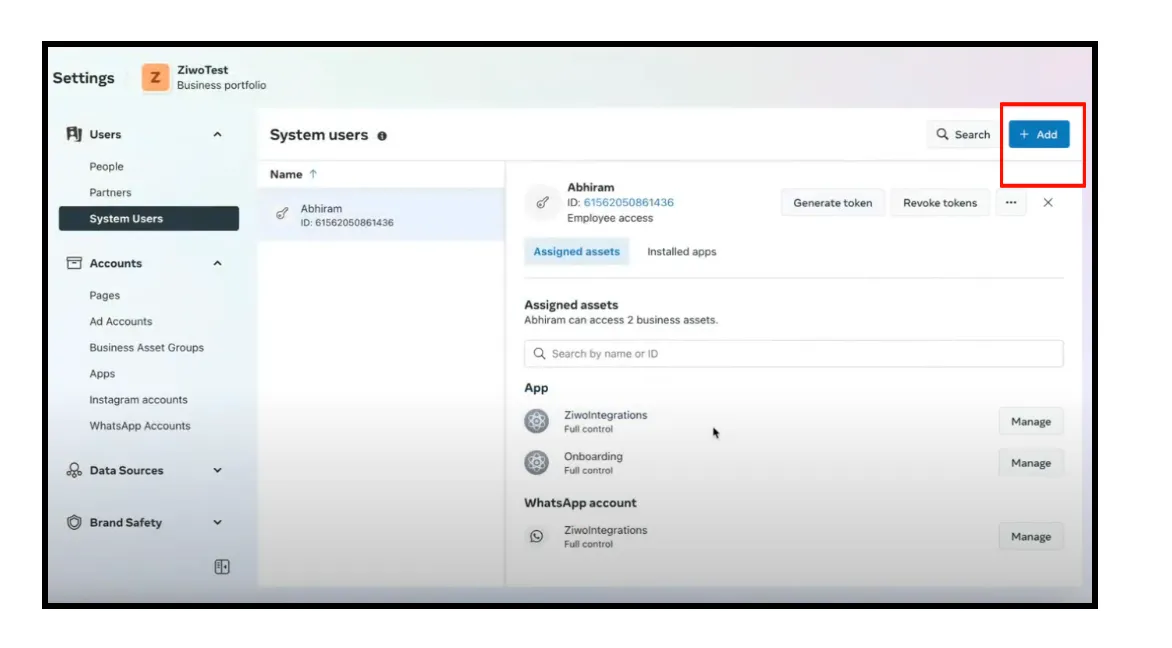
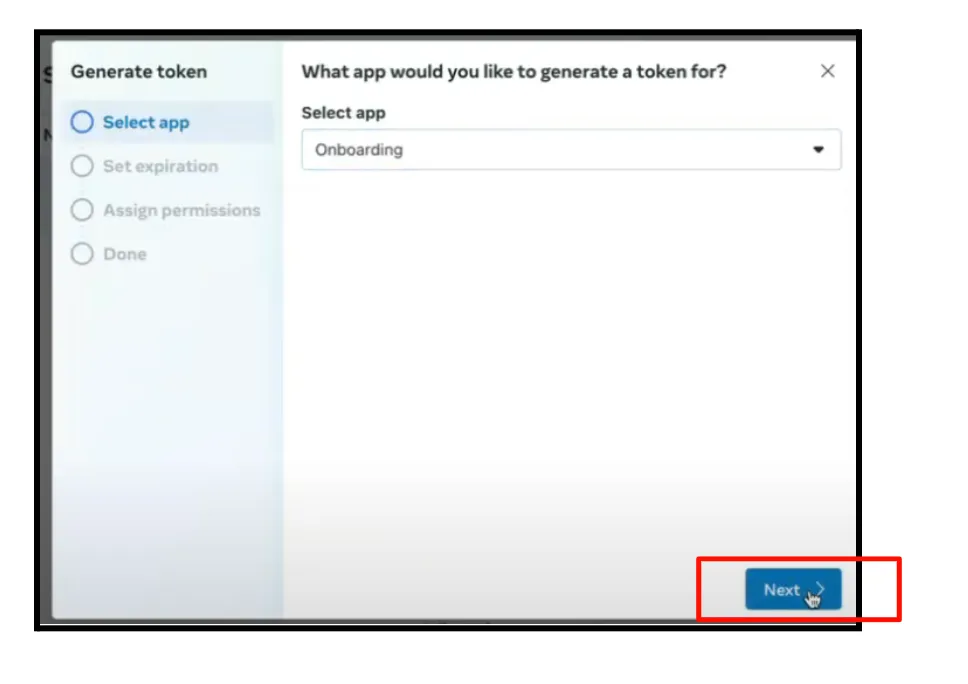
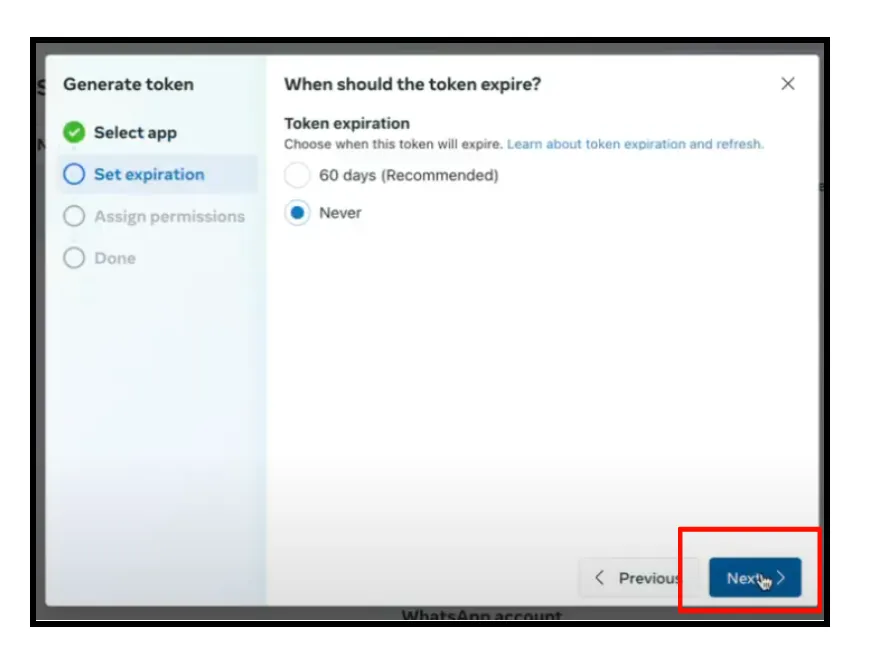
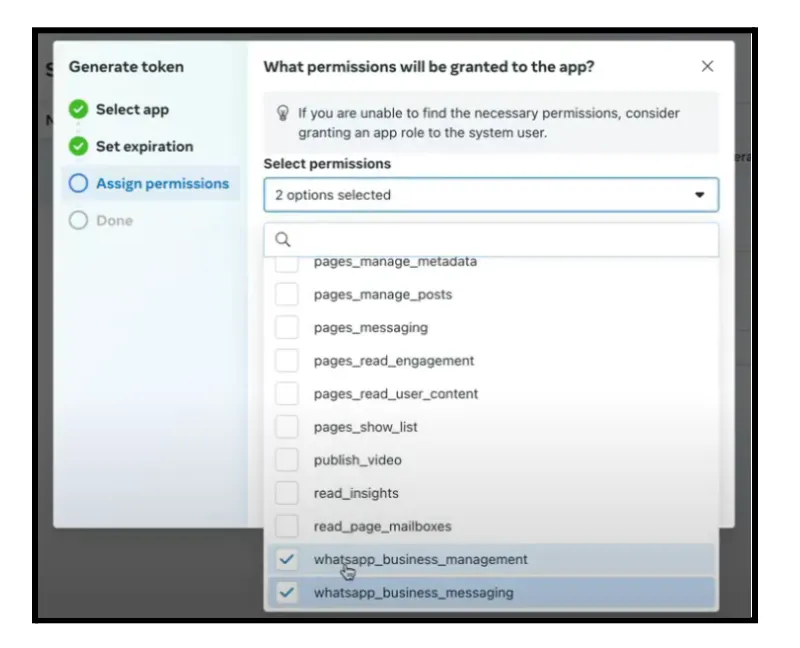
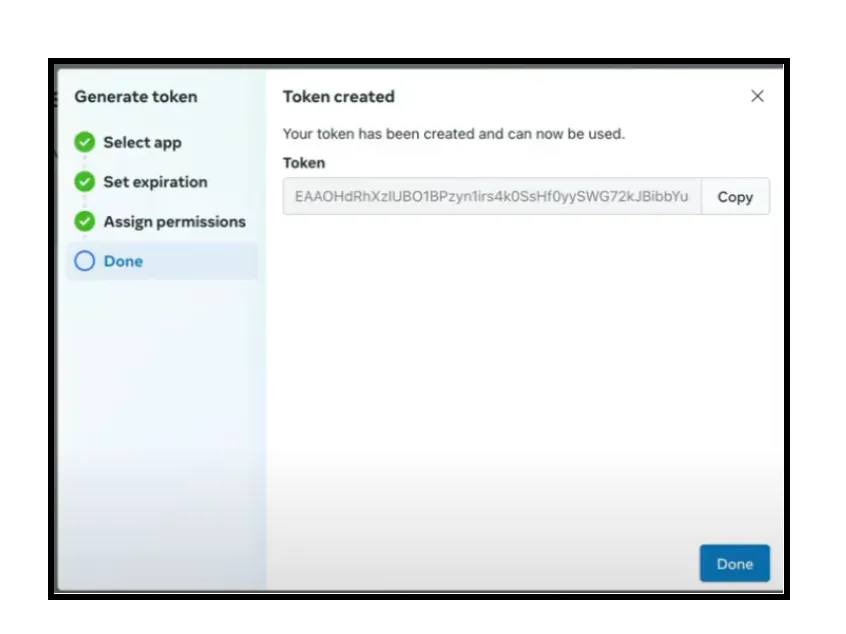
- Retrieve App Secret
- Copy the App Secret from the app’s basic settings.
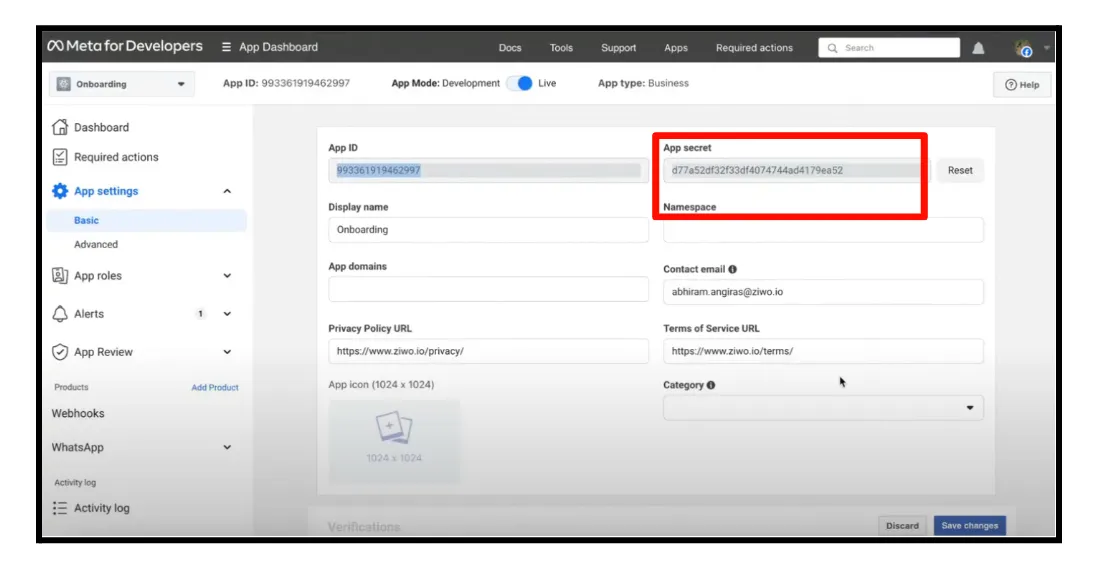
- Save Settings in Ziwo
-
Configure WhatsApp settings in Ziwo with:
-
appId from app’s top bar.
-
numberId and accountId from WhatsApp → API Setup.
-
version (from baseURL).
-
provider as meta.
-
username as a placeholder (e.g., ziwo.io).
-
appSecret
-
baseURL trimmed URL from Step #7.
-
password permanent access token created in Step #8.
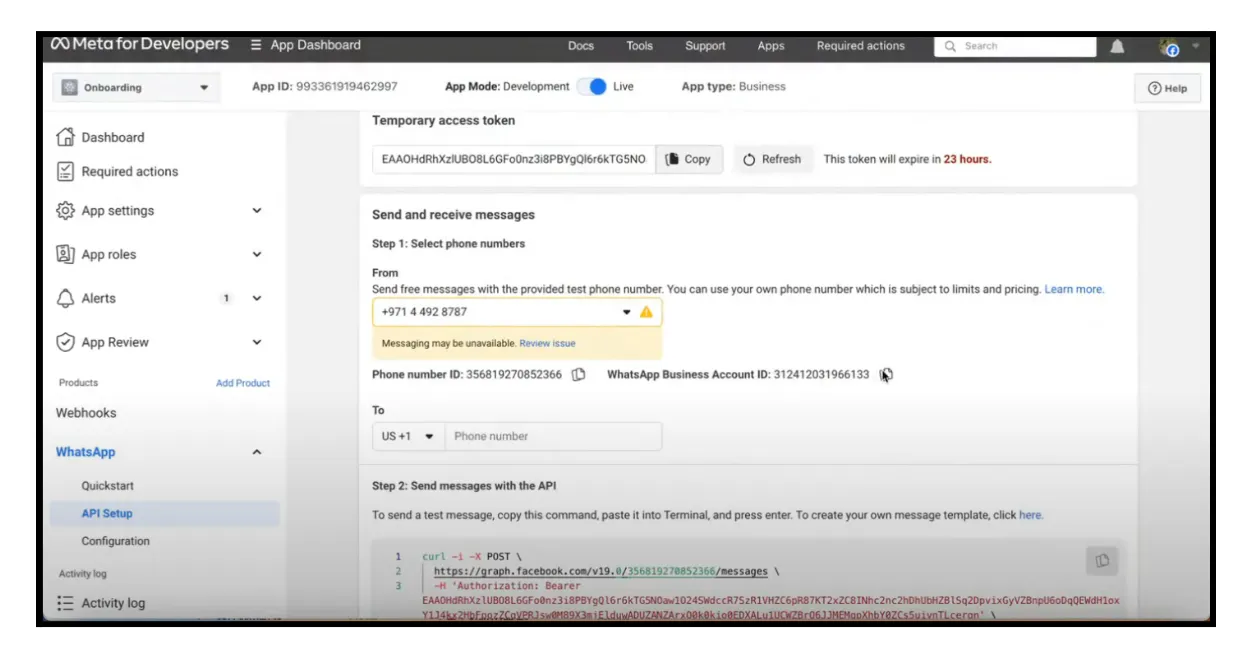
-
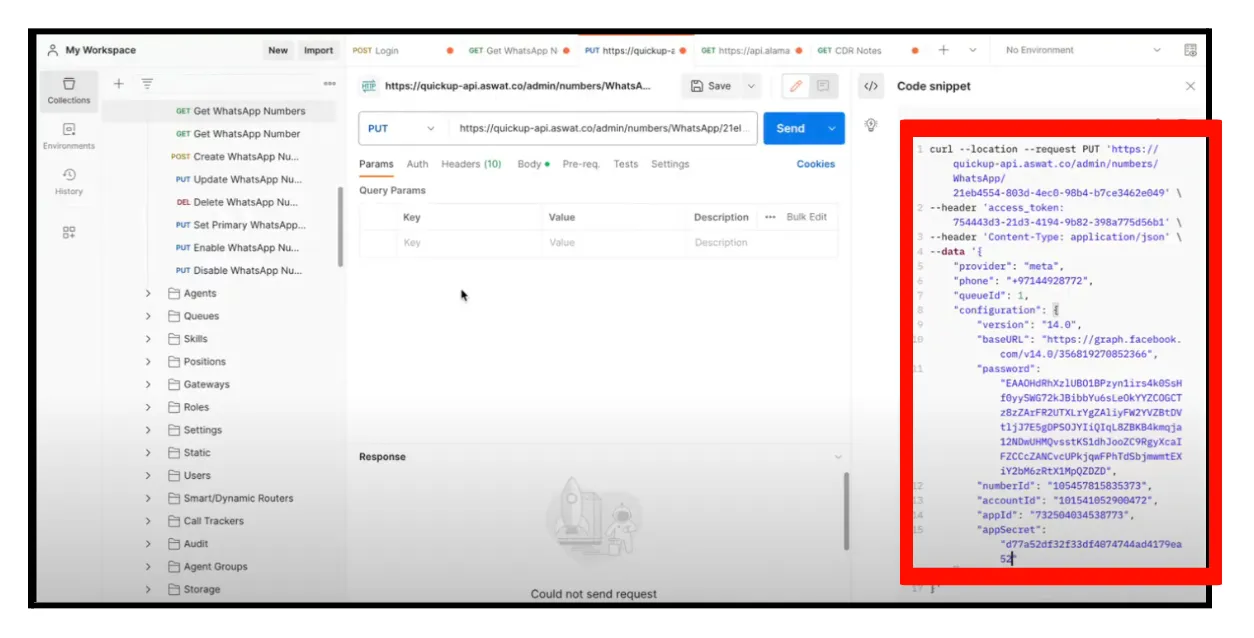
10. . Get WhatsApp numbers API
curl --location 'https://integration-poc-api.aswat.co/admin/numbers/WhatsApp/' \
- -header 'access_token: 8a6c2f25-8761-4fc9-9726-79f70dc0a387'
11. Configuration via Postman
- Option 1 : Go toapi.ziwo.io and click on run on postman option.This will auto set the authentication part, you only have to change the base url and username and password.
- Option 2 : Detail method of Using Postman: Configure additional details from Step #9, as Ziwo’s UI may not support all fields.
To connect to ZIWO's API using Postman and integrate it with your authentication system, follow these steps:
1. Obtain API Credentials from ZIWO
- API Key: Ensure you have an API key provided by ZIWO. This key will be used to authenticate your requests.
- Go to the Ziwo Admin account and in the integration and get the API Key.
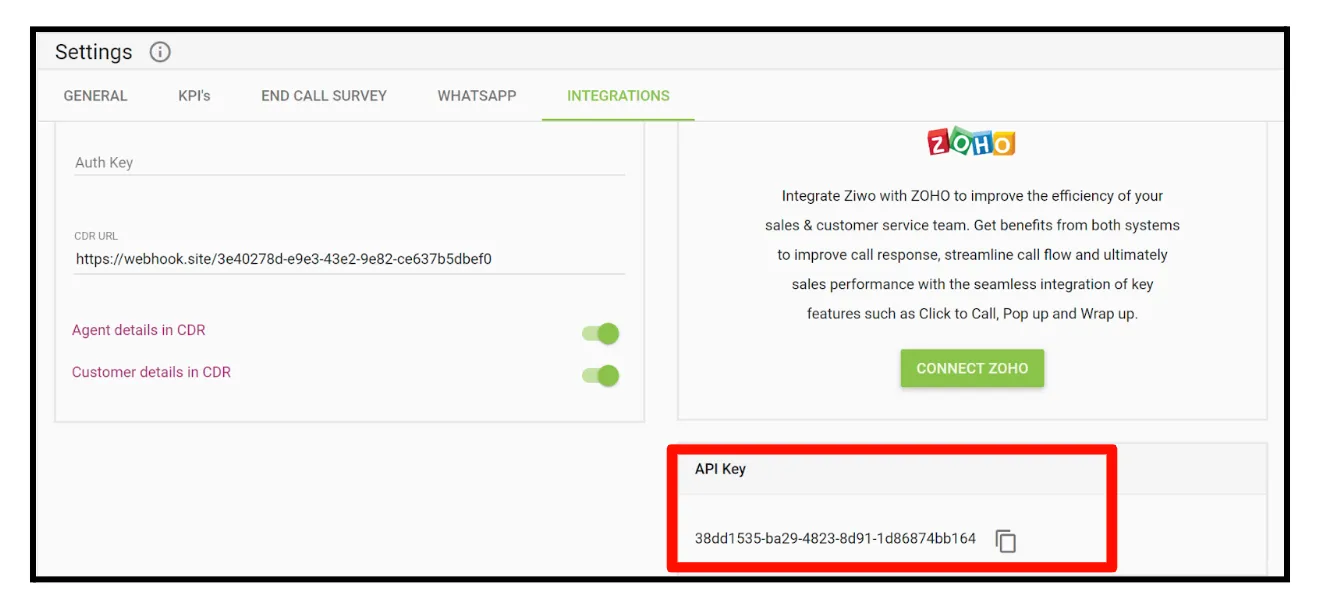
- Auth Token: An Auth Token, or Authentication Token, is a piece of data used in the process of verifying the identity of a user or system in a digital environment. It serves as a credential to ensure that the entity making a request is authorized to access a particular resource or perform a specific action.Similarly, obtain the Auth Token associated with your account. This is typically used in conjunction with the API key for authentication.
2. Set Up Authentication in Postman
- Open Postman and create a new request.
- Choose the appropriate HTTP method (GET, POST, PUT, DELETE) based on the ZIWO API endpoint you want to access.
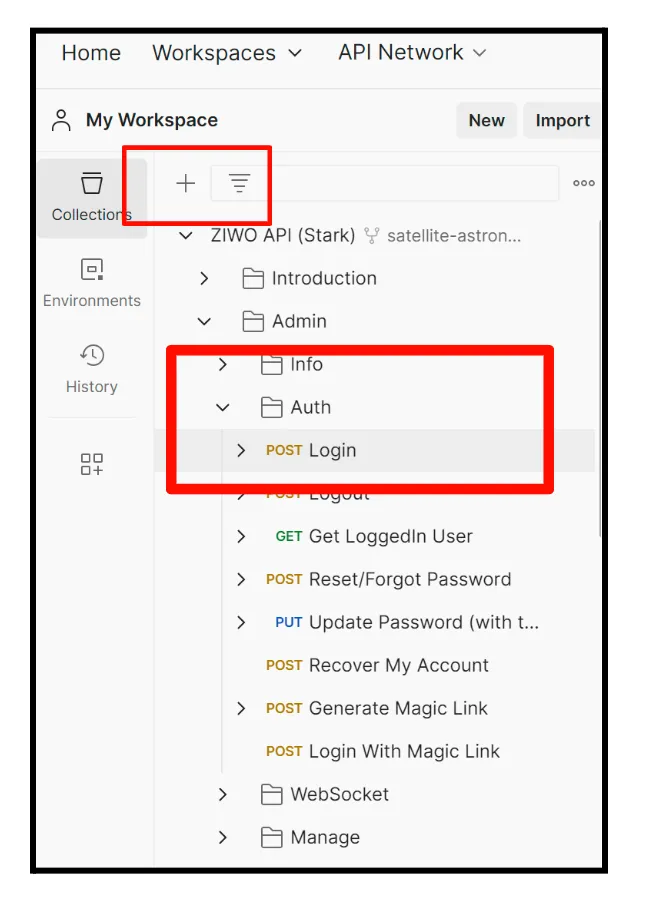
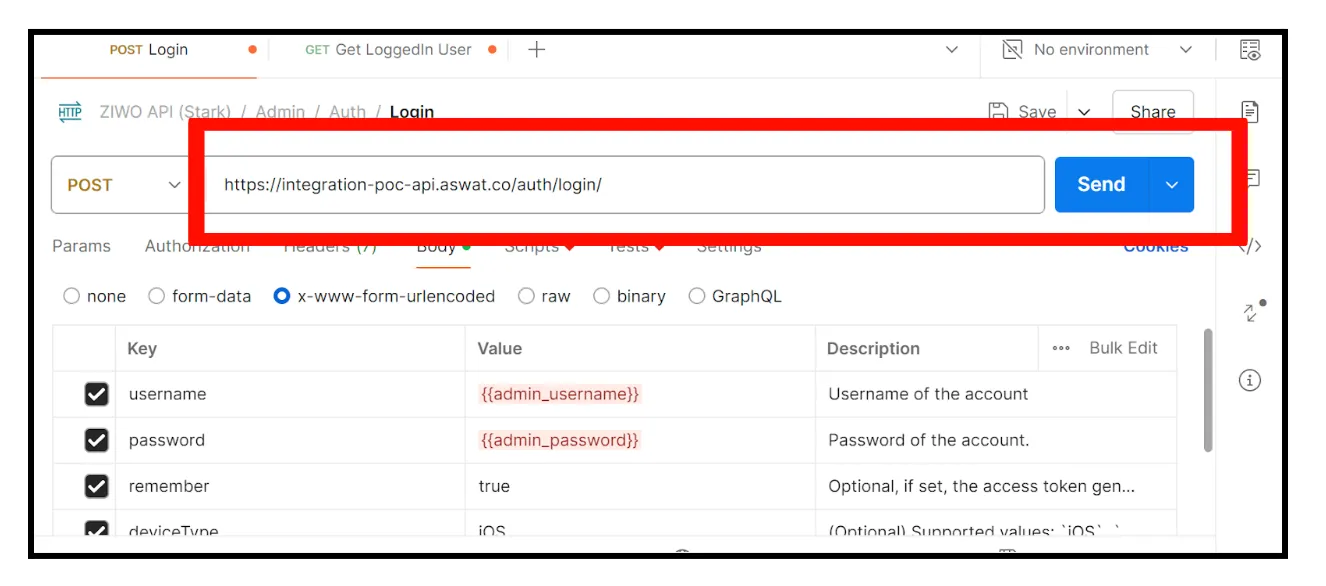

3. Configure Authorization
- In Postman, navigate to the "Authorization" tab of your request.
- Choose "API Key" as the type of authorization.
- Enter your API key in the "Key" field.
- if required by ZIWO, enter the API secret in the "Value" field.
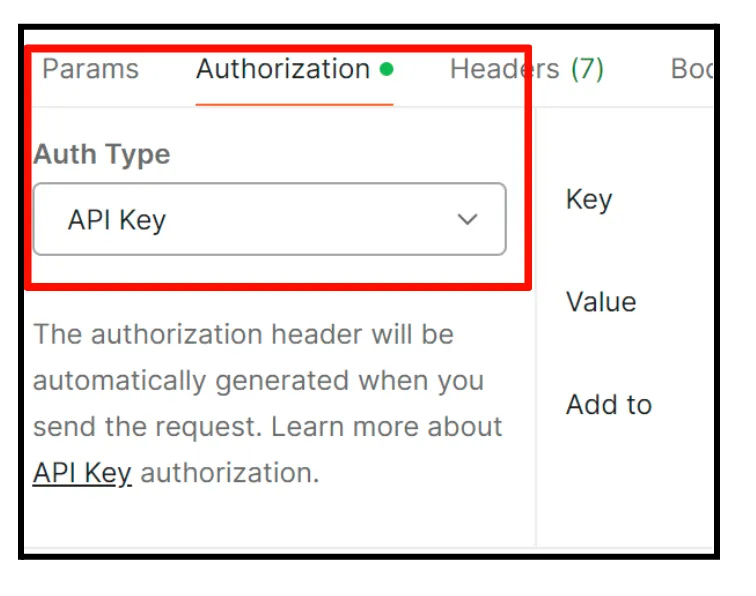
4. Set Headers and Parameters
- ZIWO APIs often require specific headers or parameters. Add these headers or parameters to your request in Postman. This may include content-type, accept headers, or specific API parameters.
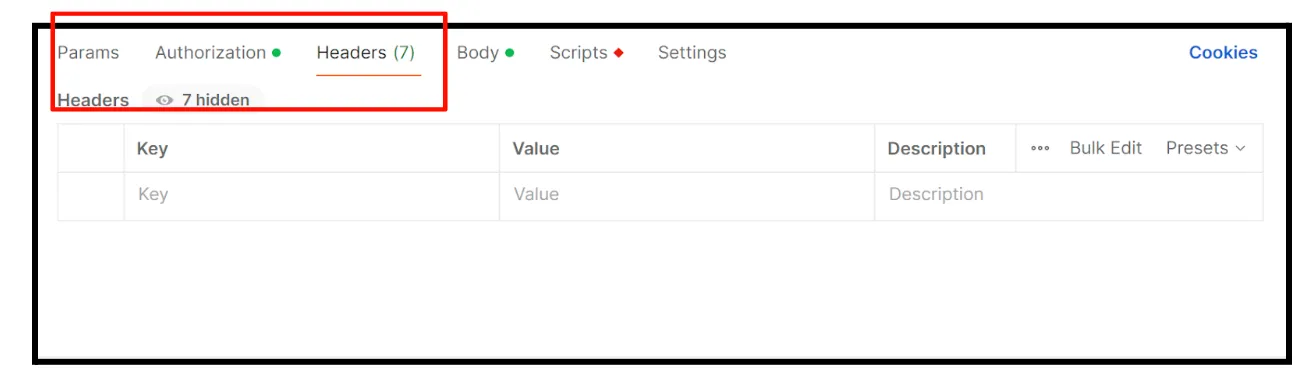
5. Make the API Request
-
Once authorization and headers/parameters are set:
- Enter the API endpoint URL in the request URL field in Postman.
- Specify any necessary request body for POST or PUT requests, formatted according to ZIWO's API specifications.
- Click "Send" to execute the request.

6. Handle API Responses
- ZIWO API responses typically include status codes and data payloads.
- Verify the status code to ensure the request was successful (usually 2xx codes) or handle errors accordingly.
- Parse the response body to extract relevant data as needed for integration with your authentication system.
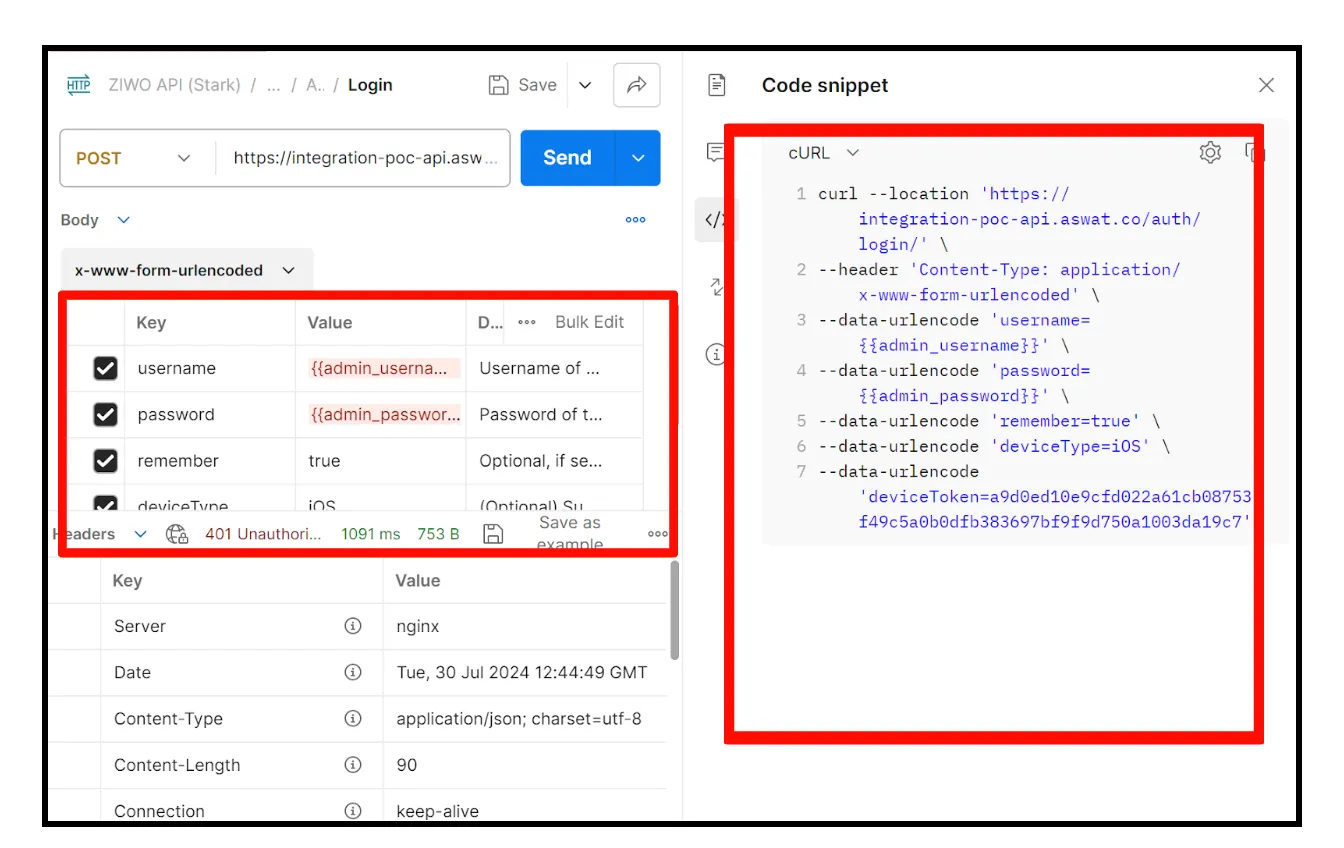
7. Implement Error Handling and Security
- Implement error handling to manage cases where the API request fails or returns errors.
- Ensure secure handling of API keys and secrets within your authentication system to prevent unauthorized access.
8. Test and Iterate
- Test the integration thoroughly in Postman to ensure all endpoints and functionalities behave as expected.
- Iterate on your integration based on testing results and refine as necessary.
Syntax :
curl --location 'https://integration-poc-api.aswat.co/auth/login/' \
- -header 'Content-Type: application/x-www-form-urlencoded' \
- -data-urlencode 'username={{admin_username}}' \
- -data-urlencode 'password={{admin_password}}' \
- -data-urlencode 'remember=true' \
- -data-urlencode 'deviceType=iOS' \
- -data-urlencode 'deviceToken=a9d0ed10e9cfd022a61cb08753f49c5a0b0dfb383697bf9f9d750a1003da19c7'
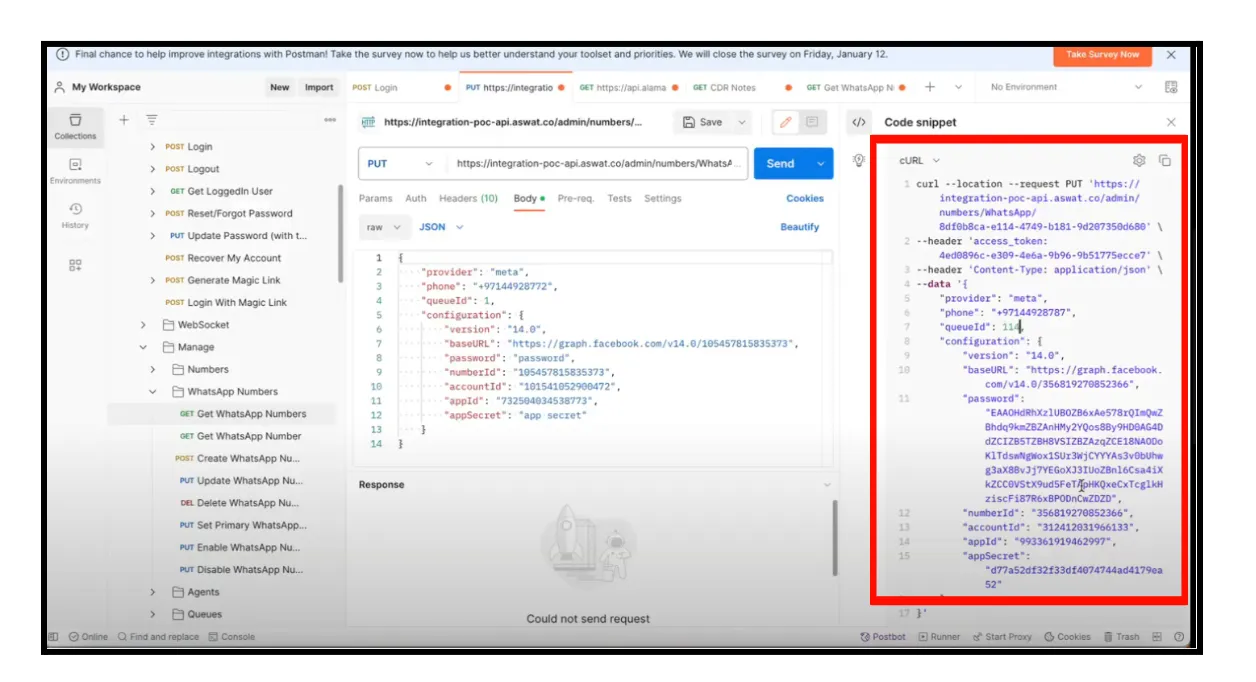
Syntax :
curl--location--requestPUT'https://integration-poc-api.aswat.co/admin/numbers/WhatsApp/21eb4 554-803d-4ec0-98b4-b7ce3462e049' \
- -header 'access_token: 754443d3-21d3-4194-9b82-398a775d56b1' \
- -header 'Content-Type: application/json' \
- -data '{
"provider": "meta",
"phone": "+97144928787",
"queueId": 1,
"configuration": {
"version": "14.0",
"baseURL": "https://graph.facebook.com/v14.0/356819270852366",
"password":"",
"numberId": "356819270852366",
"accountId": "312412031966133",
"appId": "993361919462997",
"appSecret": ""
}
}
- Setup Webhook
- Configure Webhook at WhatsApp Configuration section in app’s basic settings.
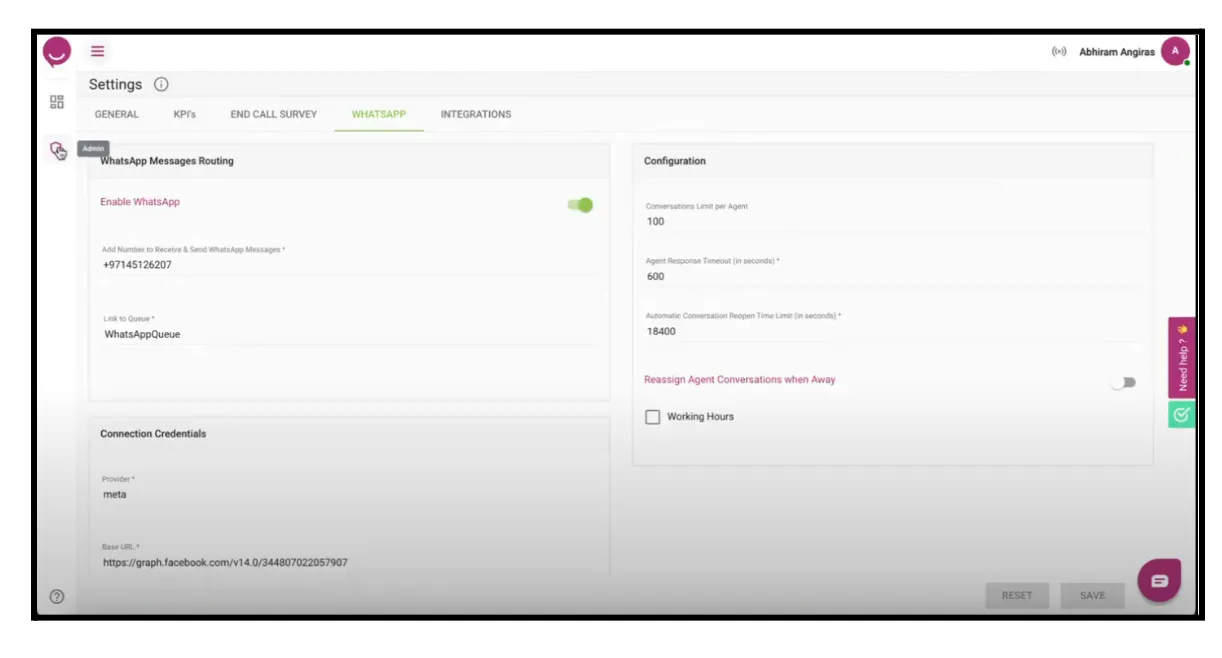
- URLformat: https://
<instance>-api.aswat.co/WhatsApp/callbacks/meta.
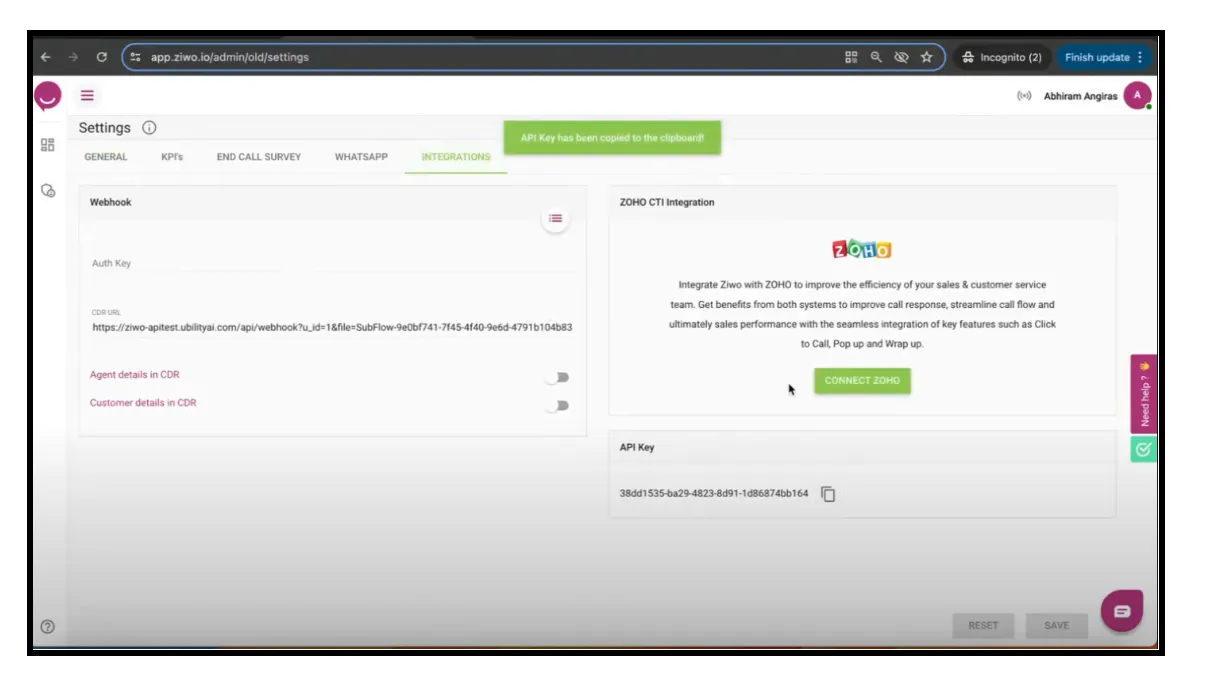
- Add suffixes for secondary numbers if applicable.
- Use Ziwo API Key as Verify Token.
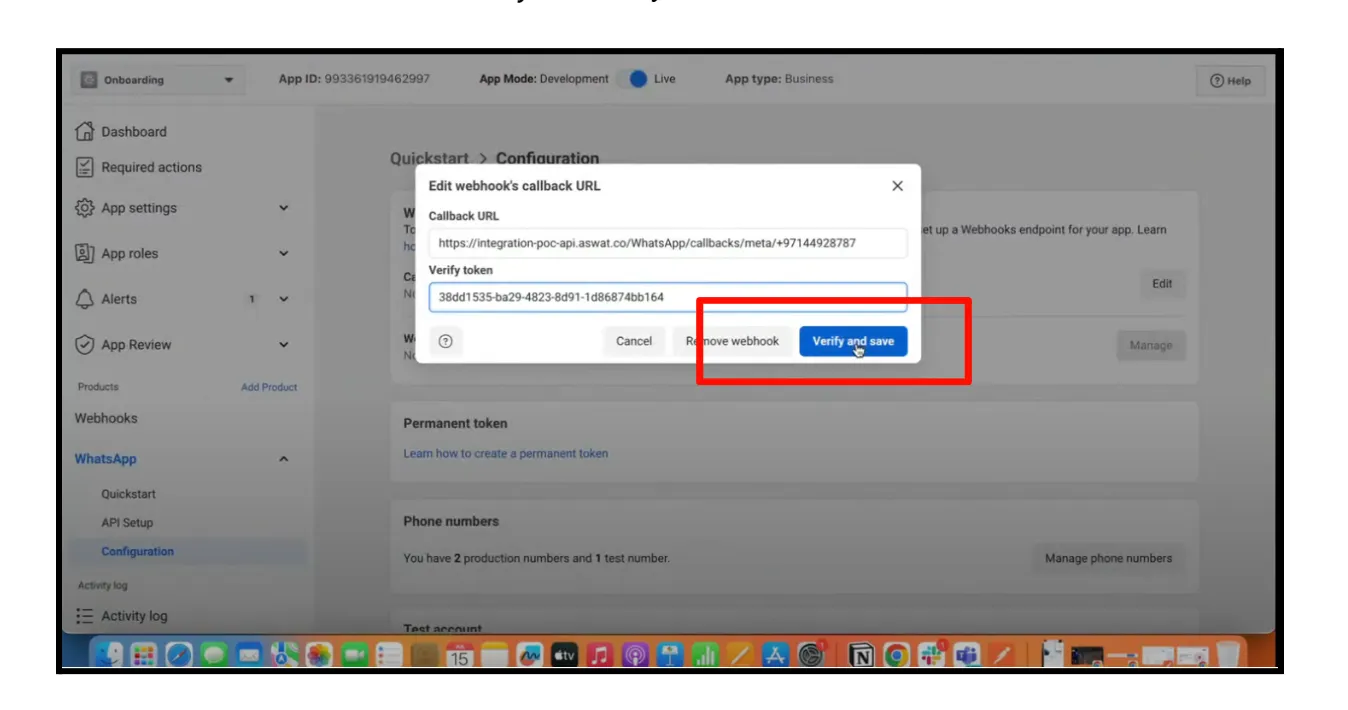
Subscribe to necessary webhook events.
- message_template_quality_update
- message_template_status_update
- messages
- template_category_updateManage
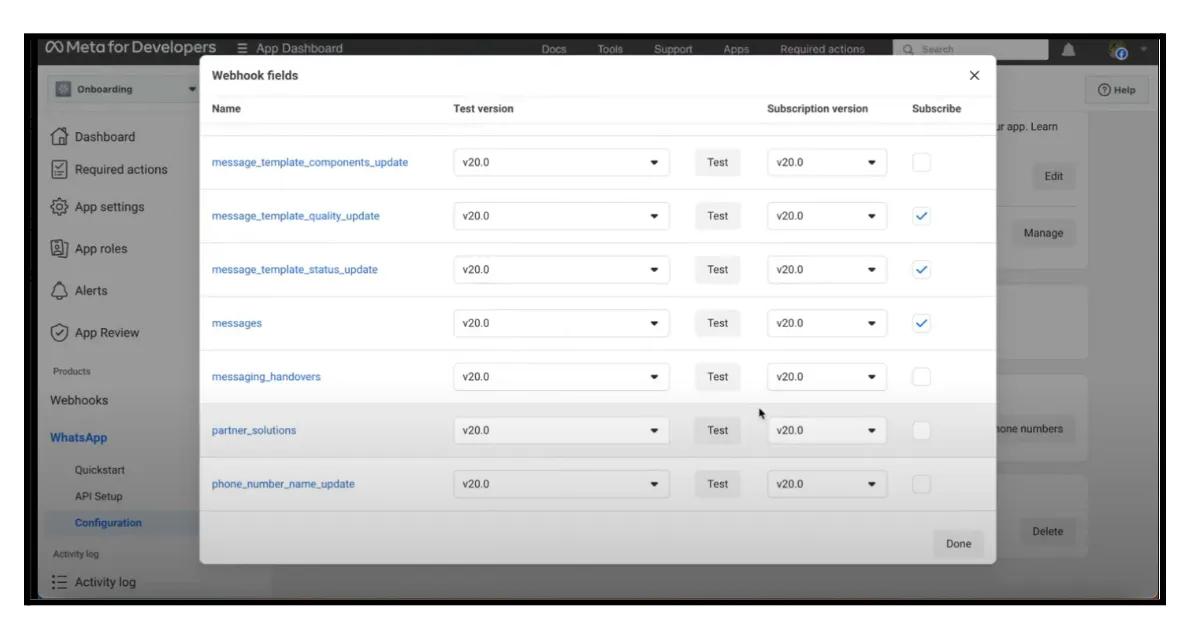
10 .Final Result :
- Integration Setup: ZIWO is a cloud-based call center software that can integrate with various messaging platforms, including WhatsApp. To receive messages from WhatsApp users in ZIWO, you need to set up the integration between WhatsApp and ZIWO.
- Inbox/Conversation Management: Once the integration is set up, incoming messages from WhatsApp users will appear in the ZIWO inbox or conversation interface. This interface allows customers or users to view, respond to, and manage these messages efficiently.
- Notifications: ZIWO may provide notifications to alert users when a new message arrives from a WhatsApp user. This ensures timely responses and efficient communication management.
- Final Result: When you receive a message from a WhatsApp user in the ZIWO inbox or conversation view, you can immediately see the message content, sender details, and any previous conversation history if available. This setup facilitates seamless communication handling within the ZIWO platform.
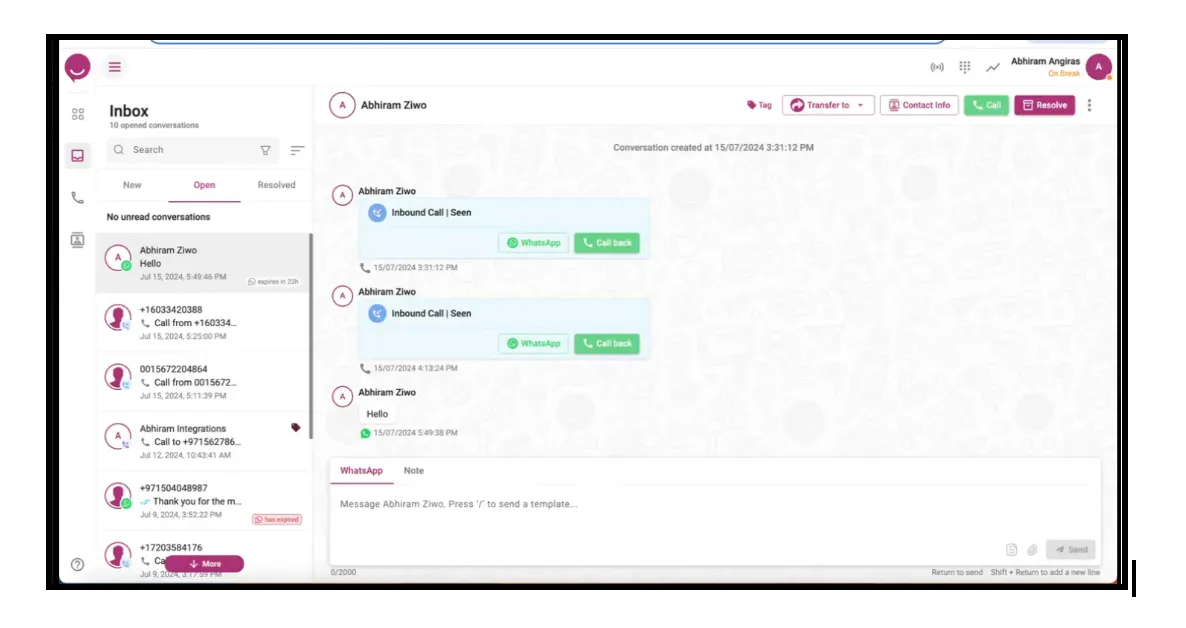
11. Payment Method Setup
- Configure payment method at WhatsApp → API Setup in app’s settings.