Login Details for Mobile App
Here's a detailed description of the Login Process for the Ziwo Mobile App:
Step-by-Step Guide: Installing and Logging Into the Ziwo Mobile App
1. Installing the Ziwo Mobile App
For iOS Users (iPhone and iPad)
-
Open the App Store: On your iOS device, locate and tap the App Store icon.
-
Search for Ziwo: In the search bar at the top, type “Ziwo” and press Search.
-
Select the Ziwo App: From the search results, find the Ziwo Mobile App and tap on it.
-
Download and Install: Tap the Install button to download the app to your device. You may be prompted to enter your Apple ID password or use Face ID or Touch ID to confirm the installation.
-
Open the App: Once the app has finished installing, tap the Open button from the App Store or locate the Ziwo app icon on your home screen and tap to open it.
For Android Users (Smartphones and Tablets)
-
Open Google Play Store: On your Android device, locate and tap the Google Play Store icon.
-
Search for Ziwo: In the search bar at the top, type “Ziwo” and press Search.
-
Select the Ziwo App: Find the Ziwo Mobile App from the search results and tap on it.
-
Download and Install: Tap the Install button to begin downloading and installing the app. You may need to grant necessary permissions for the app to be installed on your device.
-
Open the App: After installation is complete, tap the Open button from the Play Store or find the Ziwo icon in your app drawer and tap to open it.
2. Logging Into the Ziwo Mobile App
After successfully installing the app, follow the steps below to log in to your Ziwo account:
Step 1: Launch the App
- Tap the Ziwo app icon to launch the application on your device.
Step 2: Enter Your Credentials
- Once the app opens, you will be prompted to enter your account name username and password.
- Account Name: You have to make the account first on Ziwo as an agent and then you can fill account name.
- Username: Enter the username you’ve been assigned by your organization or the one you registered with.
- Password: Enter your password. Ensure that it is typed correctly, as passwords are case-sensitive.
Step 3: Two-Factor Authentication (2FA) (If Enabled)
- If your organization has set up Two-Factor Authentication (2FA), you will be prompted to verify your identity:
- SMS: A verification code will be sent to your registered phone number. Enter the code when prompted.
- Email: If 2FA is set up via email, check your inbox for the verification code and enter it.
- Authenticator App: If you use an app like Google Authenticator or Authy, open the app, retrieve the code, and enter it into the app.
- Note: If you haven't received the code, ensure that your mobile device has a stable connection (either internet or cellular service) to receive the message.
Step 4: Tap the “Login” Button
- After entering your username, password, and the 2FA code (if applicable), tap the Login button to proceed.
Step 5: Access Your Dashboard
- Upon successful login, you will be directed to the Home Screen or Dashboard of the app, where you can begin using all of Ziwo’s features such as managing calls, messages, team status, and customer interactions.
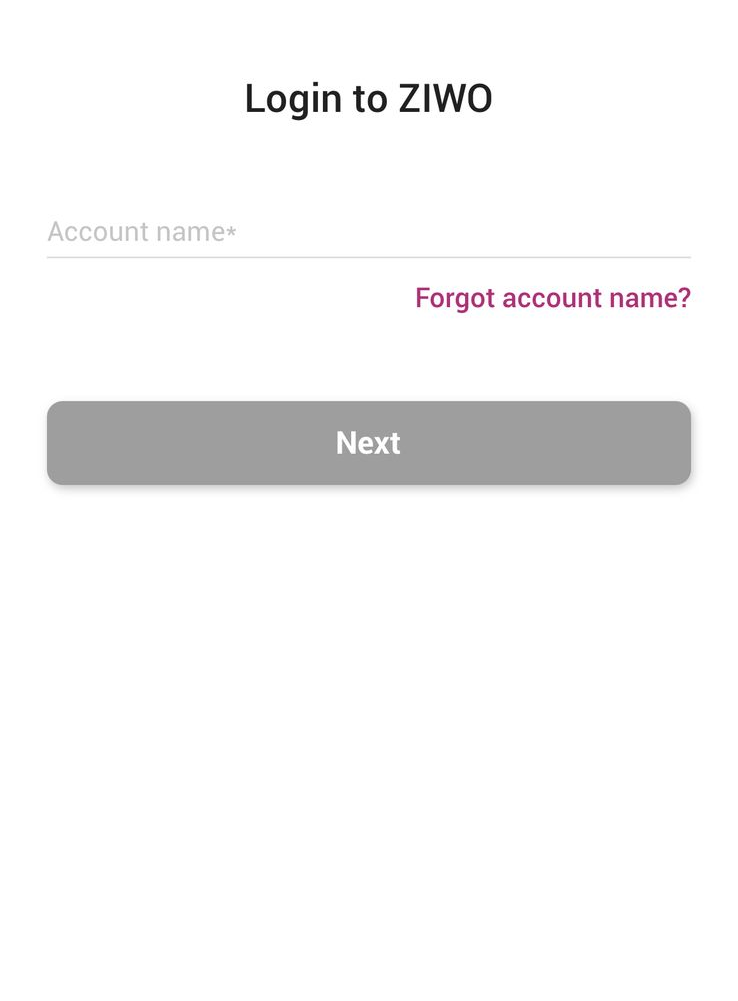
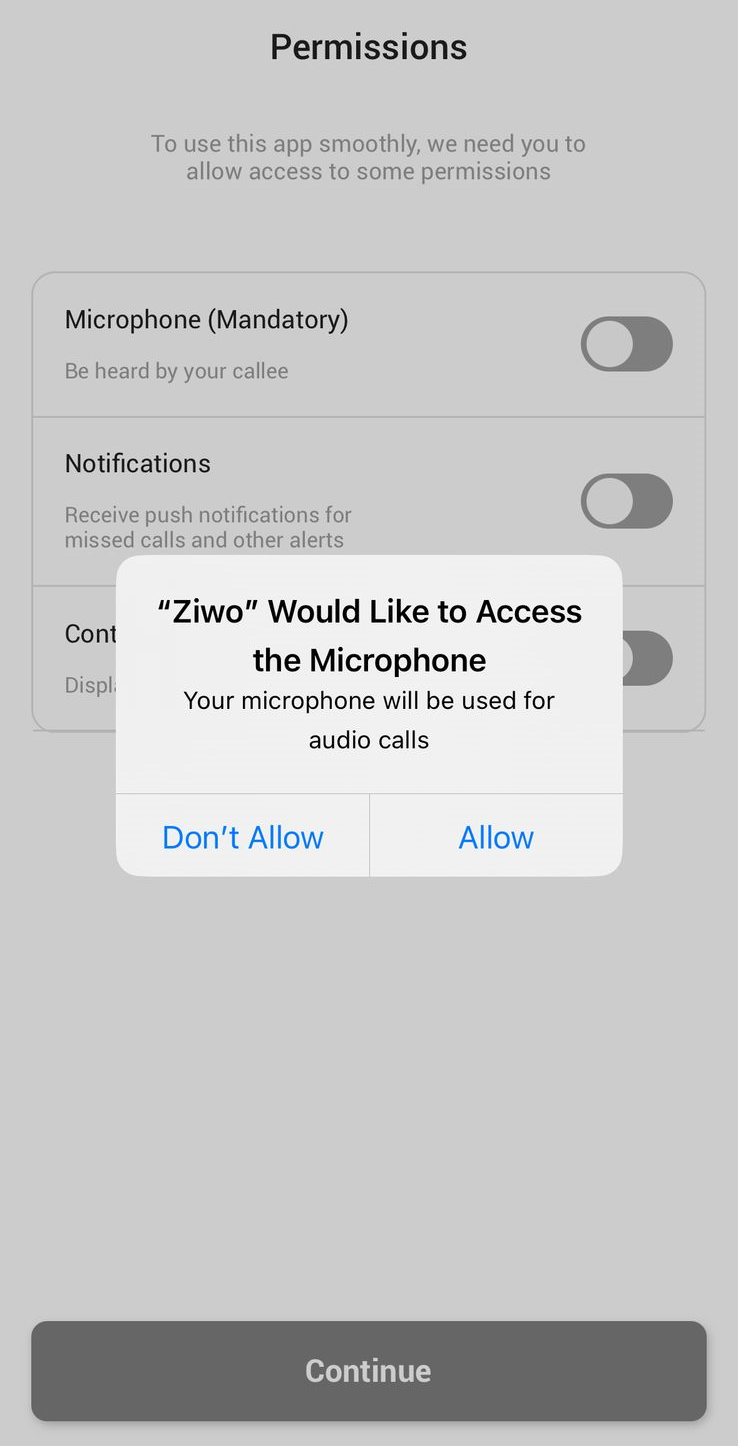
3. Troubleshooting Login Issues
If you encounter any issues during the login process, here are some troubleshooting steps:
-
Forgotten Password: If you’ve forgotten your password, tap the Forgot Password? link on the login screen. Follow the prompts to reset your password via email or SMS.
-
Account Locked: After multiple failed login attempts, your account may be locked for security purposes. You can either wait for the lockout period to expire or contact your administrator to unlock your account.
-
Incorrect Username or Password: Double-check that both your username and password are entered correctly. Ensure that you are using the correct case, as passwords are case-sensitive.
-
2FA Not Working: If you are unable to receive the 2FA code, check your phone’s network connection. Ensure that your phone number and email address are correct, or contact your administrator for assistance with 2FA.
-
App Crashing or Not Loading: If the app isn't launching, try restarting your device or reinstalling the app. If the problem persists, check for any updates available for the app in the App Store (iOS) or Google Play Store (Android).
By following these steps, you’ll be able to install the Ziwo Mobile App and log in successfully. Once logged in, you can begin exploring all the app's features and effectively manage your communication with customers, teams, and more.
.