New Conversations
The Conversation List is a critical area in the ZIWO Conversation UI, displaying all conversations assigned to the current agent. This section is organized into three tabs—New, Open, and Closed—allowing agents to easily navigate through their conversations based on status.
Tabs Overview
- New Conversations
This tab displays all conversations assigned to the current agent that have not yet been interacted with. This state represents the initial phase of any conversation.
Creation: New conversations are automatically generated by the system and cannot be created manually by agents. They are primarily related to inbound interactions and do not include any outbound interactions. - Unread and Read Messages
The system tracks and displays unread and read messages to enhance user awareness:
Unread Conversations: The number of unread conversations is prominently displayed at the top of the list and next to the tab name.
Visual Indicators:- Contact names are displayed in bold font for unread messages.
- A pink left border highlights unread conversation entries.
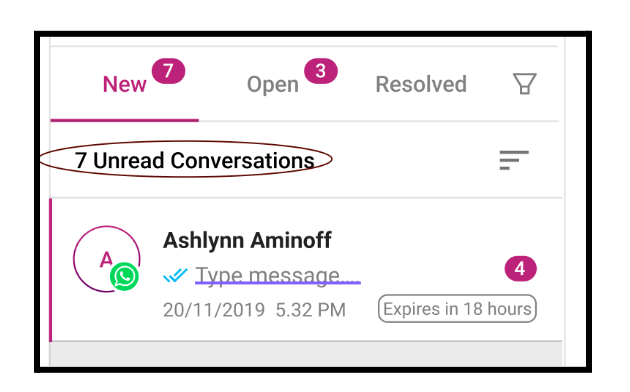
- Read Conversations:
For read messages, contact names are shown in a normal font without the left border color.
Conversation Entry Details
- Each entry in the New conversations list includes the following:
- Contact’s Profile Image: Displays the contact's image as seen in the contacts menu.
- Channel Icon/Indicator: Shows the last interaction type in the conversation using specific icons.
- Inbound Call: Differently colored icons indicate inbound calls.
- Outbound Call: Outbound calls are represented with a distinct icon.
- Conference Calls: Both inbound and outbound conference calls are indicated with special icons.
- Missed Calls: A unique icon represents missed calls.
- Voice Call: Indicates missed calls with a specific icon.
- WhatsApp: Displays different message types (sent/received). For inbound messages, only the message is shown.
- Email: Details will be provided in a future phase.
- Last Interaction Date-Time: Displays the timestamp of the most recent interaction for all channels.
- Transferred Conversation Indicator: A small icon indicates if a conversation has been transferred from another agent.
Conversation Header - Actions Area
The Actions Area of the conversation header offers different actions based on the status of the conversation.
Flow of New conversation
-
When a conversation is in the New status, the following actions are available:New Conversation Actions- Transfer to:
- Allows the agent to transfer the conversation to another agents.
- Similar to a blind call transfer but can be transferred to an unavailable agent as it is not an active call. The conversation is assigned to another agent.
- Contact Info: Opens the contact information/details panel and displays the interaction history for the selected contact.
- **Call:**Allows the agent to initiate a call with the highlighted conversation contact or queue. If the customer has multiple phone numbers, the agent can select the number to call.
- Copy Conversation ID: Enables the agent to copy the unique conversation ID to the clipboard.
- Tag: Allows the agent to display, add, and delete tags for the conversation.
- Search: Allows the agent to search within the conversation, including:
- Message contents :
- Transfer to:
How to Initiate a Conversation:
- Inbound Conversation: Inbound conversations in Ziwo Conversations refer to customer-initiated interactions, where customers reach out to your business through various communication channels such as voice calls, or live chat. Managing inbound conversations effectively is crucial for providing prompt and high-quality customer support.
Ziwo Conversations provides a seamless platform for handling all these interactions, centralizing them in a single interface for your support team. Here's an overview of how inbound conversations work in Ziwo, along with best practices to maximize their efficiency. - How to initiate the inbound new conversation: When the customer sends any message, it will goes under the new conversation.
Step 1: Go to new conversation, click on the conversation area and responds to the message. this will initiate the conversation and once you send the message then it will goes under open conversation.
- Outbound Conversation: Outbound conversations in Ziwo Conversations refer to interactions that are initiated by your support or sales team, where agents proactively reach out to customers via voice calls, SMS, or live chat. These types of conversations are typically used for follow-ups, sales outreach, notifications, reminders, surveys, or customer support.
Ziwo Conversations enables you to manage outbound interactions across multiple channels, helping your team stay connected with customers and enhance engagement. Here’s an overview of how outbound conversations work within the Ziwo platform and how to make the most of them.
How to initiate the outbound Conversation:
Step 1 : You cannot send the direct whatsapp message, so first go to the contact and select the contact.
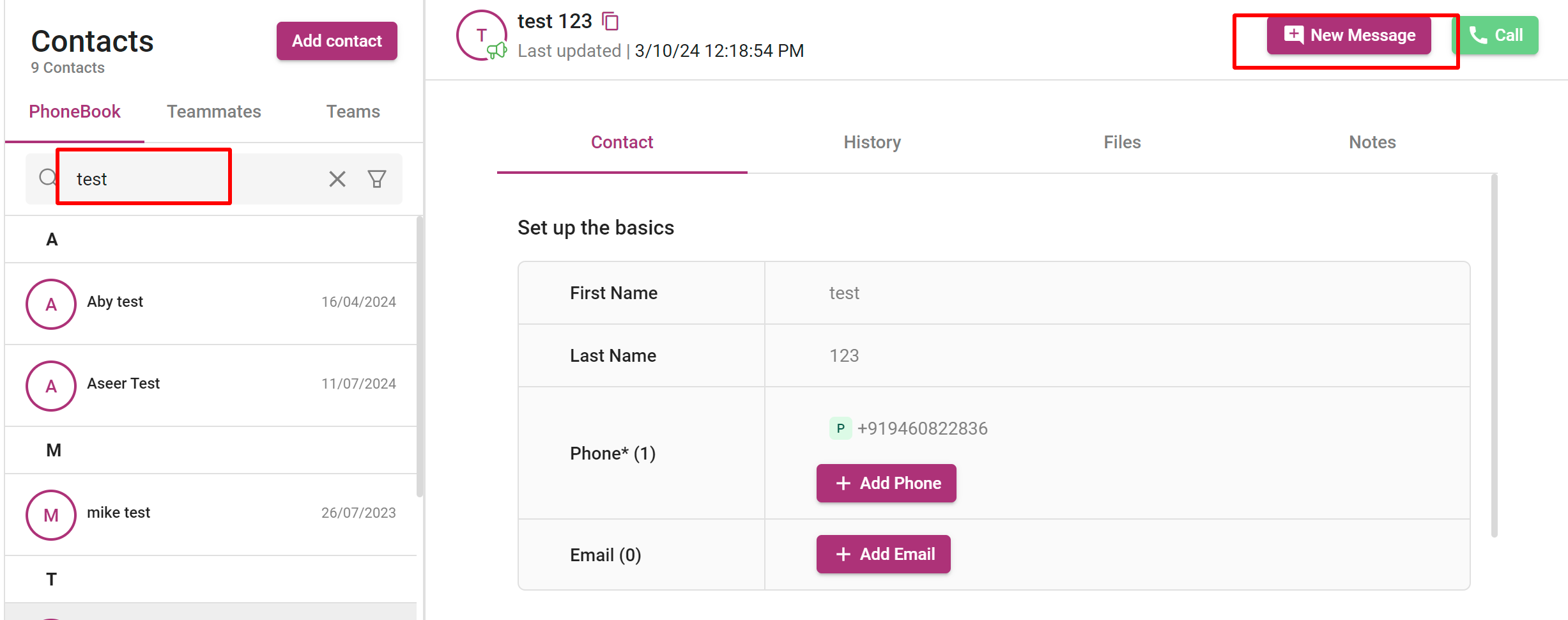
Step 2: Then go to the template under the conversation area, send the pre-defined templates to the customer, it will send the message to the customer.
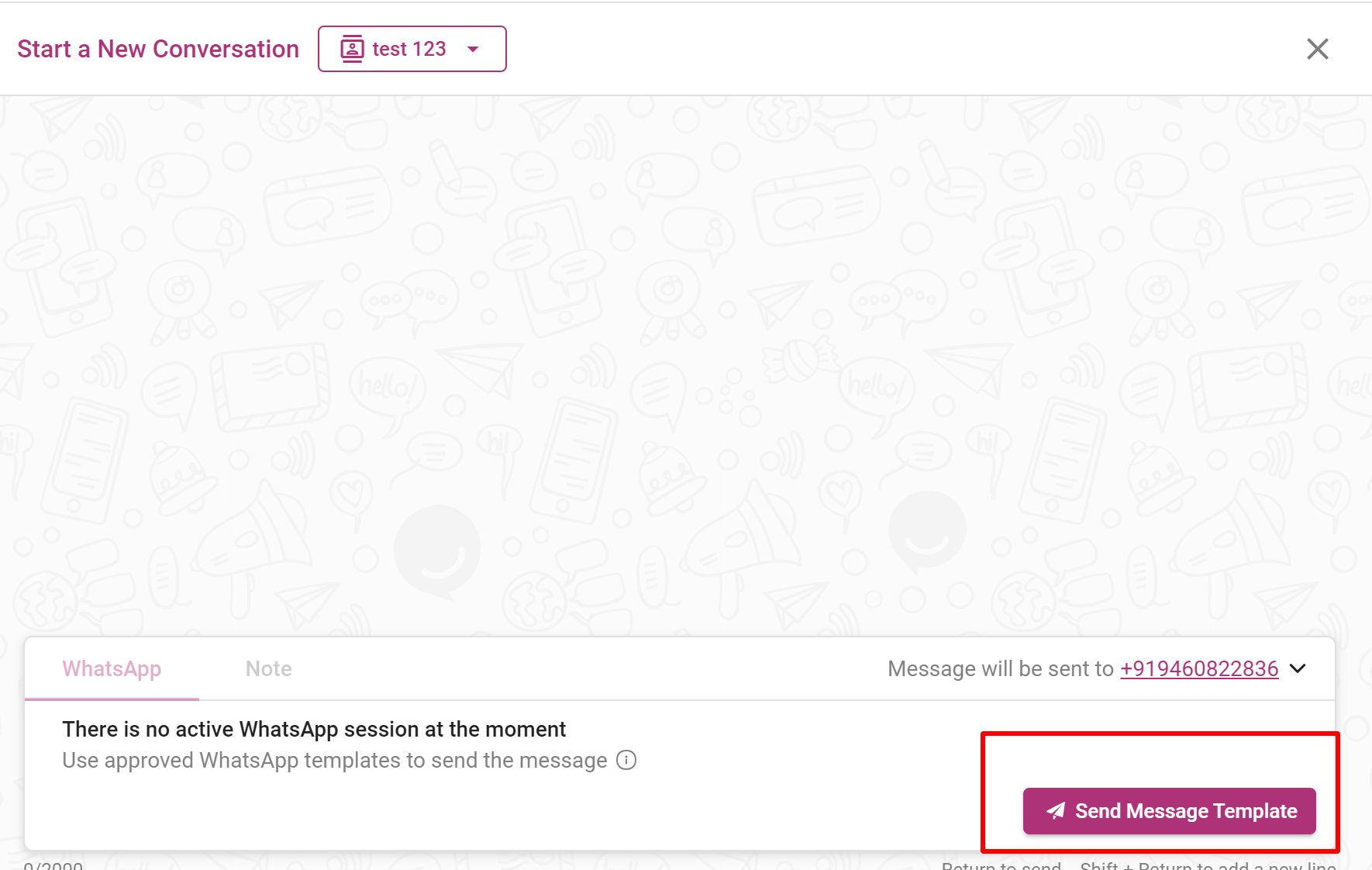
Step 3 : If the customer responds to your template message, then you can initiate and send the whatsapp direct message to the customer to resolve their query.
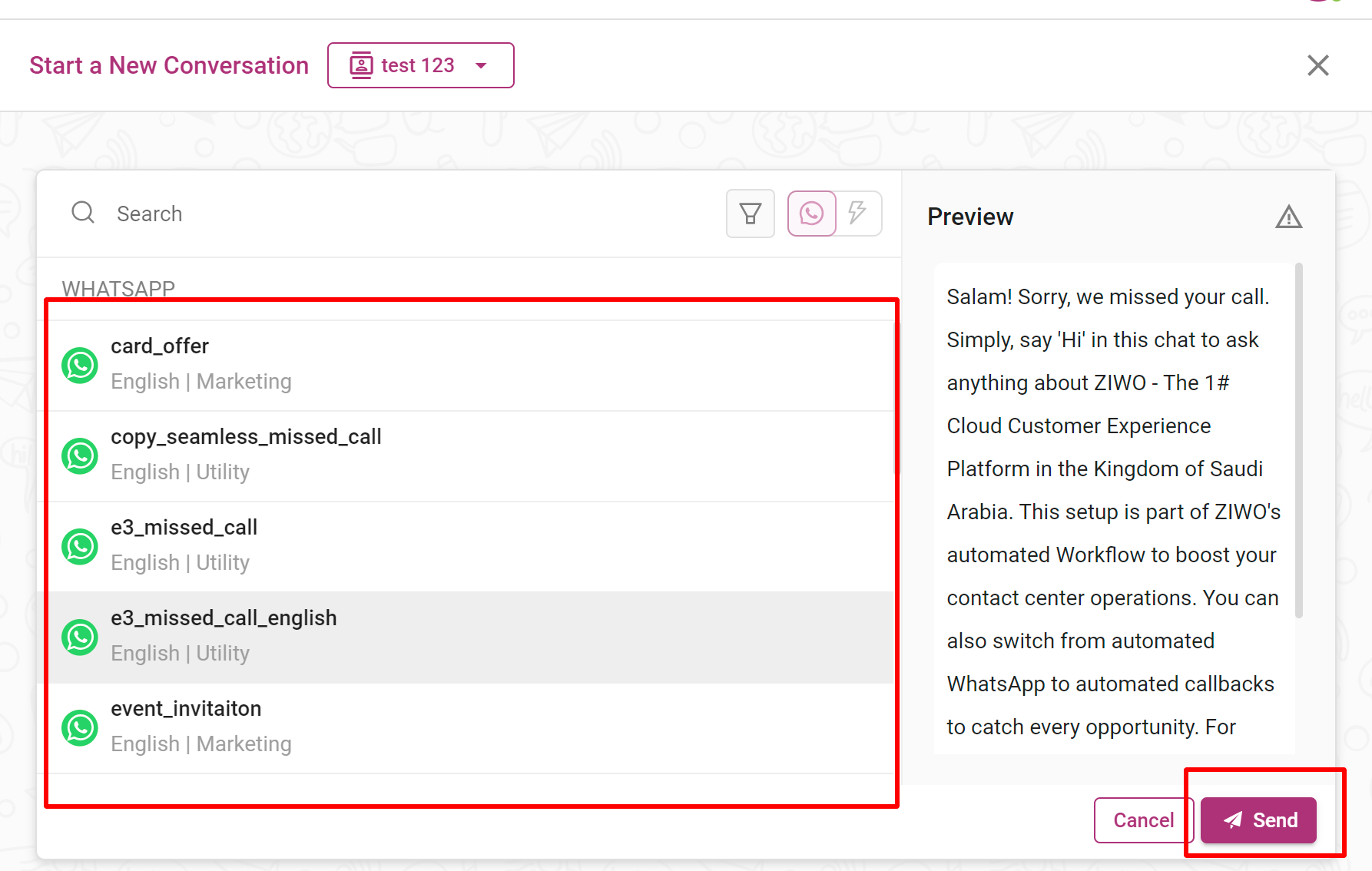
Step 4: Once you resolve the query, then click on the resolve button to declare it to resolved conversation.
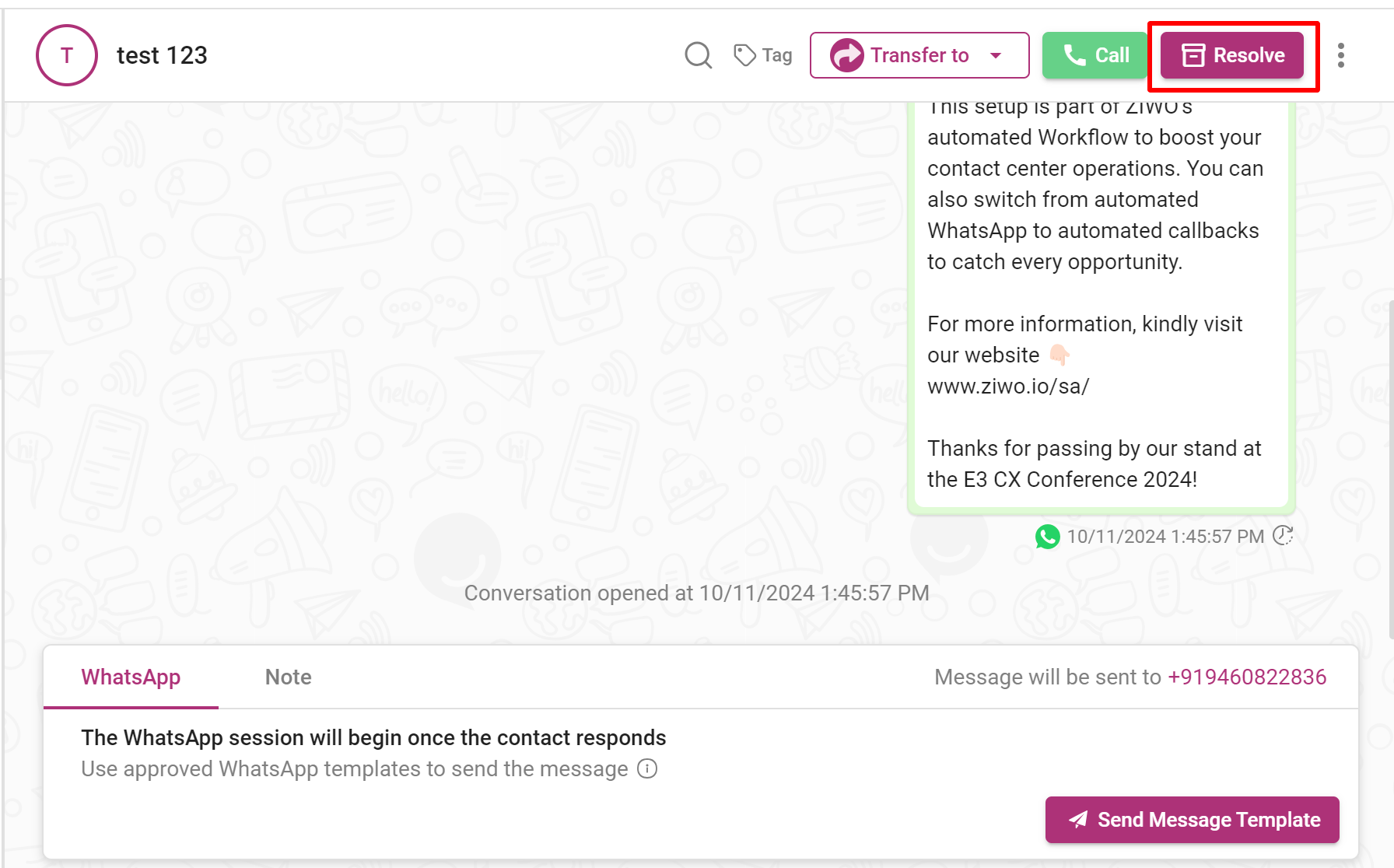
Note: You can transfer the call to the agent as well. For transferring of call, go to the transfer conversation page for more detail.
Outbound Call : If you want to call the customer, then you can directly call for the conversation area. Click on the call button and connect with the customers.

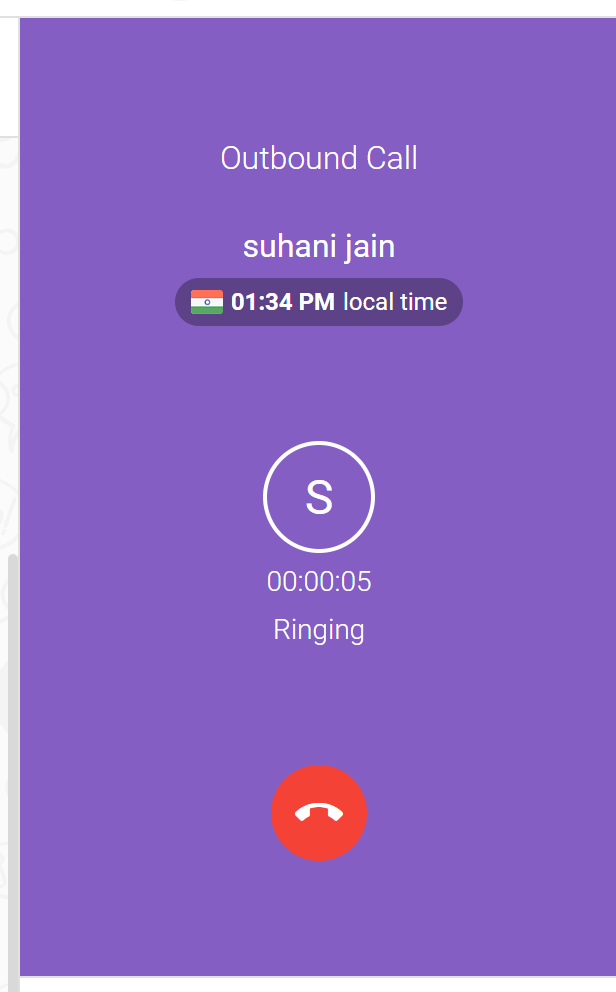
.