Open Conversation
Description: The Open Conversations section in the ZIWO Conversation UI is designed to display all conversations assigned to the current agent that involve recent interactions. This state represents the main phase of any conversation, allowing agents to effectively manage ongoing communications. This section contains conversations that are currently active and require ongoing attention or follow-up from the agent.
Key Features:
- Display Criteria: This list showcases conversations that have had recent interactions, making it easier for agents to track active discussions. Conversations are displayed for all agents in the assigned agent's list, ensuring clarity on responsibilities.
- Creation of Open Conversations: Transition from New to Open: When an agent interacts with a "New" conversation (e.g., responding to it), the system automatically updates the status from "New" to "Open."
- Direct Creation: Conversations can also be created directly in the "Open" state when an agent initiates communication with a customer.
- Inbound and Outbound Interactions: Open conversations encompass both inbound interactions (excluding the initial interaction) and any subsequent outbound communications.
- Active Engagement: Agents can continue discussions, answer queries, and manage ongoing interactions with customers.
- Call and Message History: Users can easily reference past messages and calls within the open conversations to provide informed responses.
- Status Updates: Options to change the status of the conversation (e.g., to "Pending" or "In Progress") as needed.
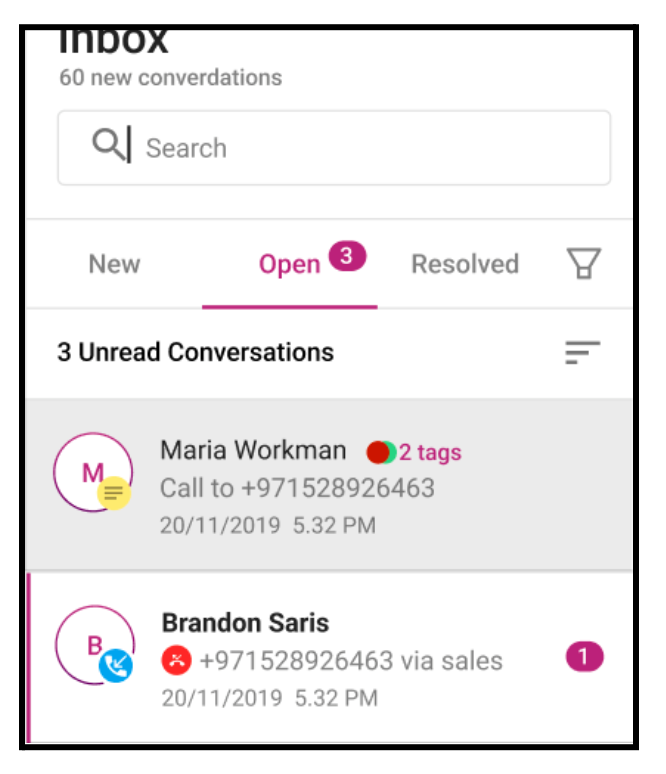
Unread and Read Messages
- The system applies the same visual behavior for unread and read messages as established in the "New" Conversations section, ensuring consistency in user experience.
- Unread Messages: Similar to "New" conversations, unread messages are indicated with bold contact names and a pink left border.
- Read Messages: Read messages feature normal contact names without any left border color.
Entry Details in Open Conversations
Each entry in the Open Conversations list includes:
- Contact’s Profile Image: Displays the contact's image as per the contacts menu.
- Channel Icon/Indicator: Shows the last interaction type using specific icons, including:
- Voice Calls: Different colors indicate inbound and outbound calls.
- Conference Calls: Color-coded icons for inbound and outbound conference calls.
- Missed Calls: A special icon to denote missed calls.
- WhatsApp: Shows different message types (Sent/Received) along with read receipts and attachment indicators.
- Email: Displays the subject line, direction (Sent/Received), and the number of emails in the chain if the last interaction was a reply.
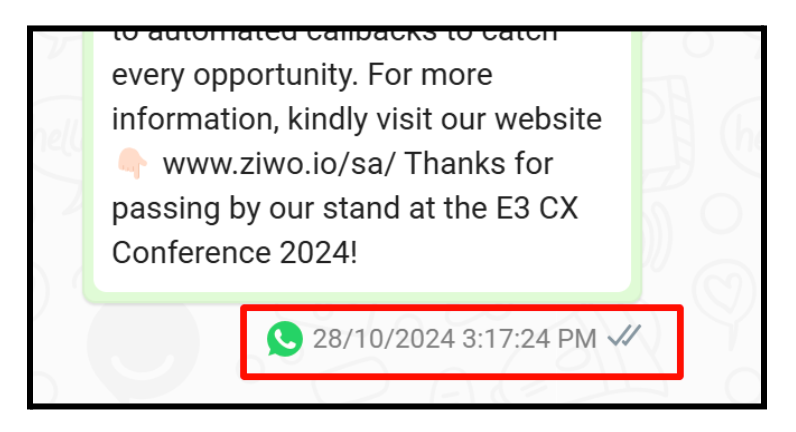
- Contact’s Name: Follows the same display behavior as in the contacts menu.
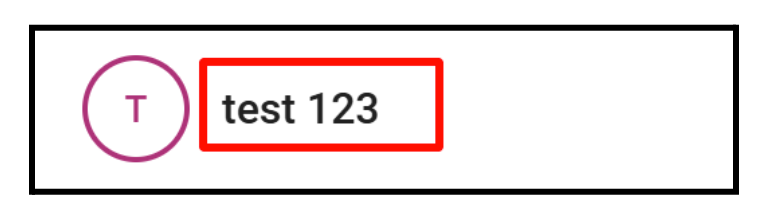
- Number of Tags: Indicates how many conversation tags have been selected by the assigned agent.

- Last Interaction Date-Time: Displays the timestamp of the most recent interaction across all channels.
- Re-opened Conversation Indicator: A small icon signifies that this conversation has been reopened after being resolved.
- Transferred Conversation Indicator: An icon indicates if the conversation has been transferred from another agent.
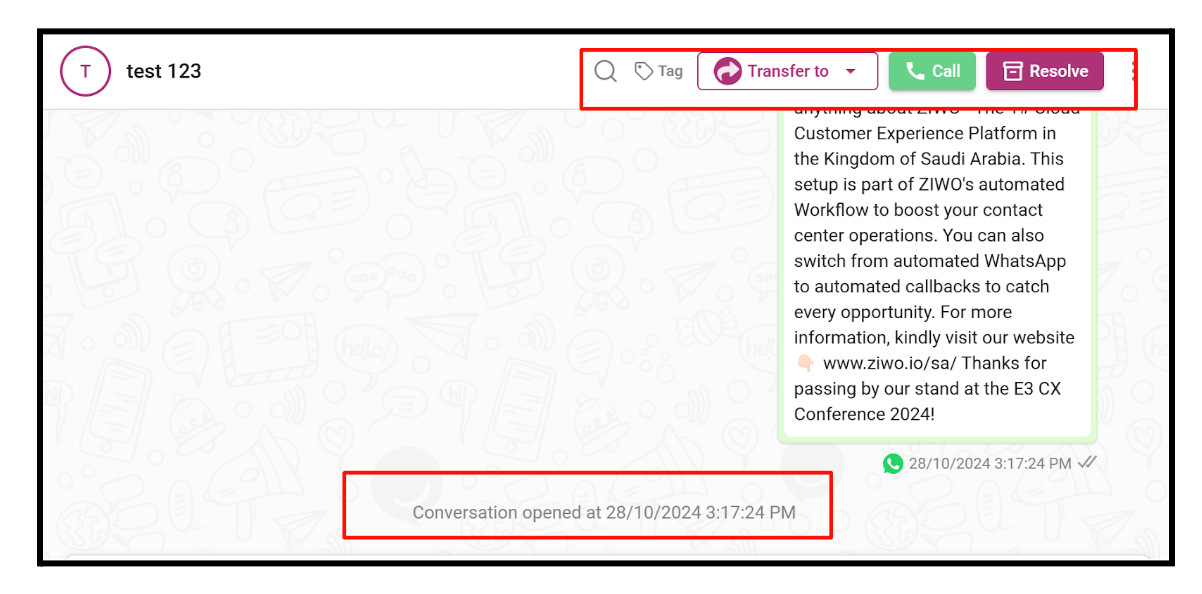
How to Initiate the Conversation From Open Conversation:
Step 1 : Go to the inbox section and click on the Open conversation.
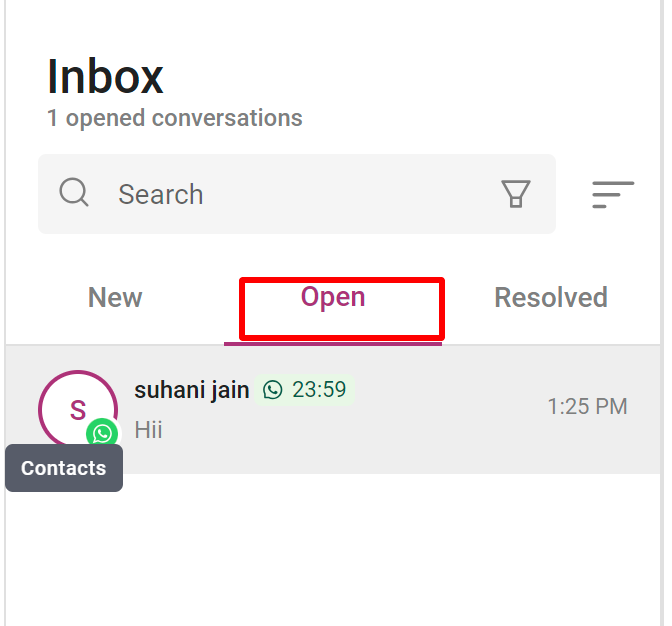
Step 2 : Go to the conversation area, in an open conversation you can see the messages or voice call from the customer. go to the message area and type the message and send it.
You can check the following information in the conversation area.
When a conversation is in the New status, the following actions are available:
- Transfer to: Allows the agent to transfer the conversation to another agent. Similar to a blind call transfer but can be transferred to an unavailable agent as it is not an active call. The conversation is assigned to another agent.
- Contact Info: Opens the contact information/details panel and displays the interaction history for the selected contact.
- Call: Allows the agent to initiate a call with the highlighted conversation contact or queue.
If the customer has multiple phone numbers, the agent can select the number to call. - Conversation ID: Enables the agent to copy the unique conversation ID to the clipboard.
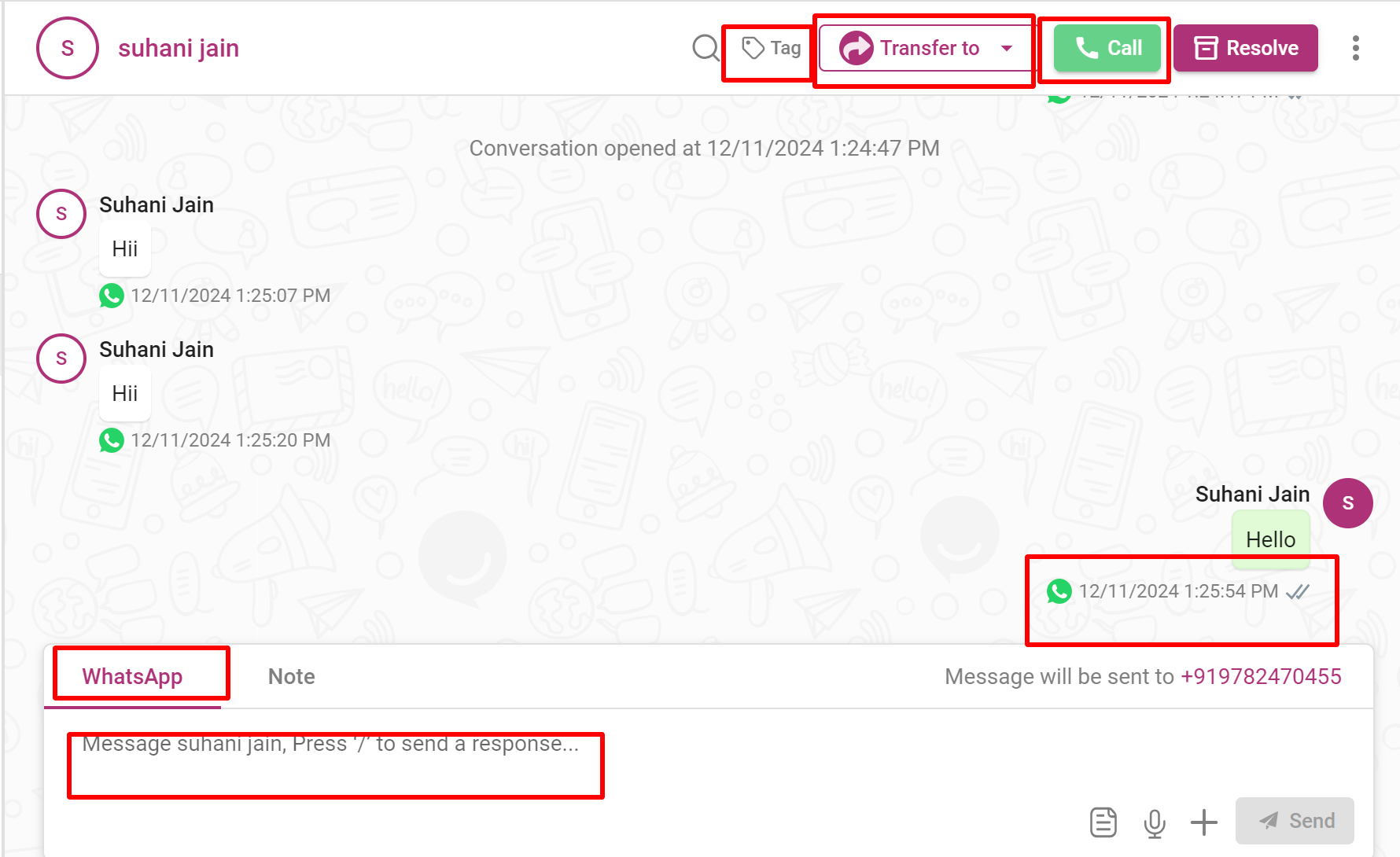
Step 3 : If you want to close the conversation, click on the resolve.
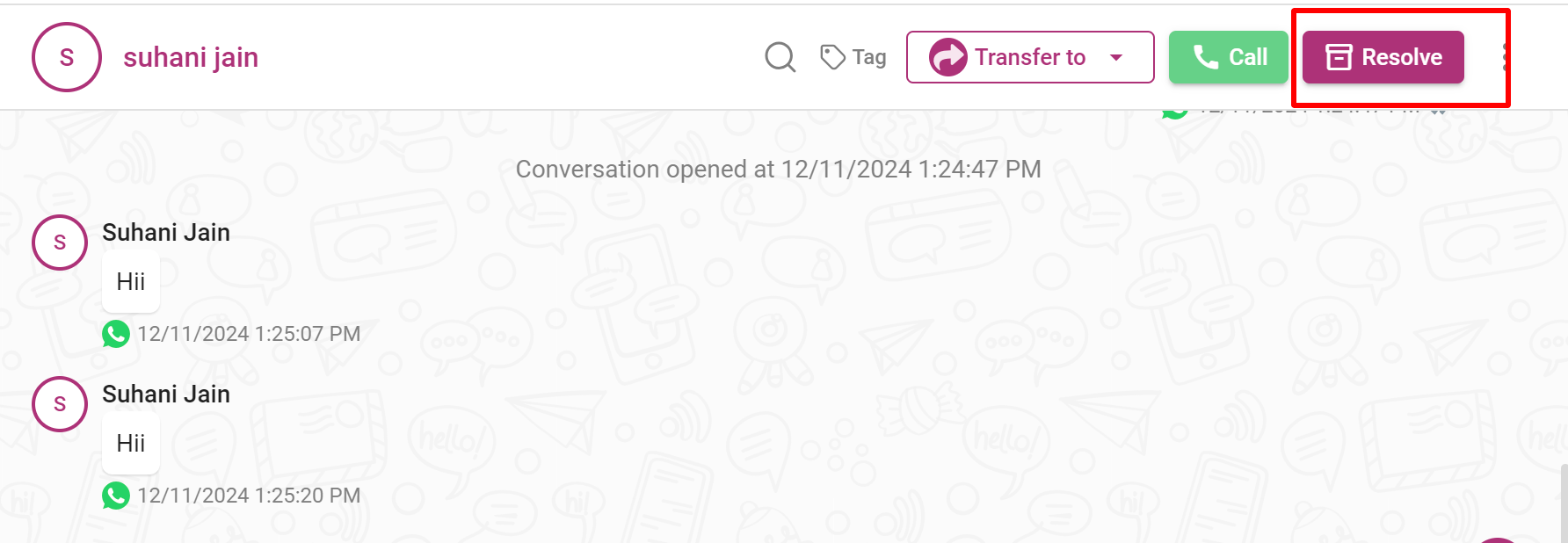
.