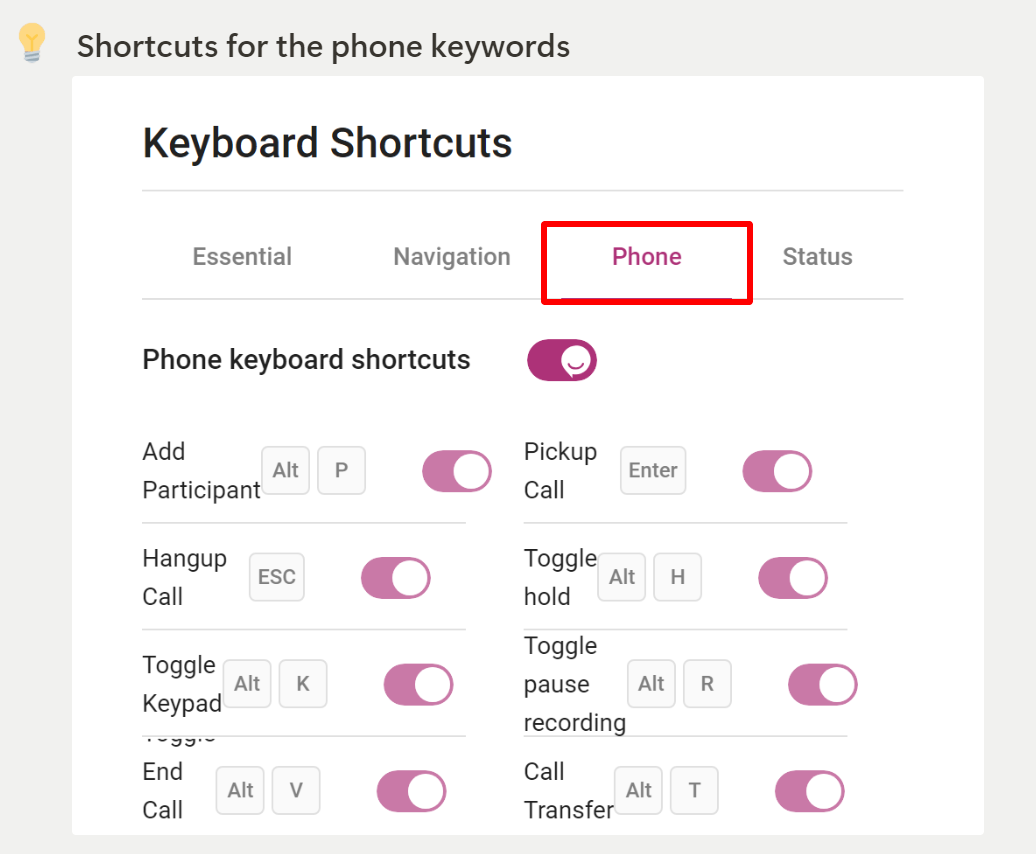Set up profile
💡 If you click on the your name icon, then you can see various options. Let's go through one by one all the options:

Profile :
In Ziwo Voice, the "Profile" option typically refers to a section within the user account settings where users can manage and update their personal information, preferences, account name, language preference and settings. Once done the changes click on the save changes option. Here’s an overview of what the "Profile" option generally includes and how it function.
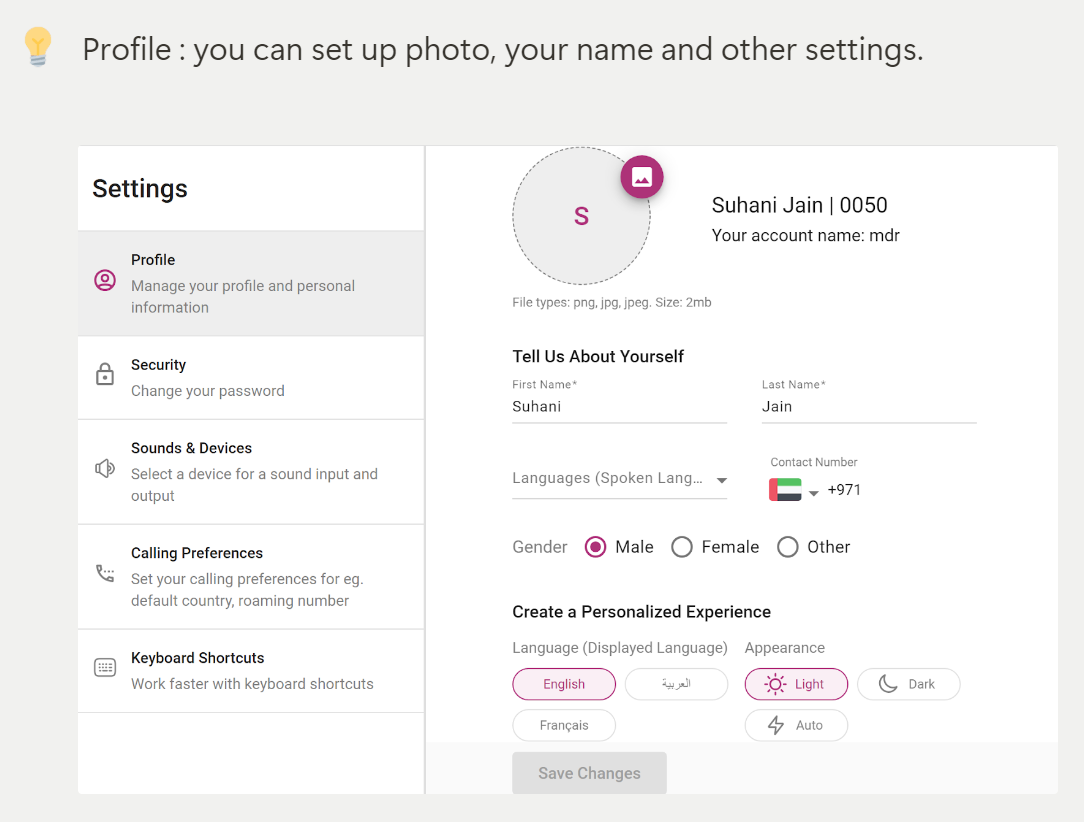
Security:
Under the security settings, you can check your email and password and then click on the save changes button. Agents can't change their emails. Even admins can't edit the email after creating the account, they need to delete the account and recreate it again using the correct email address.
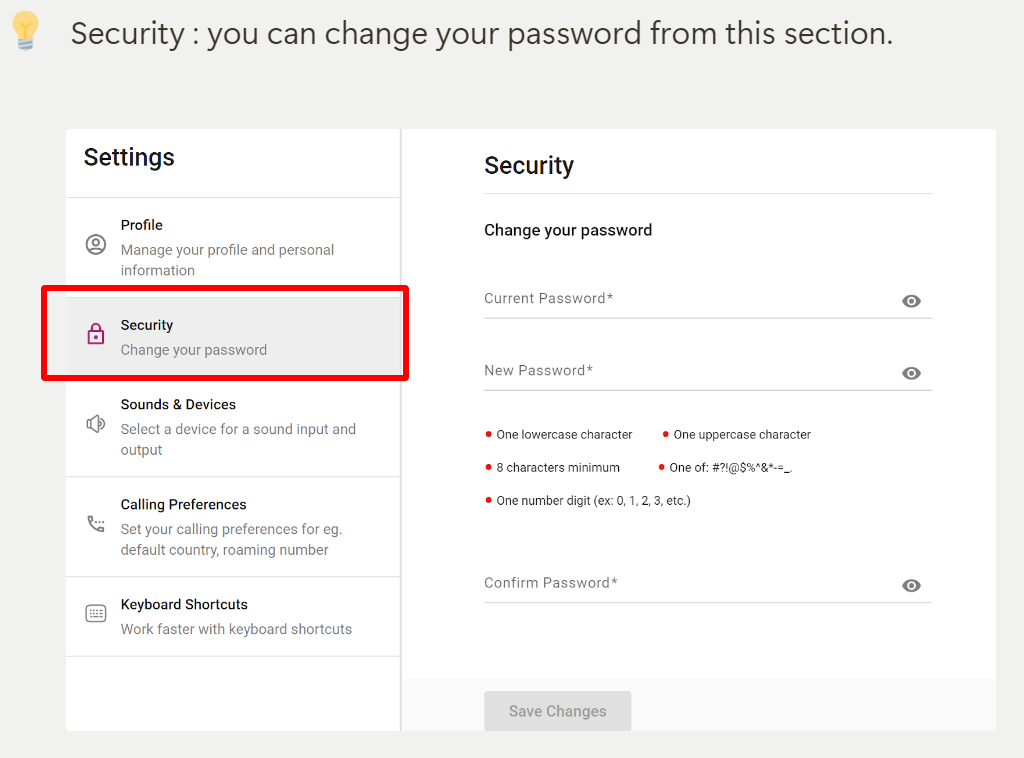
Sounds and Devices
Under the sounds and devices settings, you can test your microphone and sound.
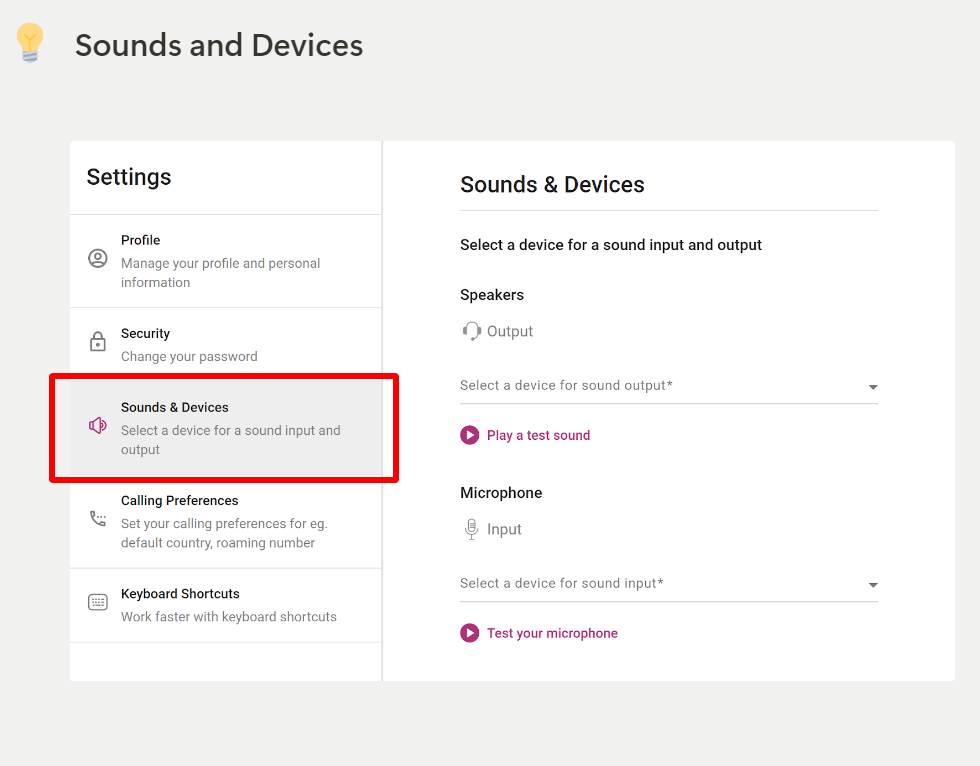
Calling Preference:
Calling Preference: In calling preferences, you can select any country or your default country for the call.
Enable Roaming : There is an enable roaming option in which agent can see the queue and details of the queue after the timeout session. It Allows agents to manage calls, view queue details.
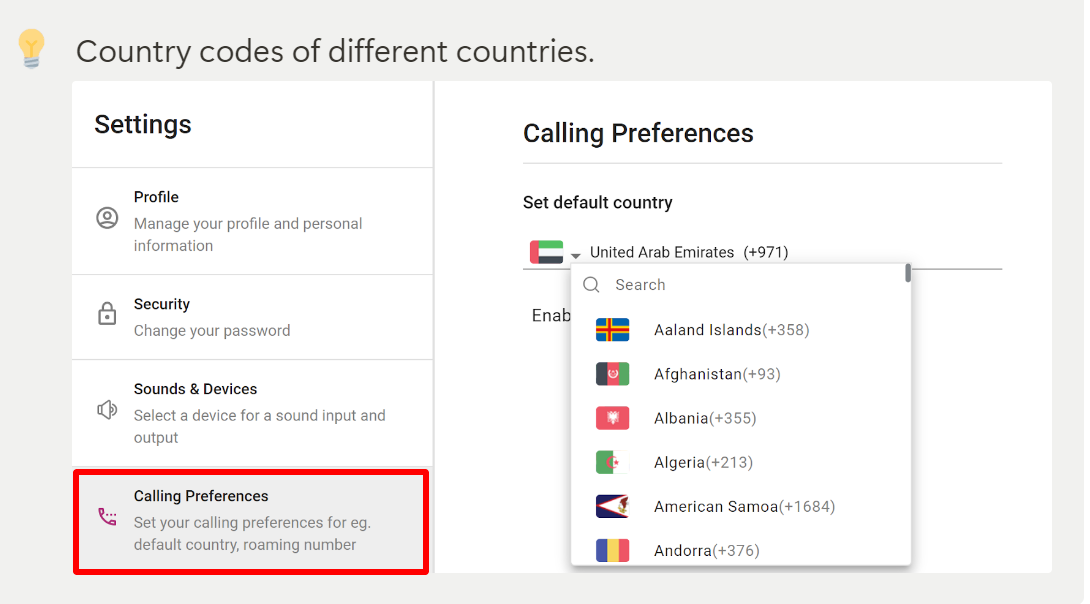
Keyboard Shortcuts:
keyboard shortcuts can be a valuable tool for improving efficiency and navigating through applications more quickly. Here are some general keyboard shortcuts commonly used in web applications and potentially applicable to Ziwo Voice or similar platforms:
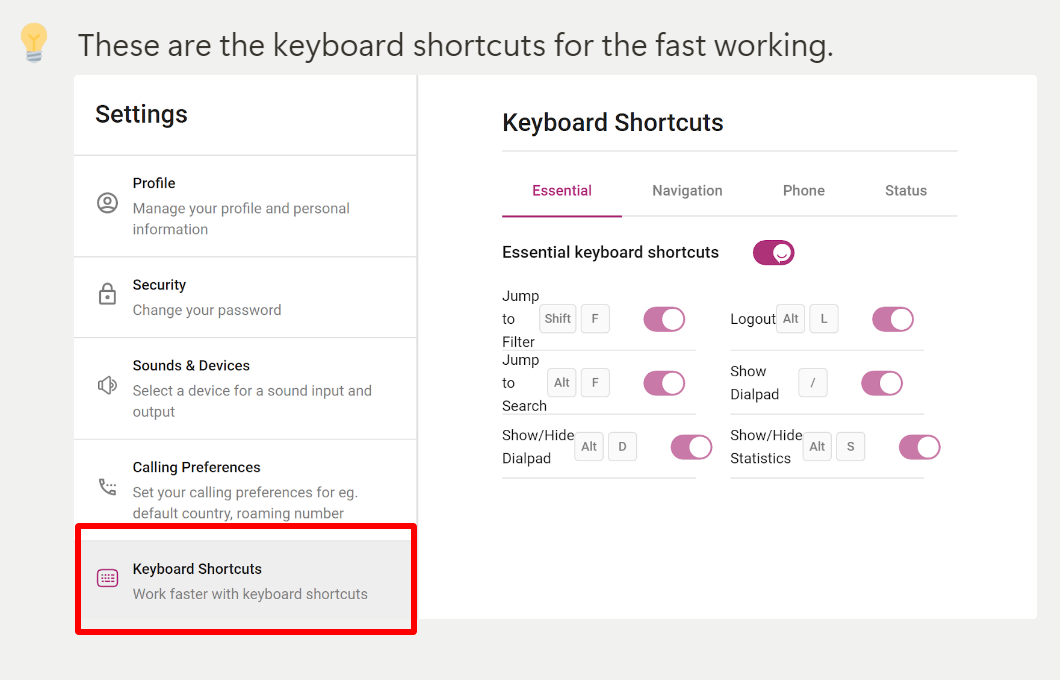
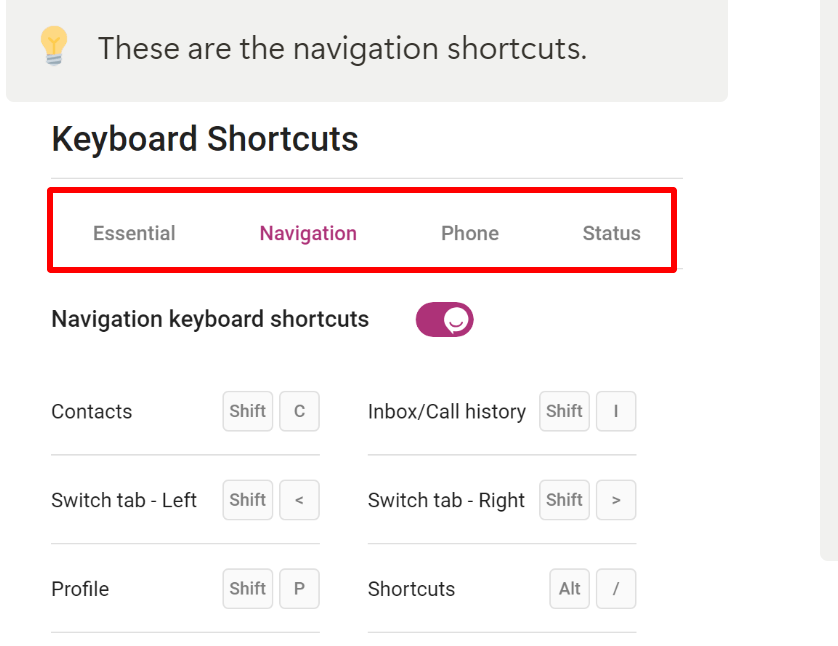
Status control Shortcuts.
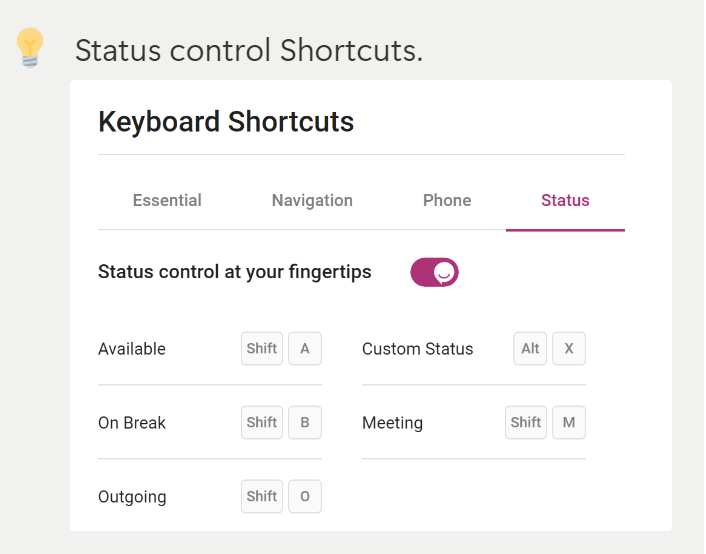
Shortcuts for the phone keywords