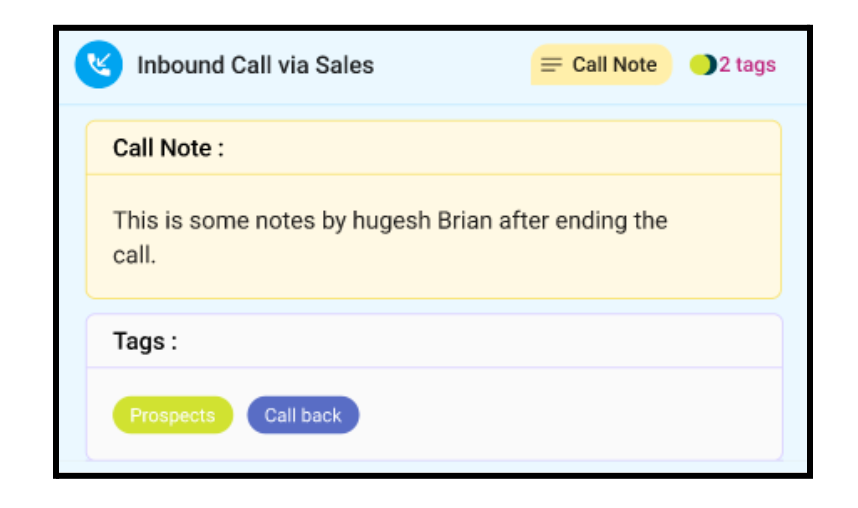Tags
The system supports tagging for both conversations and calls to aid in reporting, searching, and user statistics generation. Tags are admin-defined, and users can apply them to both types of interactions. The following outlines how the system will work:
- Tag Management:
Admin-Defined Tags:
-
Tags are predefined by admins.
-
Admins can define separate sets of tags for conversations and calls.
-
Admins can enable or disable defined tags. Tags cannot be deleted once used, ensuring valid reports and statistics. However, unused tags can be removed.
Configuration Limits:
-
Admins can set a maximum number of tags that can be applied in total, as well as configure distinct limits for conversation tags and call tags.
-
The maximum length for each tag is 50 characters.
-
A default number of tags will be provided, and admins can configure the specific values via the admin configuration page.

- Conversation Tagging:
Tagging Interface:
- Users can manage conversation tags using the tag button in the conversation header.
- Users can view, add, or remove tags during the conversation.
- Multiple tags can be selected for each conversation.
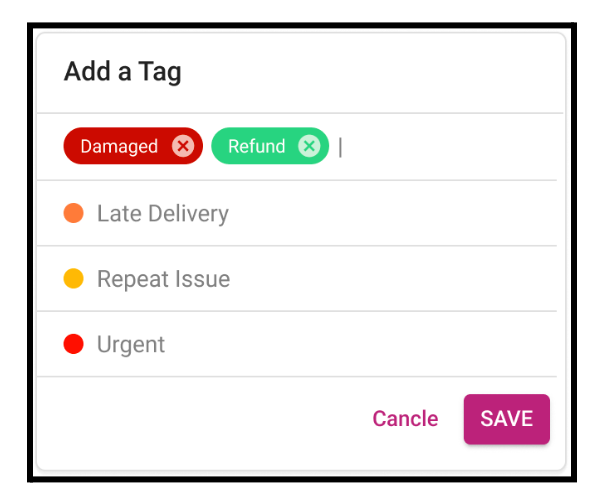
- Call Tagging:
Tagging Process:
- Call tags can only be applied after the call is finished, during the After Call Work (ACW) period.
- The user cannot tag the call in the Call Detail Records (CDR) or the call history card.
- The system will present a form during ACW, where the user can add tags and notes for the call.
ACW Behavior:
- While in ACW, the user’s status is set to ACW and no calls will be routed to them.
- The system will show an ACW timeout to indicate when the user must finish tagging or adding notes.
- After ACW, the system will automatically switch the user’s status to Available.
Required Call Tags:
- If a call tag is configured as Required by the admin, the user must select at least one tag before they can save or resolve the call.
- The user will not be able to click "Save" or "Save & Resolve" without selecting a tag.
-
Handling ACW Timeout and Incoming Calls:
- If the user is still tagging or adding notes when the ACW timeout occurs and an incoming call is received:
- Auto-Answer Disabled: A special notification will alert the user.
The dial-pad will be disabled, preventing the user from answering the call until they save the tags/notes. - If the user attempts to answer the call, the system will display a warning message reminding them to complete the tagging/notes process before answering.
- Auto-Answer Enabled:
The system will end the ACW session and automatically transition to the new call.
The system will tag the previous call with a predefined tag, "Untagged."
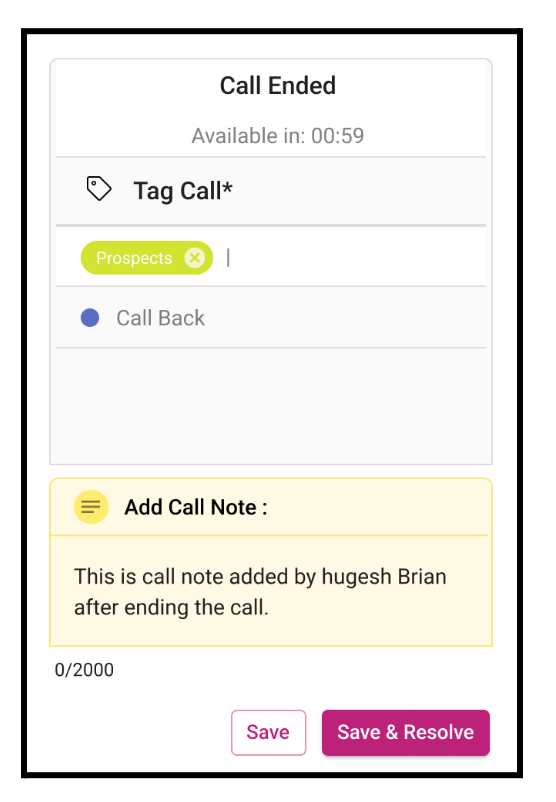
-
Viewing Tags and Notes:
- Users can view the tags and call notes by clicking the “tags” or “call note” button in the call card after the call is completed.