Whatsapp Display :
The system will display WhatsApp messages within a conversation with a rich and organized format, supporting multiple message types (text, media, documents, etc.). It will follow WhatsApp's behavior for delivery reports and allow agents to easily view, interact with, and manage the messages received or sent. Here's a breakdown of how each WhatsApp message will be presented:
WhatsApp Message Display
Message Types Supported:
- Text messages
- Image messages
- Video messages
- Document messages
- Location messages
- Voice note messages
General Message Display Features:
- Contact’s Name (sender or receiver).
- Contact’s Image (if available).
- Message Content: The content of each message will be displayed according to the type of message.
- Message Date and Time: The timestamp of when the message was sent/received.
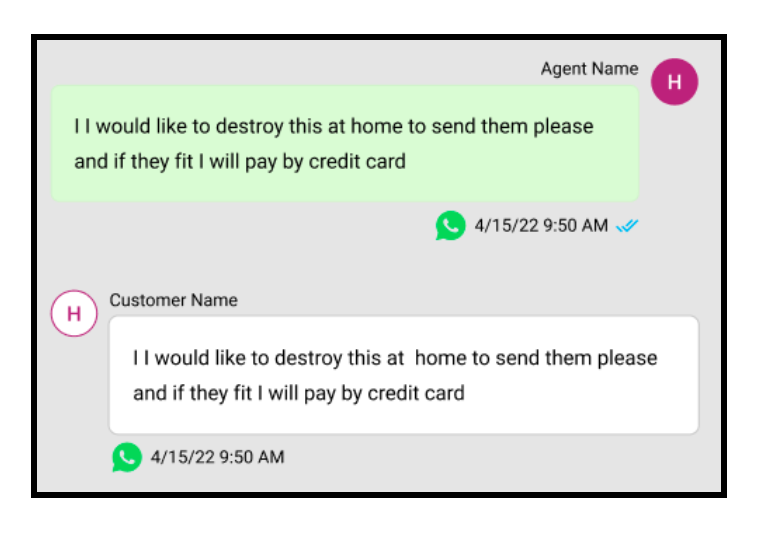
Message Types and Details
- Text Only Messages:
- Message Content: Display the plain text content of the message.
- Attachment Icon: No icon required for text-only messages.
- Delivery Report: Displayed as part of the delivery status.
- Pending: Message is pending network delivery.
- Successfully Sent: Message has been sent but not delivered yet.
- Delivered: Message has been delivered to the recipient but not read yet.
- Seen: Message has been seen by the recipient.
- WhatsApp Icon: To identify the channel as WhatsApp.
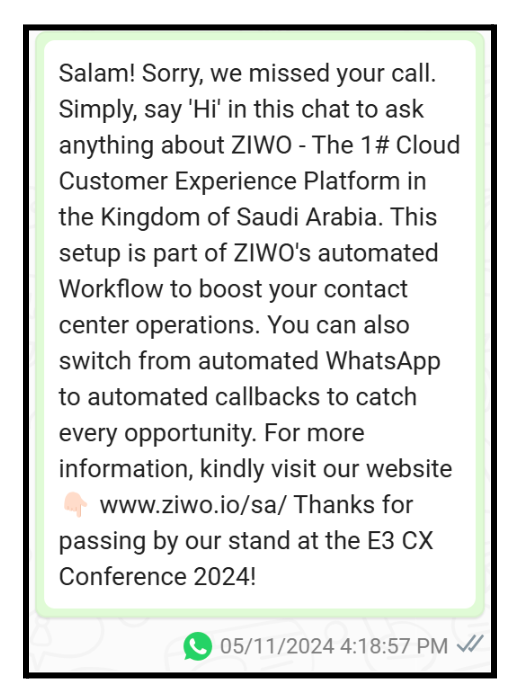
- Image Messages:
- Image Preview: Display a thumbnail preview of the image.
- Image Caption: If the sender included a caption, it will be displayed below the image.
- Download Button: Allows the agent to download the image.
- Text Content: If the message includes any accompanying text, it will be displayed below the image.
- Attachment Type Icon: An icon for image files will be displayed next to the message.
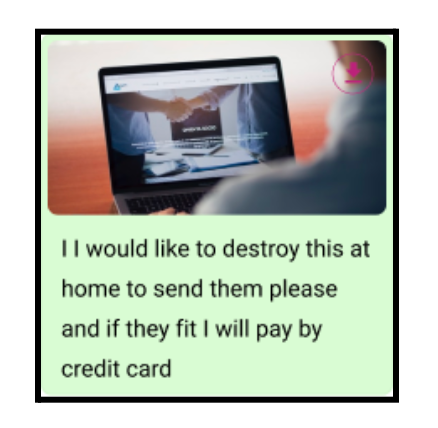
- Video Messages:
- Video Preview Image: Display a static image preview (thumbnail) of the video.
- Play Button: Allows the user to play the video directly without downloading it.
- Download Button: Enables the agent to download the video.
- Text Content: Any text message included with the video will be displayed.
- Attachment Type Icon: An icon for video files will be displayed next to the message.
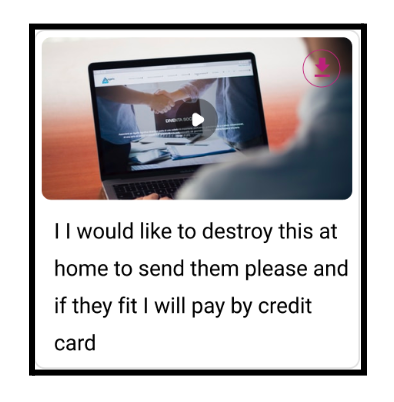
- Document Messages:
- Document Preview Image: If a preview image is available, it will be displayed (e.g., first page of a PDF).
- Document Type Icon: Displays an icon representing the type of document (e.g., PDF, Word, Excel, etc.).
- Document Name: The name of the document.
- Document Size and Number of Pages: If applicable, the system will display the size of the document and the number of pages (for PDFs, Word docs, etc.).
- Download Button: Enables the agent to download the document.\
- Text Content: Any text messages accompanying the document will be displayed.
- Attachment Type Icon: An icon representing the document type (e.g., PDF, DOCX, XLSX, etc.).
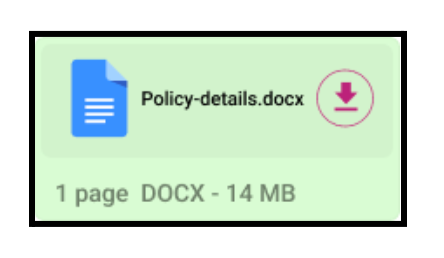
- Location Messages:
- Location Preview: Display a map preview of the location, or a link to open the location in a mapping application (e.g., Google Maps).
- Text Content: If the location message contains text, it will be displayed along with the location.
Attachment Type Icon: An icon for location messages will be displayed next to the message.
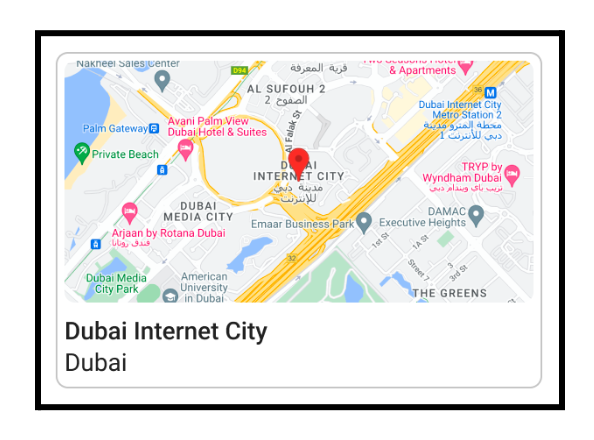
- Voice Note Messages:
- Voice Note Playback: Display a play button to allow the user to listen to the voice note directly from the conversation card.
- Message Content: If text accompanies the voice note, it will be shown as usual.
Attachment Type Icon: An icon representing a voice note will be displayed next to the message.

How to start a Whatsapp Message:
Step 1 : Go to the inbox section, then open the new or open conversation.
Step 2 : Type the Message and click on the send option.