ZIWO Integration with Freshchat
Overview
Integrating Ziwo with Freshchat through the Telephony Partner Extension brings the power of Ziwo's cloud-based call center solution directly into your Freshchat interface. This integration enables agents to handle customer support calls seamlessly, empowering them to offer exceptional conversational experiences across both traditional phone channels and modern messaging channels. By connecting Ziwo with Freshchat, businesses can extend their communication capabilities, improving agent productivity, streamlining customer support workflows, and enabling admins to optimize processes effectively.
Note: This functionality is only available for Freshchat accounts signed up after June 27, 2022, and is supported on the Pro and Enterprise plans.
Key Features of Freshchat Integration with Ziwo
- Extended Communication Channels: The integration allows you to use phone as a communication channel alongside messaging on Freshchat, helping to deliver a more complete customer experience across multiple touchpoints.
- Improved Agent Productivity: Agents can handle calls directly within the Freshchat interface, eliminating the need to switch between platforms. This leads to faster response times and smoother workflows.
- Increased Administrative Control: Admins can manage and optimize call handling processes, ensuring better alignment with customer support goals and agent performance.
- Seamless Call Logging: Calls initiated through Ziwo are automatically logged in Freshchat as conversations, with call recordings available for review, ensuring no customer interaction is missed.
- In-Call Features: Hold, Mute, and Transfer: Agents can place calls on hold, mute them, or transfer calls (both warm and cold transfers).
- Conference Calling: Add other agents or supervisors to ongoing calls for collaborative support.
- Call Notes: Agents can add notes during or after the call, helping to keep track of important information.
- Missed Call Handling: Missed calls are automatically logged as "Missed Call" conversations, and agents can easily follow up by calling the customer back directly from the conversation window.
- Easy Access to Contact Information: Agents can quickly view customer contact details by clicking on the "View Contact" button in the Ziwo widget, which opens the contact page in Freshchat.
Prerequisites
Before integrating Ziwo with Freshchat, ensure the following requirements are met:
- Freshchat Account: You must have a Freshchat account with a Pro or Enterprise plan.
- Ziwo Account: A Ziwo account is required. You can sign up for Ziwo at Ziwo.io.
- Admin Access: You must have administrator access in both Freshchat and Ziwo to complete the integration and manage settings.
- API Key: You will need the Freshchat API key and the CRM API key for the integration.
Freshchat Domain: - You must know your Freshchat domain, which is found in the URL bar of your Freshchat account.
Key Points
- Lead Time to Install : Around 5-10 minutes.
- Supported Versions: Freshsales, Freshsales suite, FreshChat, Freshworks CSS
- App name and marketplace Link: https://www.freshworks.com/apps/ziwo_cloud_contact_center/
Steps to Integrate Ziwo with Freshchat
- Go to Admin Settings: Log into Freshchat, and navigate to the Admin Settings section by clicking on the gear icon in the bottom-left corner.
- Select the Phone Channel: Under Channels, choose the Phone option.
- Choose Ziwo as the Phone Provider: From the list of available phone channel providers, select Ziwo. This will redirect you to the Ziwo page on the Freshworks Marketplace.
- Provide Your Freshchat Domain and API Key: You will be prompted to enter your Freshchat Domain (from the URL bar) and Freshchat API Key (found under Admin Settings > API > APIs for Chat).
- Provide Your CRM API Key: You will also need to provide your CRM API Key. To find this, go to Admin > Your Profile > Settings > API Settings and copy your API key.
- Install the Integration: After providing the necessary information, click on Install to complete the integration.
- Launch the Ziwo Widget: Once installed, you’ll see the Ziwo icon in the left navigation bar of Freshchat. Click on the icon to load the Ziwo widget.
- Login to the Ziwo Widget : Enter your Ziwo account name, email, and password in the widget to connect your account. You can now start using the Ziwo agent widget directly inside Freshchat.
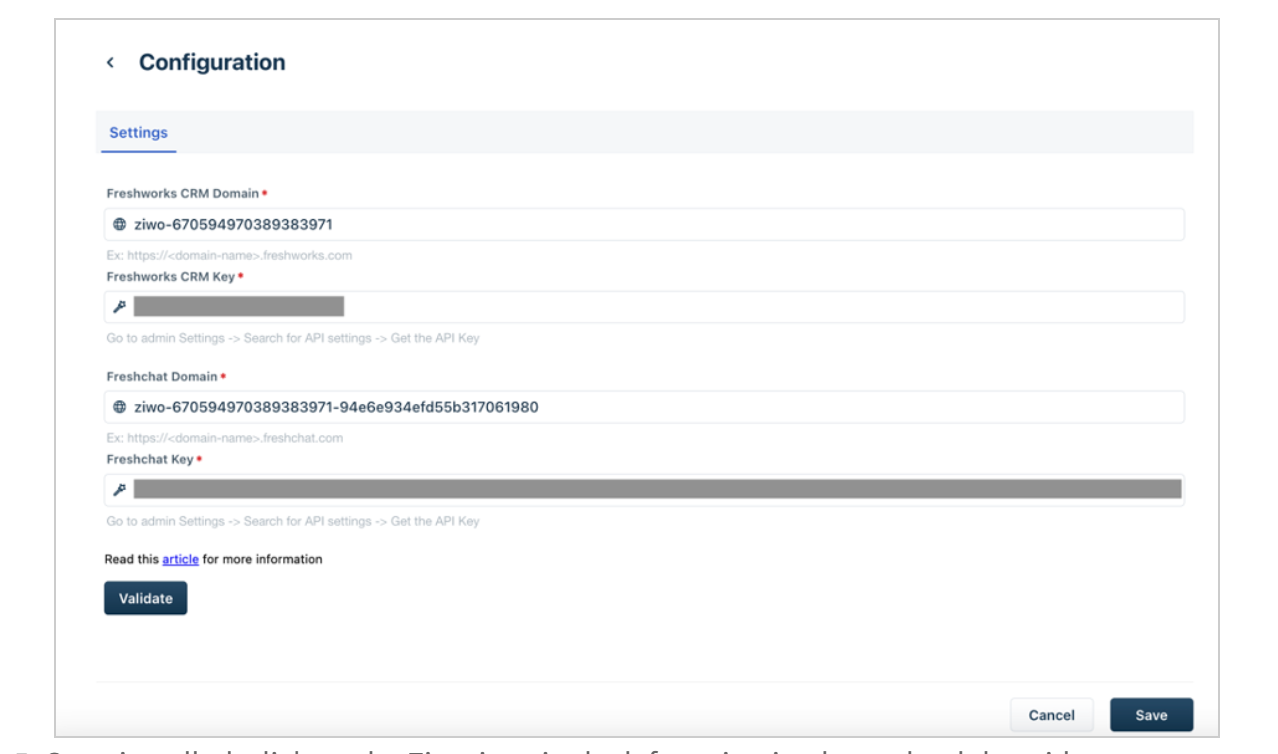
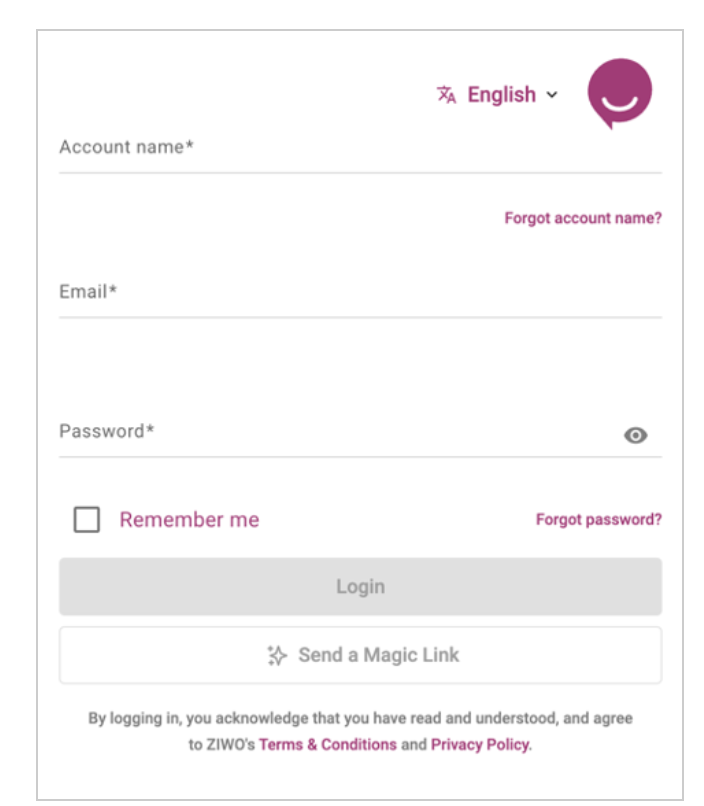
How to Use Ziwo with Freshchat
- Starting a New Call:
- Agents can initiate a new call by clicking on the Ziwo dialpad in Freshchat.
- Once the call is connected, a new conversation is created automatically in Freshchat, and the agent is redirected to the Inbox with the conversation open.
- In-Call Actions:
- Place Calls on Hold: Agents can place calls on hold or mute them as needed.
- Call Notes: Agents can add notes using the Reply Editor during or after the call.
- Call Transfer: Calls can be transferred to another agent or supervisor (either as warm or cold transfers).
- Conference Call: Multiple agents can be added to an ongoing call for a conference.
- Private Notes: Even after the call ends, agents can add private notes to the conversation from the Inbox.
- Receiving Calls:
- When a call is received, agents are automatically redirected to the Inbox where the new conversation is created.
- Agents can view the contact details by clicking on the "View Contact" button in the Ziwo widget.
- Once the call ends, the call details, including call recordings, are displayed in the chat bubble.
- Missed Calls:
- Missed calls appear in the Conversation Inbox under the label “Missed Call”.
- Agents are provided with an option to call the customer back directly from the missed call conversation.
FAQs
- I’ve integrated Ziwo with Freshchat, but conversations are not created. What should I do?
If you are using Freshchat integrated with other Freshworks products like Freshsales, Freshmarketer, Freshdesk, etc., you must disable the "Email as Unique Field" option. Here’s how: - Go to Admin Settings > Contacts > Email.
Uncheck "Make this a unique field".
After making this change, uninstall and reintegrate the Ziwo app to resolve the issue. - Is voicemail supported in Ziwo integration with Freshchat?
No, voicemail is not supported in the current version of the Ziwo-Freshchat integration. - Can I use the Ziwo widget on Freshchat mobile?
Yes, the Ziwo integration is available on both desktop and mobile versions of Freshchat. - How can I track call analytics?
You can track call data, including missed calls, call duration, and call recordings, directly within the Ziwo widget on Freshchat.
Conclusion
The Ziwo integration with Freshchat empowers your team to provide better customer support through seamless voice communication while maintaining a unified conversation history across channels. By following the steps in this guide, you can easily set up the integration and start benefiting from call management features like call transfer, conferencing, and automatic call logging within Freshchat. This integration offers an all-in-one solution to improve both agent productivity and customer satisfaction.