ZIWO integration with FreshDesk
Introduction
Integrating Freshdesk with Ziwo enables a seamless connection between your customer support and communication channels. This integration allows your support team to manage customer interactions directly from within Freshdesk while utilizing the advanced call center features of Ziwo, such as voice calling, SMS, and live chat.
With this integration, every call, message, or chat initiated through Ziwo is automatically logged in Freshdesk as a ticket, ensuring no customer interaction is missed. Additionally, agents can access real-time communication data and customer profiles, making it easier to provide personalized, responsive support.
This guide will walk you through the setup process and features of the Freshdesk-Ziwo integration, helping you take full advantage of the combined power of these two platforms to enhance your customer support operations. Whether you're using voice support, live chat, or SMS, the integration ensures all channels work seamlessly together, improving both agent efficiency and customer satisfaction.
ZIWO Freshdesk Integration Features
Here are the key features of Ziwo Freshdesk Integration:
- Unified Communication Dashboard
- Centralized View: With the Ziwo-Freshdesk integration, all customer interactions—whether via voice calls, SMS, or live chat—are brought into a single interface within Freshdesk. This allows agents to view, respond to, and manage all conversations from one place, minimizing the need to switch between different platforms.
- Omnichannel Support: Ziwo integrates voice and chat into Freshdesk, allowing agents to handle all types of inbound and outbound interactions (calls, texts, chats) from a single view.
- Automated Ticket Creation
- Automatic Ticketing: Any customer interaction (call, SMS, or chat) in Ziwo is automatically converted into a ticket in Freshdesk. This ensures that no customer query or support request is missed and provides a historical record of the interaction for future reference.
- Ticket Updates: Whenever there is an update to a conversation (e.g., a response is sent to a customer), the corresponding Freshdesk ticket is automatically updated in real-time, keeping all team members in the loop.
- CRM Integration for Contextual Support
- Customer Data Access: When a customer contacts your business through Ziwo (via voice, SMS, or chat), agents have immediate access to the customer’s information from Freshdesk. This includes their past tickets, order history, previous interactions, and more, enabling agents to offer personalized and informed responses.
- Contextual Conversations: Access to the customer’s history helps agents tailor their responses, reducing the need for customers to repeat themselves and improving customer satisfaction.
- Call & Chat Logs in Freshdesk
- Voice Call Logging: All inbound and outbound voice calls made through Ziwo are automatically logged as detailed records in Freshdesk tickets, including call duration, timestamps, and call outcome (e.g., resolved, follow-up needed).
- Interactive Voice Response (IVR) Integration
- IVR Routing: Ziwo’s IVR feature integrates with Freshdesk to help automatically route incoming calls to the appropriate department or agent. The system can be set up to ask customers specific questions before they are directed to the right support team, improving response efficiency.
- Advanced Call Routing and Queue Management
- Skill-Based Routing: Ziwo’s intelligent call routing can direct calls to the most suitable agent or team based on the skills required. Freshdesk agents will be notified of the incoming call along with relevant customer details, ensuring the right expertise is applied to each inquiry.
- Queue Management: Calls can be queued for the next available agent based on priority, ensuring high-priority customers or urgent issues are handled promptly.
- Customizable Workflows and Automations
- Automated Workflow Setup: You can set up custom workflows in Freshdesk that are triggered by customer interactions from Ziwo. For example, if a call is logged, you can automatically assign a follow-up task to an agent or trigger an automated response.
- Escalation Rules: If an issue is not resolved within a specific timeframe, workflows can escalate the ticket automatically to a supervisor or another team, ensuring critical issues are addressed promptly.
- Outbound Calls & SMS from Freshdesk
- Outbound Calling: With the integration, agents can make outbound calls directly from Freshdesk using Ziwo’s platform. This is ideal for proactive customer outreach, such as follow-up calls, reminders, surveys, or sales calls.
- Outbound SMS: Agents can send Whatsapp messages directly from the Freshdesk interface using Ziwo’s integration, making it easier to send reminders, updates, or promotions to customers.
Ziwo’s Freshdesk Integration Guide
Overview
This guide provides step-by-step instructions for integrating Ziwo with Freshdesk. There are steps to set up the integration:
- Install Ziwo from the Freshworks Marketplace. Link: https://www.freshworks.com/apps/ziwo/
- To get started, make sure you meet the following requirements:
Prerequisites and Version Information
Prerequisites
To successfully integrate Ziwo with Freshdesk, ensure that you meet the following requirements:
1. Freshdesk Account:
- You must have an active Freshdesk account. The integration requires at least the Pro plan or higher on your Freshdesk subscription.
- This ensures access to the necessary features, including the ability to install apps and access the developer portal.
2. Ziwo Account:
- An active Ziwo account is required to integrate Ziwo’s communication tools (voice calls, SMS, and live chat) into your Freshdesk environment.
3. API Key for Freshdesk:
- You will need your Freshdesk API Key to link Freshdesk with Ziwo. This can be found in your Freshdesk Profile Settings under the API section.
4. Ziwo_zip File (if using manual installation):
- If you are opting for the manual installation method, you will need the Ziwo_zip file (available for Beta users) to upload via the Freshdesk Developer Portal. This is the file that contains the integration package.
5. Freshdesk Domain:
- You must know your Freshdesk domain (e.g., yourcompany.freshdesk.com) as it will be required during the setup process to authenticate your account.
Version Information
- Freshdesk:
- Supported Versions: The Ziwo Freshdesk integration is compatible with Freshdesk Pro plan or higher.
- Ensure your Freshdesk account is running a version that supports app installations (the Pro plan includes these features).
- Ziwo Integration Version:
- Freshworks Marketplace Version: This version is the most up-to-date and recommended for general use. It does not require manual uploading of the Ziwo_zip file.
- Ziwo_zip File (Beta Version): This version is available for advanced users or those who need a more custom installation. It’s available through Ziwo’s support or customer service, and it requires uploading via the Freshdesk Developer Portal.
Requirements
To install the plugin from your CRM, you must have at least the “PRO” plan or higher on your Freshdesk account.
- Get Ziwo from the Freshworks Marketplace
Step 1: Visit the Freshworks Marketplace :
- Open your web browser and visit the Freshworks Marketplace.
- URL : <https://www.freshworks.com/>
Step 2: Search for the Ziwo Freshdesk Plugin :
- In the search bar, type "Ziwo" to find the Ziwo Freshdesk Plugin.
- Select the Ziwo plugin listing for Freshdesk from the search results.
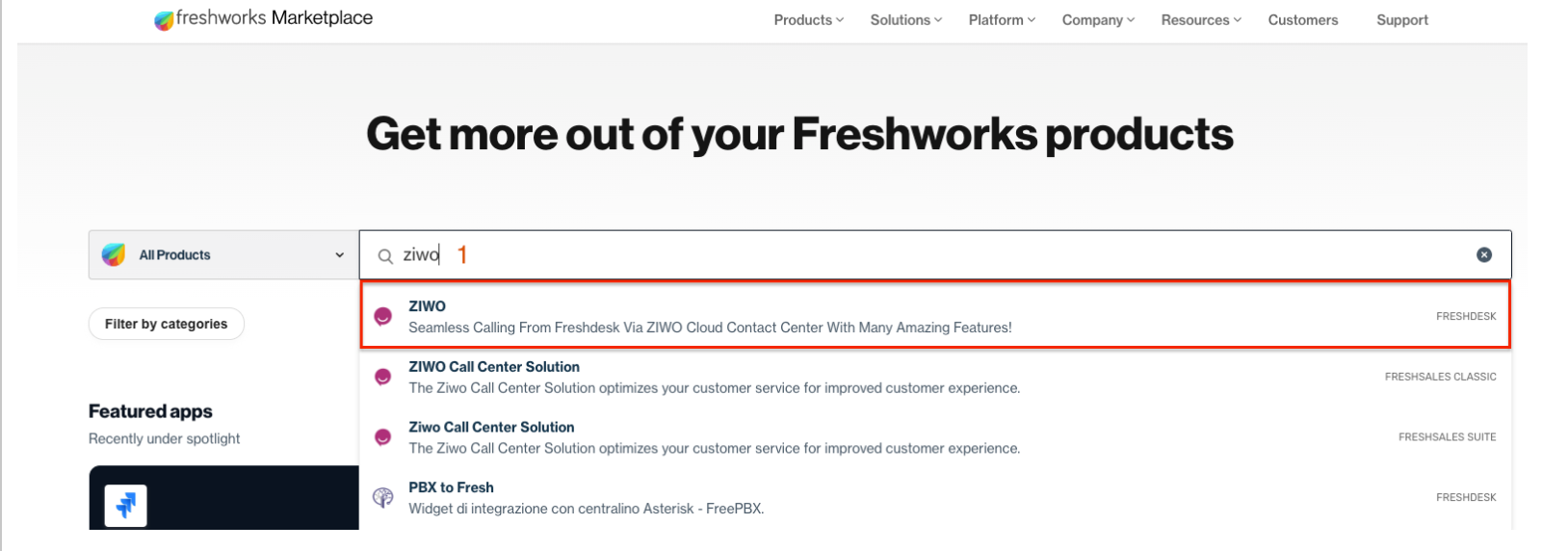
Step 3: Install Ziwo
- On the Ziwo plugin page, click the Install button to begin the installation process.
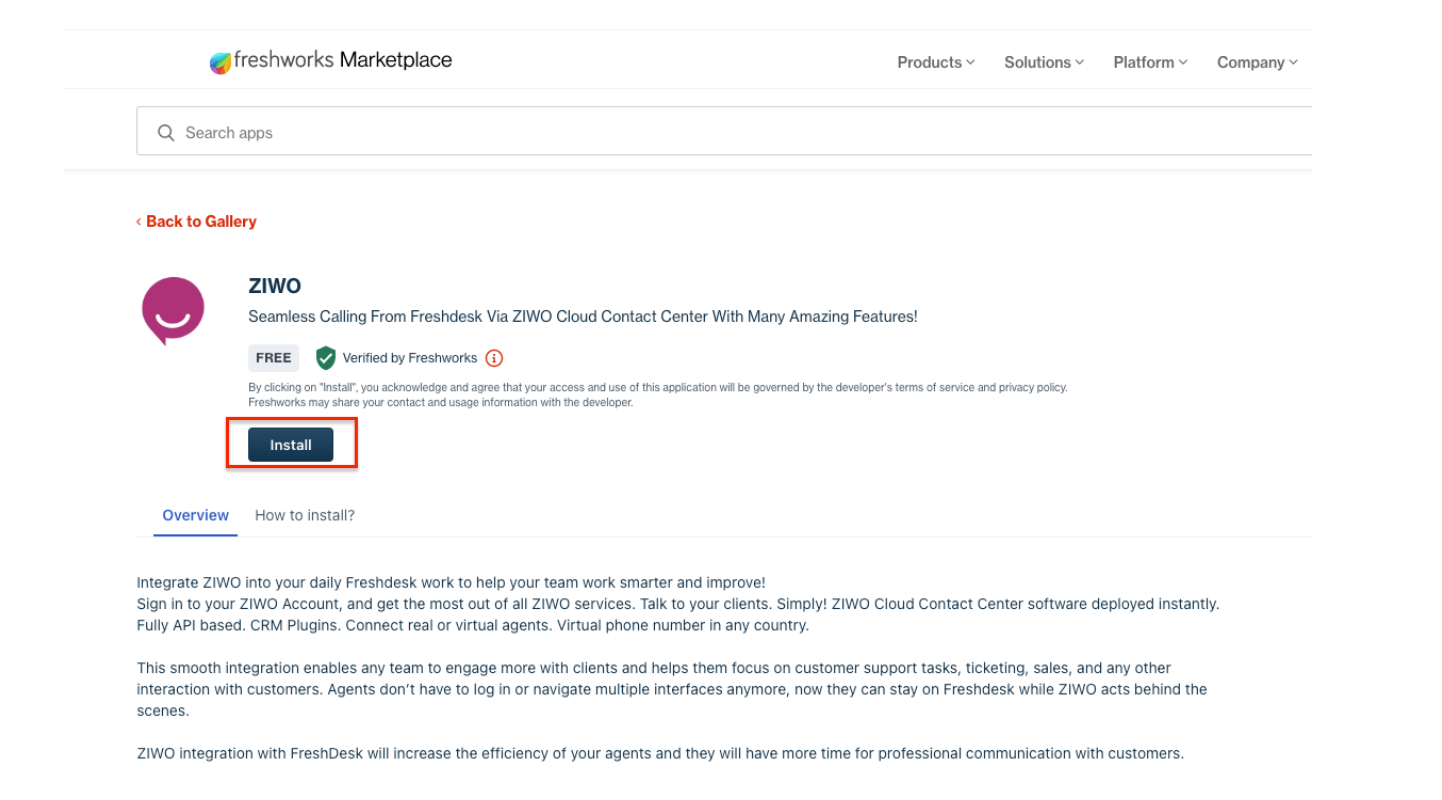
Step 4: Enter Your Freshdesk Domain
- During the installation, you will be prompted to enter your Freshdesk domain (e.g., yourcompany.freshdesk.com).
- Enter the domain name , API key and click Next to continue the setup.
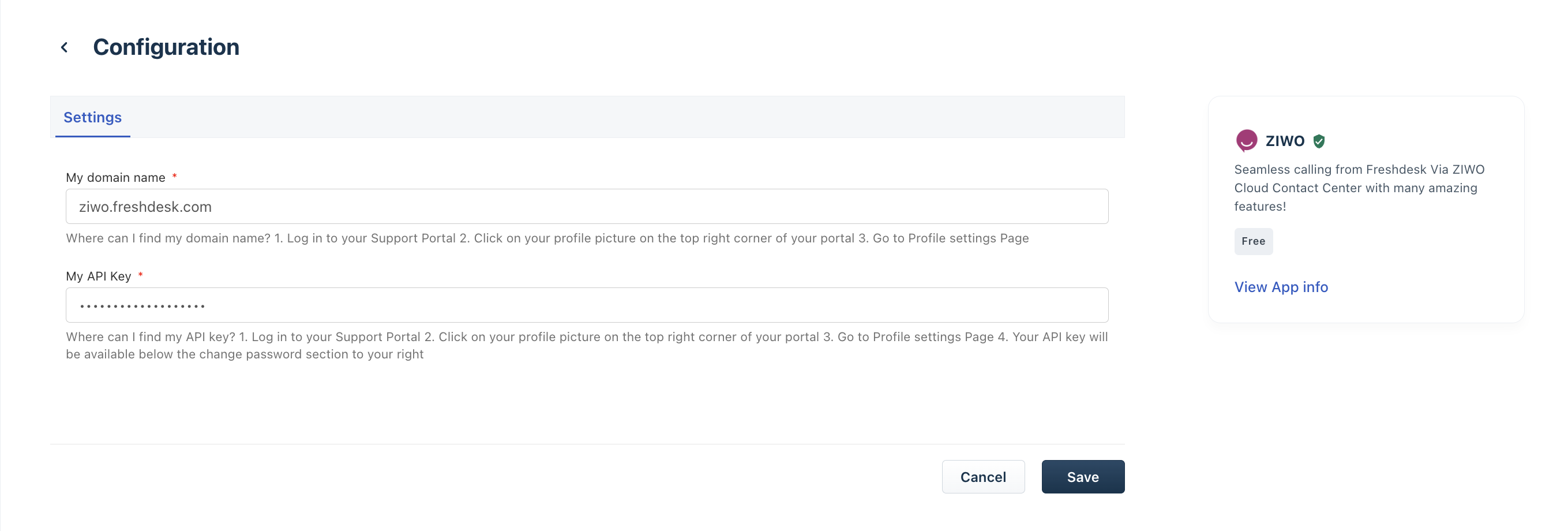
Post-Installation
Once the installation is complete, the Ziwo icon will appear in your Freshdesk navigation bar, allowing you to easily access and use Ziwo features directly within Freshdesk.
With this integration, you can now manage voice calls, SMS, and chat tickets seamlessly alongside your Freshdesk support tickets, improving efficiency and providing a better customer experience.
If you encounter any issues or have questions during installation, please contact Ziwo or Freshdesk support for assistance.
Summary
The Ziwo Freshdesk Integration allows you to seamlessly manage customer communications (voice calls, SMS, and live chat) directly within your Freshdesk CRM. There are two ways to set up this integration:
- Freshworks Marketplace Installation: This method allows you to install the Ziwo app directly from the Freshworks Marketplace, ensuring an easy and streamlined setup process.
- Manual Installation: For users who prefer a more customized approach, the integration can also be done by uploading the Ziwo_zip file through the Freshdesk Developer Portal (Beta version only).
Once the integration is complete, your team can handle all customer interactions (calls, chats, and messages) through Freshdesk, where they are automatically logged as tickets. This integration enhances your team's efficiency by centralizing all communication channels in one place, making it easier to resolve customer issues and improve service quality.
FAQs
- What are the prerequisites for integrating Ziwo with Freshdesk?
You must have a Freshdesk Pro plan or higher to install the plugin from your CRM. You’ll need an active Freshdesk account and a Ziwo account. - How do I install the Ziwo Freshdesk plugin?
You can install the plugin in two ways:
- Freshworks Marketplace: Go to the Freshworks Marketplace, search for Ziwo Freshdesk Plugin, and click Install. Enter your Freshdesk domain and follow the on-screen prompts.
- Manual Installation: Access the Freshdesk Developer Portal, create a new app, upload the Ziwo_zip file, and follow the remaining steps to publish and install the app.
- Can I install Ziwo on any Freshdesk plan?
No, you need to have at least the Pro plan or higher to install the plugin from your CRM. For manual installation, the Ziwo_zip file is available in the Beta version. - What if I don’t know my Freshdesk domain or API key?
Freshdesk Domain: This is the unique subdomain used to access your Freshdesk account (e.g., yourcompany.freshdesk.com).
API Key: You can find your API key in Freshdesk by going to Profile Settings > API. - Will the Ziwo icon appear in Freshdesk after installation?
Yes, once the integration is successful, the Ziwo icon will appear on your Freshdesk navigation bar, making it easy to access Ziwo’s features such as voice calls, SMS, and live chat. - Can I uninstall the Ziwo app later if needed?
Yes, you can uninstall the Ziwo app from Freshdesk anytime by going to Admin > Apps > Manage Apps and selecting Uninstall. - What do I do if I encounter issues during the installation process?
If you face any issues during installation, you can reach out to Ziwo Support or Freshdesk Support for assistance. Both platforms also have detailed troubleshooting guides available in their documentation. - What features are available with the Ziwo Freshdesk integration?
With the integration, you can:
- Log voice calls, SMS, and chat interactions as tickets in Freshdesk.
- View real-time customer communication data.
- Handle customer support tickets directly within Freshdesk while using Ziwo’s communication tools.
- Is the Ziwo plugin free?
The integration itself is free, but you may need an active subscription to Ziwo and the Freshdesk Pro plan or higher to use the full functionality. - How do I get support if something isn’t working?
For support, contact Ziwo Support via their official channels, or visit the Freshdesk help center for any issues related to the Freshdesk platform. Both Ziwo and Freshdesk offer customer service and detailed knowledge bases.