ZIWO Integration with Hubspot
Overview
This document provides a step-by-step guide for integrating Ziwo with HubSpot to enhance your customer support and communication workflows.
Features of Ziwo Integration with HubSpot
The integration of Ziwo with HubSpot brings a wide range of features designed to enhance communication and improve agent productivity. Key features include:
- Telephony Integration: Directly integrates Ziwo’s telephony features into your HubSpot CRM, enabling seamless voice communication with your contacts and leads.
- Call Logging & Tracking: Automatically logs incoming and outgoing calls in HubSpot, including detailed call records such as call duration, time, and date.
- Call data is captured in your contact records for easy reference and follow-up.
- Unified Dashboard: View and manage all calls and customer interactions in one unified interface within HubSpot, allowing agents to handle inquiries without switching between multiple tools.
- Call Analytics and Reporting: Access call reports and analytics, including metrics like call volume, call duration, and call outcomes (e.g., answered, missed).
- Use the data to track agent performance and identify opportunities for process improvements.
- Click-to-Call: Initiate calls directly from HubSpot’s CRM by clicking on the contact’s phone number, enabling agents to connect with customers with a single click.
- Call Transfer and Conferencing: Transfer calls to other agents or supervisors within HubSpot.
Add additional participants to ongoing calls, allowing for a seamless conference experience. - Integration with HubSpot Tickets: Automatically associate calls with HubSpot tickets, ensuring all customer interactions are tracked and stored for easy access.
- Real-Time Call Notifications: Receive real-time alerts for incoming calls within HubSpot, allowing agents to prioritize customer interactions.
- Voicemail Support: Capture and store voicemail messages as part of customer contact history within HubSpot.\
Version Requirements
To ensure smooth installation and usage of Ziwo with HubSpot, the following version requirements must be met:
- HubSpot CRM: The integration supports all HubSpot CRM tiers (Free, Starter, Professional, and Enterprise). However, some advanced features (like reporting and advanced analytics) may require a HubSpot Professional or Enterprise plan.
- HubSpot API Access: You must have access to HubSpot’s API for successful integration with Ziwo. Ensure that the API Key is available (you can find this in Admin Settings > API > API Key).
Ziwo Version: - You need a valid Ziwo account with access to the latest version of the Ziwo app for HubSpot integration. Ensure you are using the official Ziwo integration app from the HubSpot Marketplace or the latest available Ziwo ZIP file for beta users.
- Ziwo Telephony Features: The integration requires an active Ziwo instance with telephony capabilities enabled (calls, IVR, call queues, etc.).
- Browser Requirements: Ensure you are using an up-to-date browser (e.g., Chrome, Firefox, Safari, or Edge) for optimal compatibility with HubSpot’s interface and the Ziwo integration.
Prerequisites
Before installing and using the Ziwo integration, the following prerequisites are necessary:
- HubSpot: Admin access to your HubSpot account to install apps and manage settings. Ensure the HubSpot account has access to the Marketplace and API.
- Ziwo: You must have a Ziwo account with telephony capabilities enabled. You need access to your Ziwo instance name for the installation process.
- Permissions: Admin rights in both HubSpot and Ziwo are required to perform the integration and manage configuration.
- Admin Access: Admin rights are required in both HubSpot and Ziwo to perform the integration and manage settings.
Step-by-Step Instructions
Key Points
- Lead Time to Install : Around 15 minutes.
- Supported Versions: Hubspot
- App name and marketplace Link:https://app.hubspot.com/login?hubs_signup-url=www.hubspot.com/&hubs_signup-cta=homepage-nav-login
Step 1: Connect to HubSpot Account
- Open your web browser and go to the official HubSpot login page: https://app.hubspot.com/login?hubs_signup-url=www.hubspot.com/&hubs_signup-cta=homepage-nav-login
- HubSpot Login. Enter your HubSpot username and password.
- Alternatively, you can log in using your Google account or SSO (Single Sign-On) if your organization has set it up.
Once logged in, you will be redirected to your HubSpot dashboard.
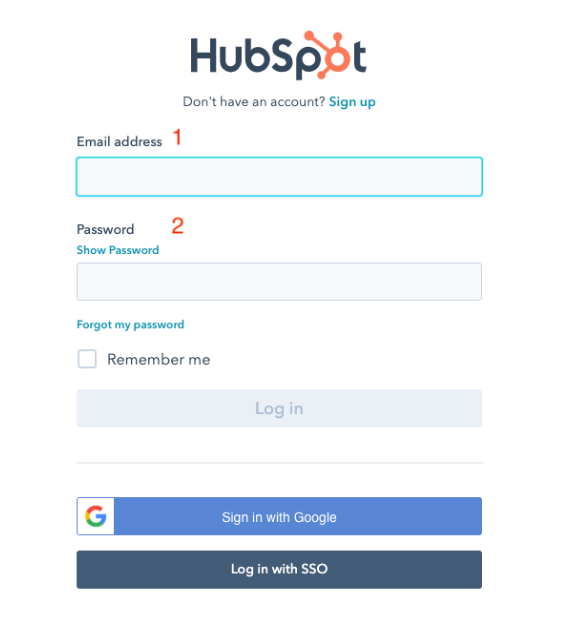
Step 2: Go to HubSpot Marketplace
- In the HubSpot interface, navigate to the Marketplace.
- Click on your profile icon (in the top right corner) and select Marketplace from the dropdown menu.
- Alternatively, you can directly access the HubSpot Marketplace from the HubSpot Marketplace URL.
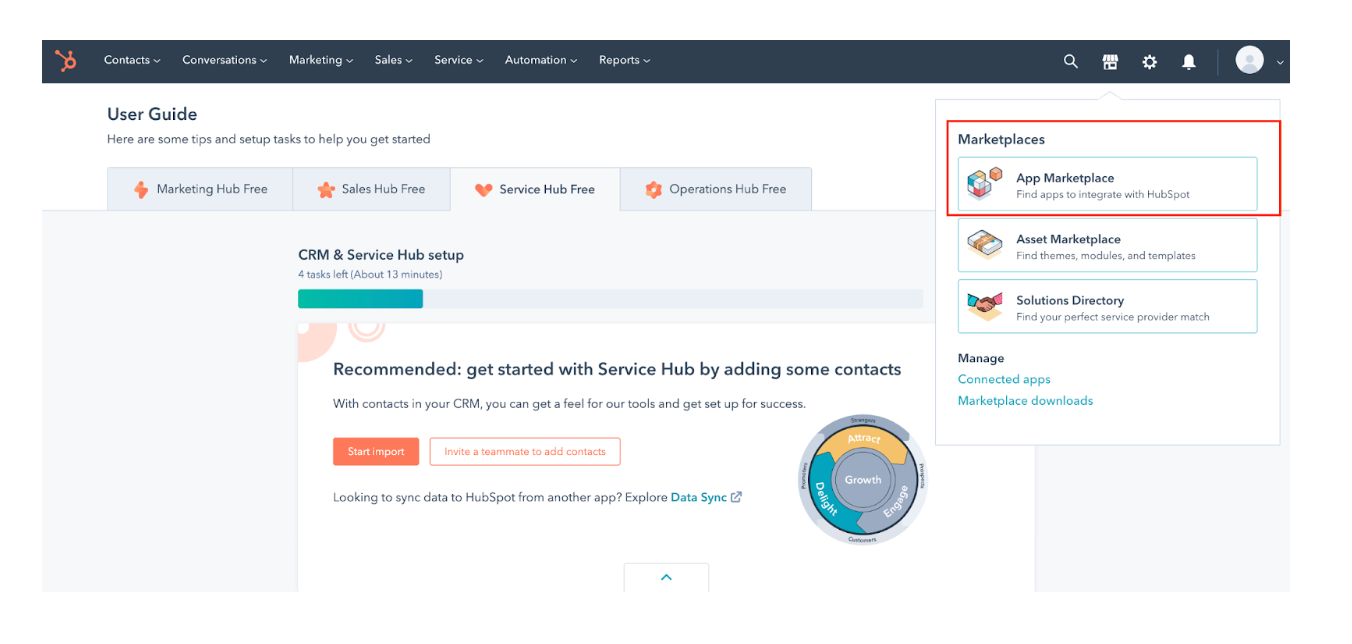
Step 3: Search for Ziwo App
- In the Marketplace search bar, type Ziwo and press Enter.
- Look for the Ziwo app (Ziwo Telephony Integration) in the search results.
- Select the Ziwo app from the list of results.
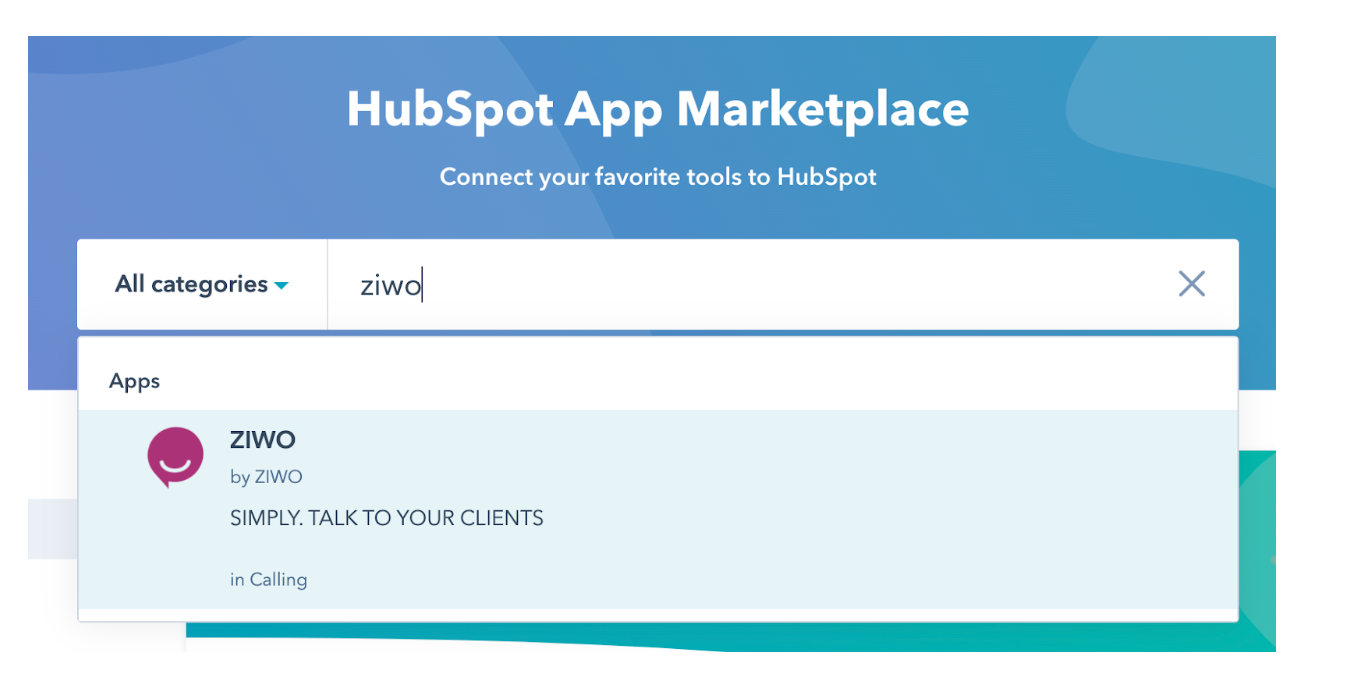
Step 4: Install the Ziwo App
- Click on the Install App button.

- You will be redirected to the Ziwo website for installation.
- On the Ziwo website, click on the Install Here button to proceed.
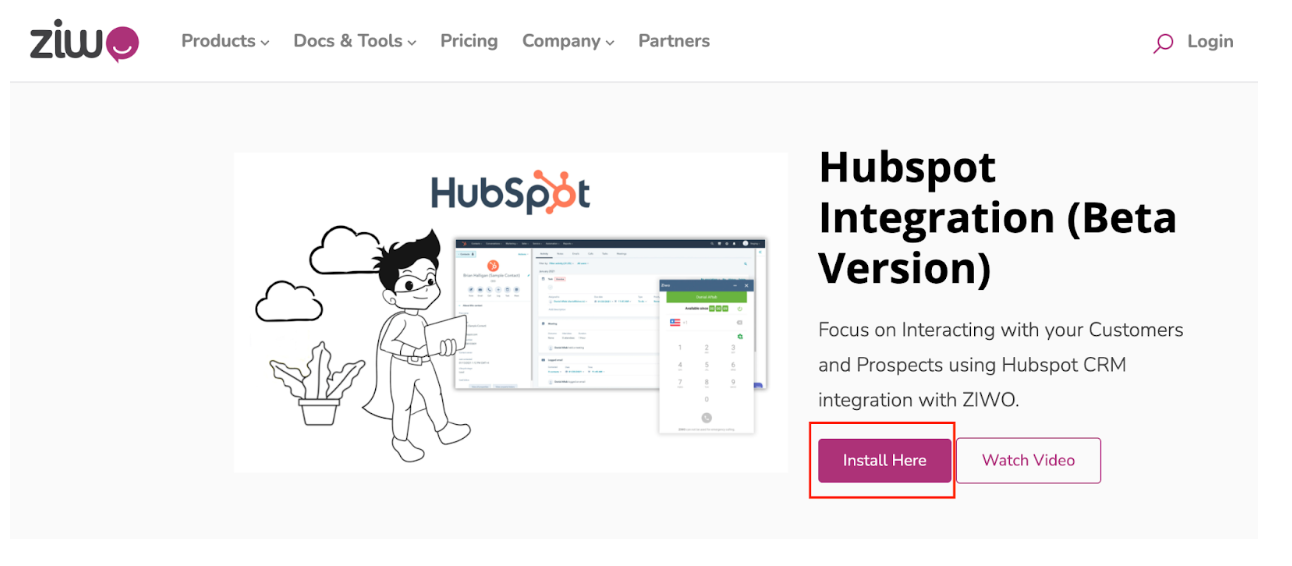
- You will be prompted to enter your Ziwo instance name. This is the unique name associated with your Ziwo account.
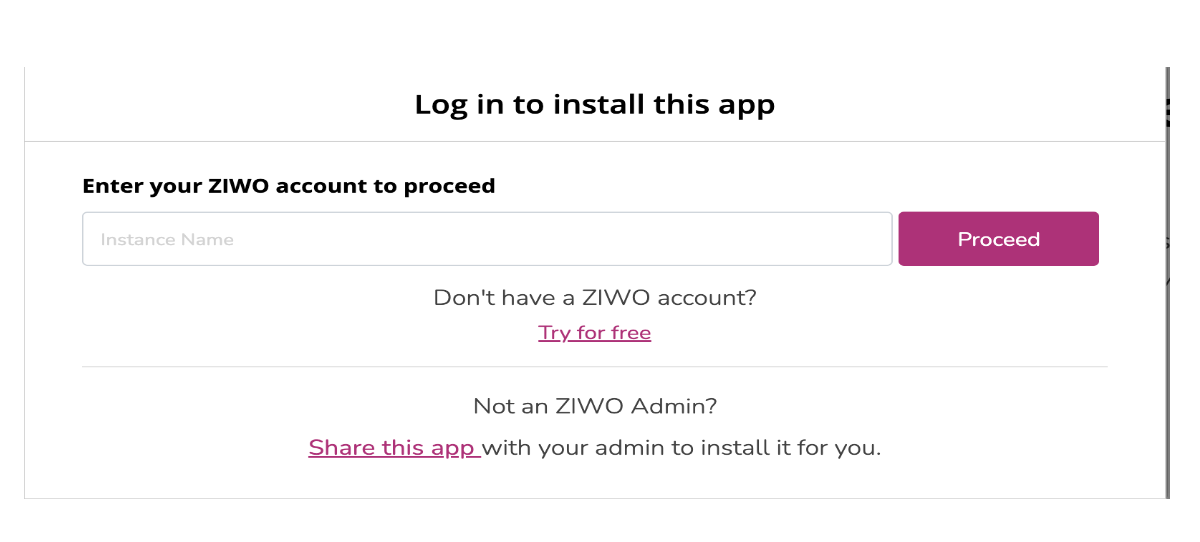
Step 5: Choose a HubSpot Account
- If you have multiple HubSpot accounts, you will need to select one where you want to install the Ziwo integration.
- Choose the appropriate HubSpot account from the list and click Next.
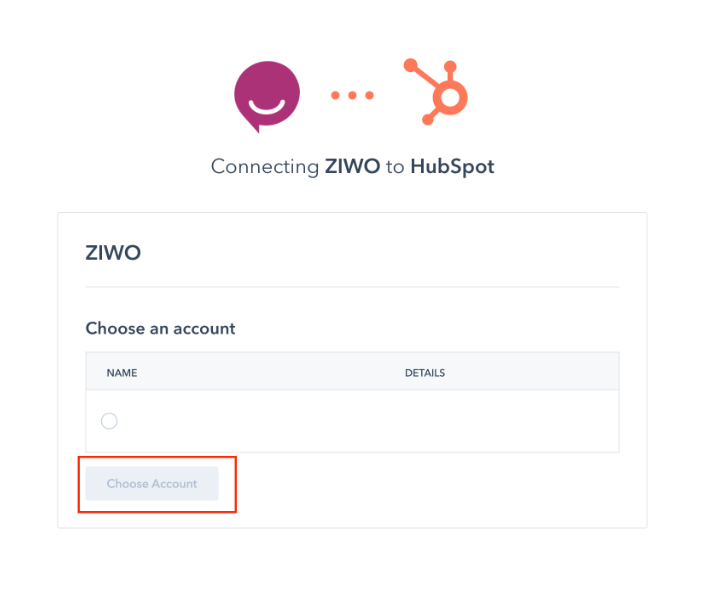
Step 6: Connect Ziwo to HubSpot
- After selecting your HubSpot account, you will be asked to authorize the integration by clicking on the Connect button.
- The integration will now be complete, and you can begin using Ziwo inside your HubSpot CRM.
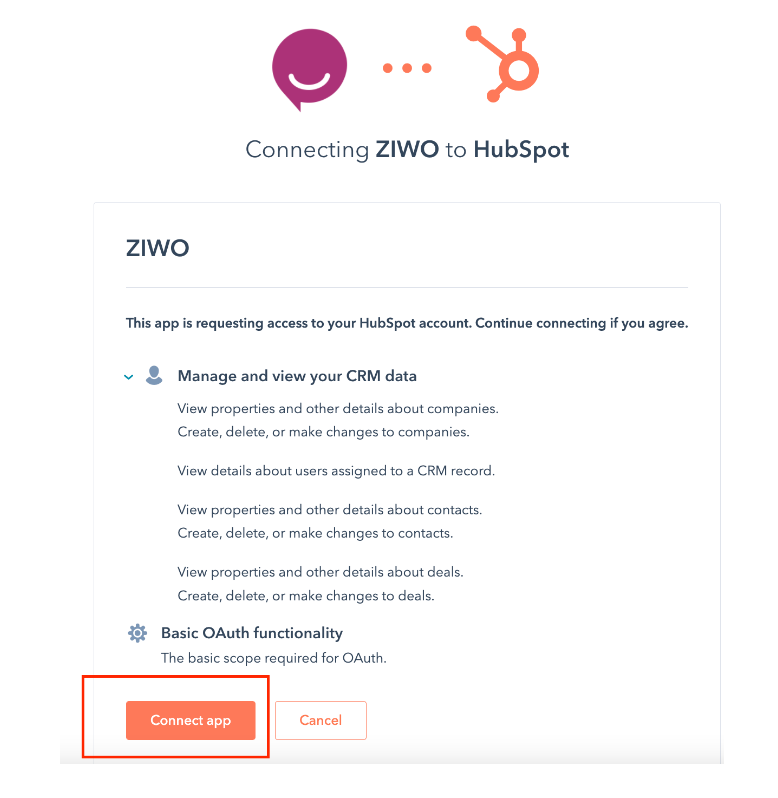
FAQs
- Do I need a specific HubSpot plan for the Ziwo integration?
The integration works with all HubSpot plans, but the features available may vary depending on your HubSpot subscription (e.g., certain advanced functionalities may require a Pro or Enterprise plan).
- Can I integrate multiple HubSpot accounts with Ziwo?
Yes, if you have multiple HubSpot accounts, you can select one for integration during the installation process.
- What is required to install Ziwo on HubSpot?
You must have administrator access in both HubSpot and Ziwo. Ensure you have your Ziwo instance name and HubSpot credentials handy for the setup process. Make sure you are logged into the correct HubSpot account and have access to the Marketplace. You can also try refreshing the page or searching again.
- Will I need any additional software or configuration?
No, the Ziwo app is fully integrated with HubSpot. Once installed, you will be able to access the Ziwo functionality directly within HubSpot.
Conclusion
Integrating Ziwo with HubSpot enables seamless communication between your HubSpot CRM and your Ziwo telephony system, allowing agents to manage calls, log interactions, and optimize customer support processes directly within HubSpot. By following the steps outlined in this guide, you can quickly set up and start using Ziwo with HubSpot for improved efficiency and customer service.