ZIWO Integration with Intercom
OVERVIEW
This guide provides step-by-step instructions on how to integrate Ziwo with Intercom. The integration enables you to use Ziwo's powerful contact center features, including voice calling and omnichannel communications, directly from within your Intercom environment. By following this process, you will be able to streamline your communication and manage customer interactions more effectively within Intercom.
Features:
- Omnichannel Communication
Seamless Multi-Channel Support: Manage voice calls, live chat, and customer tickets directly within the Intercom platform. Customers can reach you via their preferred channel, and your agents can handle them all from one place.
Unified Customer Interaction: Interactions across different channels (chat, email, voice) are unified under the same customer profile, making it easier for agents to access context and respond efficiently. - Ziwo Dialer Integration
Click-to-Call: The Ziwo dialer is embedded in the Intercom interface, allowing agents to place calls directly to customers without switching to another system.
Call Logs and History: Every call made through Ziwo is logged in Intercom, with relevant details such as call duration, call outcome, and recordings (if enabled) attached to the customer’s profile. - Call Handling Features
Hold, Mute, and Transfer Calls: Agents can place calls on hold, mute calls, and transfer calls between agents or supervisors (both warm and cold transfers), all from within the Intercom chat window.
Call Notes: Add detailed call notes during and after the call. Notes can be marked as private or shared with the team.
Conference Calls: Agents can initiate a conference call by adding additional agents or supervisors to the current call. - Missed Calls and Callbacks
Missed Call Notifications: Missed calls are automatically logged in Intercom as a new conversation with a "Missed Call" label, providing your agents with the option to call back directly from the interface.
Callback Option: After missing a call, agents are prompted with an option to return the call from the same conversation window. - Call Recording and Playback
Record Calls: Call recordings are stored and available for playback, giving agents and managers an opportunity to review conversations for training, quality assurance, or troubleshooting.
Attach Call Recordings to Customer Profiles: Recorded calls are automatically attached to the customer's profile in Intercom for easy access and reference. - CRM Integration
Customer Context: When an agent answers a call or chat, they can see the full customer history (previous calls, chats, tickets) directly within Intercom, helping them resolve queries faster.
Sync Data: All customer interactions, including voice calls, are synced in real-time with Intercom’s CRM, ensuring complete visibility across teams. - Agent Productivity Tools
Real-Time Analytics: Monitor key metrics such as call volume, agent performance, call outcomes, and response times to track and improve customer service efficiency.
Customizable Dashboard: The Ziwo dialer widget in Intercom allows you to customize the view according to your team's needs, including filtering based on agents, queues, or teams. - Seamless User Experience
Easy Installation: The integration process is straightforward with step-by-step guides to ensure that the connection between Ziwo and Intercom is set up quickly.
Intuitive Interface: The Ziwo widget in Intercom offers a user-friendly interface for agents to interact with the dialer, track customer interactions, and perform necessary actions (mute, hold, transfer, etc.). - Data Security and Privacy
Secure Communication: Ziwo’s integration with Intercom uses secure protocols for data transmission, ensuring that customer interactions remain private and protected.
Compliance: Both Ziwo and Intercom follow industry-standard practices to ensure compliance with data protection regulations like GDPR and other privacy laws.
Requirements:
Before starting the integration, make sure you have:
- A Ziwo instance to use the Super App.
- An active Intercom account where you can authorize the integration.
- Basic knowledge of accessing and managing your instance within both Ziwo and Intercom.
Steps for the Installations
Key Points
- Lead Time to Install : Around 5-10 minutes.
- Supported Versions: SuperApp Integration
- App name and marketplace Link:https://www.intercom.com/app-store
Step 1: Installation
- Access the Installation URL: https://www.intercom.com/app-store
- Search for the Ziwo and enter.
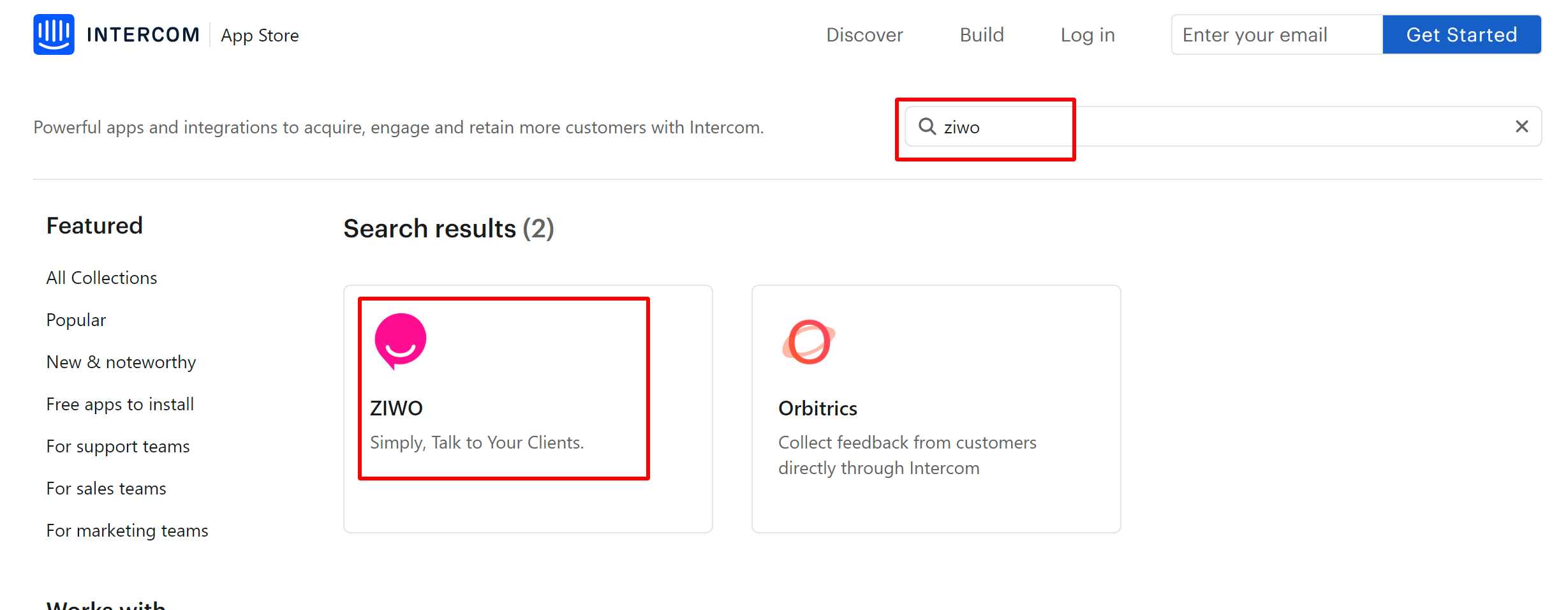
- Redirect to Intercom: After entering the URL, you will be redirected to your Intercom account for further setup.
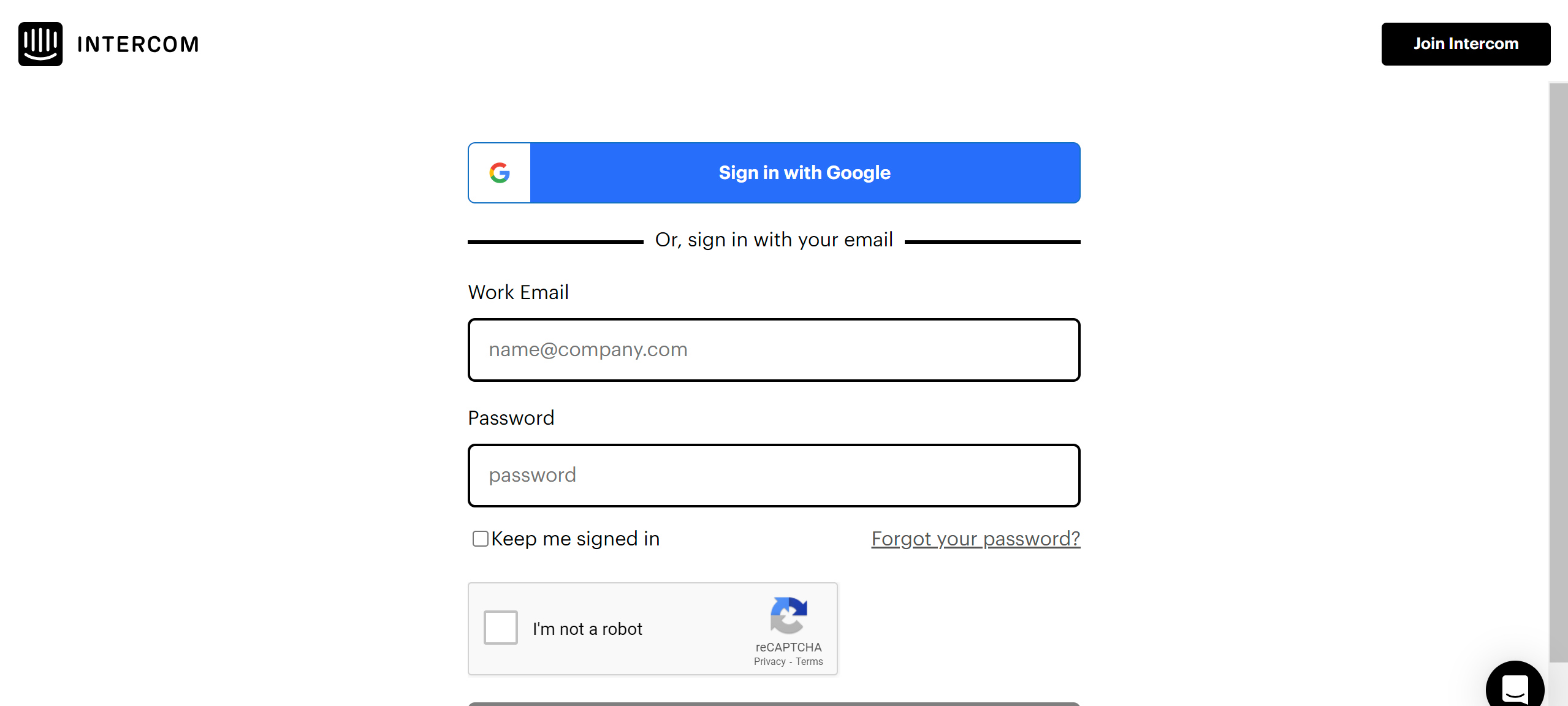
Step 2: Authorization
- Authorize the Connection: In the Intercom interface, you will see a "Connect with Intercom" button. Click this button to allow Ziwo SuperApp to connect and fetch data from your Intercom CRM.
- Grant Permission: A prompt will appear asking you to authorize access to your Intercom account. Click on the "Authorize access" button to proceed.
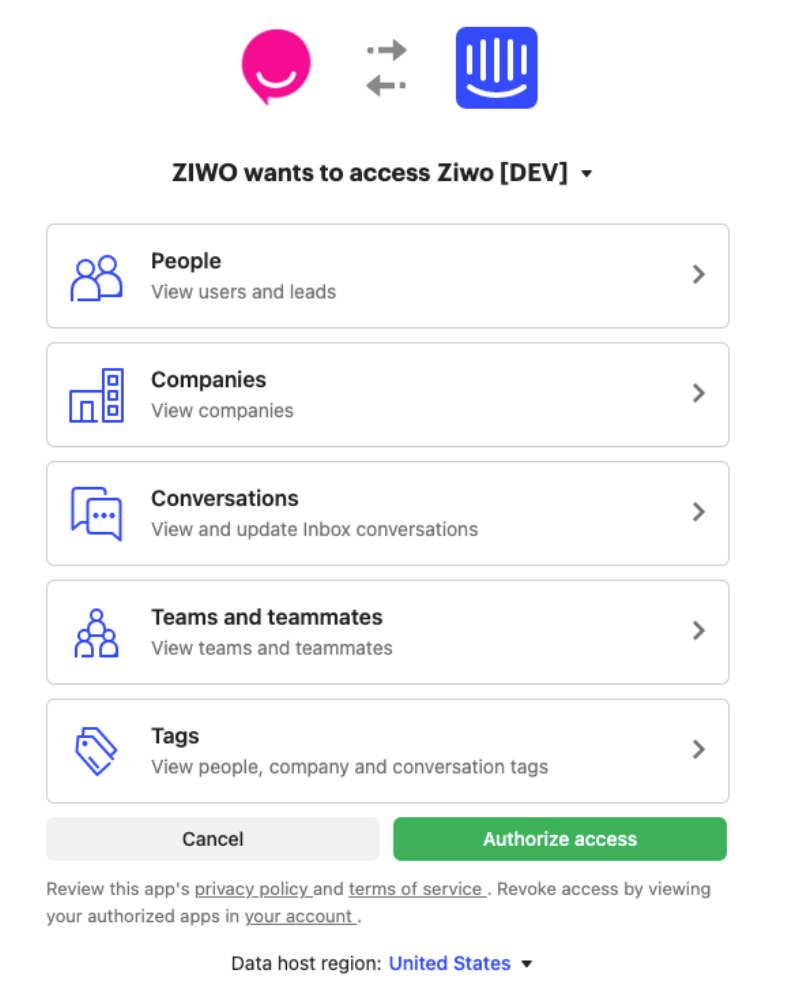
Step 3: Integration is Complete
- Once you have authorized the connection, a confirmation message will appear, indicating that the Ziwo-Intercom integration has been successfully completed.
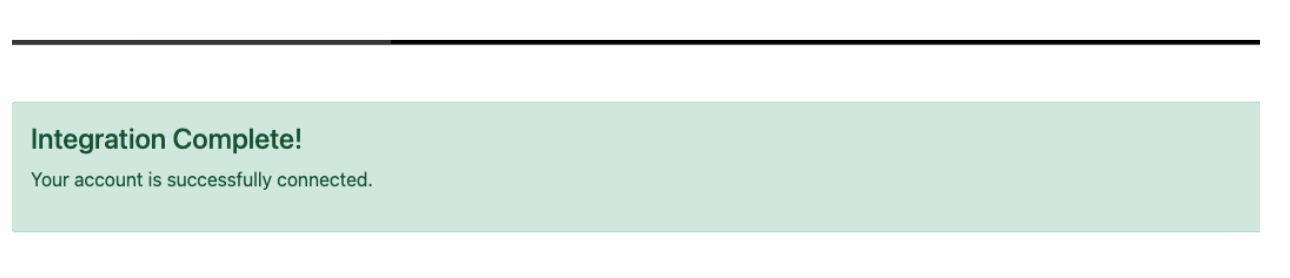
Step 4: Download the SuperApp
- Download the SuperApp:
- You will now need to download the SuperApp file. The file might come in the form of a zip folder, which you will need to unzip.
- If you are using Windows, the file may be an executable file.
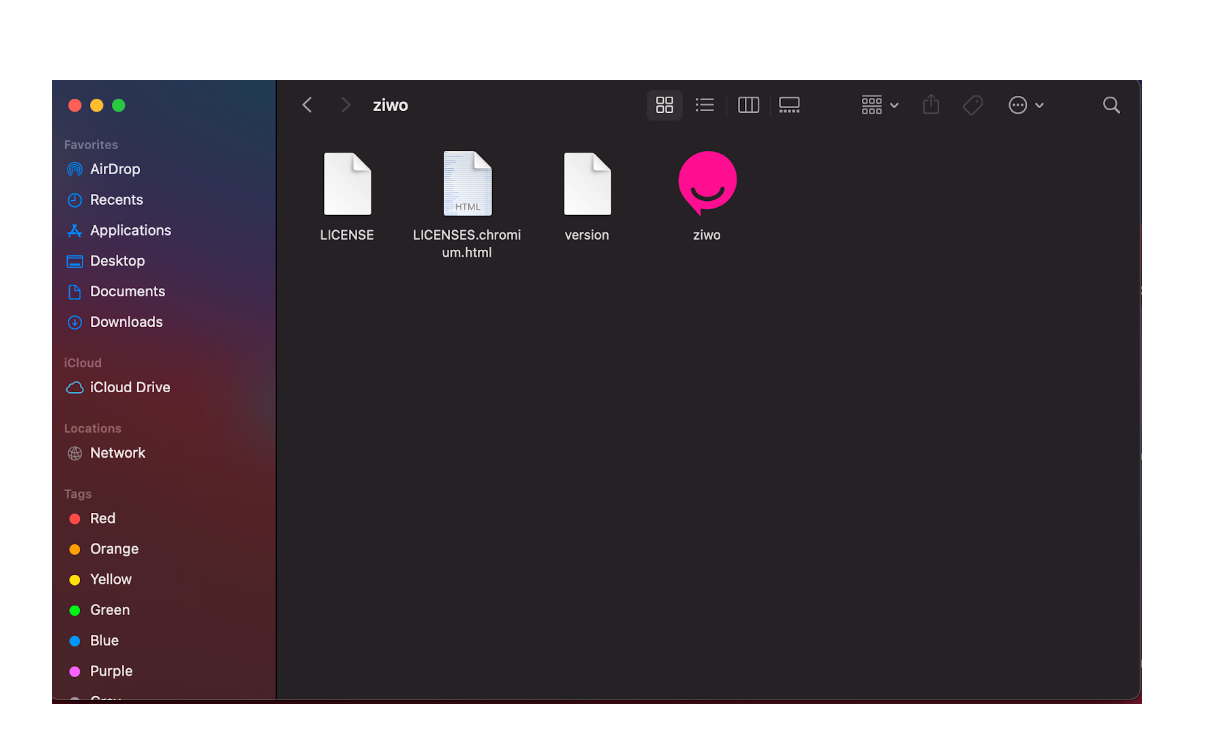
Step 5: Launch the SuperApp
- Open the SuperApp:
- Once the SuperApp is downloaded and unzipped (or the executable file is ready), click on the file to launch the Ziwo SuperApp.
- Ziwo Dialer Display:
- Upon launching the SuperApp, the Ziwo Dialer will be displayed, allowing you to start using its features integrated with your Intercom account.
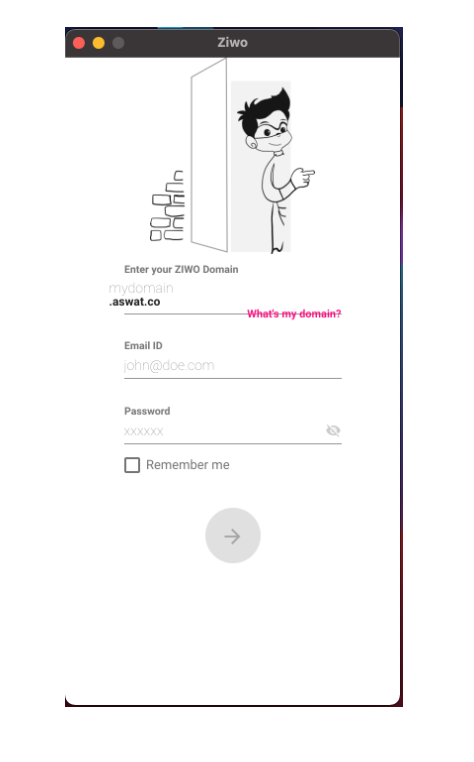
Step 6: Use the SuperApp Connected to Your Intercom Account
- Log in to the SuperApp: Once the SuperApp is launched, log in using your Ziwo credentials.
- Access Features: After logging in, you will have full access to the Ziwo SuperApp features, now seamlessly connected to your Intercom CRM. This includes features like call handling, voicemail, ticket management, and chat functionalities directly within the Intercom interface.
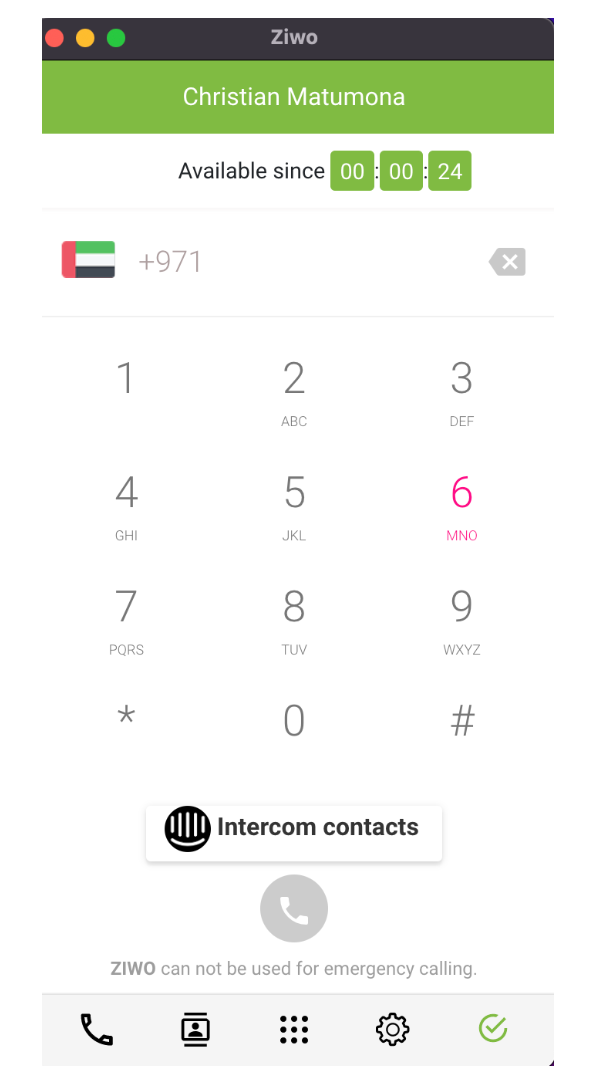
Additional Information:
Omnichannel Communication: With the integration, you can now manage voice calls, live chat, and customer service tickets all in one place. Ziwo’s contact center solution complements Intercom’s capabilities, allowing your team to handle more customer interactions in less time.
FAQs:
Q1. What are the prerequisites for the Ziwo x Intercom integration?
You must have a Ziwo instance and an active Intercom account. Additionally, you need administrative access in both platforms to configure the integration.
Q2. Is this integration available for all Intercom plans?
Yes, the Ziwo integration works with any Intercom plan, provided that your account has access to API permissions.
Q3. Can I make calls directly from Intercom using the Ziwo dialer?
Yes, the Ziwo dialer allows you to place and manage calls directly from within Intercom, without needing to switch between platforms.
Q4. Do I need technical knowledge to complete this integration?
No, the process is designed to be easy to follow. However, you may need administrative access to both Ziwo and Intercom accounts to complete the integration steps.
Q5. Can I track call data and conversations within Intercom after integration?
Yes, once integrated, all call data, such as call logs, recordings, and associated customer details, are synchronized and visible within Intercom.
Conclusion
This integration empowers your customer support teams by allowing seamless communication between Ziwo’s contact center and Intercom’s CRM platform. By following these steps, you can integrate Ziwo’s powerful telephony solution with Intercom, improving your team’s productivity and providing better service to your customers.