ZIWO Integration with Kommo
Overview
This document provides a detailed guide for integrating Ziwo with Kommo (formerly known as AmoCRM). Follow the steps below to install the Ziwo plugin and get your call center solution up and running within the Kommo platform.
Requirements
Before proceeding with the installation, ensure you have the following:
- Active Ziwo Instance: You must have a Ziwo account and access to your Ziwo instance.
- Kommo Account: You must have a Kommo (formerly AmoCRM) account and be logged in to the Kommo application.
- Ensure you have administrator access to the Kommo platform. Only administrators can add, remove, or configure integrations within Kommo.
- Internet Connection: A stable internet connection is required to install and configure the integration.
- Browser Compatibility: The installation process should be done through a modern web browser such as Google Chrome, Firefox, or Safari to ensure compatibility.
Key Features of Ziwo-Kommo Integration
The Ziwo-Kommo integration enables seamless call center functionalities directly within the Kommo CRM. The following are the main features:
- Seamless Integration with CRM: The integration allows you to track customer interactions, sales, and support calls within the Kommo CRM, ensuring all customer data is centralized in one place.
- Real-Time Call Data Sync: Real-time synchronization of call logs, customer details, and interaction history between Ziwo and Kommo, so you can see every call made to and from your company without switching platforms.
- Automated Call Logging: Automatic logging of calls in Kommo, including the duration, agent name, and call outcome. This reduces manual data entry and ensures accurate record-keeping for future reference.
- Click-to-Call: The click-to-call functionality allows users to initiate calls directly from the Kommo platform with a single click. This can improve agent productivity and enhance the customer experience by reducing wait times.
- Customizable Call Routing: Set up custom call routing rules based on customer attributes or lead stages in Kommo. This ensures that calls are routed to the most appropriate agent or team, improving response times and customer satisfaction.
- Voicemail and Call Recordings: Voicemail messages are automatically saved in Kommo, and call recordings are accessible for review. This is useful for training purposes or for handling disputes and compliance.
- Advanced Reporting and Analytics: The integration provides detailed insights into call metrics, such as call volume, agent performance, and customer satisfaction. These insights can be used to optimize team performance and identify trends in customer behavior.
- Lead and Contact Management: When a call is made, the system can associate that interaction with the relevant lead or contact in Kommo. This ensures a complete view of customer history for personalized and informed follow-ups.
- Omnichannel Support: Integrate voice calls with other communication channels such as email, chat, and social media within the Kommo CRM. This allows you to manage all customer communications from a unified platform.\
Versions of Ziwo and Kommo Integration
The version of Ziwo you choose to integrate with Kommo can depend on the specific features and compatibility with your current business setup. Below is an overview of the versions of the integration:
- Ziwo Cloud Version: This is the standard cloud-based version of Ziwo. It is accessible through any browser and offers all the core features of the platform, including call center management, CRM integration, and analytics.
Compatibility: This version is compatible with both small and large organizations using cloud-based systems and offers automatic updates. - Ziwo On-Premises Version: The on-premises version of Ziwo allows organizations to host the software within their own infrastructure. This version may be preferred by businesses with specific compliance or security needs.
Compatibility: Suitable for larger enterprises or those requiring full control over their data and call center infrastructure. - Kommo Version Compatibility : The Kommo integration is available for most Kommo subscription plans, but features may vary depending on your plan level. Typically, the integration requires at least a Team or higher plan to access third-party integrations.
- Omnichannel Features: Available in higher-tier plans, enabling the ability to integrate calls, emails, and chat.
Custom Fields & Workflows: The ability to map data and automate workflows between Ziwo and Kommo is usually available on higher-tier plans. - Custom API Integrations : For businesses with specific needs or advanced workflows, the custom API integration allows full flexibility between Ziwo and Kommo, enabling the development of tailored solutions.
- API and Webhooks: For advanced users, both platforms support APIs and webhooks for deeper integrations and automation workflows. Ensure that the correct version of the API is being used for the integration.
- Automatic Updates: The cloud-based version of Ziwo automatically updates, ensuring you always have the latest features and security patches. The on-premises version may require manual updates to stay current.
- Support: Both Ziwo and Kommo offer dedicated customer support for integration-related queries. It's important to check for version compatibility between the two platforms and update them as needed for optimal performance.
Step-by-Step Installation Process
- Lead Time to Install : Around 20 minutes.
- App name and marketplace Link:
Step 1: Go to the Kommo Marketplace
To install the Ziwo plugin in Kommo, follow these steps:
- Log in to Kommo: Open the Kommo platform and log in with your account credentials.
- Navigate to Settings: From the main menu, click on the Settings icon (usually a gear icon).
- Access Integrations: In the Settings navigation bar, find and click on Integrations.
- Search for Ziwo: In the search bar, type "Ziwo" to find the Ziwo integration.
- Select Ziwo: Click on the Ziwo integration when it appears in the search results.
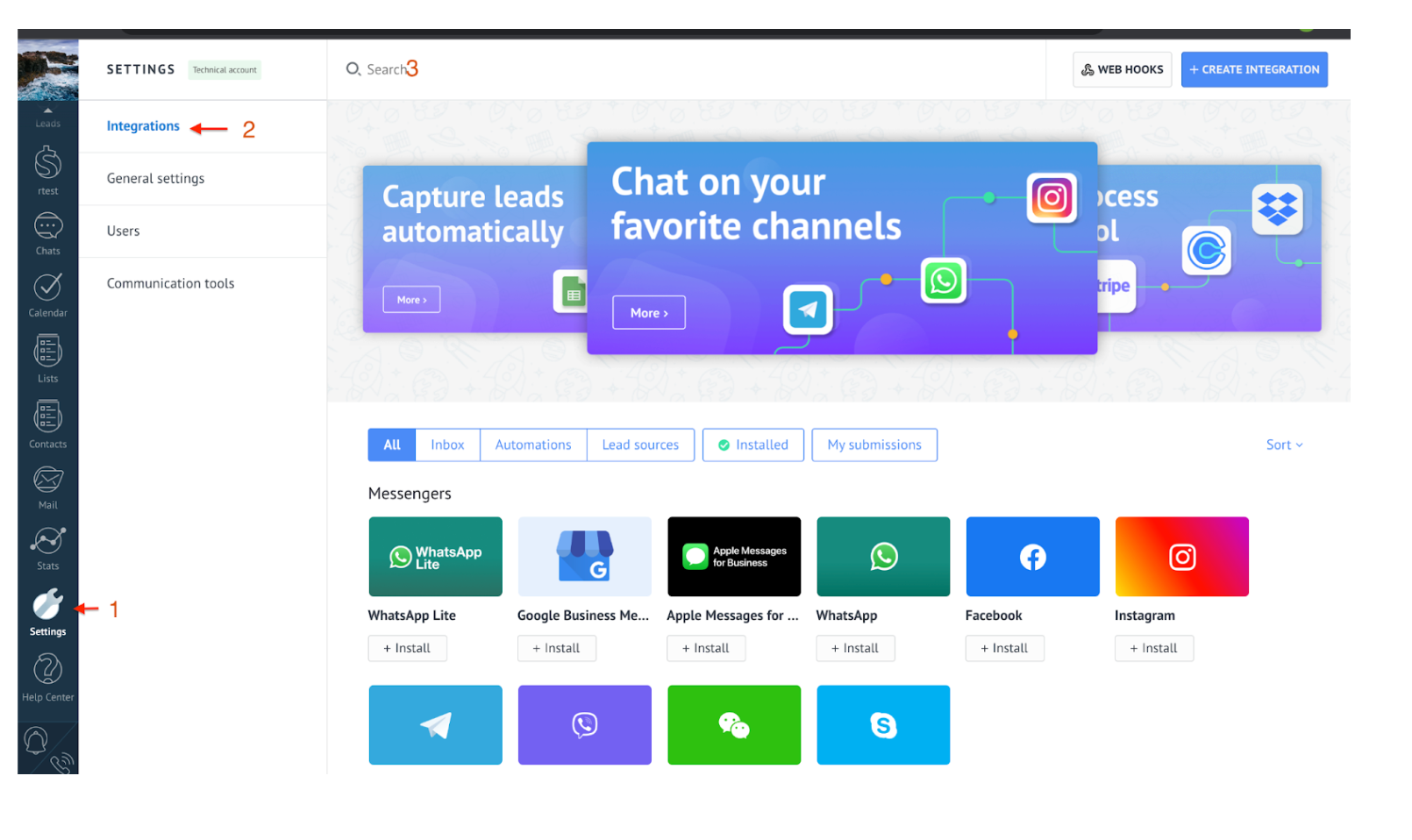
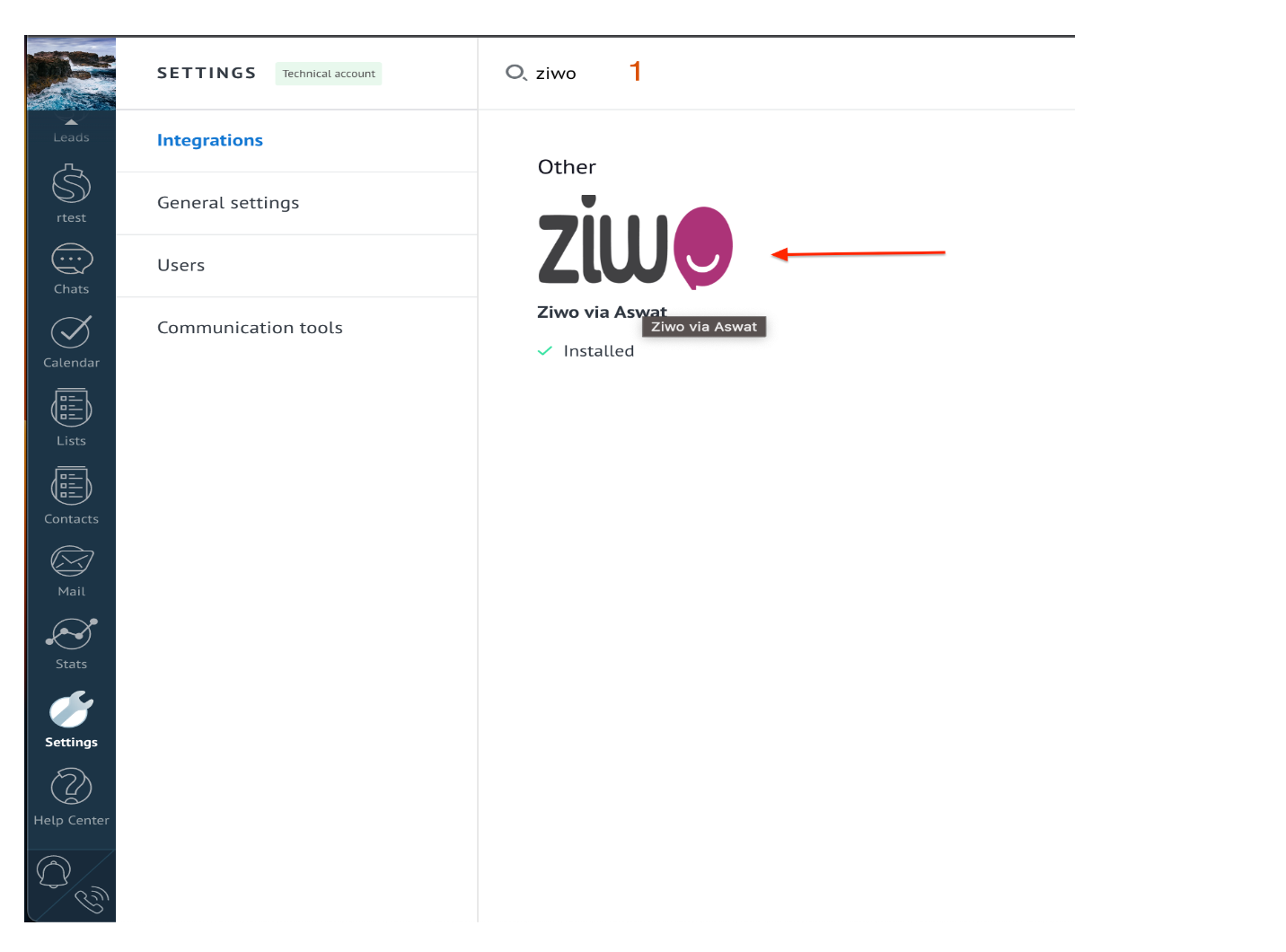
Step 2: Install the Ziwo Plugin
Once you’ve accessed the Ziwo integration, follow these steps to install it:
- Click on the Ziwo Image: You will see an image or card for Ziwo. Click on it to open the installation page.
- Click Install: On the next page, you will see an Install button. Click on the button to begin the installation process.
- Confirm Installation: A prompt will appear asking you to confirm the installation. You will need to check a box to agree to the terms and conditions for installing the Ziwo plugin.
- After confirming, the installation will proceed automatically, and the plugin will be installed into your Kommo account.
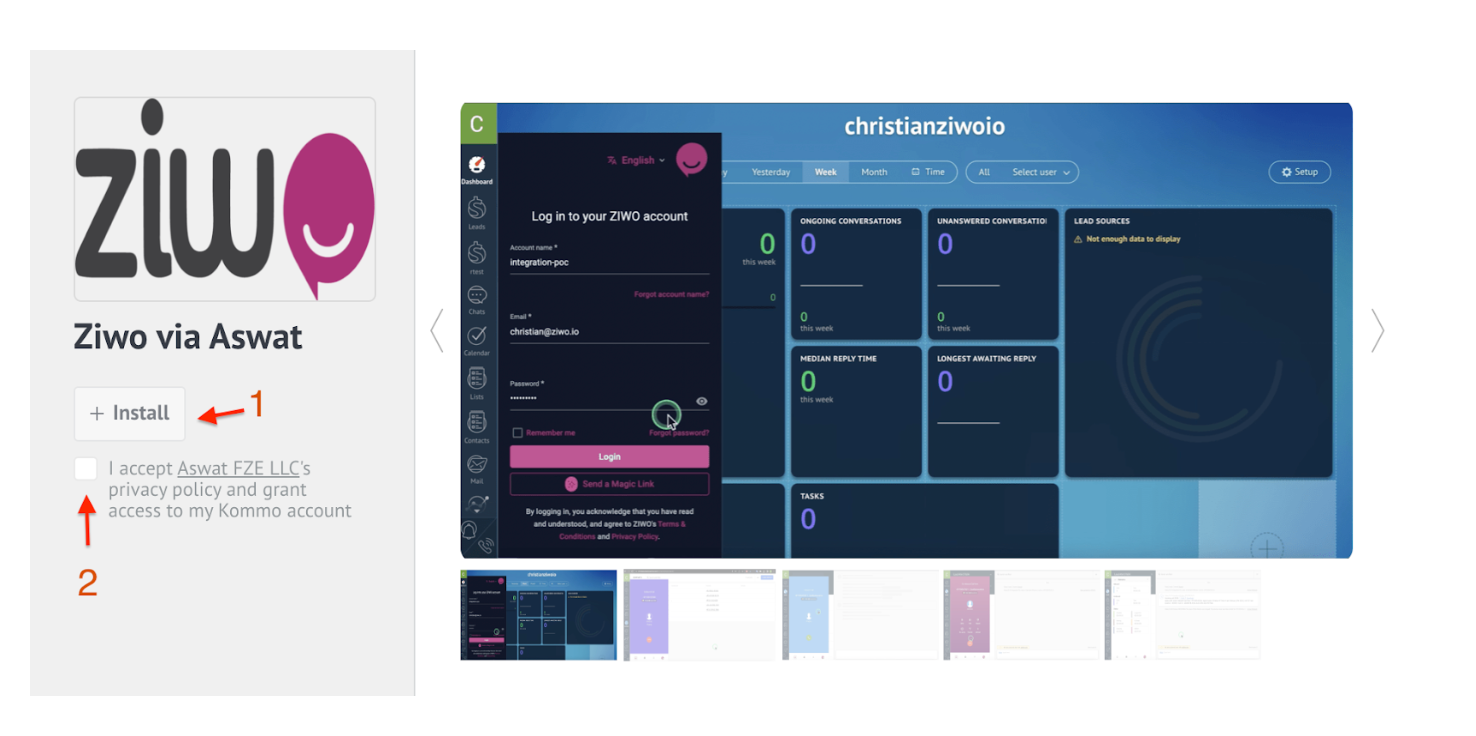
Post-Installation Configuration
After the installation is complete, you may need to configure certain settings to ensure proper integration between Ziwo and Kommo. These configurations might include:
- Connecting your Ziwo instance: You may need to enter your Ziwo account details or API keys to establish the connection between the two platforms.
- Mapping Data: Depending on the integration type, you may be asked to map data fields (e.g., customer details, lead information) between Ziwo and Kommo to ensure seamless data synchronization.
- Follow any on-screen prompts or refer to Ziwo's documentation for further setup instructions.\
Troubleshooting
If you encounter any issues during installation or configuration, here are a few troubleshooting steps:
- Check Internet Connection: Ensure you have a stable internet connection to avoid installation interruptions.
- Re-authenticate Accounts: If the integration fails, try logging out and logging back into both Ziwo and Kommo before attempting the installation again.
- Clear Cache: If you face any issues with the marketplace interface, clearing your browser’s cache may help resolve the issue.
- Contact Support: If problems persist, reach out to Ziwo’s support team or Kommo’s support team for assistance.
FAQs for Ziwo-Kommo Integration
-
Do I need a paid Kommo account to install the Ziwo integration?
Yes, you typically need a paid Kommo account to access the marketplace and install third-party integrations like Ziwo. Check the specific plan requirements in the Kommo documentation or contact their support team if you're unsure. -
Can I use the Ziwo integration with the free Kommo plan?
The availability of the Ziwo integration may depend on the features included in your Kommo plan. If you’re on a free or trial plan, you may need to upgrade to a higher-tier plan to access the integration features. -
Will the installation of Ziwo affect my existing Kommo data?
No, installing the Ziwo integration should not affect your existing data in Kommo. However, make sure to back up important data before installing any new integrations as a precaution. -
Can I configure the Ziwo plugin after installation?
Yes, after installation, you will likely need to configure the integration to connect your Ziwo account and customize its settings according to your business needs. This might include adjusting call routing rules, syncing customer data, or setting up analytics. -
How do I uninstall the Ziwo integration?
If you decide to uninstall the Ziwo integration, you can do so from the Integrations section of the Settings menu in Kommo. Locate the Ziwo integration and select the option to uninstall or remove it.
Conclusion
By following the steps outlined in this guide, you can easily integrate Ziwo with Kommo, bringing powerful call center features to your CRM platform. Once the integration is complete, you can manage and streamline customer interactions directly from Kommo, improving productivity and enhancing customer service capabilities.
.