ZIWO Integration with Leadsquared
Introduction
This guide provides detailed instructions on how to integrate Ziwo, a customer engagement platform, with LeadSquared, a comprehensive marketing automation platform. The integration allows seamless data exchange between the two systems, enabling businesses to manage leads, interactions, and campaigns more efficiently.
Features of the Ziwo and LeadSquared Integration
Once the integration is complete, you can leverage the following features:
- Lead Data Synchronization
Real-Time Sync: Automatically sync leads from Ziwo to LeadSquared as soon as they are captured. This ensures that all lead data is available for further marketing campaigns and lead nurturing activities.
Field Mapping: Map the relevant fields from Ziwo to LeadSquared, such as Name, Email, Phone Number, and Lead Source. - Call and Interaction Logs
Call Recording: Automatically store call recordings and logs in LeadSquared for each lead. These can be used for analysis, follow-ups, or quality assurance purposes.
Activity Tracking: Each call made via Ziwo will be logged as an activity in LeadSquared, allowing your team to track interactions and prioritize leads. - Lead Scoring Based on Call Data
Dynamic Lead Scoring: Adjust lead scores based on interactions and behaviors tracked via Ziwo. If a lead engages in multiple calls or has certain interaction patterns, their lead score can automatically increase or decrease within LeadSquared.
Custom Rules: Create custom rules within LeadSquared to define how lead scores should change based on call duration, frequency, and other engagement metrics from Ziwo. - Automated Workflow Triggers
Call-Based Workflows: Set up workflows in LeadSquared that trigger when a specific call outcome is recorded in Ziwo. For example:
If a call is marked as “Interested,” a follow-up email can be sent automatically.
If a lead is marked as “Not Interested,” they can be removed from certain campaigns.
Lead Follow-Up Automation: Automatically assign tasks or follow-up emails based on the actions taken during a Ziwo call. - Real-Time Dashboards
Track Call Metrics: View real-time statistics and reports about your team’s call performance within the LeadSquared dashboard. This includes call volume, success rates, and lead conversion insights.
Performance Insights: Leverage the combined data from Ziwo and LeadSquared to gain insights into your sales team's productivity, conversion rates, and overall lead management efficiency.
Key Points
- Lead Time to Install : Around 30 minutes.
- Supported Versions: Leadsquared
- App name and marketplace Link: https://www.ziwo.io/integrations/leadsquared/
Prerequisites
Before you begin the integration of Ziwo with LeadSquared, ensure that you meet the following prerequisites:
- Ziwo Account: You must have an active Ziwo account with access to the API section in your account settings.
You need the API Key and API Secret from Ziwo to authenticate the integration. - LeadSquared Account: You need an active LeadSquared account with admin privileges to configure integrations and access the API settings. You need the API Key and API Secret from LeadSquared to authenticate the integration.
- API Access: You should have access to the LeadSquared API to manage leads, track activities, and manage workflows. Ensure that your LeadSquared subscription includes API access (verify your plan if unsure).
- API Rate Limits: Be aware of any rate limits imposed by both platforms for API calls to avoid integration issues.
- Integration Permissions: Ensure that you have sufficient permissions in both platforms to install, configure, and manage integrations.
- Administrator Rights: You must have admin privileges on both platforms (Ziwo and LeadSquared) to install and configure the integration successfully.
- Network Connectivity: Stable internet access is required for setting up and syncing data between Ziwo and LeadSquared.
Version Requirements
- Version Compatibility : This integration supports Ziwo version 2.0 and above. Ensure that your account is on the latest version for optimal compatibility and access to all features.
- LeadSquared: This integration supports LeadSquared version 7.0 and above. Ensure that your account is using a version that supports API access and custom integrations.
- Browser Compatibility: The integration setup can be accessed through modern browsers such as:
- Google Chrome (latest stable version)
- Mozilla Firefox (latest stable version)
- Microsoft Edge (latest stable version)
- Safari (latest stable version)
- If you are using older versions of either platform or browsers, you may encounter issues during setup or usage.
Steps to Integrate
-
Installation
- Navigate to Apps>Apps Marketplace, search for the Universal Telephony Connector and click Install.
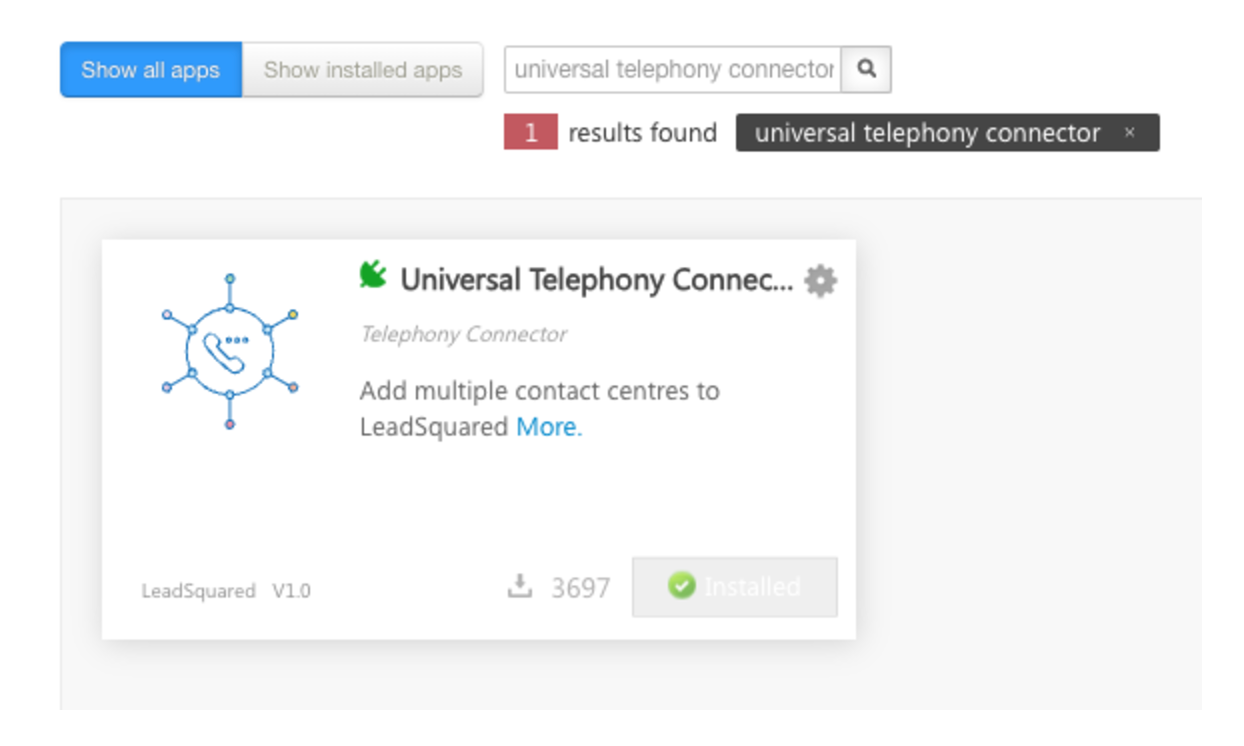
-
Configuration
- Next, hover the cursor over the settingsicon and click Configure.
- Click the Add New Connector button.
- Select the Connector Type (LeadSquared Generic Telephony Connector, Ozonetel V2, etc.).
- Name the connector, then click Add.
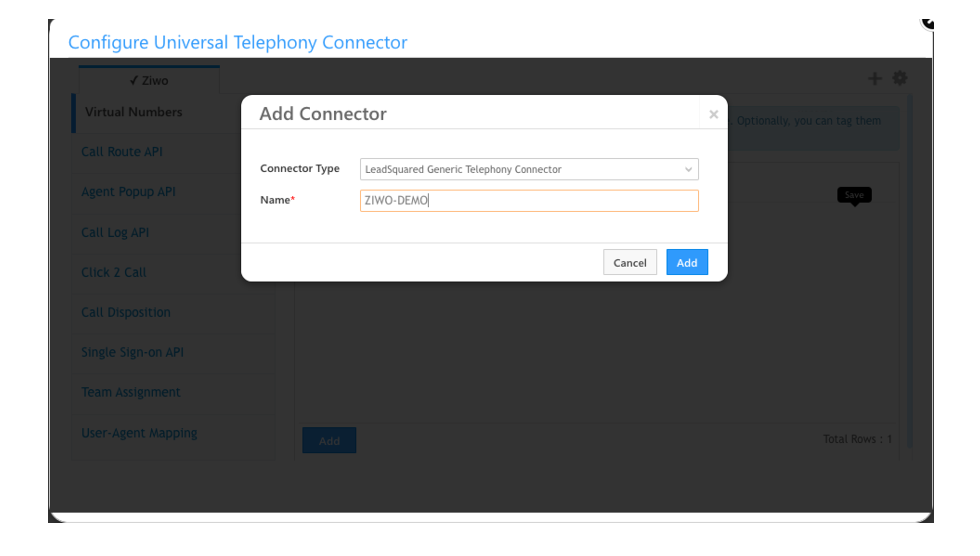
-
Virtual Numbers
- Use this section to add one or more virtual numbers (also called DIDs/CLI) for the connector you’re configuring.
- You can also tag them if you like. Click the Saveicon to save a virtual number and click Add to add another number.
- The correct number format would be
+<country_code>-<number>
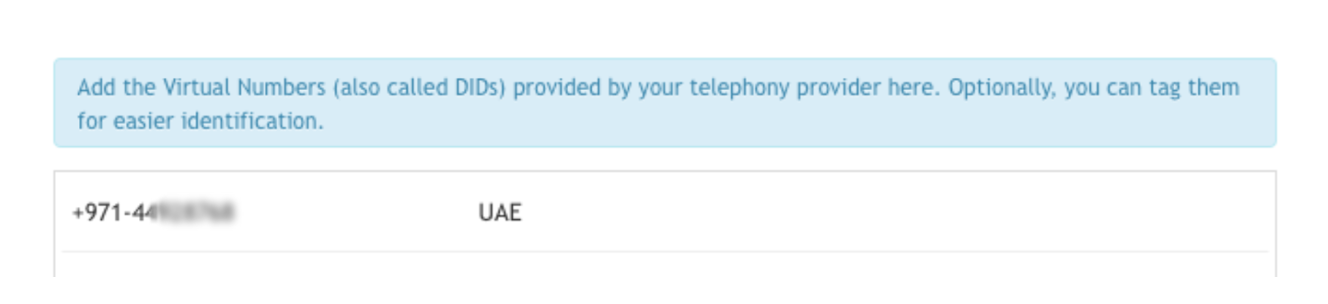
-
Agent Popup API
- The agent panel enables you to embed a softphone and manage your call center actions directly from your LeadSquared account. Add https://plugin.ziwo.io/ URL. Under Panel Permissions add allow=microphone;sounds. Panel Title and dimensions can be based on preference.
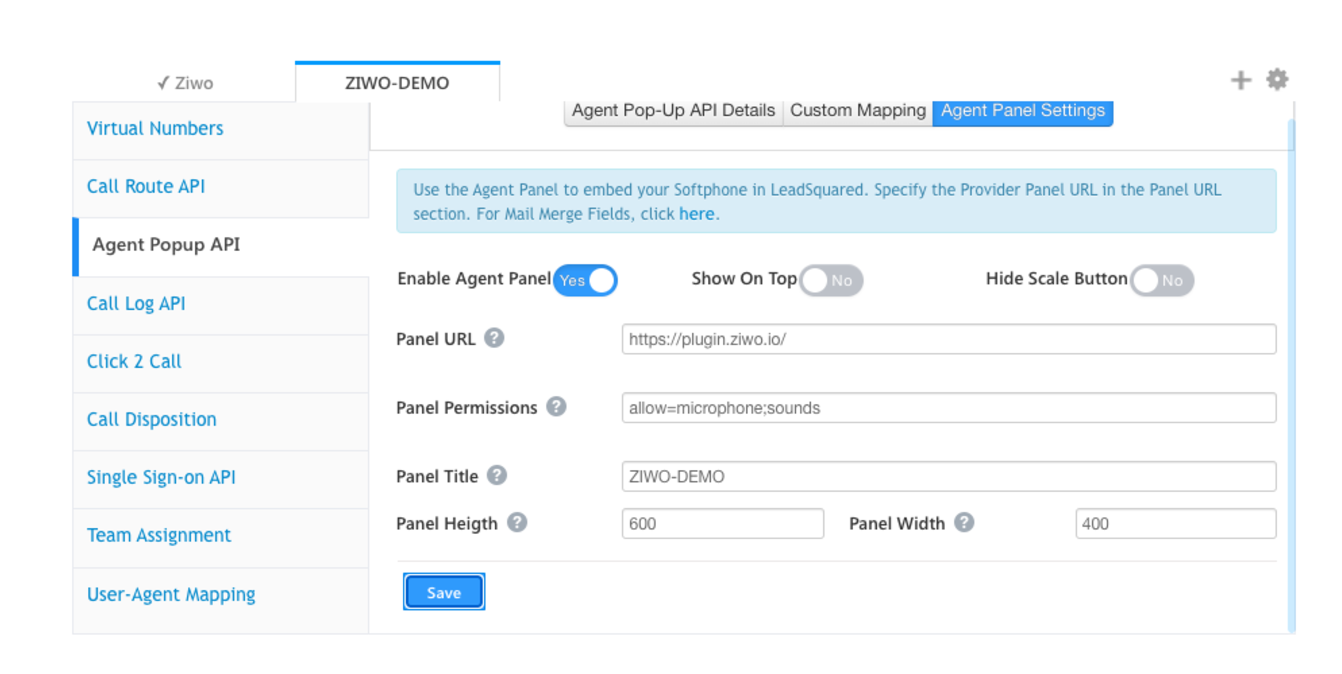
-
Call Log API
- For Call Log API, ZIWO will implement a workflow where the call logs will be appended.
- Please provide us with the following details for us to be able to implement it.
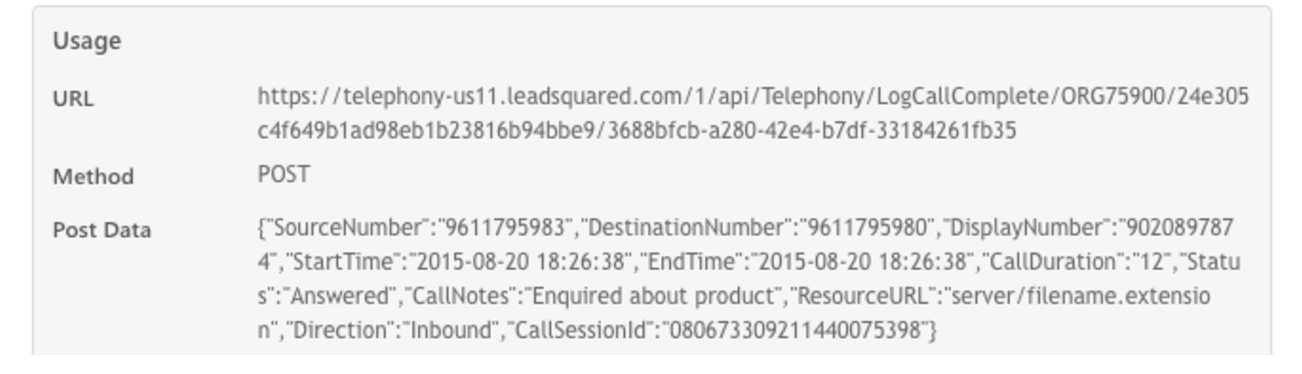
-
Click 2 Call API
- The Click2Call feature enables your sales reps/agents to place an outbound phone call just by clicking the lead’s phone number (on the Manage Leads or Lead Details pages). If you use the Opportunities feature, click 2 call can be used to call leads from the Opportunity Management and Opportunity Details pages as well.
- Depending on the capabilities of your telephony provider, it can be configured using either a server-side API or a client-side script.
Server-side API
- This is the default configuration option.
- Your telephony provider’s Click2Call API is configured here, and you can append mail-merge parameters (like agent phone number, lead phone number, etc.) to the API URL to facilitate the calling functionality.
- Pass the Click2Call API in the URL textbox.
- You have to pass the API key in the custom header.
- Select the HTTP method needed as POST.
- Response keyword should be "result": true.
- Request Type will be JSON.
- Data Template should remain the same.
- Response Type will remain Text.
- Add your Provider Support Email - [email protected]
- Click the Enable checkbox.
- URL can be found below
- https://<instance_name>-api.aswat.co/integrations/cti/agents/@{User:TelephonyAgentId,}/call/@PhoneNumberWithCountryCode
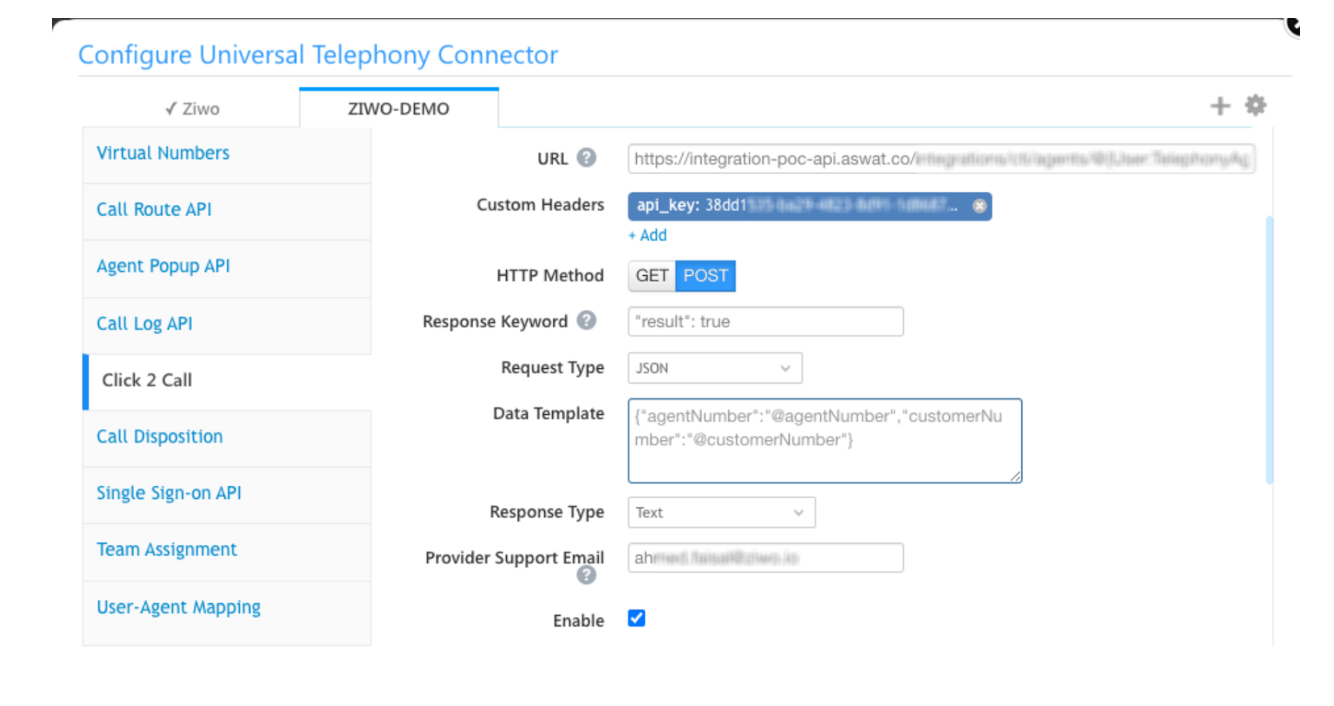
-
User Agent Mapping
- Here, you can map each agent/user to a unique identifier. This will be used to identify the correct agent when the ‘Agent’s Phone Number’ or ‘Source Number’ is not stored in LeadSquared. Add Agent contact center ID for Agent Identifier.\
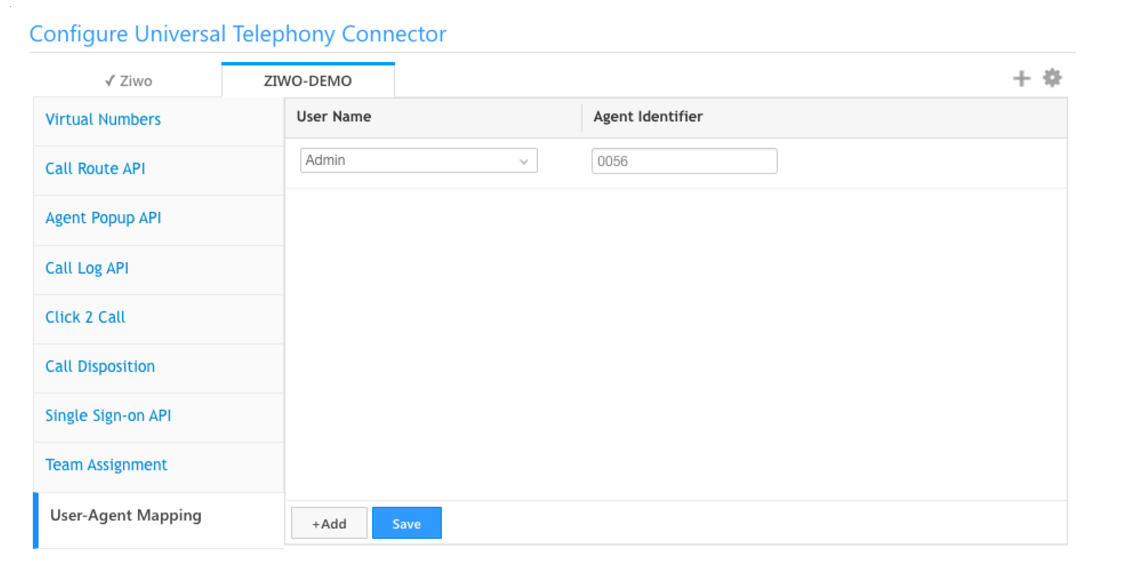
- Here, you can map each agent/user to a unique identifier. This will be used to identify the correct agent when the ‘Agent’s Phone Number’ or ‘Source Number’ is not stored in LeadSquared. Add Agent contact center ID for Agent Identifier.\
Conclusion
By integrating Ziwo with LeadSquared, you streamline lead management, improve customer engagement, and gain valuable insights into your sales performance. Following the steps outlined in this guide will help you get the most out of the integration and ensure that you can take full advantage of the combined capabilities of both platforms. If you encounter any challenges, be sure to consult the troubleshooting section or reach out to support for assistance.
FAQs
- How long does it take to set up the integration between Ziwo and LeadSquared?
The integration typically takes 20-30 minutes to complete if you have all the required API credentials and permissions. However, the time can vary depending on the complexity of your data mapping and workflow configurations. - Can I sync data in both directions between Ziwo and LeadSquared?
Yes, the integration allows for bi-directional syncing. You can push leads and activities from Ziwo to LeadSquared, and similarly, updates made in LeadSquared (such as lead status changes) can be reflected in Ziwo. - Can I map custom fields from Ziwo to LeadSquared?
Yes, you can map custom fields from Ziwo to LeadSquared. During the integration setup, you will have the option to configure custom field mappings to ensure that all relevant data is transferred between the platforms. - How secure is the data transfer between Ziwo and LeadSquared?
Both platforms use secure, encrypted connections for data transfer, ensuring the security and confidentiality of your data. The integration follows industry-standard security practices, including the use of OAuth 2.0 and SSL/TLS encryption. - What data will be synced from Ziwo to LeadSquared?
The integration primarily syncs lead information (e.g., name, email, phone number) and call data (e.g., call logs, duration, outcome) from Ziwo to LeadSquared. You can configure additional field mappings based on your needs. - How do I monitor the performance of the integration?
You can monitor the performance and sync status of the integration from the Integration Dashboard in LeadSquared. It provides insights into data transfer rates, error logs, and any issues with synchronization. - Can I customize the integration to fit my specific business needs?
Yes, the integration offers a high degree of customization. You can configure how data flows between the platforms, map custom fields, and create rules-based automation in LeadSquared based on the call outcomes and lead behaviors tracked by Ziwo.
.