Ziwo Integration With MS Dynamics Classic 365
Overview
Integrating Ziwo with Microsoft Dynamics 365 Classic brings together two powerful platforms to enhance customer engagement, improve lead management, and streamline sales and service processes. The integration enables seamless synchronization of call data, lead information, and customer interactions between Ziwo and Dynamics 365 Classic, providing your teams with a unified view of all customer touchpoints.
This guide will walk you through the integration process and highlight the key features and benefits of integrating Ziwo with Microsoft Dynamics 365 Classic.
Features:
- Real-time Lead Synchronization : Automatically sync leads from Ziwo to Microsoft Dynamics 365 Classic as soon as they are captured, ensuring your sales and support teams have up-to-date information at all times.
- Call Data Logging and Interaction History: Automatically log all calls made via Ziwo in Dynamics 365 Classic. This includes call duration, outcome, and recordings (if enabled). View the full history of customer interactions directly in Dynamics 365, helping your sales and support teams to gain deeper insights into customer behavior.
- Automated Lead Scoring and Follow-Ups: Use data from Ziwo calls to automatically adjust lead scores in Dynamics 365 Classic based on customer engagement. Set up workflows to trigger automated follow-ups, emails, or task assignments based on call outcomes (e.g., follow-up if a customer expresses interest).
- Customer Insights and Reporting: With all data from Ziwo calls integrated into Dynamics 365, sales managers can generate comprehensive reports on customer behavior, call performance, and lead conversion rates. Create dashboards in Dynamics 365 to track real-time metrics, such as call volume, success rates, and customer satisfaction.
- Enhanced Customer Service: Customer Service Integration: Your service teams can access call records and customer history directly from the Dynamics 365 interface, enabling more personalized and efficient customer support.
- Seamless Workflow Automation: Automate sales and service workflows within Dynamics 365 based on real-time customer interactions tracked in Ziwo. This eliminates manual tasks, improving productivity and reducing response times.
Key Points
- Lead Time to Install : Around 1 hour.
- Supported Versions: Dynamics 365 Marketing, Dynamics 365 Sales, Dynamics 365 Customer Service
- App name and marketplace Link: Appsource , https://appsource.microsoft.com/en-us/product/dynamics-365/aswatfzllc-5294400.ziwo_d365_crm_cti_plugin?tab=Overview
Prerequisites
Before setting up the integration between Ziwo and Microsoft Dynamics 365 Classic, make sure you have the following prerequisites:
- Must have Dynamics 365 CRM License procured.
- Target system must have Dynamics 365 CRM Online Customer Engagement Enterprise environment
- Sandbox / Production environments with Service Module configured.
- CIF – Channel Integration Framework is used as platform for CTI, so need to enable following steps.
- Email Integration – configuration of mailbox, exchange server etc. (Outlook or Gmail as per customer preference).
Integration Setup Steps
Step1 : Installing the CIF (Channel Integration Framework) for CTI Integration
- Follow below document released by Microsoft to enable/install the CIF from Microsoft’s Marketplace.
https://docs.microsoft.com/en-us/dynamics365/customer-service/channel-integration-framework/get channel-integration-framework - Once above setup are completed on D365 CRM Instance, you can start with the configuring in Dynamics 365 CRM Instance for CTI following below steps.
- Browse the URL and click on “Get It Now”
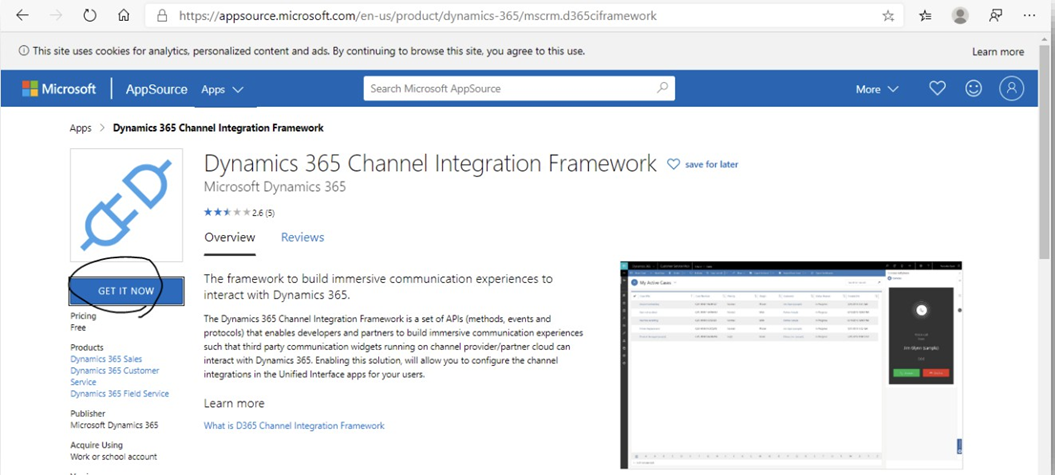
- Connect with the Organization Instance, select on which instance CIF needs to install. Select the agreement checkbox.
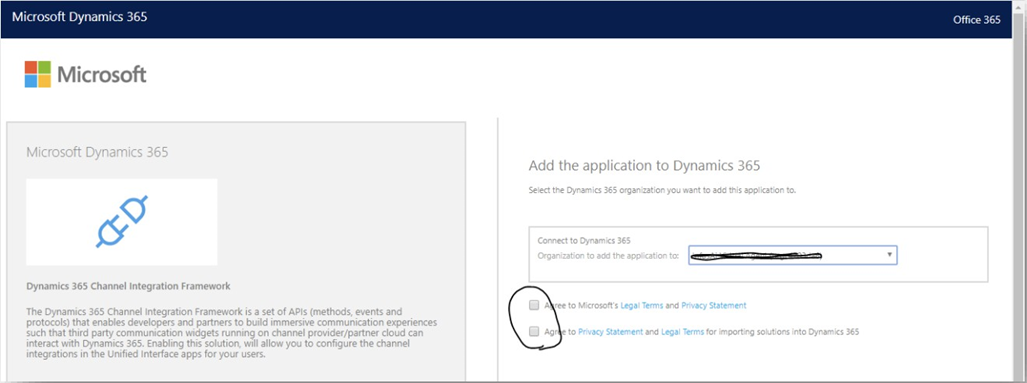
- Click on Agree Button, it will start configuring the CIF on the selected instance of Dynamics 365.
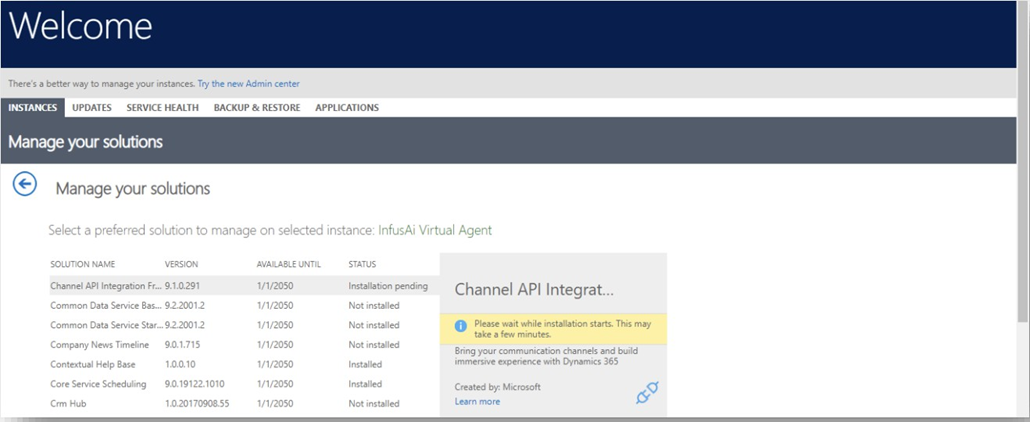
- Once the installation is completed it will be highlighted as below and activated on CRM. Now its ready to use for CTI Integration.
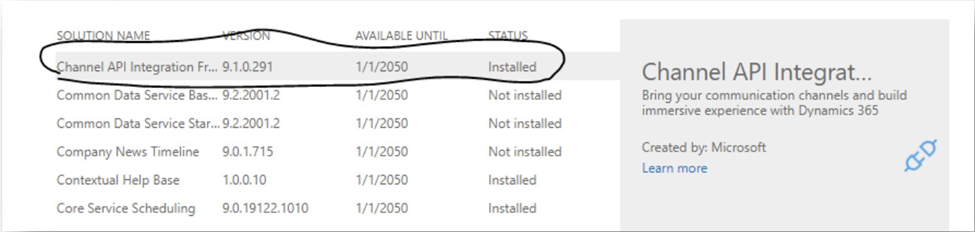
- Follow further steps for Installing the CRM-Ziwo CTI Application Solution.
Step 2 : Configure Channel Provider on CIF
- Browse the URL https://home.dynamics.com and find the Application named “Channel Integration Framework”.
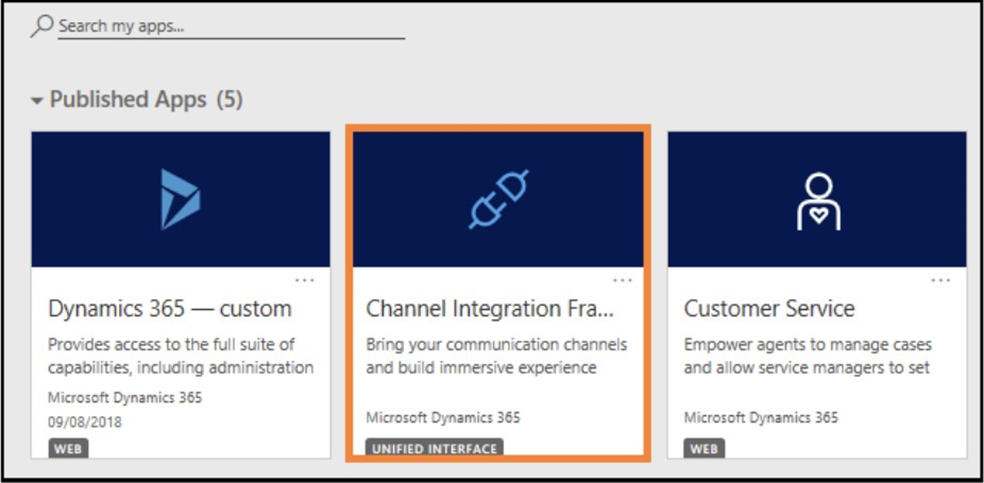
- It will open the application and will show a similar screen.
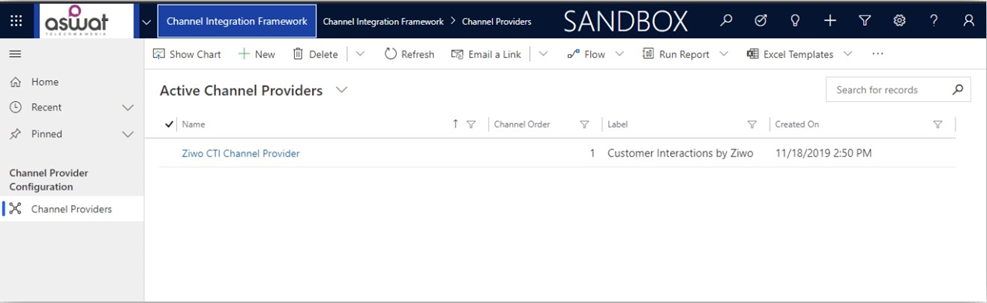
Note: If you do not see the above screen, can click on “Channel Provider” from the left navigation. Now click on “ + New ” button from top ribbon (toolbar), to create a record.
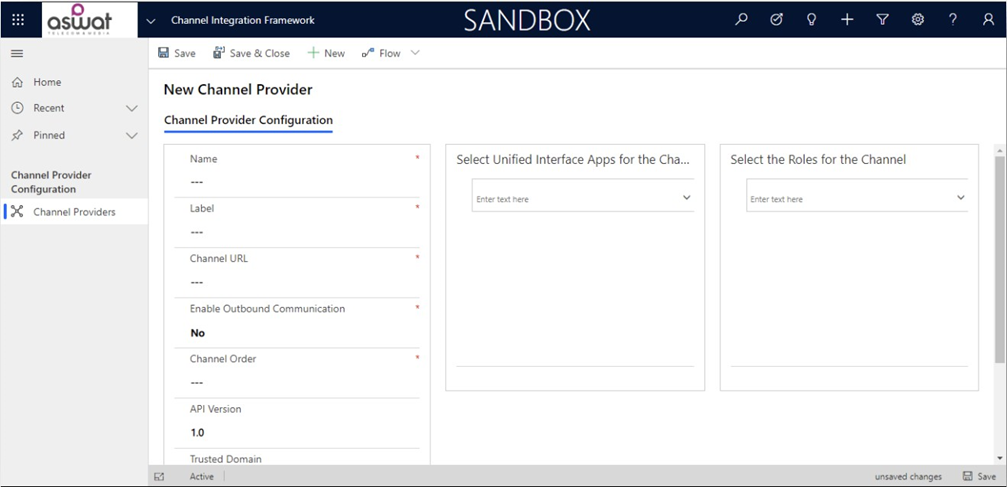
- Fill-up the details referring below screen and enter the details.
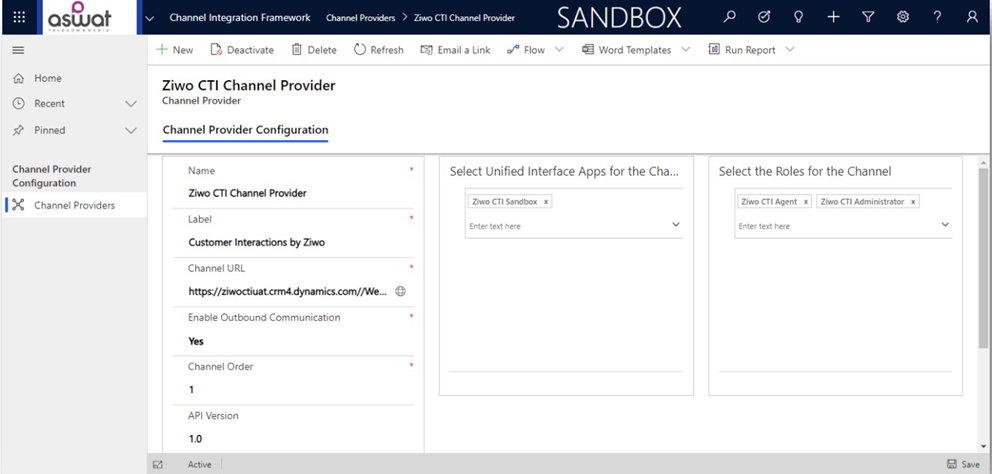
- Name: Ziwo CTI Channel Provider
- Label: Customer Interactions by Ziwo
<you can enter the Label wish to see on PlugIn> - Channel URL: https://ziwoctiuat.crm4.dynamics.com//WebResources/ispl_ZiwoCTIWebResource
- <you can enter the Dynamics 365 CRM URL for the Plug-In we have developed to run on CIF Component>
- Replace the URL “ziwoctiuat.crm4.dynamics.com” with Customer’s Dynamics 365 CRM domain.
- Enable Outbound Communication: Yes
- Channel Order : 1
- API Version: 1.0
- Select Unified Interface Apps for the Channel : “Ziwo CTI Sandbox”
- Select the App where you want the Ziwo dialer to be shown.(eg; Sales Hub, Customer Service Hub, Customer service workspace etc)
- Select the Roles for the Channel : “Ziwo CTI Agent” “Ziwo CTI Administrator”
Step 4 : . Configure Ziwo Plug-In by Administrator App Login to D365 CRM accessing the following URLhttps://home.dynamics.com
- Locate the application “Ziwo CTI Admin”

- Select the Ziwo CTI Admin application and it will open as below.
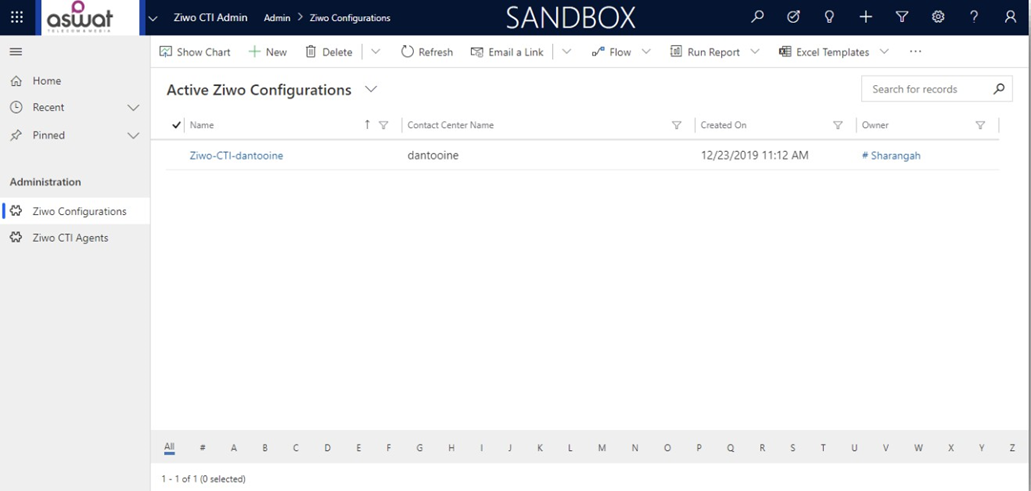
- Navigate to “Ziwo Configuration” from left panel and click on “+ New” to configure the Admin part of CTI.
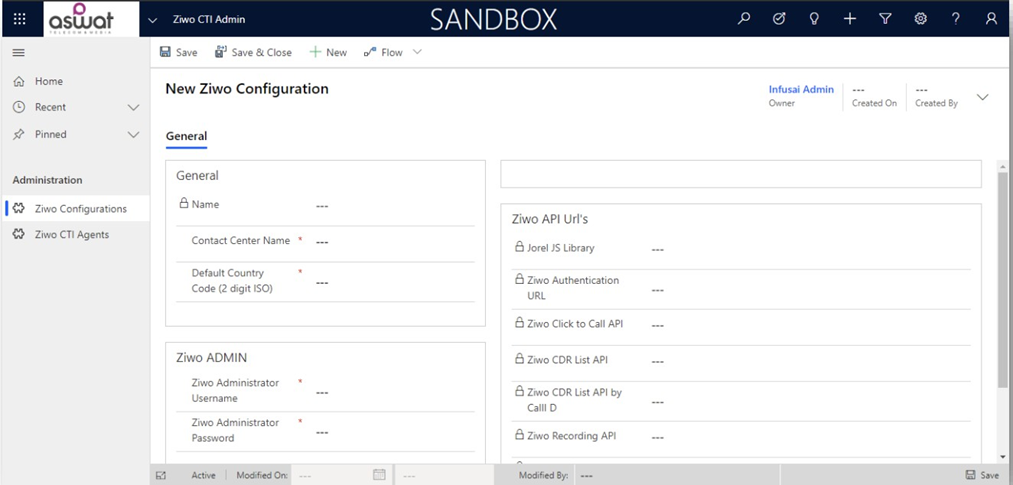
Fill the Ziwo Instance details and Ziwo Admin User’s credentials.
• Contact Center Name <ziwo domain name>
• Default Country
• Admin Credentials.
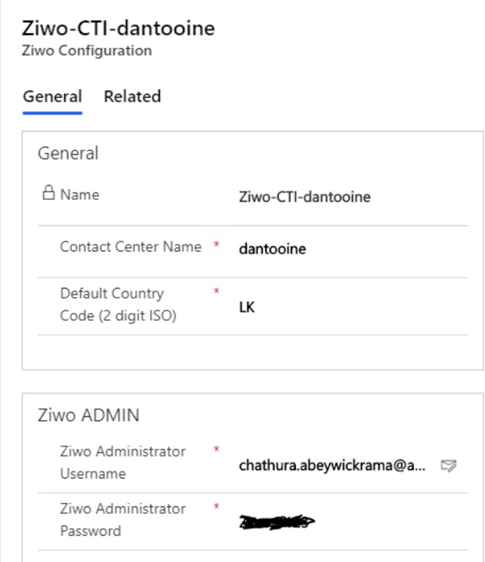
- Save the record and will auto populate the URL’s for integration.
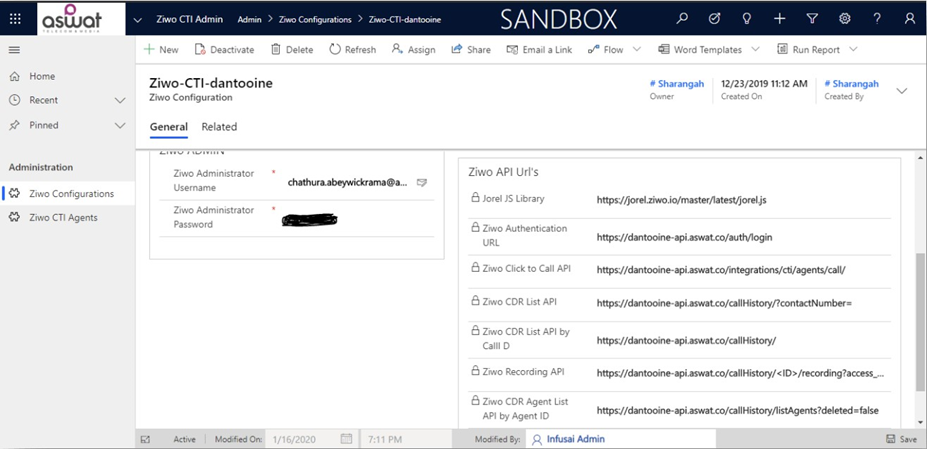
- Now we will be setting up the Agents and associate the same with the CTI Plug-In for accessing CRM.
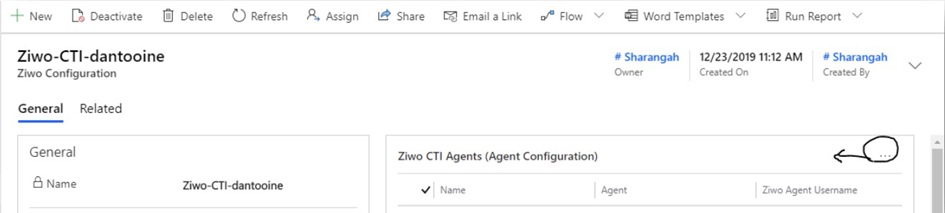
- Click on the button highlighted “ … “ and click on “+ New Ziwo CTI Agent”, and will open the form as below.
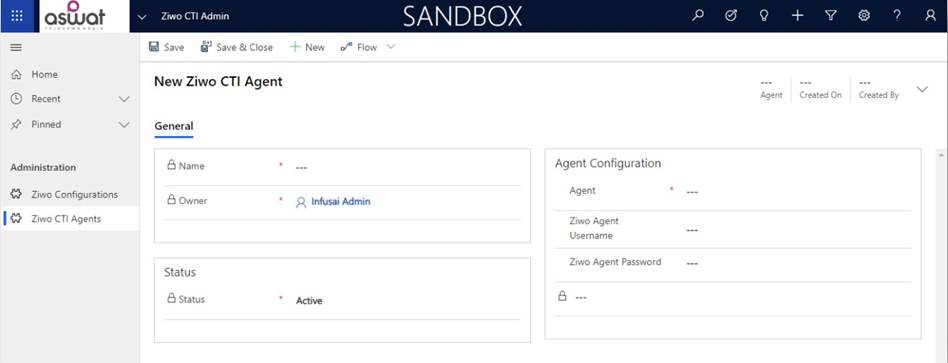
- Fill the details for Agent, Agent’s username / password following the screencast.
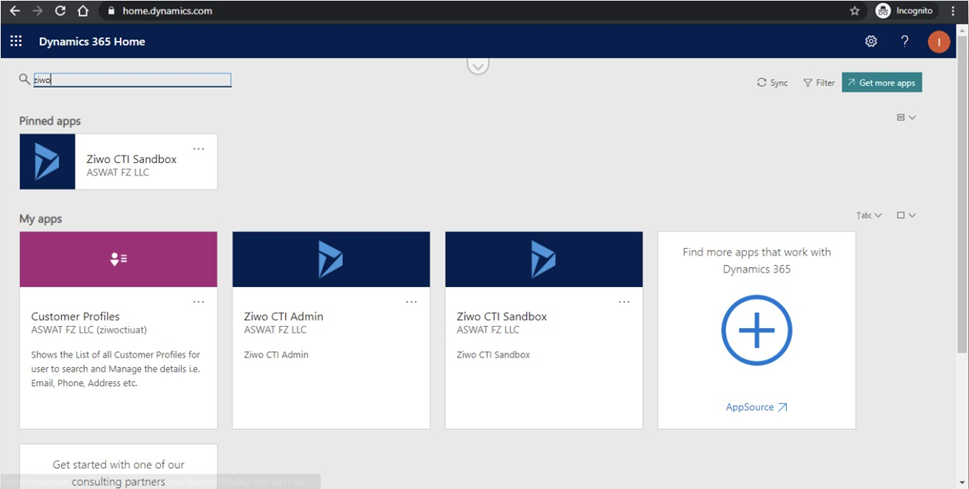
Step 5: Accessing the CRM – Ziwo CTI Plug-In
- Once the agents are configured in CRM and appropriate Security Role is assign to users, will be able to access the Plug In on CRM Screens.
- Login to https://home.dynamics.com
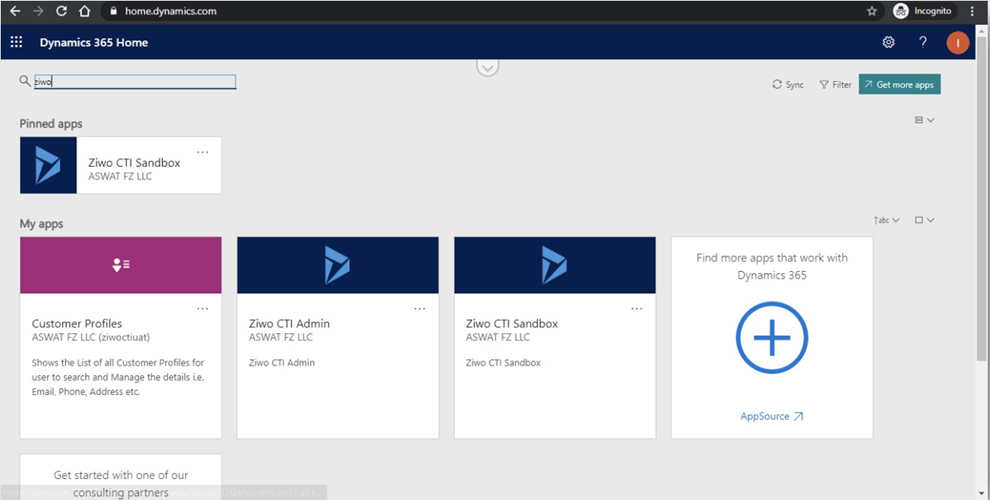
-
Find the App named “Ziwo CTI Sandbox”
-
Click on it and will launch the application to operate in CRM.
-
Follow the features to make Outbound and Inbound calls, record the details, create case/ticket for the customer and update the information on call.
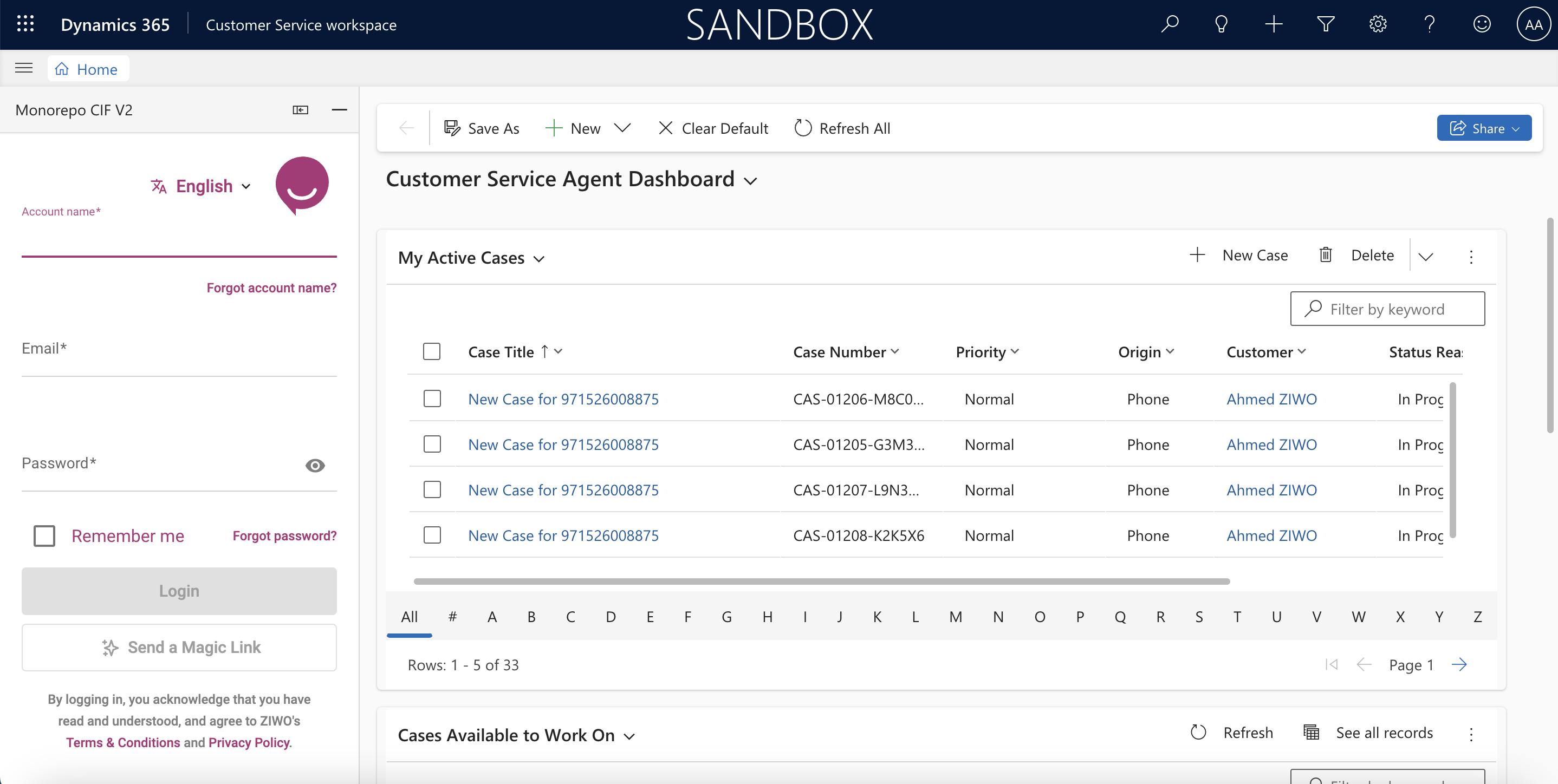
FAQs
- What are the benefits of integrating Ziwo with Microsoft Dynamics 365 Classic?
The integration enhances customer engagement by synchronizing call data and lead information between Ziwo and Dynamics 365 Classic in real-time. This leads to more efficient lead management, improved sales tracking, and streamlined workflows. It also provides a unified view of all customer interactions, allowing sales and support teams to make data-driven decisions. - Do I need special permissions to integrate Ziwo with Dynamics 365 Classic?
Yes, you need administrator-level permissions in both Ziwo and Microsoft Dynamics 365 Classic to set up and configure the integration. You'll need access to generate API keys in both systems and modify integration settings. - Can I sync custom fields between Ziwo and Dynamics 365 Classic?
Yes, the integration allows you to map custom fields between Ziwo and Dynamics 365 Classic during the setup process. This flexibility enables you to ensure that relevant lead and call data are transferred and stored as per your business needs. - Is the integration real-time or periodic?
The integration supports real-time synchronization. This means that as soon as an interaction is logged in Ziwo (such as a phone call or lead update), the information will be immediately reflected in Dynamics 365 Classic. - What data is synced between Ziwo and Dynamics 365 Classic?
The integration syncs lead information, call data (e.g., duration, outcome, timestamps), and customer interaction history. Additionally, you can configure the sync to include custom fields, notes, and other relevant data from Ziwo. - Can I automate workflows based on Ziwo call data in Dynamics 365 Classic?
Yes, you can set up automated workflows in Dynamics 365 Classic based on actions or outcomes from Ziwo calls. For example, you can trigger follow-up emails, assign tasks to sales reps, or change lead statuses automatically based on call outcomes like "Interested" or "Not Interested.". - Is there a limit to how many leads or call records can be synced?
The integration doesn't have a strict record limit, but syncing large volumes of data may be subject to API rate limits imposed by Ziwo or Microsoft. For businesses with very high call and lead volumes, you may need to adjust API settings or contact support for higher limits. - Can I view call recordings and activity logs in Dynamics 365 Classic?
Yes, if enabled in your Ziwo account, call recordings and activity logs will be synced and can be viewed directly within Dynamics 365 Classic under the relevant lead or contact records.
Conclusion
Integrating Ziwo with Microsoft Dynamics 365 Classic is a powerful way to improve your business's sales, customer service, and lead management processes. By syncing call data, lead information, and customer interactions in real time, this integration allows sales and support teams to gain a comprehensive view of every customer engagement.
.