Ziwo Integration with Pipedrive
Overview
The Ziwo-Pipedrive Integration is designed to seamlessly connect Ziwo's cloud-based call center solution with Pipedrive's CRM. This integration enables businesses to enhance their sales processes by providing a unified platform for managing customer calls, tracking sales, and automating workflows directly from within Pipedrive. By integrating Ziwo with Pipedrive, users can streamline customer interactions, automate call logging, manage contacts more effectively, and gain better insights into sales performance. The integration allows for the following:
- Automatic Call Logging: Calls made through Ziwo will automatically be logged in Pipedrive, allowing sales teams to track customer interactions in real-time.
- Access to CRM Data: Agents will have immediate access to detailed customer profiles, sales history, and other relevant CRM data during their calls, ensuring more informed and personalized conversations.
- Improved Sales Workflow: With features like lead and deal management, users can automate follow-up calls, set reminders, and track call outcomes, making it easier to manage and prioritize sales opportunities.
- Advanced Analytics: Track key metrics such as call volume, response times, and customer satisfaction directly from within Pipedrive, helping businesses analyze performance and optimize their sales strategy.
This integration is ideal for businesses that want to bridge the gap between their sales efforts and customer service, offering a more cohesive and efficient way of managing both aspects within one CRM platform.
Key Features of the Ziwo-Pipedrive Integration:
- Click-to-Call: Initiate calls directly from Pipedrive with a single click.
- Call Logs: Automatic logging of inbound and outbound calls in Pipedrive.
- Contact Sync: Sync customer information between Ziwo and Pipedrive.
- Real-time Data: View real-time customer data and CRM information during calls.
- Custom Call Routing: Route calls based on deal stage, lead priority, or agent availability.
- Advanced Reporting: Generate reports on call metrics, including missed calls, talk time, and customer feedback.
This guide will help you seamlessly integrate Ziwo with Pipedrive. There are two methods for integrating Ziwo into your Pipedrive account: installing the Ziwo app from the Pipedrive marketplace or configuring the integration manually.
Prerequisites
Before you begin the integration of Ziwo with Pipedrive, make sure that you have the following prerequisites in place:
- Active Ziwo Account: You must have an active Ziwo account. If you don’t have one, you can sign up at the Ziwo website.
- Pipedrive Account: You need an active Pipedrive account. If you don’t have a Pipedrive account, sign up at Pipedrive's website. You will need to have admin access to your Pipedrive account to install and configure third-party integrations like Ziwo.
- Administrator Access in Pipedrive: Only users with admin privileges in Pipedrive can install and configure third-party apps from the marketplace. Ensure you have the necessary permissions in your Pipedrive account.
- Internet Connection: A stable internet connection is essential for both the installation process and for ensuring smooth communication between Ziwo and Pipedrive.
- Browser Compatibility: Use a modern web browser like Google Chrome, Mozilla Firefox, Safari, or Microsoft Edge to access both Pipedrive and Ziwo’s installation process. Ensure that your browser is up-to-date to avoid any compatibility issues.
Version Requirements :
The Ziwo-Pipedrive integration requires specific versions of both platforms to work effectively. Here are the version requirements:
- Ziwo Version: The integration is compatible with the latest cloud version of Ziwo, which automatically receives updates and new features. The integration should work with all recent versions of Ziwo. If you are using self-hosted Ziwo, ensure that your version supports API-based integrations and that you have the necessary API access to link with Pipedrive.
- Pipedrive Version: The Ziwo app is available in the Pipedrive Marketplace. To use this integration, you must be using at least the Pipedrive Advanced plan or higher.
Make sure your Pipedrive account is running an up-to-date version that supports third-party integrations and API access (required for connecting with Ziwo). - Browser Version: Ensure your browser is updated to a modern version (e.g., Google Chrome version 90 or later, or Firefox version 88 or later) for optimal performance.
- Operating System: The integration works on both Windows and Mac operating systems, but make sure you’re running a supported version of the OS with the latest updates installed.
- System Requirements: The following are the minimum system requirements to ensure that the Ziwo-Pipedrive integration runs smoothly: Computer or Device: A laptop or desktop computer with an operating system that supports Pipedrive and Ziwo (Windows, macOS, or Linux). For mobile access, ensure you are using the latest version of the Pipedrive mobile app (Android/iOS) and Ziwo mobile app if applicable.
- Pipedrive API Access: Pipedrive API access is necessary for advanced features and to ensure proper integration with external tools like Ziwo. Ensure your Pipedrive plan includes API access (this is available on the Advanced, Professional, and Enterprise plans).
- Network Access: Ensure that your organization’s network/firewall settings allow access to the Pipedrive marketplace and Ziwo servers to facilitate the integration process.
- Third-Party Permissions: For the integration to work, both Pipedrive and Ziwo require permissions to access customer data, call logs, and other relevant details. You may need to approve these permissions during the setup process.
Below is a step-by-step breakdown of the process.
- Lead Time to Install : Around 15-20 minutes.
- Supported Versions: Pipedrive
- App name and marketplace Link: https://www.pipedrive.com/en/marketplace/app/ziwo/6bc71b71339403d0
Step 1 : Go to Pipedrive Marketplace
- To begin the integration process, follow these steps:
- Log in to Pipedrive: Open your Pipedrive account by going to Pipedrive's website. https://www.pipedrive.com/en/marketplace
- Navigate to Marketplace: https://www.pipedrive.com/en/marketplace/app/ziwo/6bc71b71339403d0
- In the top-right corner of the screen, you’ll find the Marketplace icon (it looks like a puzzle piece).
- Click on the Marketplace icon to open the Pipedrive marketplace.
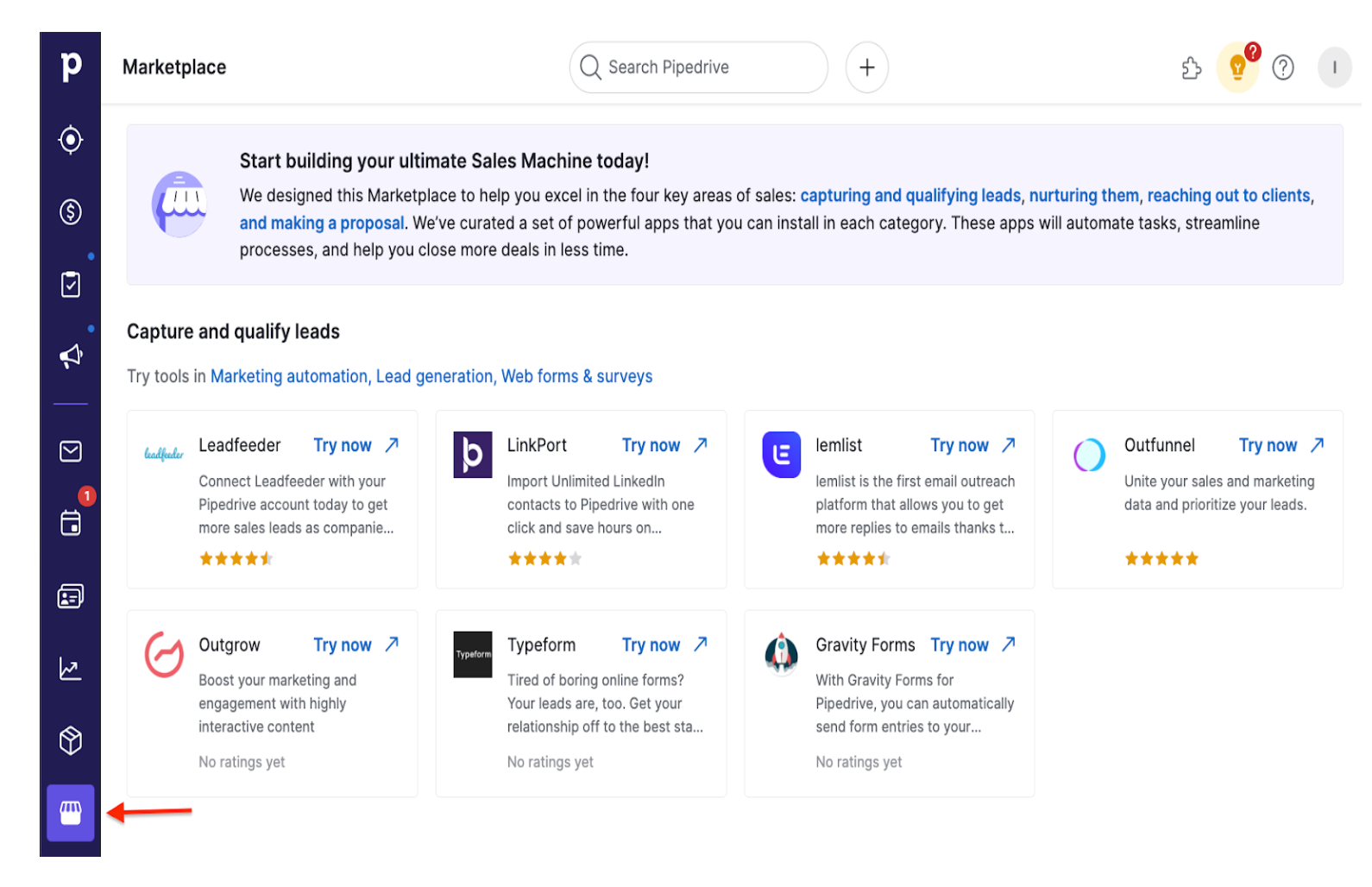
Step 2: Search for Ziwo App
- In the marketplace, you need to search for the Ziwo app:
- Search Bar: Use the search bar at the top of the marketplace page.
- Type "Ziwo": Enter "Ziwo" into the search bar and press enter.
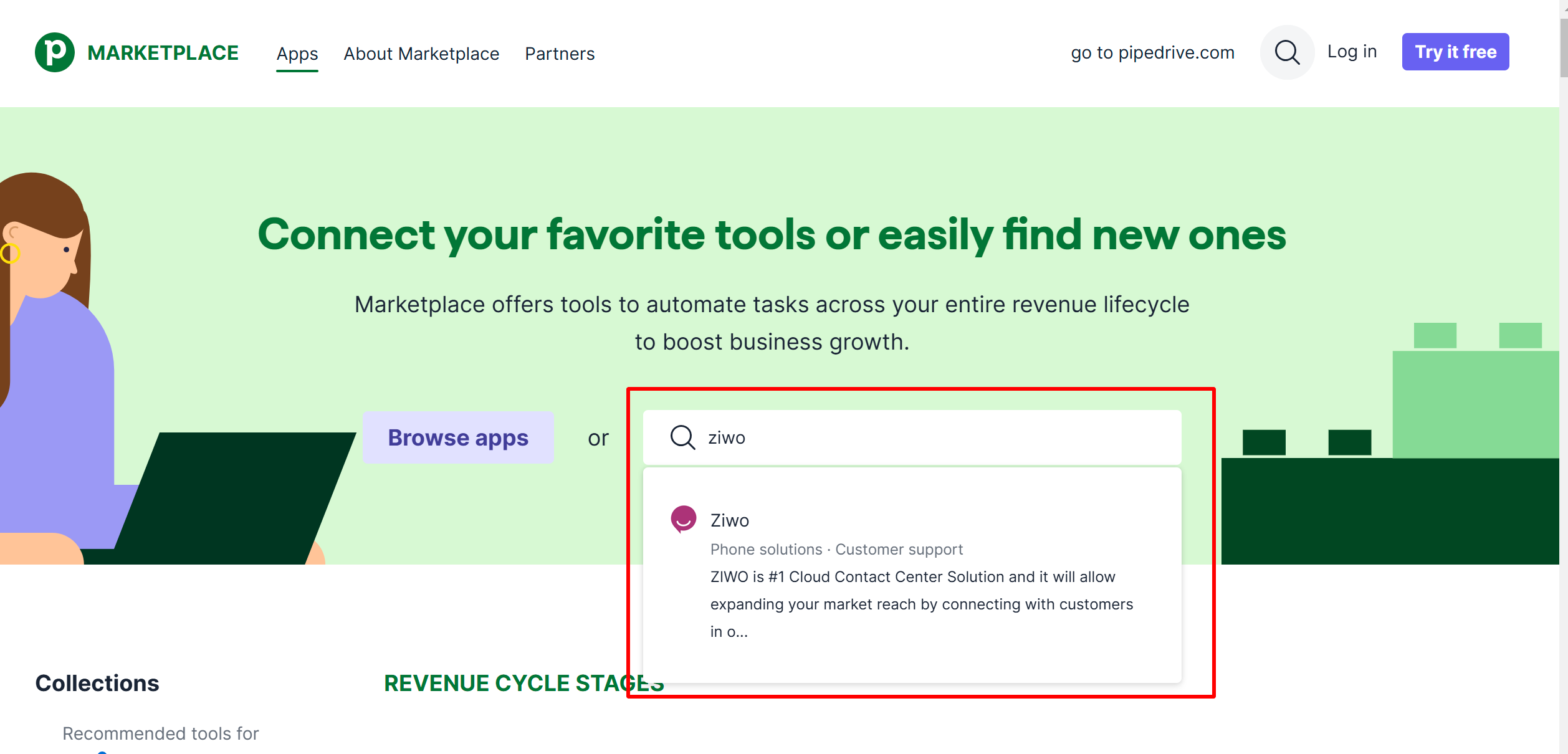
- Select the Ziwo App: Once the results load, locate the Ziwo app and click on it to open the app’s details page.
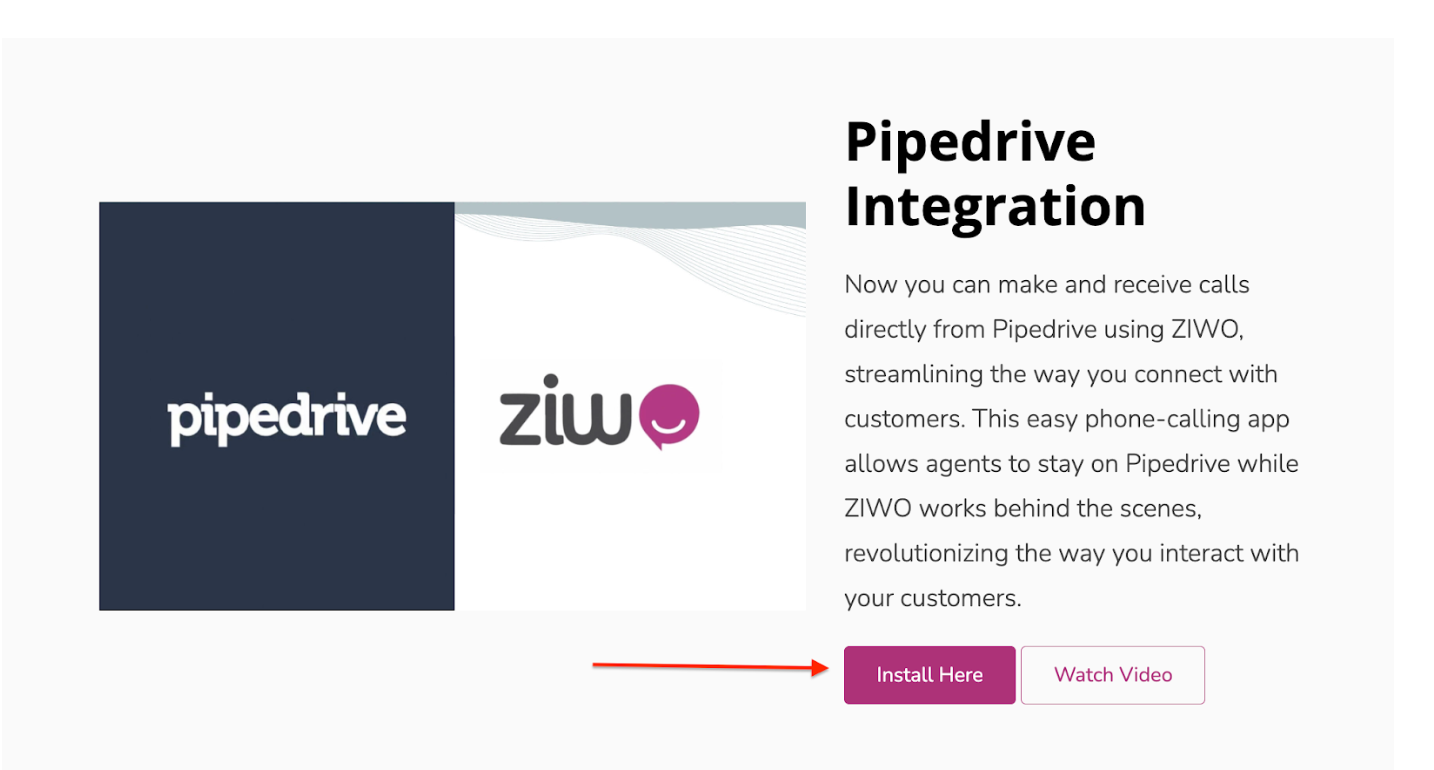
Step 3: Install the App
- Now you need to install the Ziwo app into your Pipedrive account:
- Click Install Now: On the Ziwo app details page, you’ll see the Install Now button. Click on it to proceed.
- Redirect to Ziwo Website: After clicking the button, you’ll be redirected to the Ziwo website for installation.
- Click Install Here: On the Ziwo website, you’ll see a button that says Install here. Click on this button to continue the installation.
- Enter Ziwo Instance Name: During the installation process, you will be prompted to enter your Ziwo instance name. Make sure you enter the correct name to connect the integration to your Ziwo account.
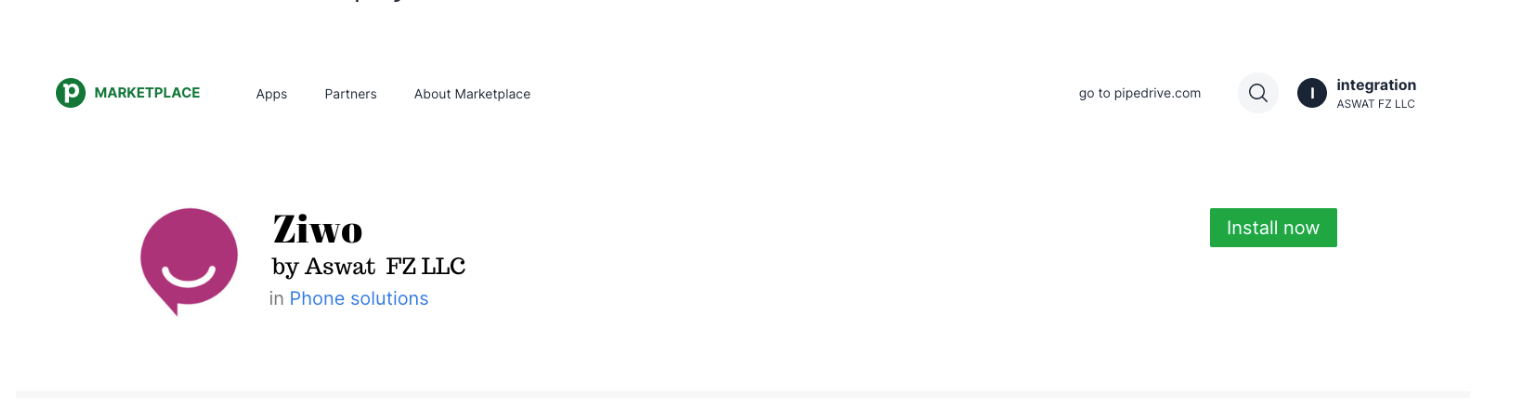
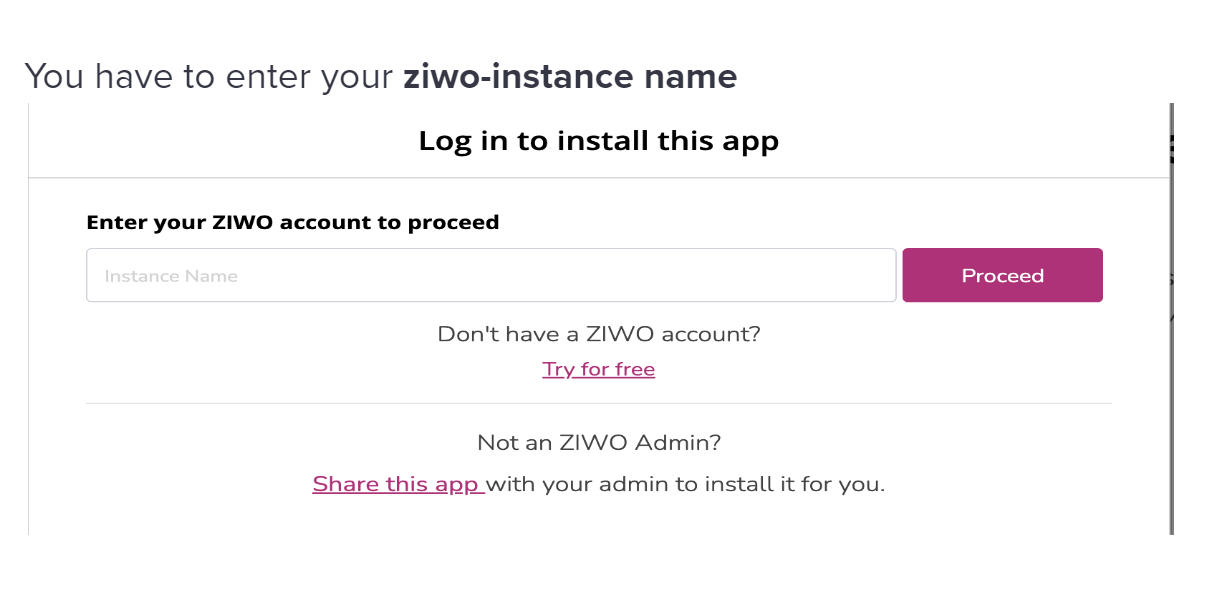
Step 4: Connect Ziwo to Pipedrive
- Once the app is installed, the next step is to connect Ziwo to your Pipedrive account:
- Authorization: You may be asked to provide authorization to allow Ziwo to connect to your Pipedrive account. Make sure to grant the necessary permissions for the integration to work smoothly.
- Link Accounts: Follow the on-screen instructions to link your Pipedrive account with your Ziwo instance.
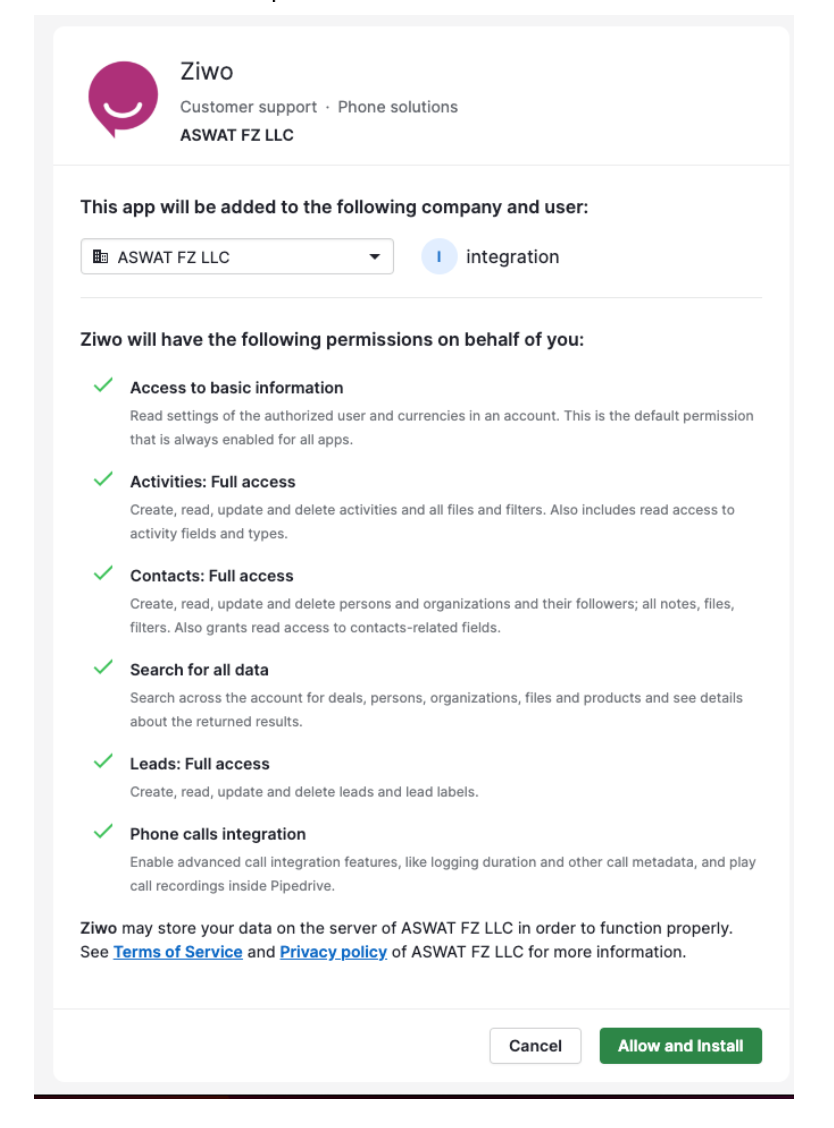
Step 5: Refresh the Page
- After the installation and connection steps, you will need to refresh your Pipedrive account:
- Refresh the Page: Once you have connected Ziwo to Pipedrive, refresh your browser page.
- Ziwo Logo: After refreshing, you will see the Ziwo logo in the Pipedrive interface. This confirms that the integration is successfully completed.
- Log into Ziwo: Click on the Ziwo logo, and you’ll be prompted to enter your Ziwo credentials to start using the integration.
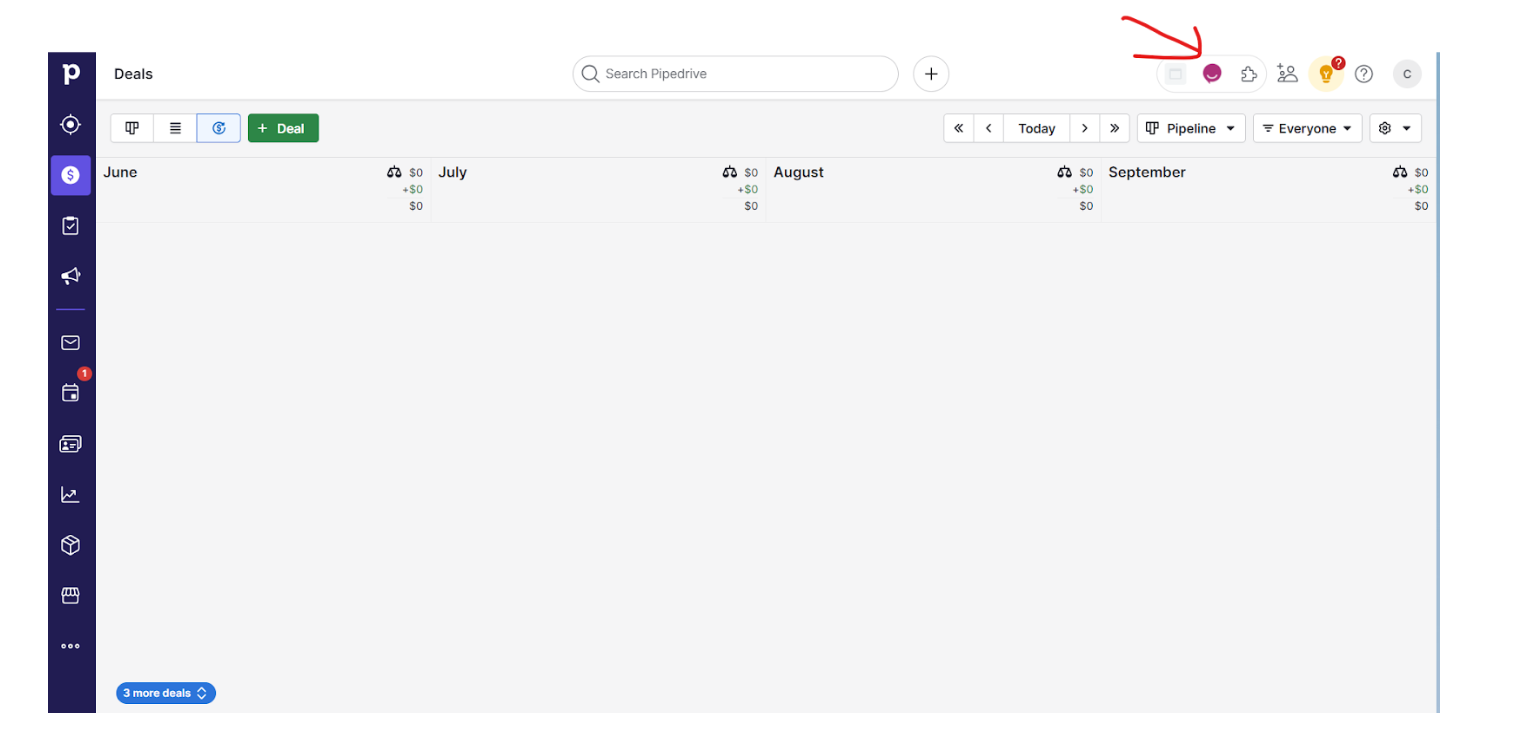
Post-Installation Configuration
Once the integration is complete, you may need to perform the following configurations:
- Mapping Fields: Ensure that customer data, call logs, and other relevant information are properly mapped between Pipedrive and Ziwo.
- Set Up Call Routing: You can customize call routing rules in the Ziwo dashboard based on leads or contact information stored in Pipedrive.
- Test the Integration: Make a test call or action in Pipedrive to confirm that the integration is functioning as expected. Ensure call logs and data sync between Ziwo and Pipedrive.
- Connectivity Issues: If you encounter any problems linking your Ziwo and Pipedrive accounts, ensure both accounts are using the same email address for smoother integration.
FAQs
-
Do I need a paid Pipedrive account to install Ziwo?
Yes, you typically need a paid Pipedrive account to access third-party apps in the marketplace. Please check the specific plan requirements for Pipedrive integrations. -
What happens if I uninstall the Ziwo app from Pipedrive?
Uninstalling the Ziwo app from Pipedrive will disconnect the integration, and you will no longer have access to Ziwo features within Pipedrive. However, any data synced between the platforms may still remain in your Pipedrive account, depending on your settings. -
Can I use Ziwo with my existing Pipedrive plan?
Ziwo is compatible with most Pipedrive plans. However, certain advanced features may require a higher-tier plan, such as those with API access or advanced integrations. Check with Pipedrive support for plan-specific details. -
How do I update the Ziwo integration?
If there is a newer version of the Ziwo app available, it will be indicated in the Marketplace. To update, simply go to the Marketplace and check for any available updates or follow the prompts within Pipedrive. -
Is the integration secure?
Yes, both Pipedrive and Ziwo follow industry-standard security practices to ensure your data is protected. Make sure to review the privacy policies of both platforms to understand how your data is handled.
Conclusion
Integrating Ziwo with Pipedrive brings powerful call center capabilities directly into your CRM, enabling better customer management, call tracking, and sales performance analysis. By following this step-by-step guide, you can easily install and set up the integration, ensuring a seamless flow of data between your Pipedrive account and Ziwo’s cloud-based call center solution.
.