Ziwo Integration with Salesforce
The Ziwo Integration with Salesforce enables businesses to seamlessly connect Ziwo’s omnichannel communication platform (voice calls, SMS, live chat) with Salesforce CRM. This integration empowers customer support teams to deliver exceptional customer service by centralizing communication and customer data in one unified interface. With the Ziwo-Salesforce integration, businesses can streamline their support workflows, improve agent productivity, and enhance the overall customer experience.
Key Features of Ziwo Salesforce Integration
- Omnichannel Communication
- Centralized Communication Hub: All communication (voice, SMS, live chat) is consolidated in Salesforce, ensuring that all customer interactions are tracked and logged in one place.
- Support for Multiple Channels: Ziwo integrates with voice calls, SMS, and live chat to ensure that your support team can handle inquiries from different sources from a single interface within Salesforce.
- Automatic task Creation
- Instant task Creation: Every inbound or outbound communication (calls and live chats) automatically creates a task in Salesforce. This eliminates the need for manual task creation and ensures that all customer inquiries are tracked in the CRM.
- Case Updates in Real-Time: As agents interact with customers, Salesforce automatically updates the tasks, logging all relevant information such as call duration, SMS conversation logs, and chat transcripts.
- Integrated Customer Profiles
- Customer Data Sync: When a customer contacts your business through Ziwo, their Salesforce customer profile is automatically updated with the communication data. This provides agents with the full context of each interaction, including previous cases, contact details, and purchase history, enabling them to provide more personalized support.
- Omnichannel Interaction History: All customer communication history across different channels (calls, SMS, and chat) is available in Salesforce. This enables agents to view the full context of previous interactions and offer a more seamless customer experience.
- Inbound and Outbound Calls
- Make Calls from Salesforce: Agents can initiate outbound voice calls directly from Salesforce using the Ziwo integration. Calls are logged automatically as cases within Salesforce, ensuring that no communication is lost.
- Call Handling: When a customer calls, the caller ID is matched with the corresponding Salesforce case or customer profile, providing agents with instant context about the customer’s issue or previous interactions.
- Real-Time Notifications and Alerts
- Instant Notifications: Agents receive real-time notifications when a new customer interaction occurs, ensuring that they can quickly respond to new cases.
- Automated Alerts: Customizable alerts can be set up within Salesforce to notify agents when an issue requires urgent attention, or when a case has been open for too long.
- Interactive Voice Response (IVR) Integration
- IVR Integration: The Ziwo-Salesforce integration supports IVR (Interactive Voice Response) systems, enabling automated routing of calls to the appropriate agent or department. This ensures that customers are quickly connected to the right person to address their needs.
- Detailed Analytics and Reporting
- Comprehensive Reports: The integration provides advanced analytics and reporting capabilities, allowing managers to track key performance metrics, such as call volume, response times, case resolution rates, and customer satisfaction.
- Agent Performance: Detailed reports on agent performance are available, including metrics such as average handling time, first call resolution rates, and customer feedback, helping managers optimize their team's performance.
- Customizable Workflows and Automations
- Custom Case Routing: Automate the assignment of cases to specific agents or teams based on pre-set rules such as issue type, customer priority, or agent expertise.
- Automated Follow-Ups: Set up automated follow-up tasks or notifications for agents after customer interactions to ensure timely responses and issue resolution.
- Click-to-Call & Call Center Features
- Click-to-Call: Agents can initiate voice calls by simply clicking on a customer’s phone number or contact details in Salesforce, eliminating manual dialing.
- Call Center Functionality: The integration transforms Salesforce into a powerful call center solution, allowing businesses to manage inbound and outbound calls with ease, providing comprehensive reporting on call center metrics.
Pre-Requisites and version Information for Ziwo Integration with Salesforce
- Lead Time to Install : Around 1-2 hours.
- Current Supported versions: Professional, Enterprise, Unlimited, Force.com, Developer.
- Marketplace link and app name: AppExchange , https://appexchange.salesforce.com/
Before you begin the installation and configuration of the Ziwo Integration with Salesforce, make sure you meet the following pre-requisites to ensure a smooth integration process:
- Salesforce Account
- You must have an active Salesforce account with Admin access. Only Salesforce administrators can install and configure the integration.
- Ziwo Account
- You must have an active Ziwo account with valid login credentials (username and password).
- API Key and Credentials
- Ziwo API Key: You’ll need your Ziwo API key or authentication credentials to connect your Ziwo account with Salesforce.
- Salesforce API Access: Ensure that your Salesforce account has API access enabled. This is necessary for connecting the two platforms and syncing data between them.
- Internet Connection
- A stable internet connection is essential for installing the integration, syncing data, and ensuring smooth communication between Ziwo and Salesforce.
- Salesforce AppExchange Access
- You need to have access to the Salesforce AppExchange to search for, install, and configure the Ziwo Salesforce Plugin. Ensure that your Salesforce user has AppExchange access.
- Make sure the app you are installing is from a trusted source, and verify that it is compatible with your Salesforce version.
- Salesforce Customization Permissions
- Permissions: Make sure you have the necessary permissions in Salesforce to customize your setup, such as editing cases, creating custom fields, and setting up workflows.
- You may need to create custom fields in Salesforce to capture specific data from Ziwo, such as call logs, SMS transcripts, or live chat details.
- System and Browser Compatibility
- Browsers: Ensure you are using an up-to-date web browser, such as Google Chrome, Firefox, or Microsoft Edge, to access both Salesforce and the Ziwo integration configuration.
- System Requirements: Check the system requirements for both Salesforce and Ziwo to ensure compatibility with your operating system and hardware.
- Ziwo-Salesforce Plugin Version
- Plugin Version: Ensure that you are installing the latest Ziwo plugin from the Salesforce AppExchange. The plugin version will be mentioned on the AppExchange listing, so always download the most recent version to avoid compatibility issues.
- Check for Updates: Occasionally, Salesforce or Ziwo may release updates or patches to improve functionality or resolve issues. Make sure to regularly check for updates to ensure the integration is running smoothly.
Step by step process of Installation
Step 1 : Find our plugin
- Visit the Salesforce marketplace: https://appexchange.salesforce.com/
- You have to log in as an administrator.
Step 2 : Search for Ziwo CTI
- In the search bar tape Ziwo
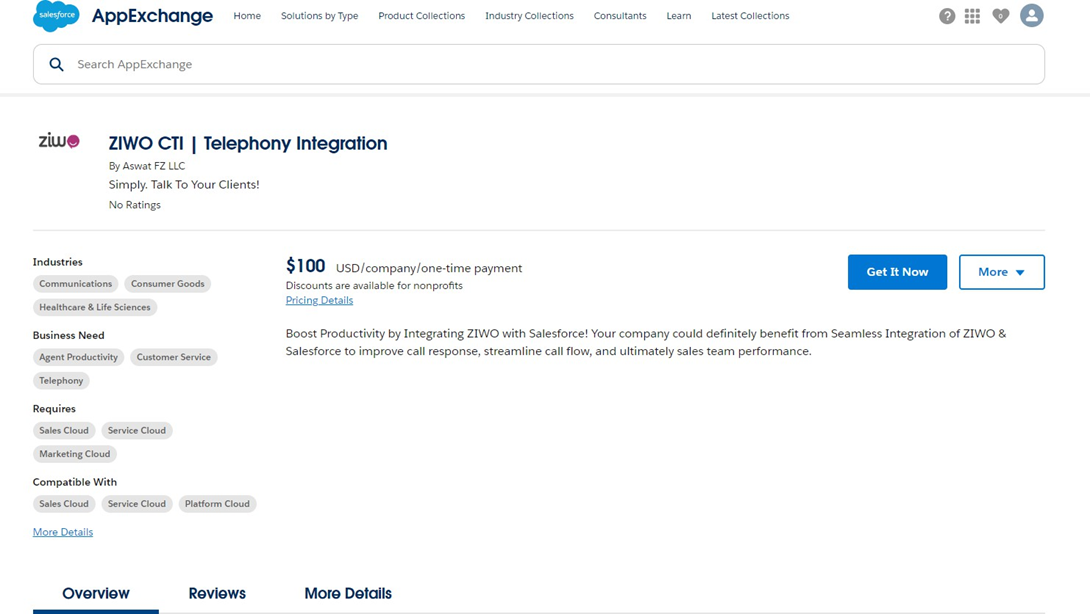
Step 3: Installation
- After downloading, choose where you want to Install the App ( production or your sandbox)
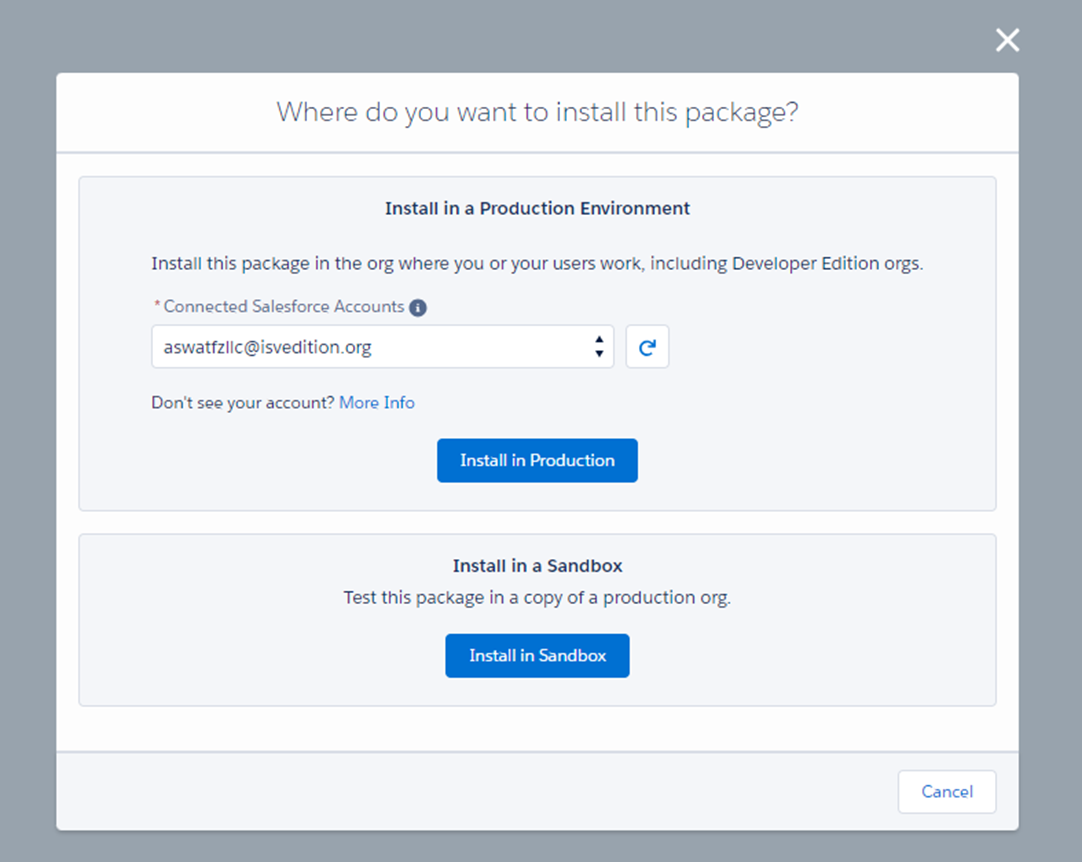
Step 4: Confirm the installation
- Check the Checkbox and Click on Confirm and Install button.
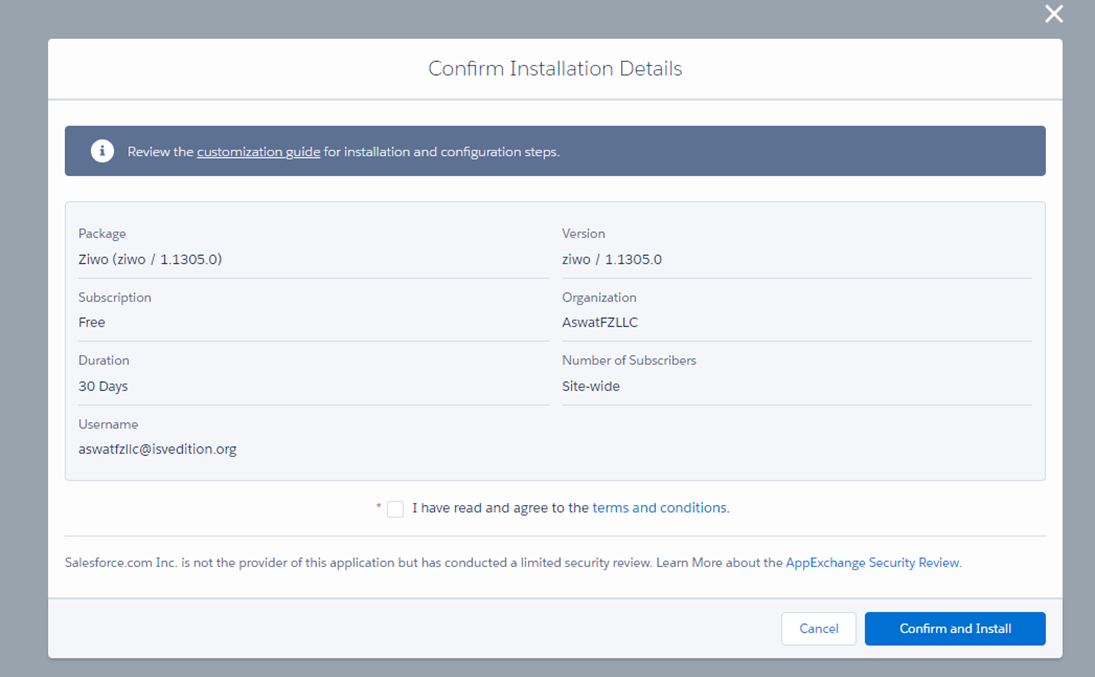
Step5 : Select Users
- You can choose which user you want to install the plugins for. You have three options, as shown in the screenshot below.
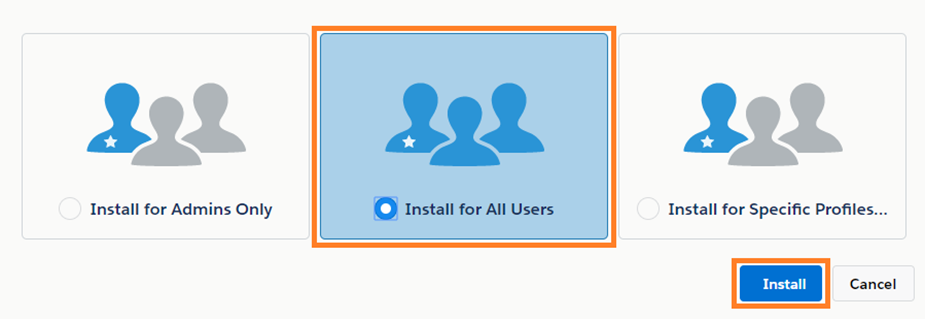
Step 6: Installation done
- After the Installation is complete click on Done.

2. Configuring the Call Centre (Optional) :
- For some salesforce versions, the call center edit form does not appear on the screen. Please directly go to Adding Users to the Call Center. You can indicate the name of your Ziwo instance directly in the dialpad
- In order to configure a call center, you need to have a ZIWO instance created. If you don’t have a ZIWO instance, you can Sign up for a ZIWO demo by clicking here.
- Make sure to remember your instance name as you are going to use it as the call center name in the below steps. If you are already having a ZIWO platform then you can proceed with below steps.
- Users will not have access to Aswat CTI for Salesforce unless the administrator adds them to the Call Center as detailed below.
Step 1 : Configure the call center
- Go to Setup Home, then search for call Centers. Select the call center Aswat CTI App, then click Edit:
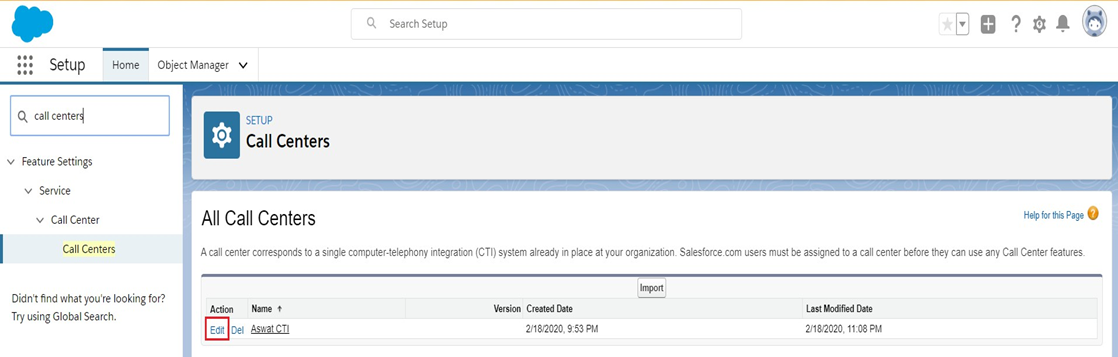
Step 2 : Change the call center name:
- Change the Call Centre Name to your ZIWO instance name (ZIWO instance name = Instance name without
.aswat.co)
For some salesforce versions, the call center edit form does not appear on the screen. Please directly go to Adding Users to the Call Center. You can indicate the name of your Ziwo instance directly in the dialpad.
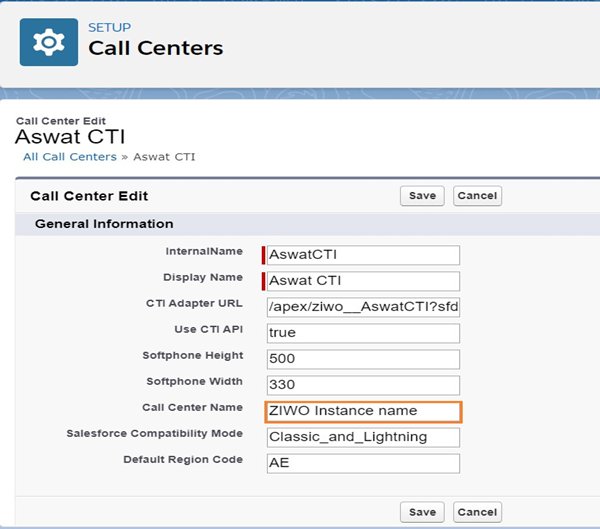
3. Adding Users to the Call Center
- Users will not have access to Aswat CTI for Salesforce until the administrator adds them to the Call Center as detailed below.
Step 1: Go to Call center:
Go to Setup, search for Call Centers using Quick Find, then click Call Centers.
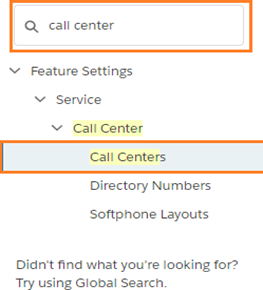
Step 2: Access call center
Click on Aswat CTI.

Step 3 : Access call center Users
Click on Manage Call Center Users button
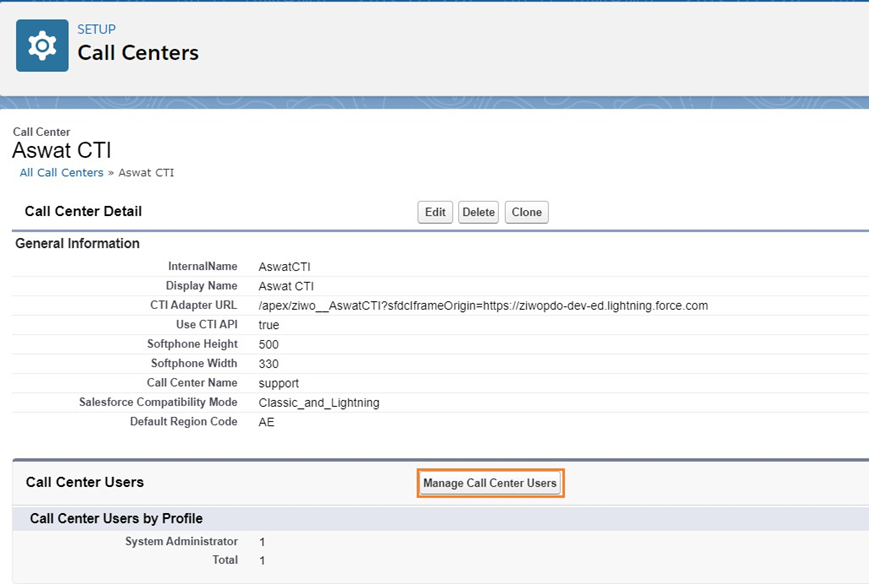
Step 4: Select Users
- Click Add More Users.
NOTE: You cannot add Users that are already added to another call center.
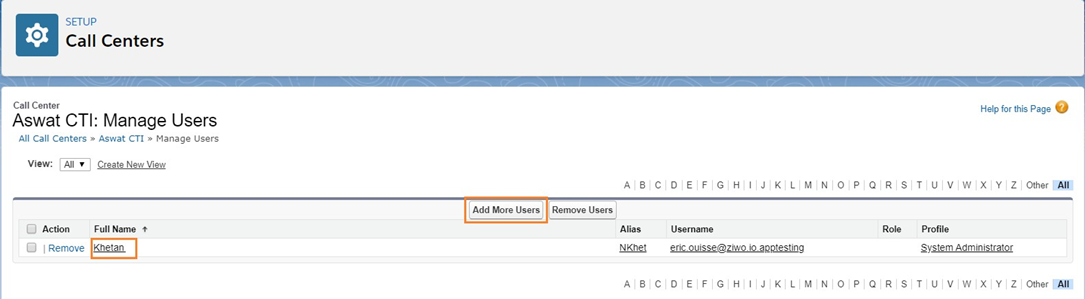
Step 5: Search users by filter
Select Filters, then click Find.
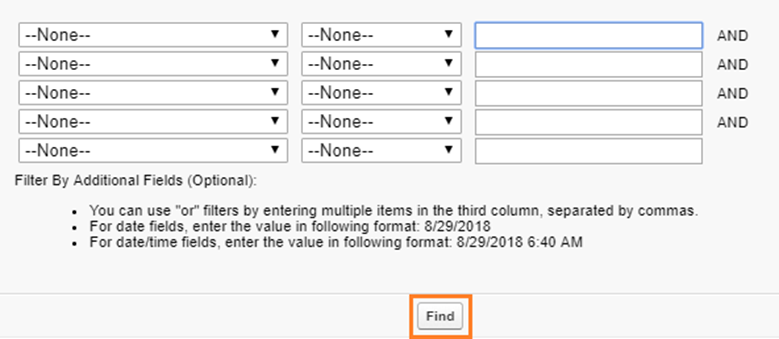
Step 6 : Add user to the call center
Select a User, then click Add to Call Center.

4. Setting up Softphone Layouts in Salesforce
- Configuring the SoftPhone Layouts involves the following steps to enable specific feature behaviours:
- Setting up a SoftPhone Layout
- Assigning the SoftPhone Layout to Users
- Setting up a Softphone Layout
- Access to softphone layouts : From the left-hand side menu, under Setup, use Quick Find to search for SoftPhone Layouts, and then click on SoftPhone Layouts.
- New softphone : Click New.
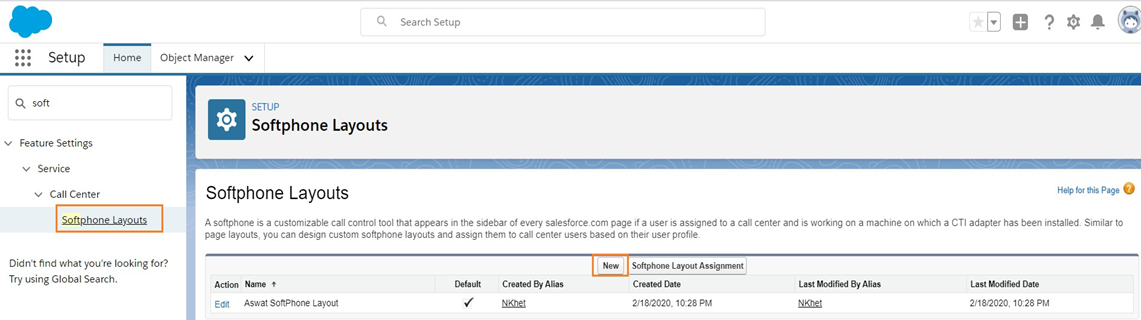
- Choose aswat as default layout: In the Name field, type Aswat SoftPhone Layout, then select the Is Default Layout checkbox to make it the default layout for all Users.

- Inbound configuration : Configure the page exactly as below for INBOUND
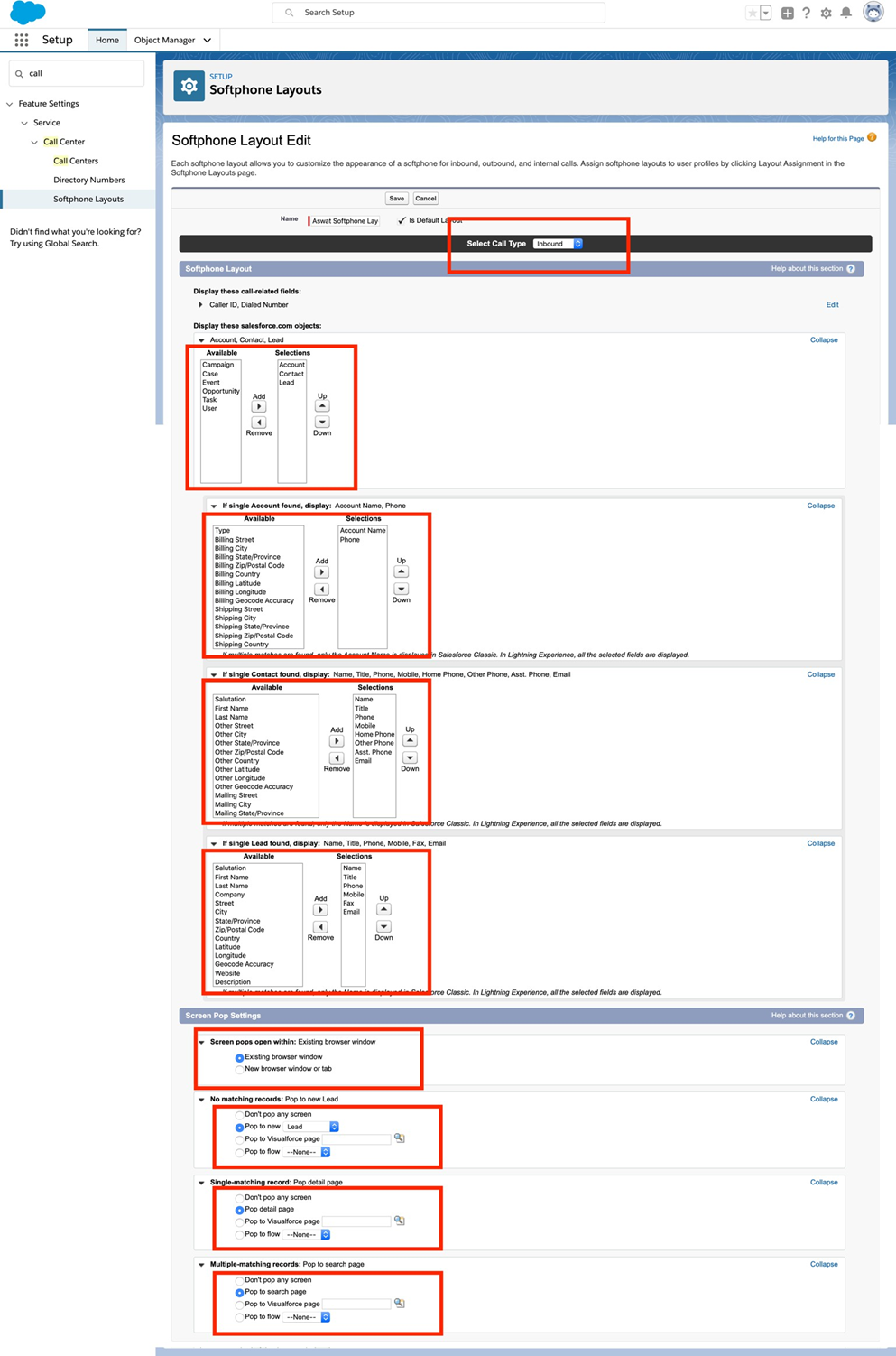
- Configure outbound: Configure the page exactly as below for OUTBOUND
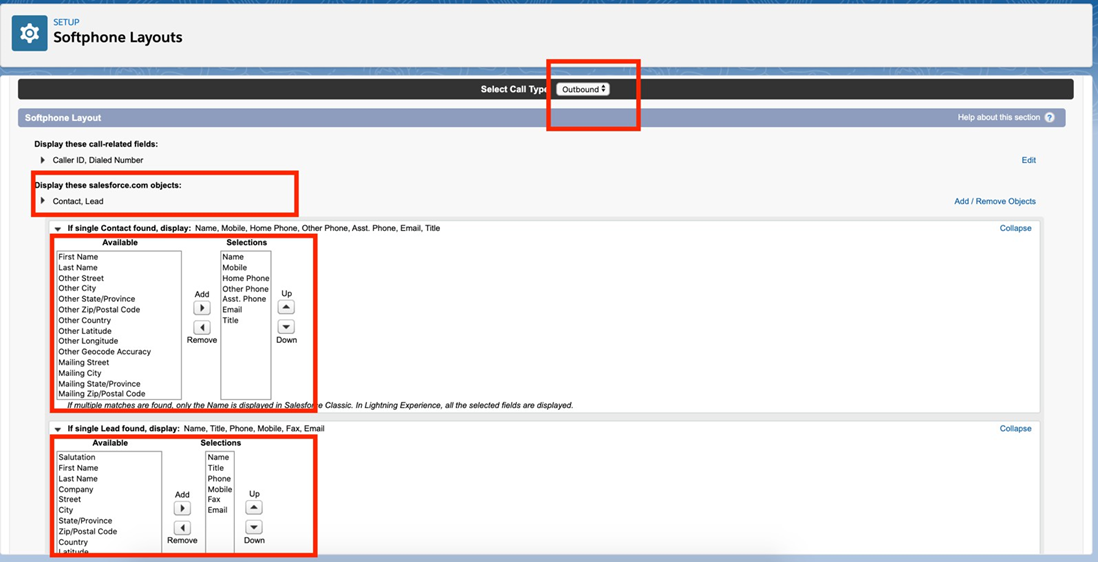
- Save the configuration: Click on save button
5. Assigning the SoftPhone Layout to Users
Click SoftPhone Layout Assignment to assign the newly created layout to relevant profiles.

- Add Open CTI SoftPhone to your Lightning App : Add Ziwo in apps.
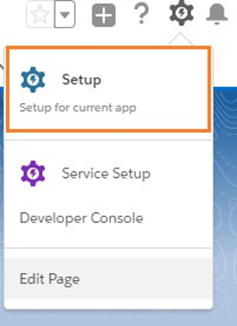
- You can add CTI to any of your Lighting apps.
- Click the Gear icon User-added image, and then go to Setup.
- Go to app manager : You can use the Quick Find field to search for App Manager or you can go to Platform Tools > Apps > App Manager.
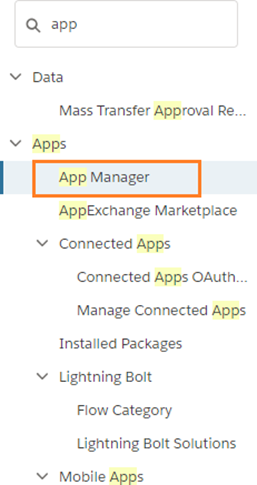
- Click the drop-down arrow on the Lightning app to be added to the Aswat app, then click Edit. For this example, we will add the Open CTI Softphone to the Sales app.
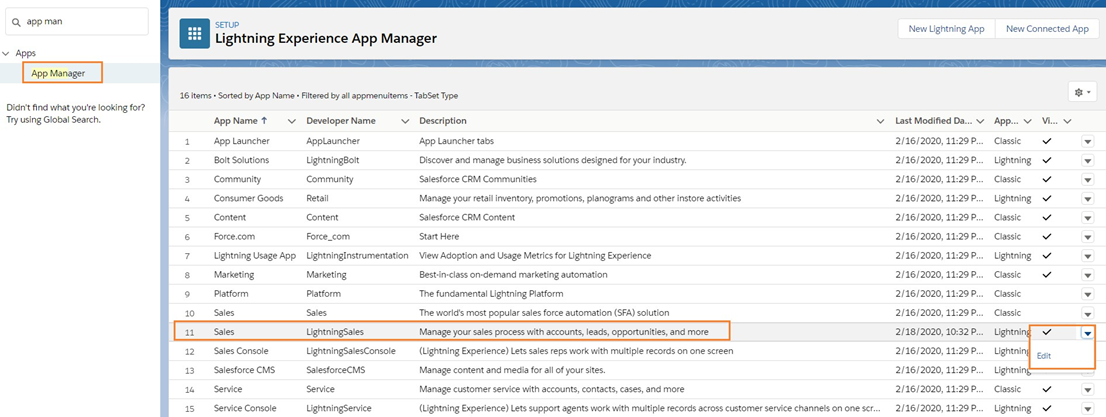
- Open the Utility Bar tab, then click Add.
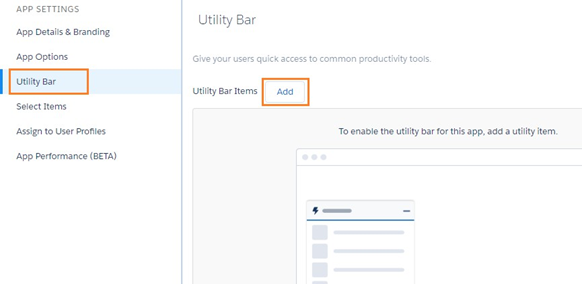
- Click Open CTI Softphone from the list.
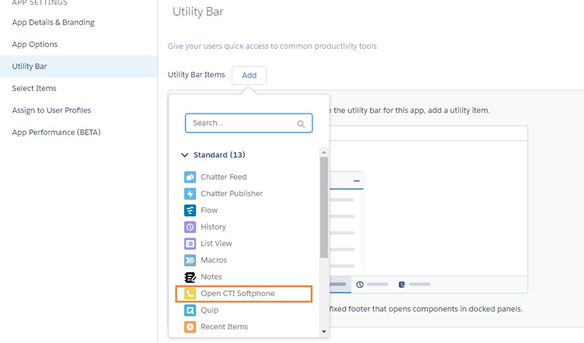
- Add items in your navigation bar. Go to Navigation Items then select Notification Configuration. Then click on the arrow to add the item in the Selected Items columns
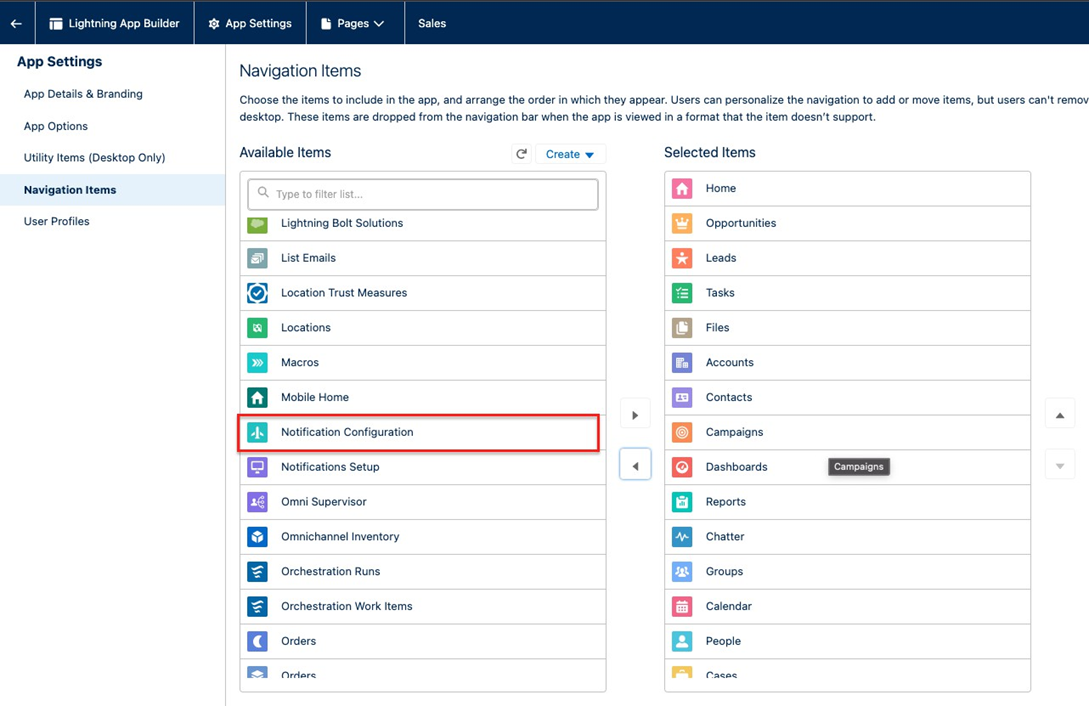
- Then click on the arrow to add the item in the Selected Items columns.
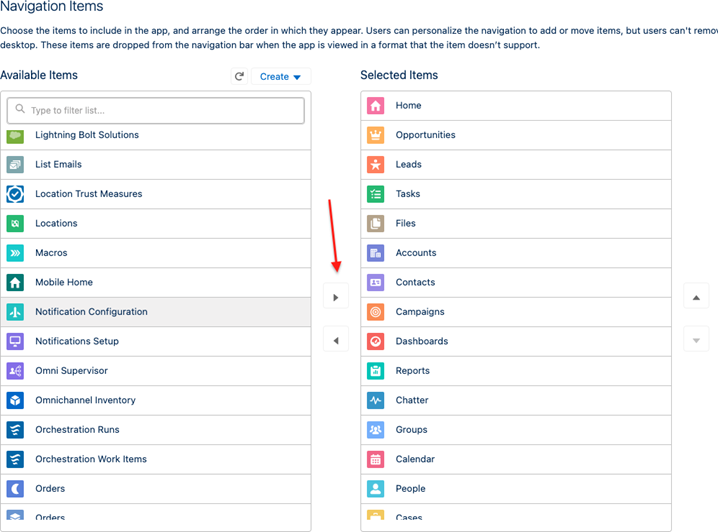
- Now the items is selected columns, it will appear in your navigation bar.
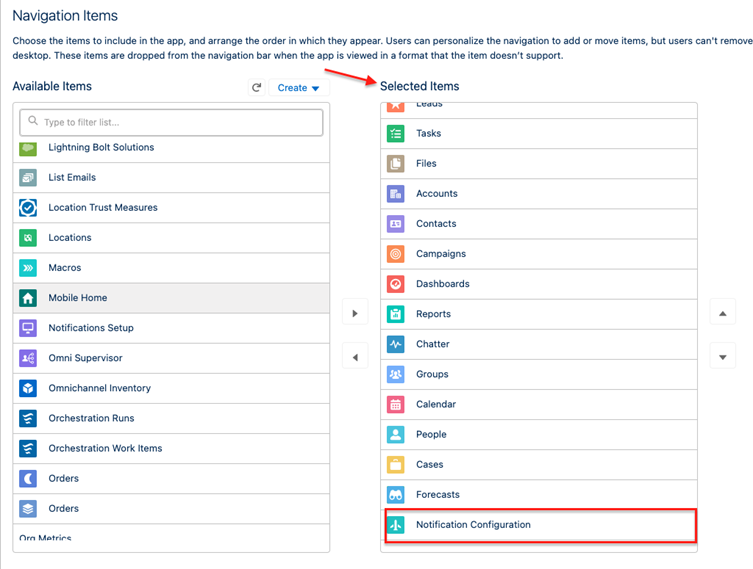
- This step has to be done for all computer. Go to Notifications Configuration tab. Then click on the link. This step has to be done for each computer.
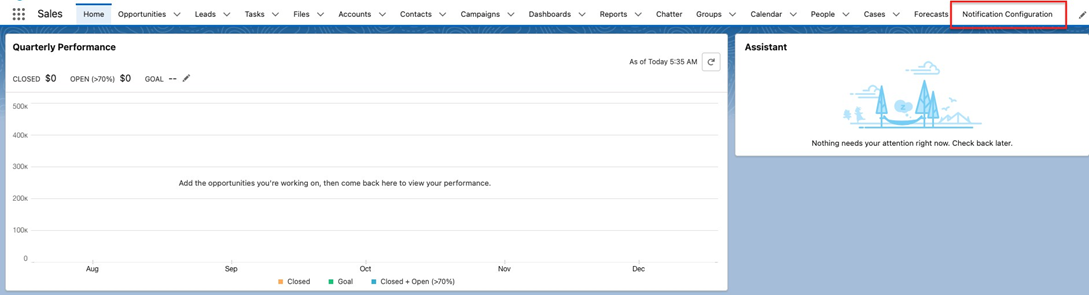
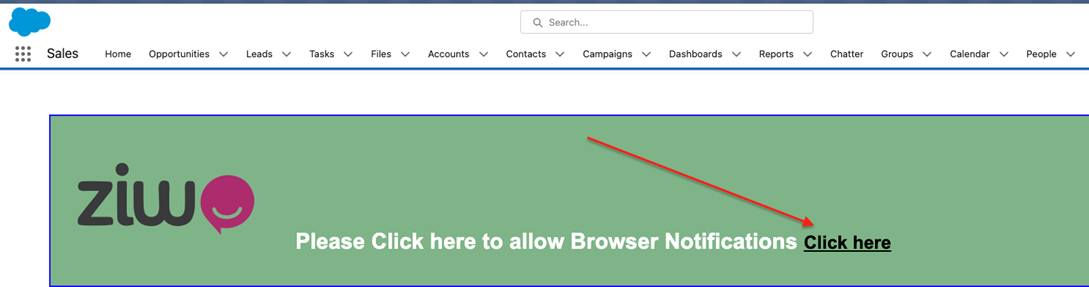
- Click Save, and then click Done : In the previous example, we added the Open CTI Softphone to the Sales app. Launch the Sales app from the App Launcher. ZIWO Softphone will be displayed in the Utility Bar.
1st method: You have to enter ziwo credentials
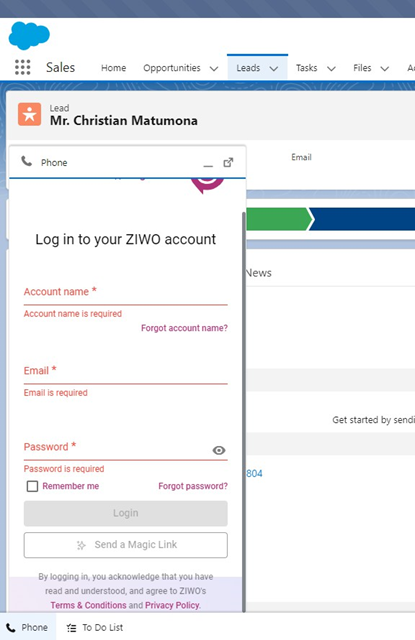
Add Aswat fields on the task layout
You can either take route 1 or 2 depending on the requirement. If a customer has already customized his task view then take route 1. If a customer has not customized a view and wants to use our layout then take route 2.
Route 1
Step 1: Go to Setup > Object Manager > Task
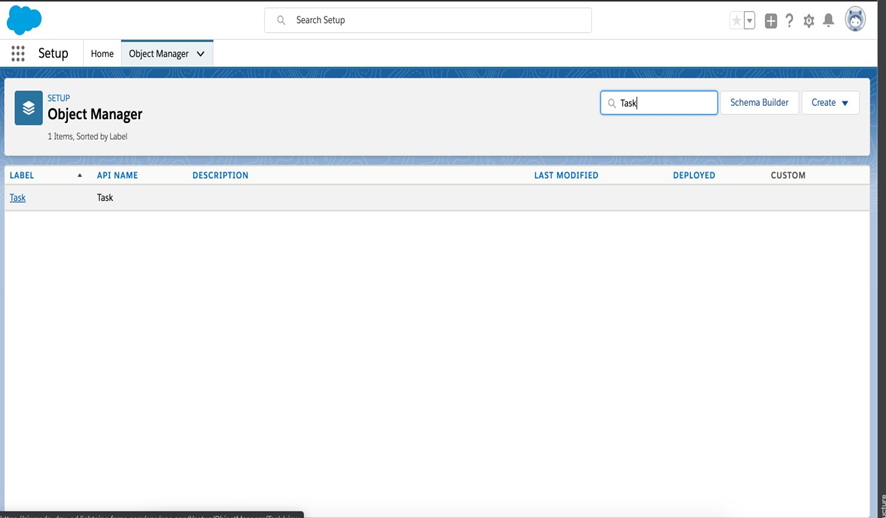
Step 2: Go to page layouts. You might see more than 1 layout here. Layout named as “Ziwo Task Layout” is something we give as a default, but if you want to configure your own layout, then open the one which you want to configure.
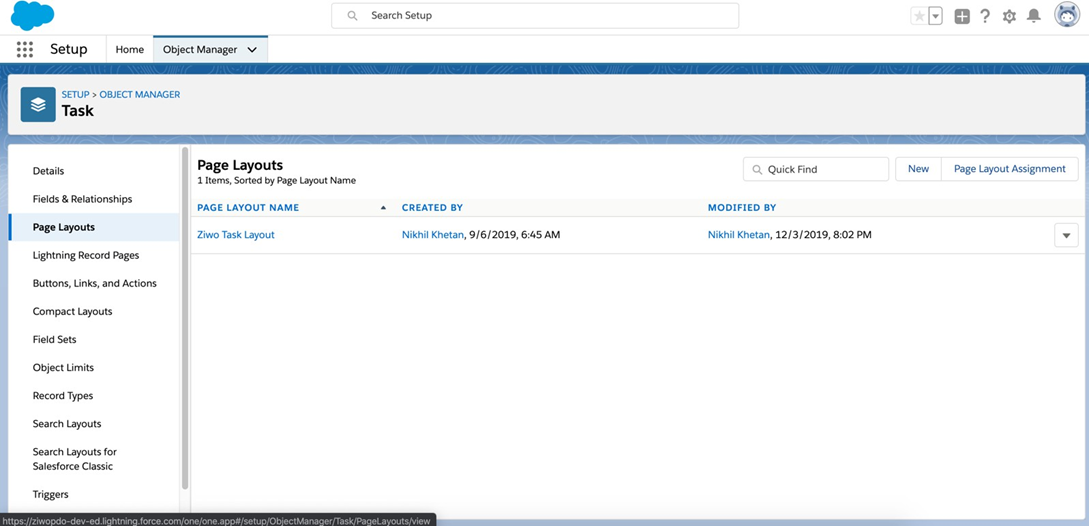
Step 3: Drag and drop the field as per below from the the fields section and visualforce for listening call recording from visualforce section. And finally save it.
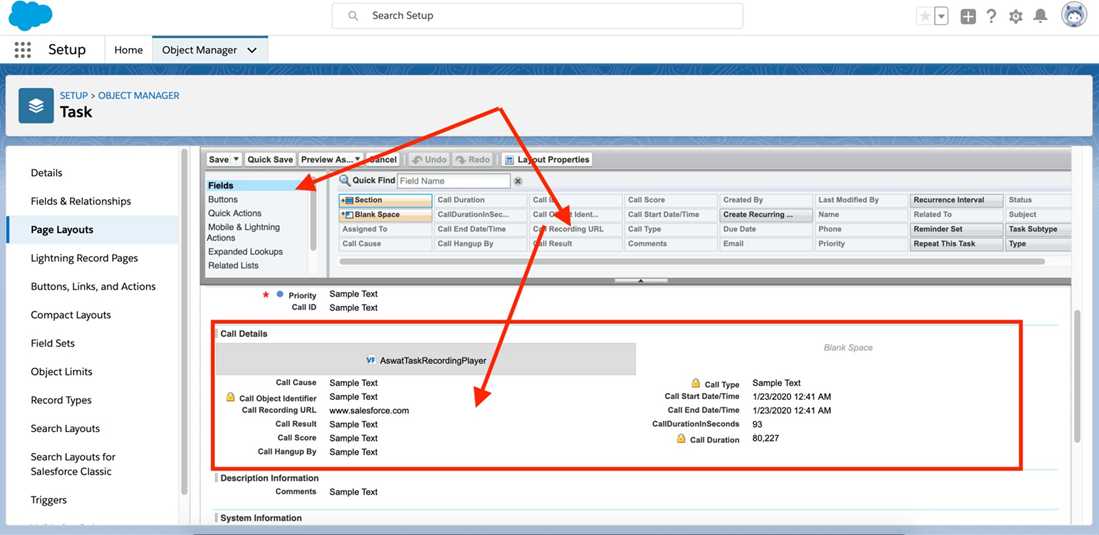
Route 2
Step 1: Go to Setup > Object Manager > Task
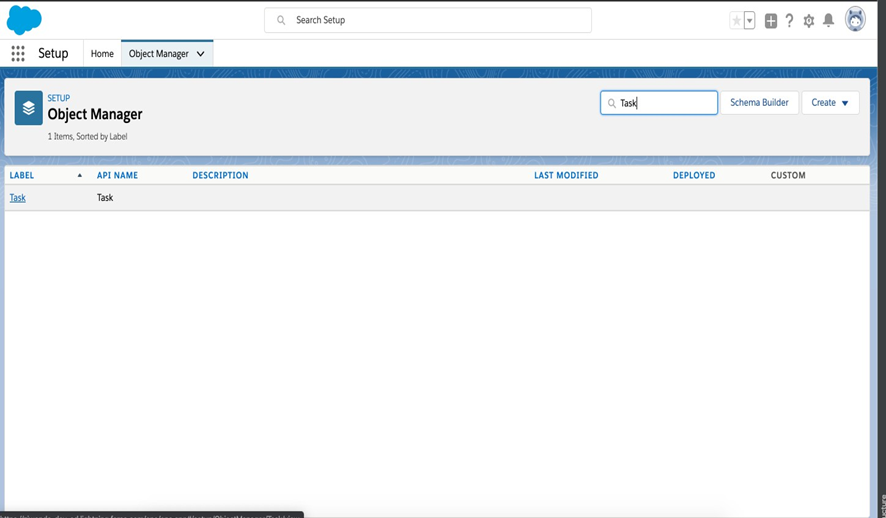
Step 2: Go to page layouts. You might see more than 1 layout here. Layout named as “Ziwo Task Layout” is something we give as a default, but if you want to configure your own layout, then open the one which you want to configure.
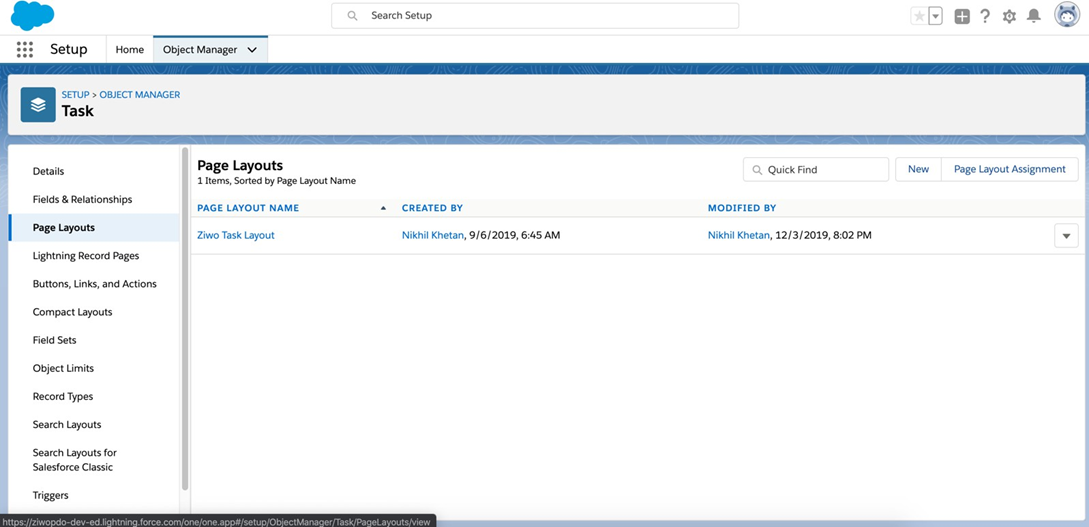
Step 3: Click on Page layout assignment button on the right top corner. You will see the following screen. In this screen, you can adjust which profile should see which layout. This way you can control which user see which data.
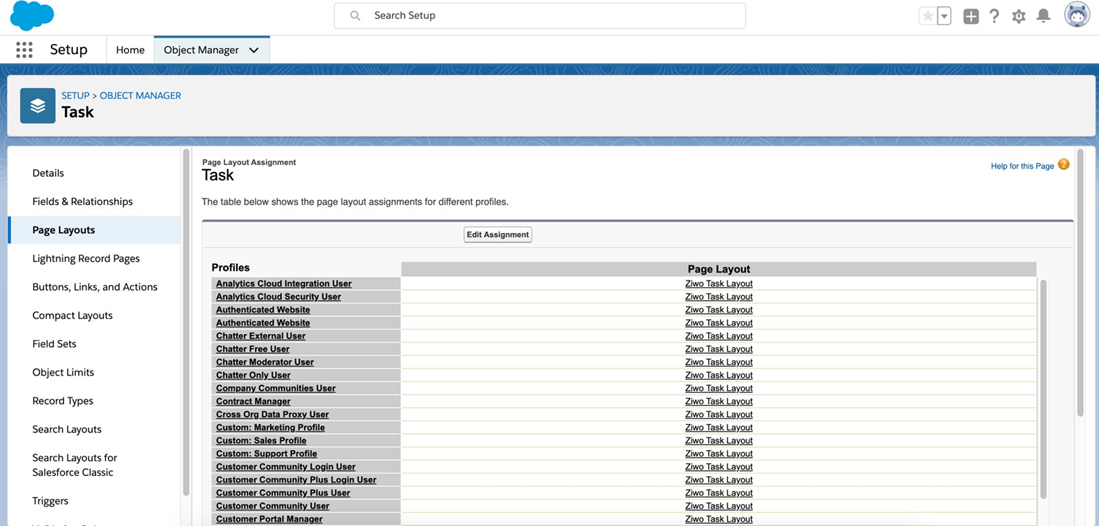
Step 4: Click on Edit Assignment, select all the profiles who you want to set the default task layout from Ziwo and
save it.
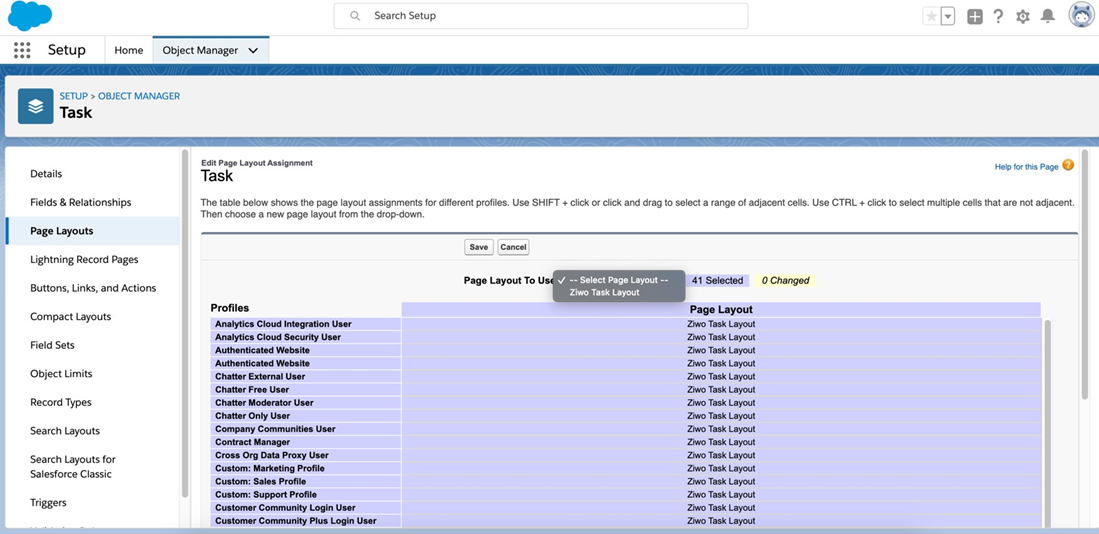
Assign Permission Set to Users
Now, as Aswat is the third party application, we need to give access to users who want to use our app. Salesforce Permission set is something which we will use to assign it to the specific users/agents.
Step 1: Go to Setup >> Find Permission in Quick Find >> Open “Ziwo Agent Permission Set”
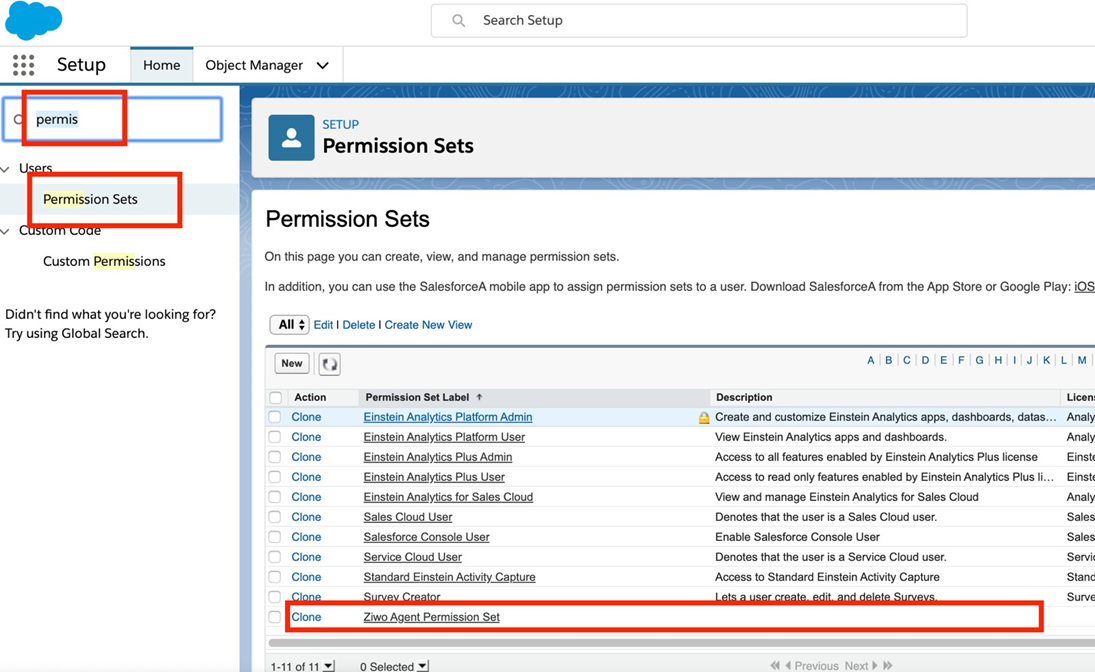
Step 2: Go to Manage Assignment and click on Add Assignment Button.
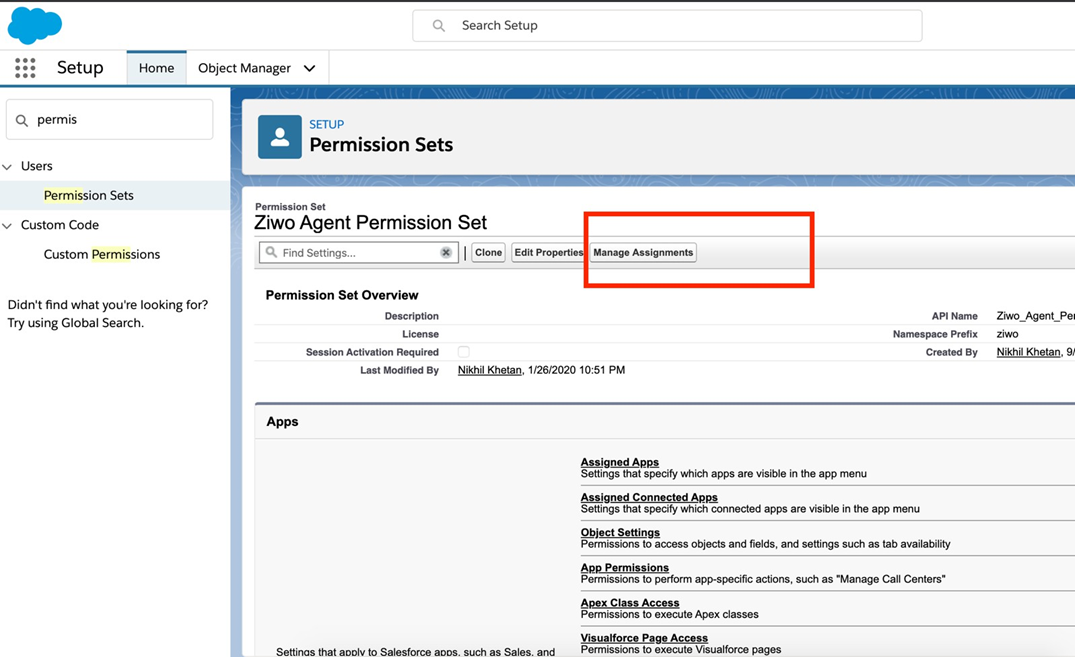
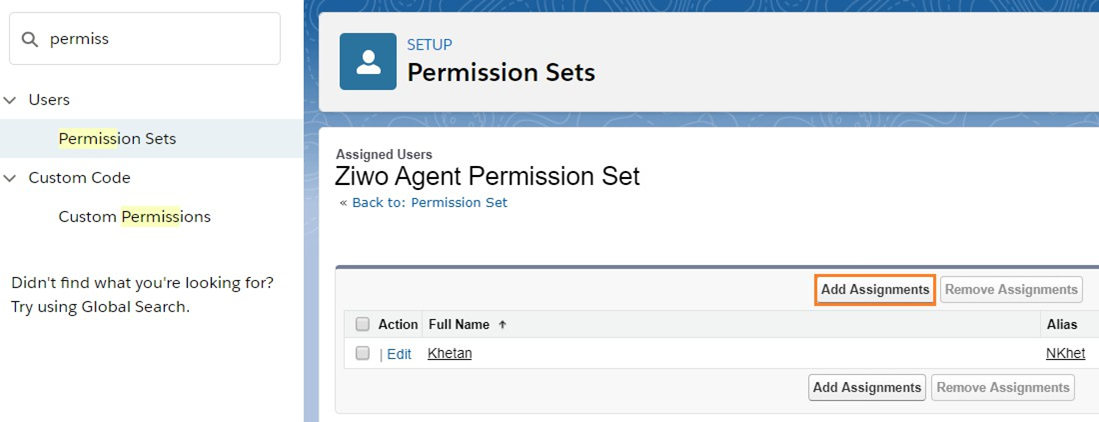
Step 3: Search for the desired users you want to give access to and then finally click on Assign and Done.
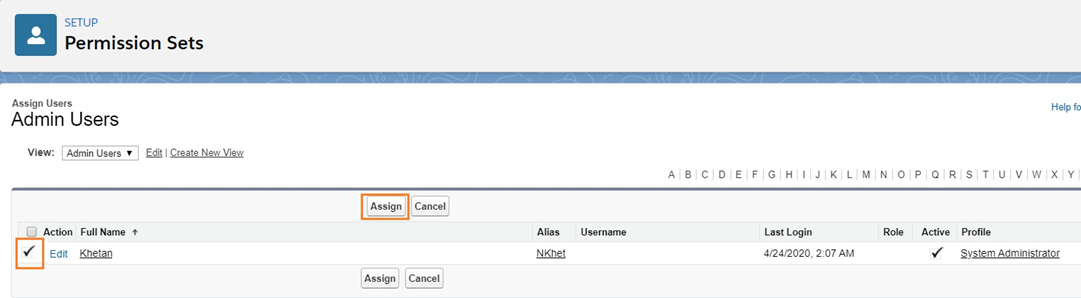
Please check if the task Subtype are visible:
- Setup
- Object Manager
- click on task
- fields & relationship
- task subtype
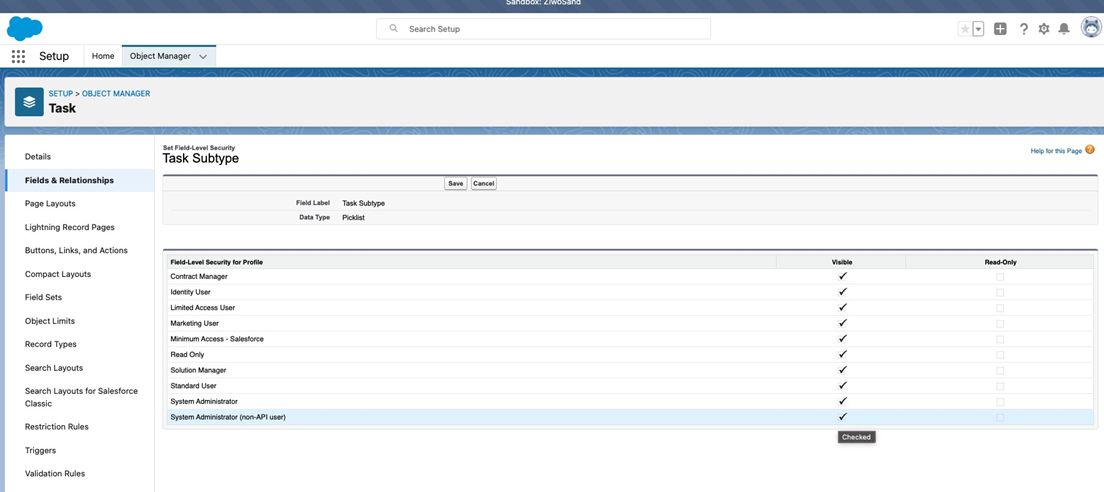
- Add Ziwo Configuration for click to call.
- Search for Ziwo Configuration on all apps.
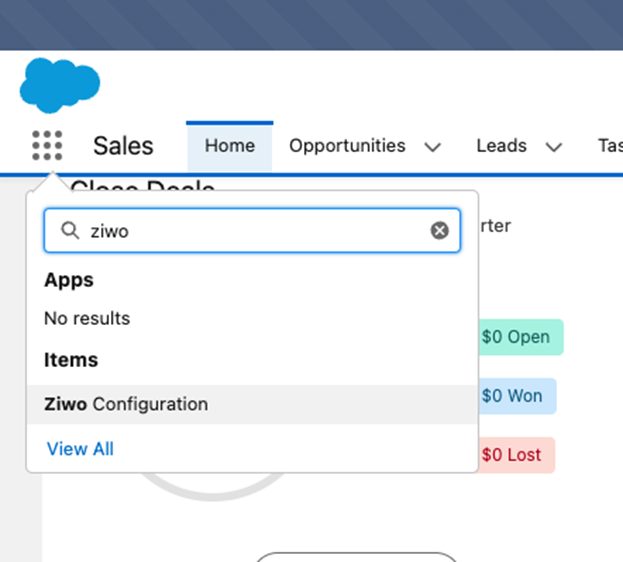
- Update Ziwo Admin credentials along with Ziwo API url, in the below format. https://
<ziwo instance name>-api.aswat.co/ - Username - email address
- Password
Conclusion
Overall, integrating Ziwo with Salesforce maximizes the value of both platforms by providing a seamless connection between sales, marketing, and customer service teams. This integration ensures that your team has the right information at the right time, improving productivity, conversion rates, and customer satisfaction. If you haven’t yet integrated these platforms, now is the perfect time to enhance your sales process and take your customer engagement to the next level.
.