ZIWO Integration with Zapier
Integrating ZIWO with Zapier can help automate workflows by connecting ZIWO's contact center platform with thousands of other apps. ZIWO offers capabilities for managing communications, such as voice calls, messaging, and chat. By using Zapier, you can create Zaps (automated workflows) to integrate ZIWO with other services like CRM systems, email platforms, Google Sheets, and much more.
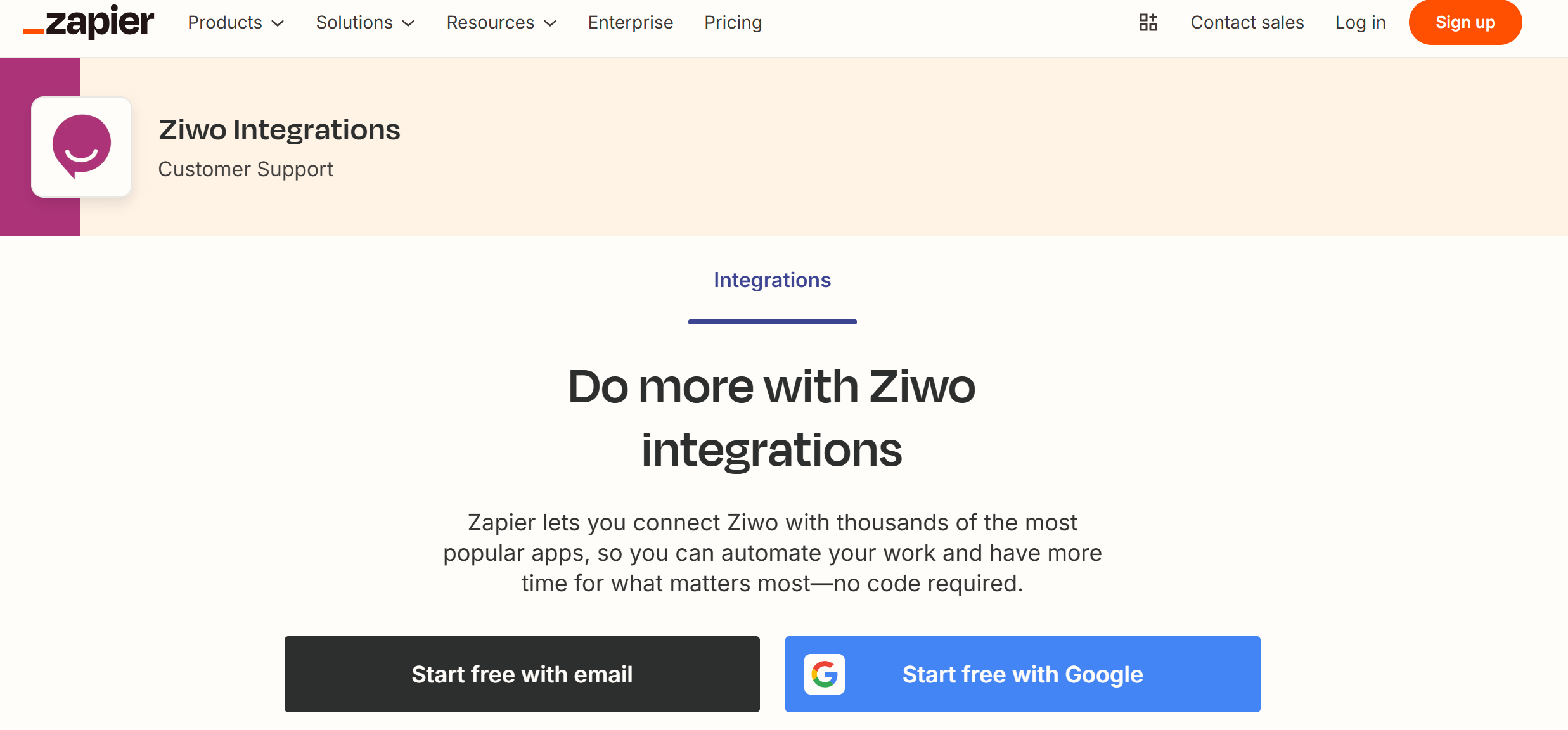
Features
The Ziwo Integration with Zapier opens up a wide range of possibilities for automating workflows and streamlining your processes. By connecting Ziwo with thousands of other apps through Zapier, you can enhance your customer engagement and improve the efficiency of your sales, marketing, and support teams.
Here are the key features of the Ziwo Integration with Zapier:
-
Automate Call Data Syncing
- Trigger Events from Calls: Automatically trigger workflows in other apps based on events in Ziwo, such as when a call is made, completed, or missed.
- Call Logs: Transfer call logs (e.g., call duration, timestamp, outcome) from Ziwo to any app integrated with Zapier, such as CRM systems (Salesforce, HubSpot) or marketing tools.
- Call Recordings: If enabled, call recordings can be saved or shared with other platforms like Google Drive, Dropbox, or a CRM, making it easy to access audio logs of customer interactions.
- Lead Management Automation
- Create or Update Leads Automatically: Automatically create new leads or update existing leads in your CRM (e.g., HubSpot, Salesforce, Pipedrive) when a call is logged in Ziwo. You can map lead information like name, phone number, and email from Ziwo to the CRM fields.
- Enrich Lead Data: Automatically enrich lead profiles in CRM systems by pulling additional data from other apps (like LinkedIn or Google Sheets) based on the phone number or email captured during the call.
- Trigger Follow-Up Actions
- Follow-up Reminders: Automatically set follow-up tasks or reminders for your sales or customer service teams after a call is completed, ensuring that no lead falls through the cracks.
- Email Follow-ups: Use Zapier to automatically send a follow-up email or SMS message to a lead after a call, based on specific criteria like call outcome or customer interest.
- Real-Time Notifications
- Instant Notifications: Get real-time notifications in Slack, Microsoft Teams, or other apps when a call is completed, or when a lead's status changes. This keeps your team updated without needing to manually check the system.
- Custom Alerts: Set up custom notifications based on specific call outcomes (e.g., if a call is marked as “Interested” or “Follow-Up Required”), allowing the team to take immediate action.
- Sync Call Data Across Multiple Platforms
- Multi-App Integration: Sync Ziwo call data and lead information across multiple platforms, including your CRM, email marketing tools (Mailchimp, ActiveCampaign), customer support platforms (Zendesk, Freshdesk), and even social media tools (Facebook, Twitter) through Zapier.
- Centralized Database: Automatically update your database (Google Sheets, Airtable, etc.) with call information, lead updates, and customer engagement metrics.\
ZIWO and Zapier Integration Versions
The integration between ZIWO and Zapier can depend on several factors:
ZIWO Platform Version: ZIWO’s API or webhook features might vary based on the version you're using. The features available in Zapier integration will be determined by what ZIWO offers through its API or webhook configuration.
Zapier Version/Updates: Zapier is continuously improving and updating its platform, including the ways apps integrate. Depending on your version of Zapier, new features or apps might be available. Ensure that you’re using the latest version of Zapier for the best performance.
Here’s a general guide to help you integrate ZIWO with Zapier:
- Lead Time : 10-15 Minutes
- Supported Versions: Zapier web
- Marketplace App Link : https://zapier.com/apps/ziwo/integrations
- Check ZIWO's API and Zapier Compatibility
Before setting up the integration, ensure that ZIWO offers an API or a webhook that Zapier can interact with. ZIWO typically supports integration with other apps through webhooks or APIs, but check with their official documentation or customer support for exact details. If ZIWO has a Zapier app in the directory, this simplifies the process. - Create a Zapier Account : If you don’t already have a Zapier account, go to Zapier and create one.
- Create a New Workflow and add the Ziwo triggers and connectors.
- Choose ZIWO or Webhooks as a Trigger : If ZIWO is available as an app on Zapier, you can select ZIWO as the Trigger App. If not, you’ll have to use Webhooks.
For Zapier Workflow :
- Choose "Webhooks by Zapier" as the trigger app.
- Select a trigger event (e.g., "Catch Hook" or "Retrieve Poll" depending on the webhook type).
- Choose the relevant ZIWO trigger event (such as "New Call", "New Message", etc.).
- Follow the prompts to authenticate with your ZIWO account (you may need an API key or other credentials).
- Test the connection to ensure that data is being sent properly to Zapier.
- Authenticate and connect your ZIWO account using the API key or OAuth process.
- Follow the prompts to configure what actions should trigger your Zap (e.g., a new call or a new message).
- Add Actions to Your Zap : Now, choose the action that you want to happen when the ZIWO event is triggered (or when a webhook is received).
- Test the Zap : Once everything is set up, perform a test by triggering an action in ZIWO (e.g., making a call or sending a message). Verify that the data flows through Zapier correctly and the desired action occurs in the destination app.
- Turn On Your Zap: After successfully testing your Zap, turn it on. Your workflow is now automated, and ZIWO will trigger actions in the apps you connected via Zapier.
Supported Triggers and Features:
Below is an overview of various actions that can be triggered within the Ziwo integration through Zapier for both Admin and Agent scenarios:
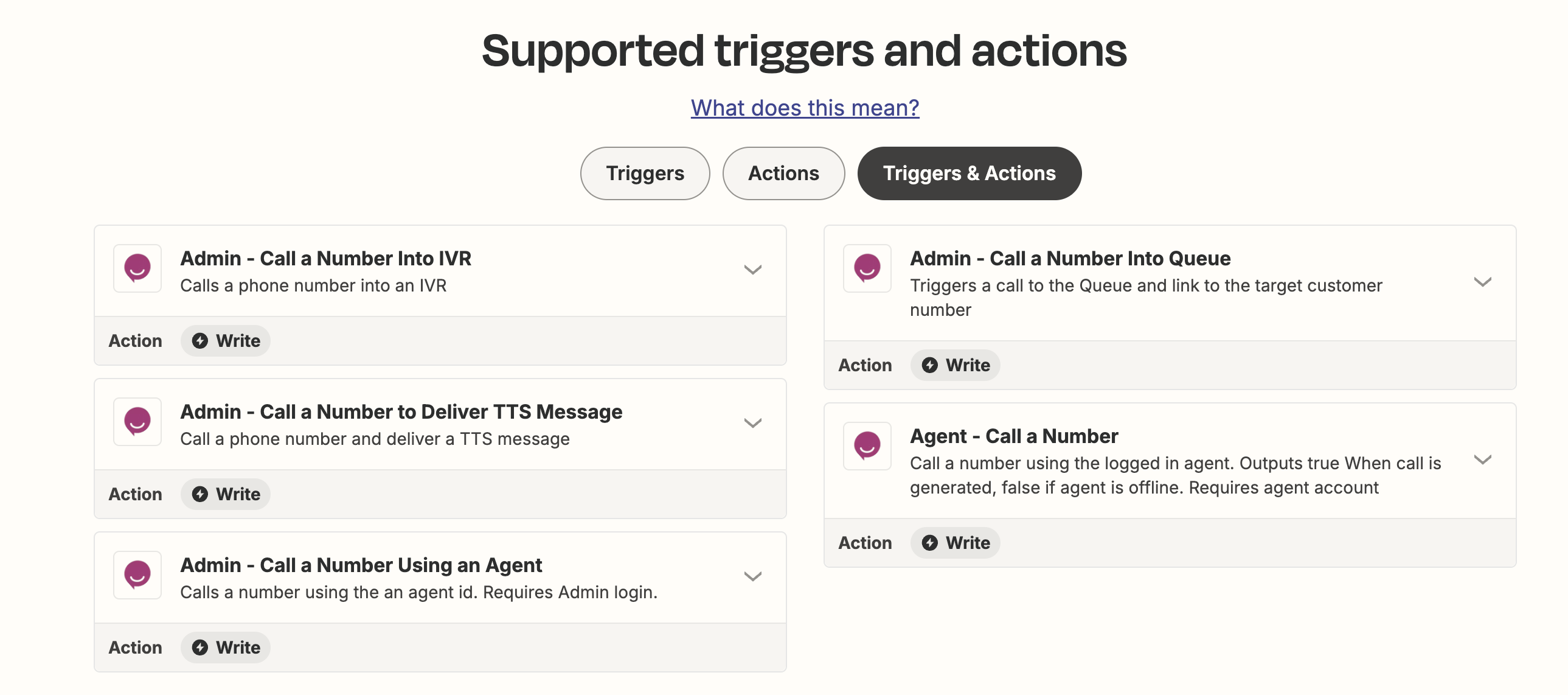
- Admin - Call a number into IVR
Description: This action allows an admin to make a call to a specified number and direct the call to an IVR system. An IVR allows the user to interact with the system using voice or keypad inputs to navigate through different options.
Use Case: Useful for businesses that need to automate calls that provide information or collect inputs (e.g., customer surveys, appointment reminders, service queries).
Zapier Integration:
- Create a Zap that triggers when specific conditions are met (e.g., a new lead is added or a customer needs support).
- Use the Ziwo action to dial a number and route the call to an IVR, allowing callers to select options (e.g., “Press 1 for sales, 2 for support”).
Example Workflow:
- Trigger: New lead in CRM.
- Action: Make a call to the lead’s number and route it to IVR.
- Outcome: Customer is guided through the IVR options.
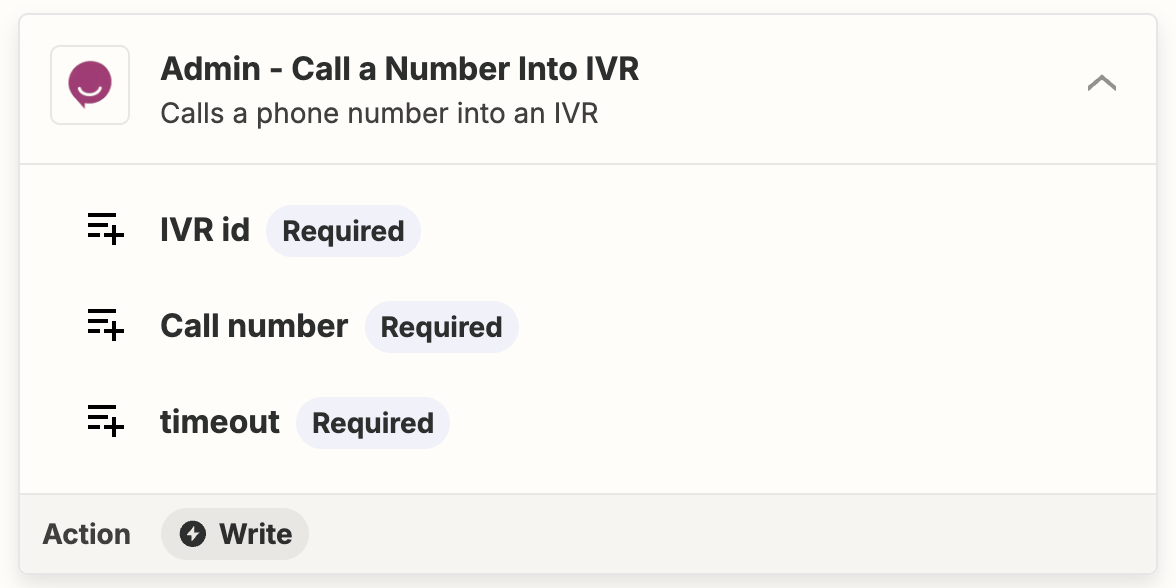
- Admin - Call a number into Queue
Description: This action enables the admin to direct a call to a call queue, where it will wait for the next available agent to handle the call.
Use Case: Ideal for call centers or businesses with a support team where incoming calls need to be queued until an agent is available to take the call.
Zapier Integration:
- Create a Zap that triggers an action to dial a number and send it to a call queue.
- Queue the call until an agent becomes available, based on the agent's status and call routing rules.
Example Workflow:
- Trigger: A customer submits a form on a website.
- Action: Call the customer’s number and queue it for an available support agent.
- Outcome: The customer is placed in a queue and handled once an agent is free.
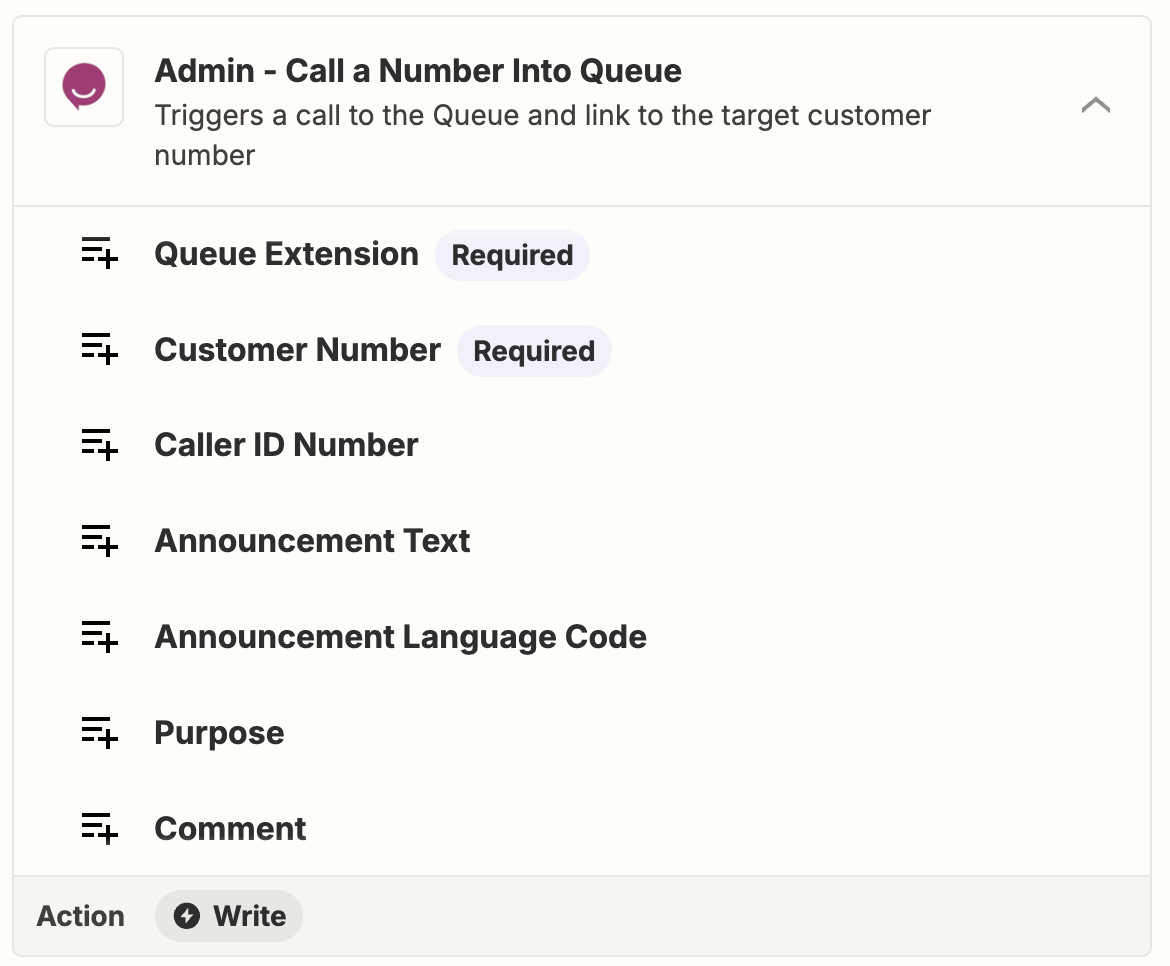
- Admin - Call a number to deliver TTS Message
Description: This action allows an admin to dial a number and deliver a pre-recorded or dynamic Text-to-Speech (TTS) message. This can be used for automated notifications, reminders, or announcements.
Use Case: Great for sending out automated messages like appointment reminders, payment reminders, or promotional updates.
Zapier Integration:
- Create a Zap that triggers based on an event (e.g., an upcoming appointment, billing issue).
- The call is made, and a TTS message is delivered to the recipient.
Example Workflow:
- Trigger: Upcoming appointment reminder in your calendar app.
- Action: Call the customer’s number and deliver a TTS message reminding them of their appointment.
- Outcome: Customer receives a call with the reminder message.
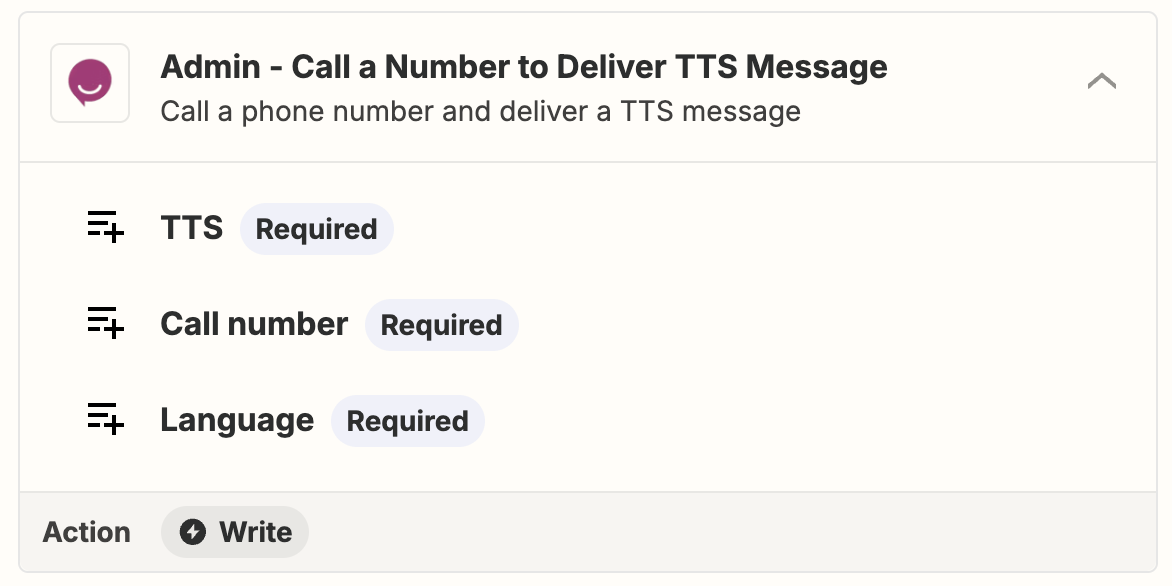
- Agent - Call a Number
Description: This action allows an agent to manually initiate a call to a customer or lead, directly from their interface within Ziwo (or via the Zapier workflow).
Use Case: Useful for agents who need to reach out to a lead or customer, either for sales outreach or customer support.
Zapier Integration:
- Create a Zap that triggers when an agent needs to make a call (e.g., lead qualification, follow-up after an event).
- The Zap will initiate a call to the specified number, allowing the agent to engage in a conversation.
Example Workflow:
- Trigger: A new lead is added to the CRM.
- Action: Agent receives a notification to call the lead, and a call is initiated.
- Outcome: The agent dials the customer’s number and starts a conversation.
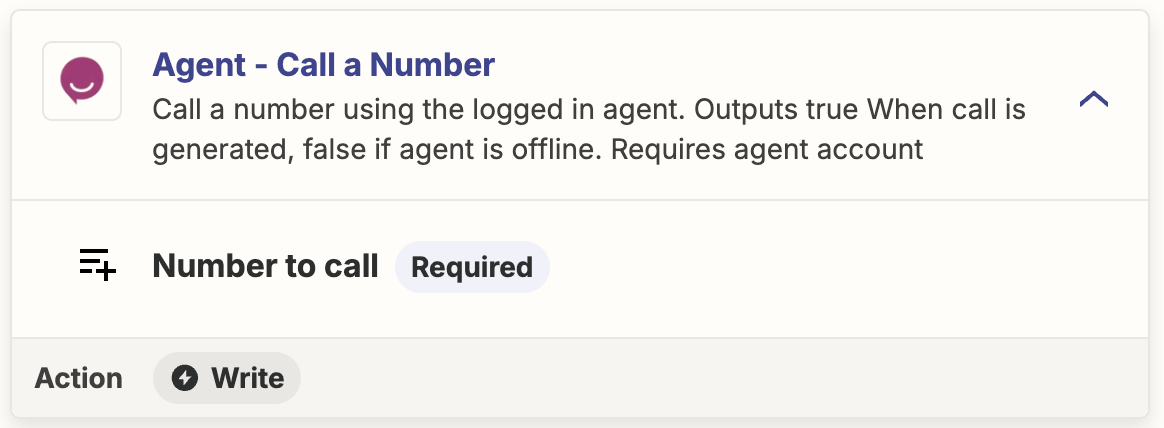
- Admin - Call a number Using an Agent
Description: This action enables an admin to initiate a call to a customer or lead, routing the call through a specific agent. The agent will handle the call after the system makes the initial connection.
Use Case: This is ideal for scenarios where specific agents are required to handle calls based on their expertise (e.g., a technical support agent, account manager).
Zapier Integration:
- Create a Zap that triggers based on a specific event (e.g., an urgent customer request).
- The call is placed to the customer, and the call is routed to the specified agent.
Example Workflow:
- Trigger: A VIP customer submits a support ticket.
- Action: Call the customer’s number and route the call to a specific agent.
- Outcome: The agent takes the call, providing a personalized experience for the customer.
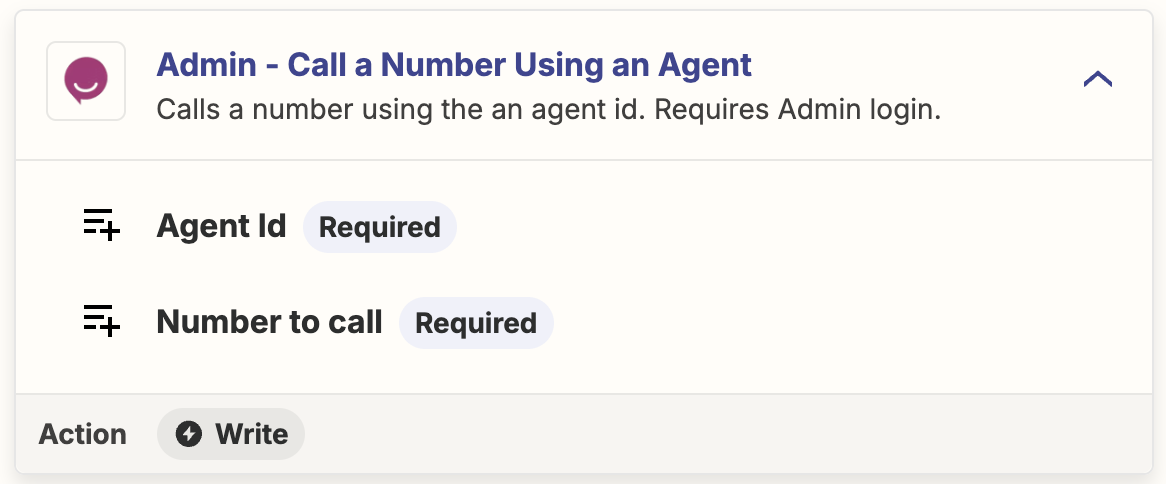
FAQs
1. Does ZIWO have a native Zapier app?
ZIWO does not have a native Zapier app at the moment. If you're looking to integrate ZIWO with other apps via Zapier, you'll typically have to use Webhooks by Zapier or make Custom API calls.
- How do I set up ZIWO webhooks in Zapier?
In your ZIWO dashboard, go to the Webhook settings and configure it to send event data to a Webhook URL provided by Zapier. In Zapier, choose Webhooks by Zapier as the trigger app.
- Can I automate customer follow-ups based on ZIWO interactions?
- Yes, you can automate follow-up actions based on ZIWO events. For example, when a call ends or a new message is received:
- Trigger a follow-up email via Gmail or Mailchimp.
- Create a follow-up task in your task manager (e.g., Asana, Trello).
- Log details in a CRM for future follow-up by a sales or support team.
- Is it possible to track ZIWO calls and chats in real-time using Zapier?
Yes, using webhooks, ZIWO can send real-time data to Zapier when certain events happen, such as a call being made or a new chat message being received. However, keep in mind that the data flow from ZIWO to Zapier depends on the frequency of webhook triggers. - How do I troubleshoot ZIWO + Zapier integration issues?
If you're experiencing issues, try these troubleshooting steps:- Check Webhook Configuration: Ensure the webhook URL is correctly configured in ZIWO and is receiving the events.
- Test in Zapier: Use Zapier’s test feature to ensure the webhook is being triggered and data is being received.
- Check Permissions: Ensure that you have the right API or authentication permissions set up in both ZIWO and the other app you’re integrating with.
- Review Logs: Check the logs in both Zapier and ZIWO to identify any errors or issues with data flow.
- Support: If you're still having trouble, contact ZIWO or Zapier support for help with troubleshooting.
- Can I integrate ZIWO with third-party CRMs using Zapier?
Yes, you can integrate ZIWO with many popular CRMs (like Salesforce, HubSpot, Zoho) through Zapier. After configuring the webhook to capture ZIWO events, you can map the event data to create or update records in your CRM. For example, after an incoming call, you could automatically create or update a contact record in Salesforce.
Conclusion
The Ziwo Integration with Zapier provides businesses with the ability to automate workflows, sync customer interactions, and integrate seamlessly with hundreds of third-party apps. Whether you're looking to streamline lead management, automate follow-up actions, or sync data across various platforms, Zapier makes it easy to connect Ziwo with your existing tech stack and automate essential processes.
.