ZIWO Integration with ZOHO
The Ziwo Integration with Zoho CRM allows businesses to enhance their customer support experience by integrating Ziwo’s omnichannel communication platform with Zoho CRM. This integration helps centralize customer interactions, automate workflows, and improve agent efficiency, enabling businesses to provide seamless and personalized customer service across multiple channels such as voice calls, and live chat.
Key Features of Ziwo Zoho Integration
-
Omnichannel Communication
- Unified Communication: Ziwo’s integration with Zoho CRM consolidates voice calls, SMS, and live chat communications into a single interface. This helps your support team efficiently handle customer inquiries from various channels directly within Zoho CRM.
- Multi-Channel Support: Whether customers contact you via phone, text, or chat, the communication history is captured in Zoho CRM, ensuring agents can view all touchpoints for a complete customer profile.
- Automatic Case Creation
- Seamless Case Creation: When a customer contacts you via any communication channel (call, SMS, or chat), Ziwo automatically creates a case in Zoho CRM. This ensures that all customer interactions are logged, tracked, and can be managed effectively.
- Case Updates: As agents interact with customers, cases are updated in real-time, and communication history (such as call logs, SMS transcripts, or chat histories) is automatically associated with the case in Zoho CRM.
- Integrated Customer Profiles
- Automatic Syncing: Customer data from Ziwo is automatically synced with Zoho CRM to ensure that support agents have all the relevant information about the customer before they respond. This includes contact details, previous cases, and any communication history across multiple channels.
- Comprehensive Customer View: By consolidating communication data from all channels, agents have access to a complete customer profile, which allows for more informed and personalized support.
- Inbound and Outbound Calls
- Click-to-Call: Agents can initiate outbound calls directly from Zoho CRM with a simple click on the customer’s phone number, eliminating the need to manually dial.
- Call Logs: All inbound and outbound calls made through the Ziwo platform are automatically logged into Zoho CRM, ensuring that case records are updated with call details such as call duration and outcome.
- Caller ID Integration: When a customer calls, their caller ID is matched with their Zoho CRM profile, allowing agents to have instant access to relevant customer details before answering the call.
- Live Chat Integration
- Embedded Live Chat: Ziwo’s live chat functionality is integrated into Zoho CRM, allowing support agents to chat directly with customers from within the Zoho interface. Chat conversations are logged in real-time and are associated with the customer’s case in Zoho.
- Chatbot Integration: You can integrate chatbots to handle basic customer queries automatically, helping reduce agent workload and provide instant support to customers.
- Automated Workflows and Customization
- Automated Case Assignment: Set up rules to automatically route incoming cases to specific agents or teams based on criteria like case type, priority, or customer information.
- Custom Actions and Tasks: Automatically trigger actions such as follow-up tasks or email notifications based on customer interactions, streamlining your support processes.
- Custom Fields: Add custom fields to cases or contacts to capture additional information from Ziwo interactions (e.g., call outcomes, SMS responses, chat ratings).
Benefits of Ziwo Zoho Integration - Centralized Communication Hub: By integrating voice and chat into Zoho CRM, all customer interactions are centralized, making it easier for agents to provide support without having to switch between multiple platforms.
- Improved Efficiency: With automatic case creation, real-time updates, and seamless communication logging, agents can handle customer inquiries faster and more effectively.
\
How to Set Up Ziwo Integration with Zoho CRM
Pre-Requisites and version for Ziwo Integration with Zoho CRM
Before you begin the integration of Ziwo with Zoho CRM, ensure you meet the following requirements for a smooth and successful installation:
-
Zoho CRM Account
- Zoho CRM Admin Access: You must have administrator access to your Zoho CRM account in order to install and configure the Ziwo integration.
-
Ziwo Account
- Active Ziwo Account: You must have an active Ziwo account with a valid user login (username and password).
Ziwo Subscription: Your Ziwo subscription must support third-party integrations, including Zoho CRM. This feature is available in higher-tier plans, so please check your plan details.
- Active Ziwo Account: You must have an active Ziwo account with a valid user login (username and password).
-
API Key for Ziwo: You will need your Ziwo API Key to authenticate the connection between Ziwo and Zoho CRM. Ensure you have access to this from your Ziwo account settings.
-
Internet Connection
- A stable internet connection is essential for the installation and integration process, as well as for real-time communication between Ziwo and Zoho CRM.
-
Zoho CRM Customization Permissions
- API Access: Ensure that your Zoho CRM account has API access enabled, as this is required to link Zoho CRM with Ziwo.
- Telephony Permissions: Make sure that telephony settings are available and customizable in your Zoho CRM instance.
-
System and Browser Compatibility : Browser: Use an up-to-date browser, such as Google Chrome, Mozilla Firefox, or Microsoft Edge, to access both Zoho CRM and Ziwo configuration interfaces.
-
Zoho CRM Version
- Supported Editions: The integration works with Zoho CRM Professional Edition, Enterprise Edition, and Developer Edition. Zoho CRM Essentials may not support the full functionality of the integration.
- API Access: Ensure that your Zoho CRM edition includes API access to allow for seamless integration. If you're unsure whether your edition supports API, check with Zoho support or your CRM admin.
-
Ziwo Version
- Latest Version of Ziwo: Ensure that your Ziwo account is on the latest version, which includes the necessary integration features. You can verify this in your Ziwo dashboard or consult your Ziwo account manager.
- Ziwo Plugin: Ensure that you are installing the latest version of the Ziwo plugin from the Zoho Marketplace to avoid compatibility issues.
Follow these steps to integrate Ziwo with your Zoho CRM and begin using the omnichannel communication features within your CRM interface.
Step-by-Step Installation Instructions:
- Lead Time: 10-15 minutes
- Supported Version: Zoho CRM, Zoho Desk, Bigin
- App name and link: https://marketplace.zoho.com/app/crm/ziwo-for-zoho
-
Go to Zoho CRM Settings
- Login to your Zoho CRM account with admin credentials.
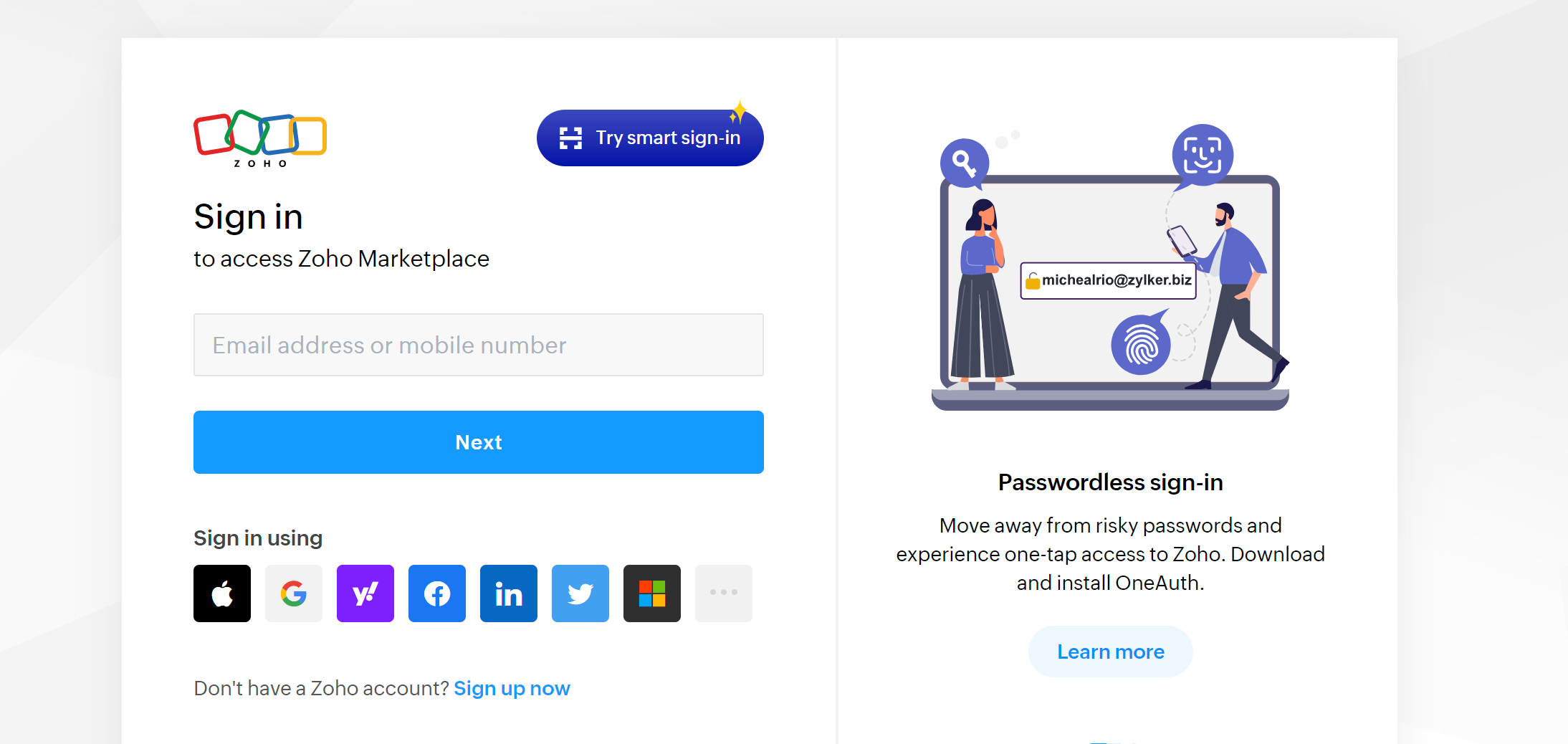
- In the top-right corner, click on the Settings icon (⚙️) to access the CRM configuration page.
-
Click on 'Telephony'
- In the Settings menu, scroll down to the "Channels" section.
- Click on Telephony under the Channels tab. This section allows you to configure phone systems and telephony integrations.
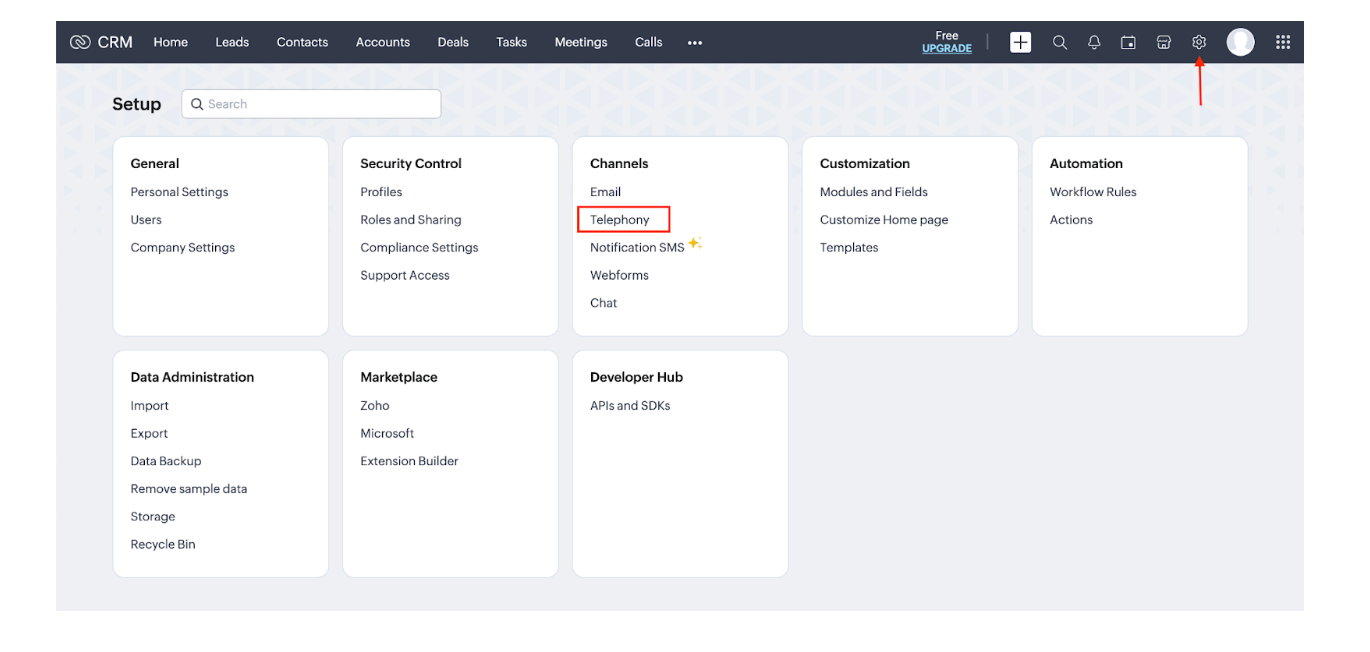
- In the Search Provider Box, Enter “Ziwo”
- In the Search Providers field, type “Ziwo” to quickly locate the Ziwo integration.
- The search will filter the available telephony providers to show "Ziwo for Zoho".
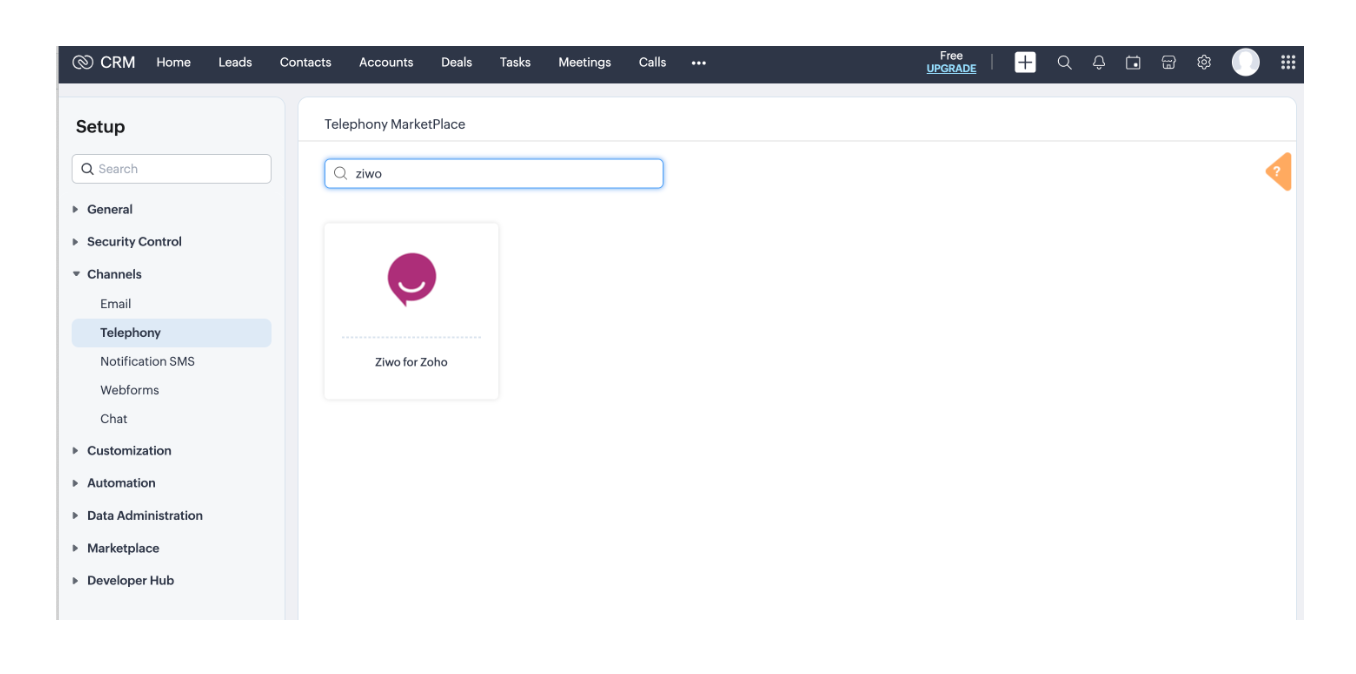
- Select 'Ziwo for Zoho'
- From the search results, click on Ziwo for Zoho to select the integration.
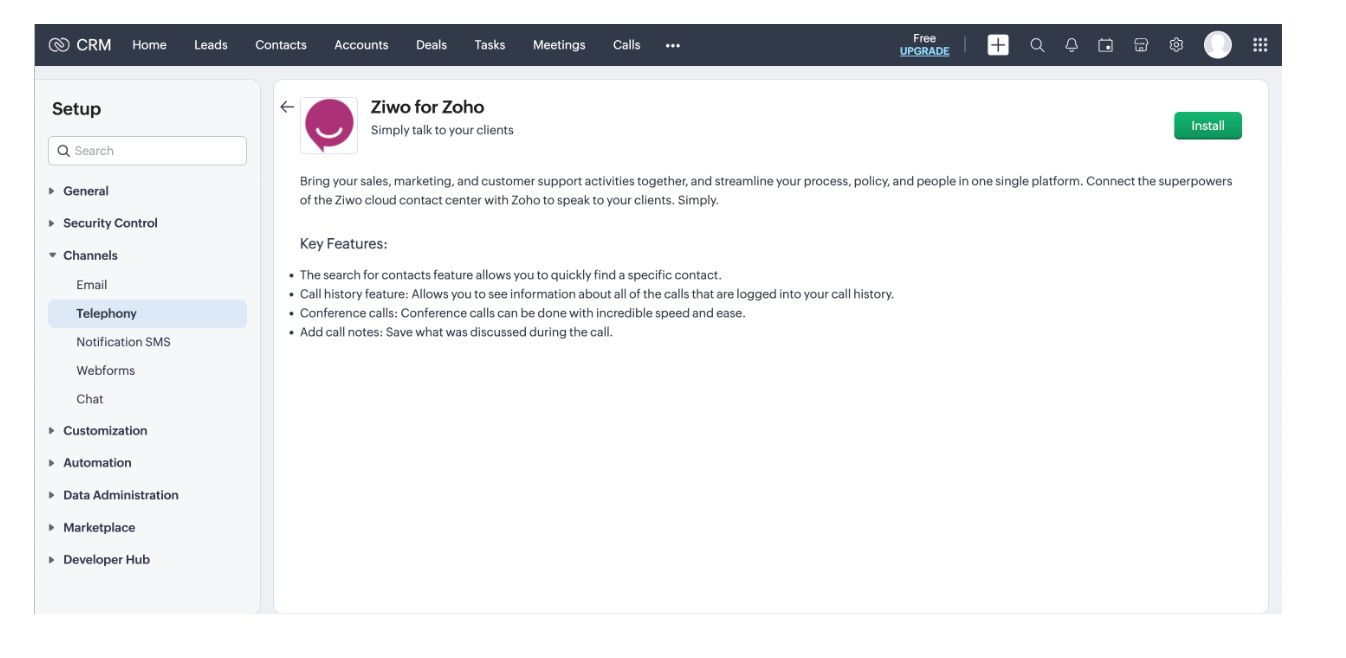
- Install the Plugin for All Users
- Once you select Ziwo for Zoho, you will be prompted with the installation options.
- Choose to Install the Plugin for All Users to ensure that all agents and team members can access and use the Ziwo communication tools within Zoho CRM.
- Click on Install to begin the installation process.
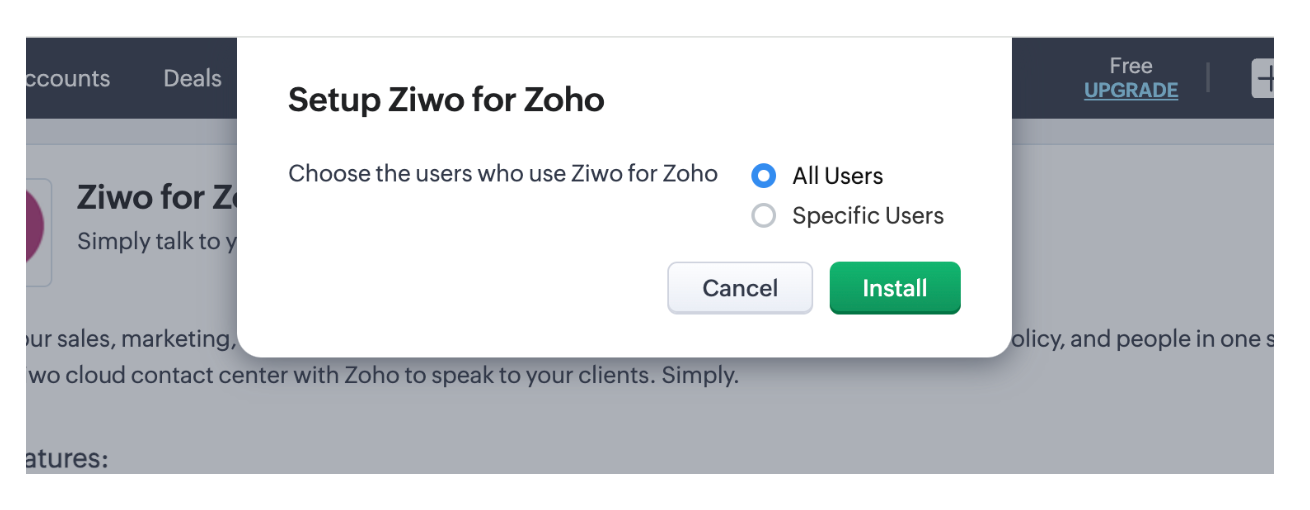
Post-Installation Configuration
After installation, you may need to:
- Authenticate: Enter your Ziwo account credentials (API key, username, etc.) to authenticate the connection between Zoho CRM and Ziwo.
- Configure Communication Channels: Set up your preferred channels (voice calls, SMS, live chat) in Zoho CRM through the Ziwo configuration settings.
- Customize Workflows: Set up workflows, case routing rules, and alerts to automate customer interactions.
Test the Integration: Make test calls, send SMS messages, and try live chat to ensure the integration is working as expected.
Summary
The Ziwo Zoho Integration is a powerful solution for businesses that want to improve their customer support capabilities by combining omnichannel communication with CRM. By centralizing voice calls, SMS, and live chat into Zoho CRM, businesses can provide more efficient, personalized, and data-driven support. The integration improves agent productivity, enhances customer experience, and provides managers with valuable insights through detailed analytics and reporting.
With features like automatic case creation, click-to-call, real-time notifications, and customizable workflows, the Ziwo-Zoho integration helps businesses streamline support processes, reduce response times, and improve overall customer satisfaction.
FAQs for Ziwo Integration with Zoho CRM
-
What does the Ziwo integration with Zoho CRM do?
The Ziwo integration allows you to manage customer communications (voice calls, SMS, and live chat) directly within Zoho CRM. All interactions across these channels are logged and tied to the customer’s case or profile, enabling your support team to provide efficient and personalized service. -
Do I need a special Zoho plan for this integration?
Yes, the Ziwo integration works best with Zoho CRM Professional Edition or higher. These plans offer the necessary API access and support for telephony integrations. The Essentials Edition of Zoho CRM may not support this integration. -
**Can I use Ziwo with multiple communication channels?
**Yes, the Ziwo integration supports multiple channels, including voice calls, and live chat. These communication channels are all available within your Zoho CRM interface, allowing you to handle customer inquiries from a single platform. -
Do I need to install the Ziwo plugin for all users in Zoho CRM?
Yes, to ensure that all team members have access to Ziwo’s communication tools within Zoho CRM, the plugin should be installed for all users. This will allow every user to take advantage of call logging, SMS, and live chat features directly in Zoho CRM. -
How do I authenticate my Ziwo account with Zoho CRM?
After installing the Ziwo plugin, you will be prompted to enter your Ziwo account credentials, including your API key. This allows Zoho CRM to securely connect to your Ziwo account and start syncing customer data. -
What if I face issues during installation?
- If you experience problems during the installation process:
- Verify your API access in Zoho CRM.
- Ensure your Zoho CRM edition supports telephony integration.
- Check for any issues with your internet connection or browser compatibility.
- For further troubleshooting, consult Ziwo support or Zoho CRM support for assistance.
- How do I track and manage communication history in Zoho CRM?
Once the Ziwo integration is active, all customer interactions (calls, SMS, and live chat) will be automatically logged under the corresponding customer’s profile or case in Zoho CRM. You can access this communication history directly from within the CRM interface for better context and follow-up. - Can I use the integration for both inbound and outbound calls?
Yes, the Ziwo integration supports both inbound and outbound calls. You can initiate outbound calls directly from Zoho CRM with the click-to-call feature, and all incoming calls will automatically display the customer's profile with details, enabling you to respond faster.
.