ZIWO Integration With Zoho Desk
Overview
This guide will walk you through the process of integrating Ziwo with Zoho Desk, allowing you to enhance your customer support operations with cloud-based call center features. By integrating Ziwo with Zoho Desk, your team will be able to manage customer calls directly from within the Zoho Desk interface, automating workflows, tracking interactions, and improving agent efficiency. This integration is designed to improve the overall customer experience and streamline call management.
Features of the Ziwo and Zoho Desk Integration
- Click-to-Call: Initiate calls directly from Zoho Desk with a single click on customer profiles, making it easy for agents to reach customers without needing to dial manually.
- Automatic Call Logging: All inbound and outbound calls made through Ziwo will be automatically logged into Zoho Desk, ensuring a complete history of interactions for every customer.
- Call Recording: Record calls for training purposes or compliance, and access recordings from within the Zoho Desk interface.
- Real-Time Call Monitoring: Monitor ongoing calls and provide real-time support to agents if needed.
- Customer Profile Access: View customer details and previous interactions in real-time during calls to personalize conversations.
- Enhanced Analytics and Reporting: Generate detailed reports on call volume, customer satisfaction, and agent performance, helping you optimize support operations.
- Seamless Integration: The integration provides a smooth workflow where all call activities are managed directly within Zoho Desk, reducing the need for switching between platforms.
Prerequisites
Before you begin integrating Ziwo with Zoho Desk, ensure you have the following prerequisites in place:
- Active Zoho Desk Account: You must have a valid Zoho Desk account. If you don't have one, you can sign up at Zoho Desk.
- Ziwo Account: You must have a Ziwo account to integrate the call center platform with Zoho Desk. If you don't have a Ziwo account, you can sign up at Ziwo.
- Administrator Access in Zoho Desk: The integration requires admin privileges in Zoho Desk. Only administrators can install and configure third-party apps.
- Zoho Desk Plan: You need to be on a paid Zoho Desk plan that supports telephony integrations. The "Professional" or "Enterprise" plan is recommended for full functionality.
- Internet Connection: A stable internet connection is required to install and use the integration.
- Supported Browser: Use a modern browser such as Google Chrome, Mozilla Firefox, or Safari for the best experience during setup and usage.
Steps to Install and Set Up Ziwo on Zoho Desk
- Lead Time to Install : Around 15-20 minutes.
- Supported Versions: Zoho CRM, Zoho desk, Bigin
- App name and marketplace Link: https://marketplace.zoho.com/app/desk/ziwo-for-zoho
Step:
- Login to Zoho Desk: https://marketplace.zoho.com/app/desk/ziwo-for-zoho
- Go to Zoho Desk and log in to your account.
- Navigate to Settings: In the Zoho Desk dashboard, click on the Settings icon (the gear icon) in the bottom-left corner of the screen.
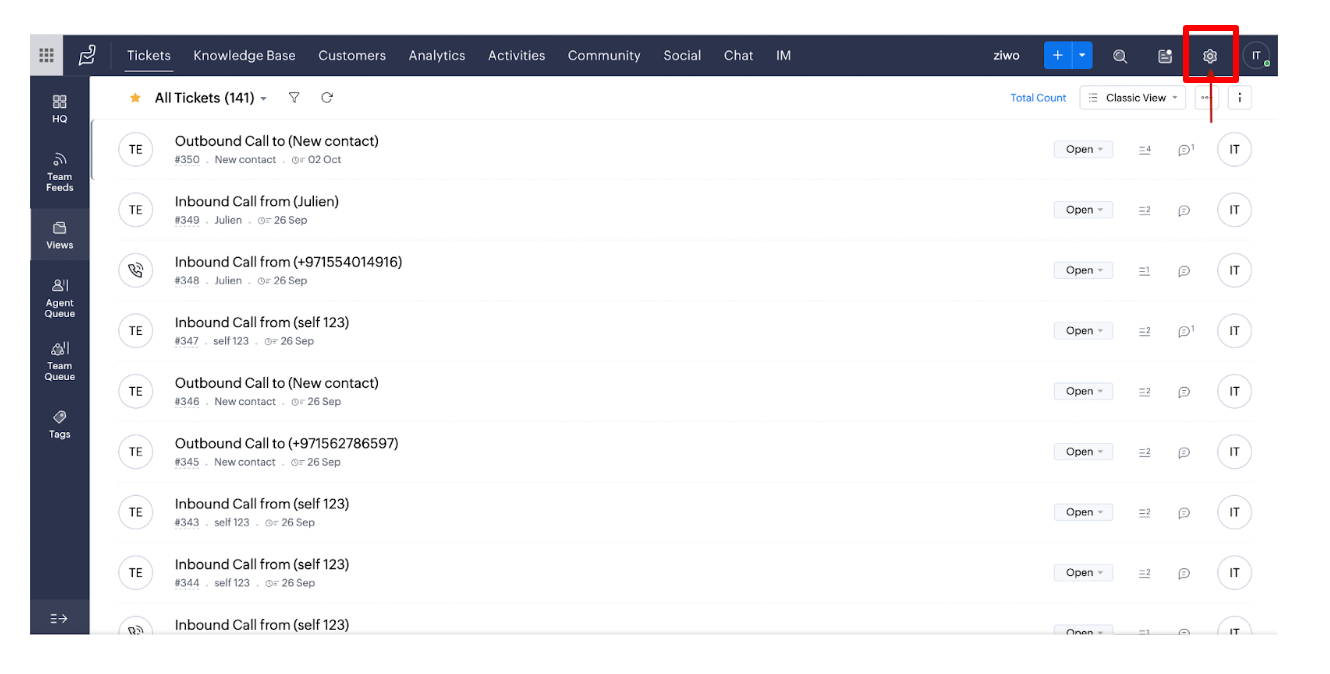
- Select the Phone Option: Under the Channels section in the settings menu, click on the Phone option.
- Click on “Click to Configure”: In the Phone settings section, you will see an option labeled “Click to Configure”. Click on this option to begin the integration process.
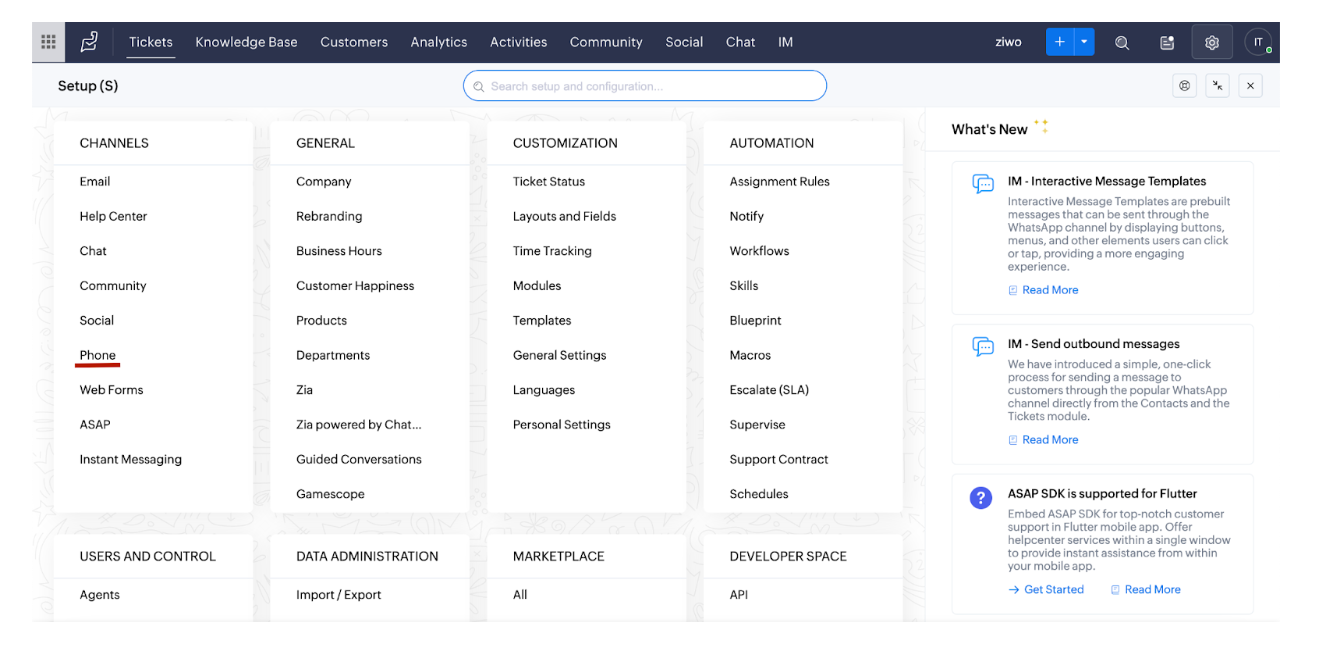
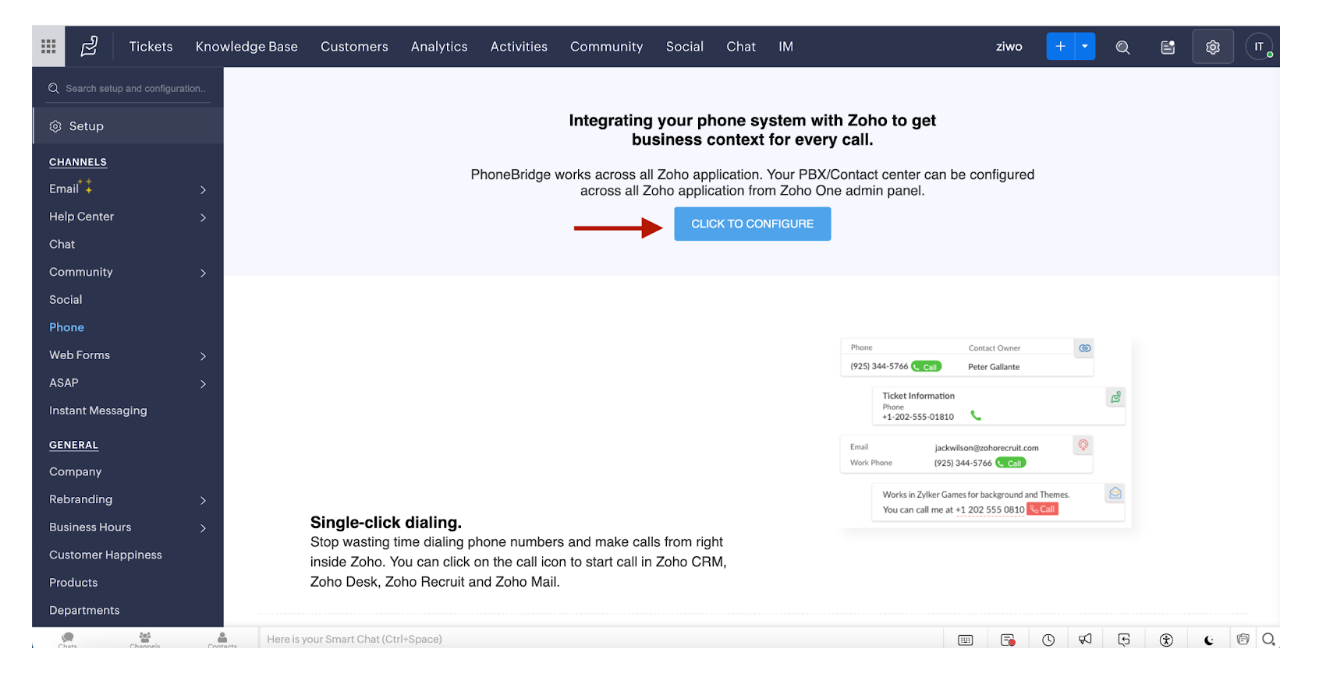
- Access the Telephony Marketplace: A new tab will open showing the Telephony Marketplace. Click on the View Marketplace option to proceed.
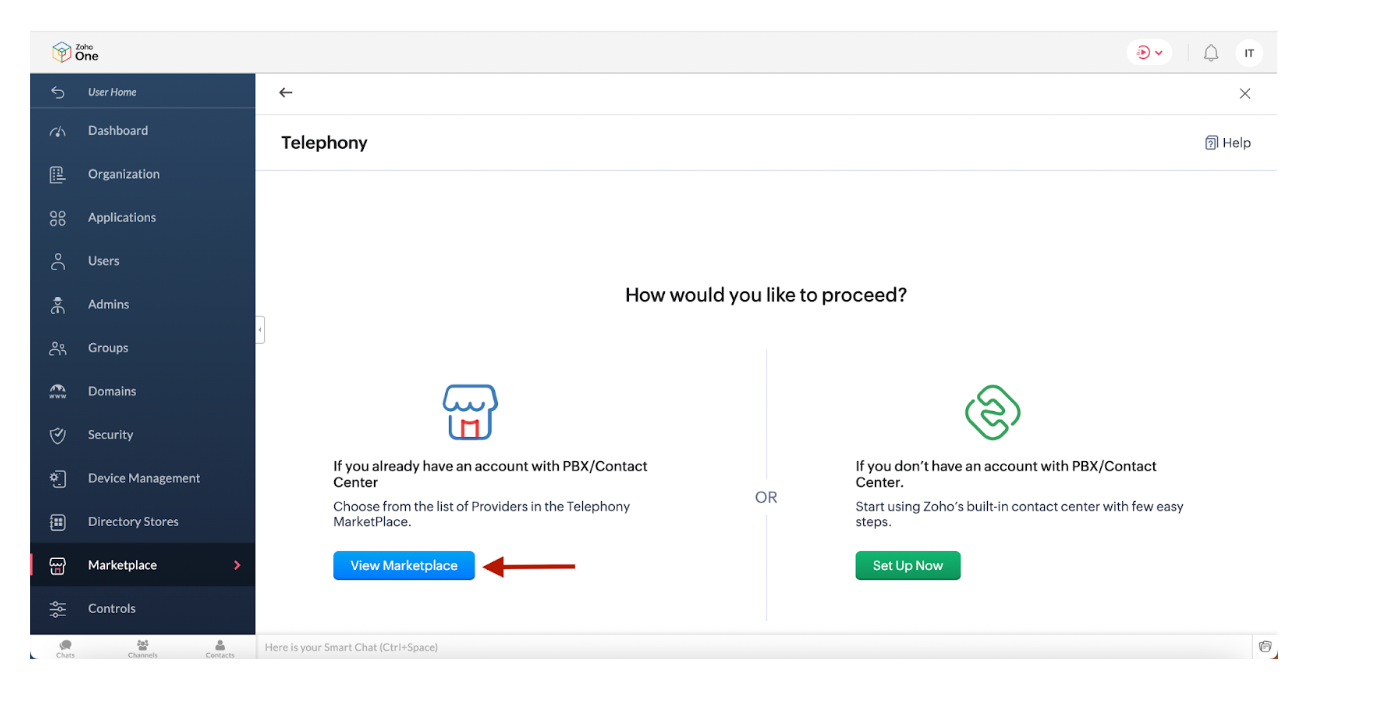
- Search for Ziwo: In the Marketplace search bar, type “Ziwo” and press enter. Select the Ziwo for Zoho Desk app from the search results.
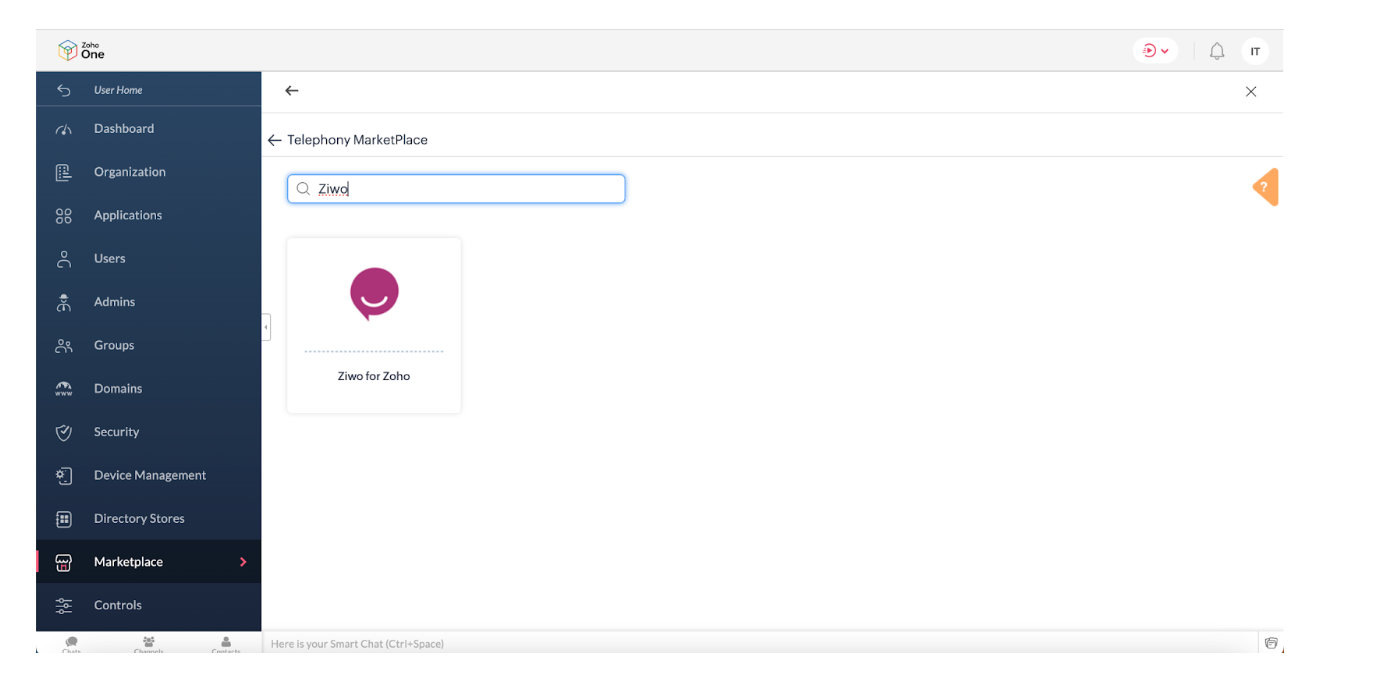
- Install the Ziwo Application: Click on the Install button next to the Ziwo for Zoho Desk app to begin the installation.
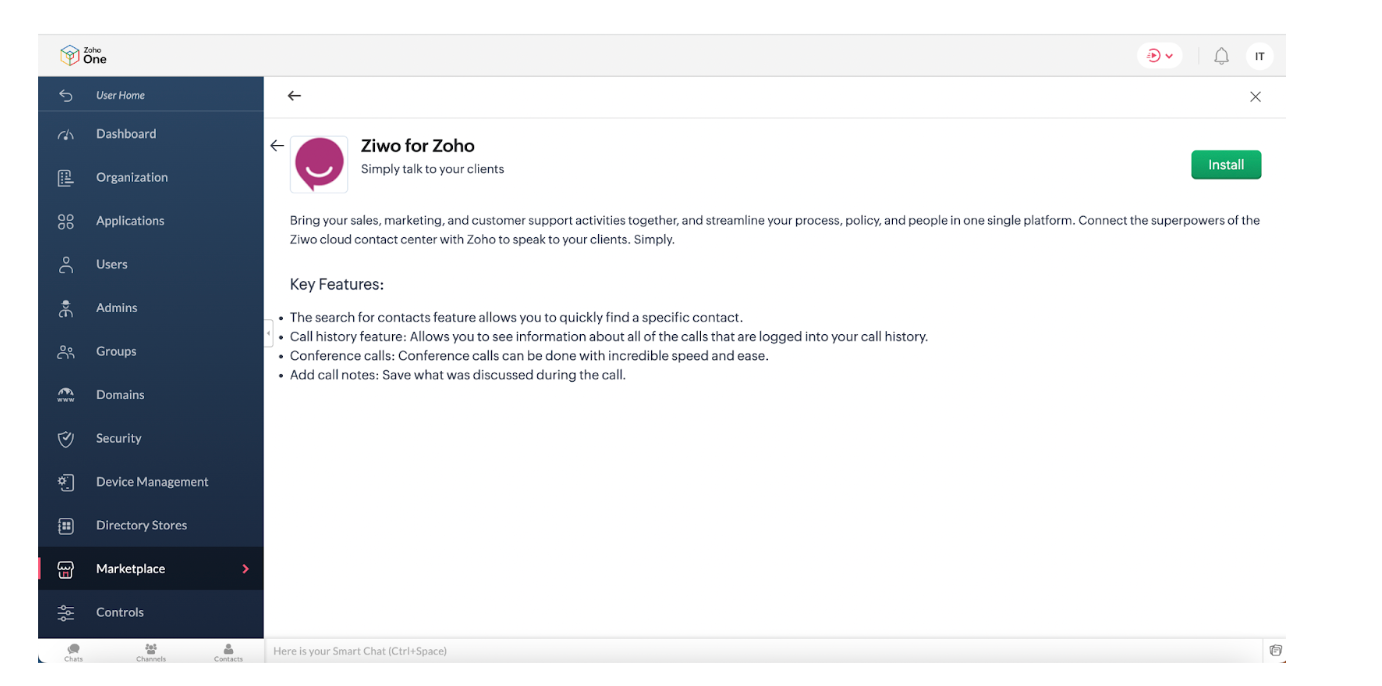
- Select All Users: Choose the option to install Ziwo for All Users in your Zoho Desk account. This ensures that all agents will have access to the Ziwo features.
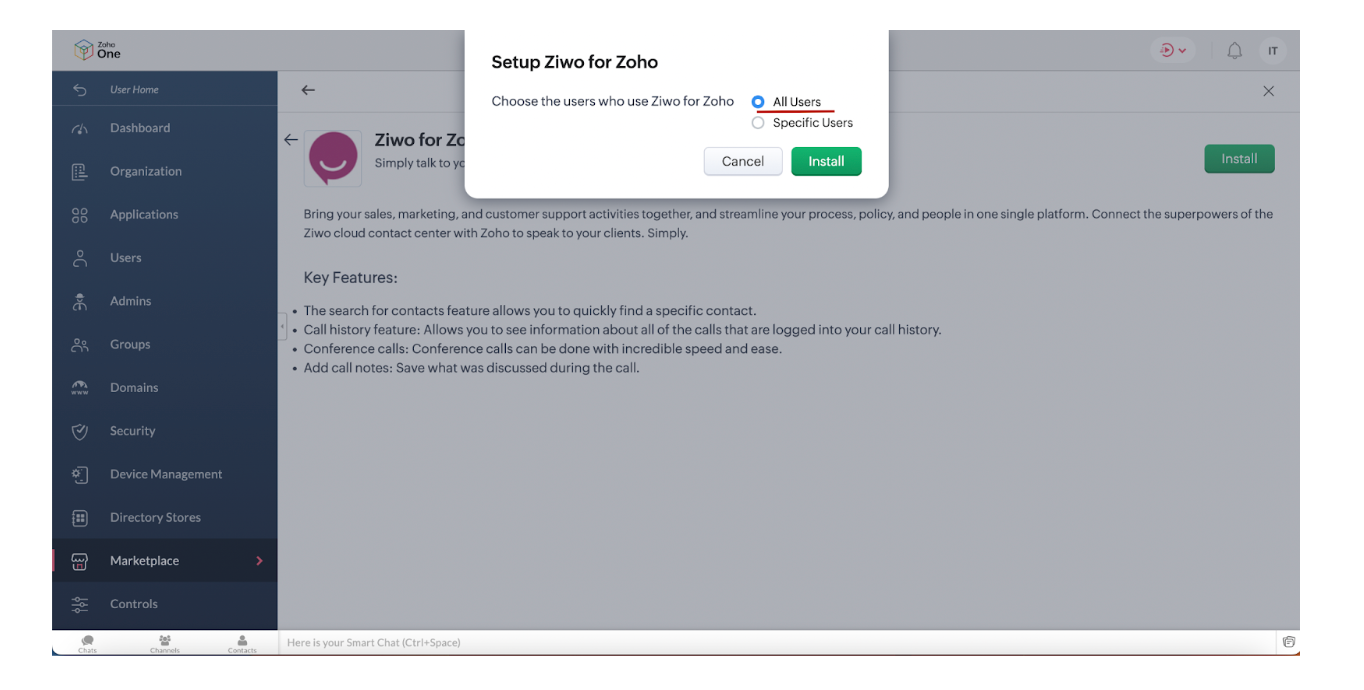
- Complete the Installation: Click on Install to confirm and complete the setup.
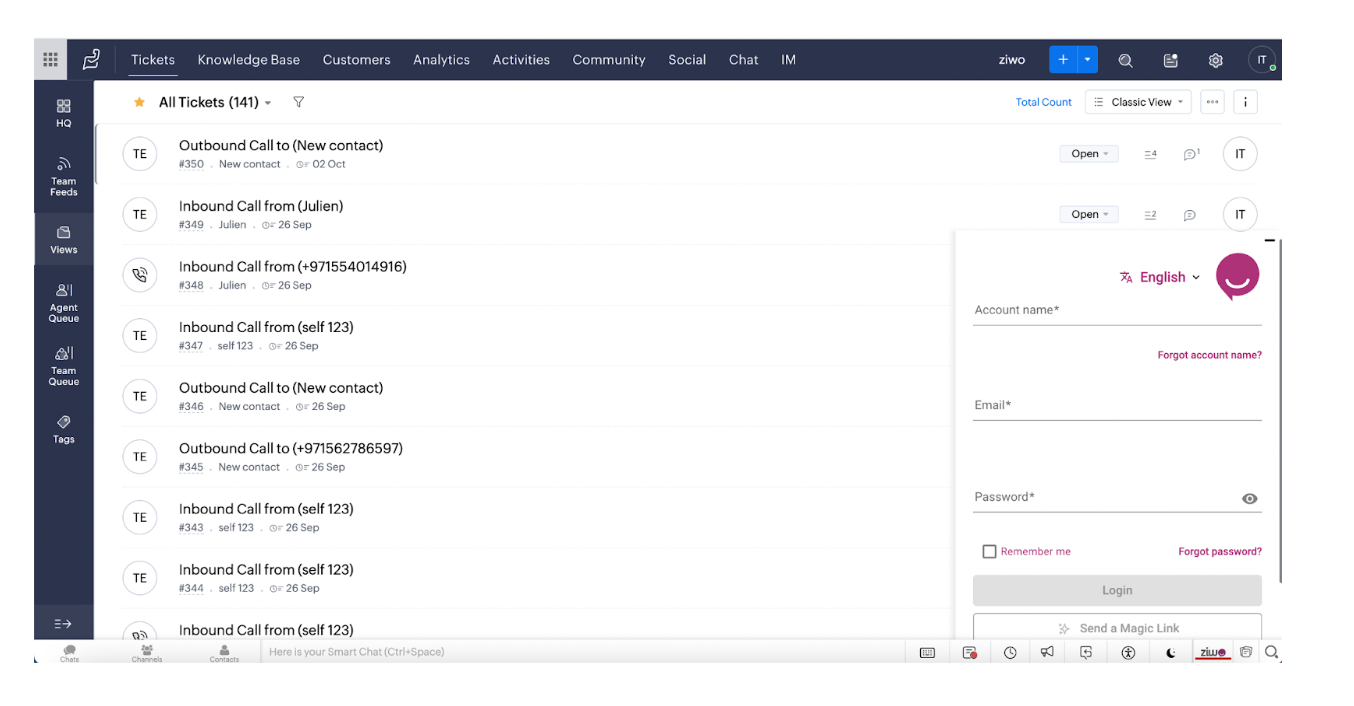
- Refresh Zoho Desk: After the installation is complete, refresh your Zoho Desk window. You will now see the Ziwo Dialpad at the bottom of the Zoho Desk interface, ready for use.
Version Requirements
- Ziwo Version: Ensure that you are using the latest version of Ziwo. The integration requires the cloud-based version of Ziwo to work effectively with Zoho Desk.
- Zoho Desk Version: You must be using a paid Zoho Desk plan (preferably Professional or Enterprise) to access third-party integrations. Free or basic plans may have limited support for telephony integrations.
- Browser Version: Use the latest version of Google Chrome, Mozilla Firefox, or Safari to avoid compatibility issues and ensure the integration functions correctly.
FAQs
-
Do I need a paid Zoho Desk plan to integrate with Ziwo?
Yes, the Ziwo for Zoho Desk integration requires a paid Zoho Desk plan. The Professional or Enterprise plans are recommended for full functionality. -
Can I integrate Ziwo with my existing Zoho Desk account?
Yes, as long as you have the necessary admin access and a compatible paid plan, you can integrate Ziwo with your existing Zoho Desk account. -
What happens if I uninstall the Ziwo integration?
Uninstalling the Ziwo integration will disconnect the Ziwo dialpad from your Zoho Desk interface. All call logs, recordings, and integration settings will be removed. However, your Zoho Desk data will remain intact. -
Can I configure Ziwo for specific users or departments?
Yes, you can configure the integration for all users or specific users in your organization. Simply choose the appropriate installation option during setup. -
How do I track call analytics with Ziwo on Zoho Desk?
Once the integration is complete, you can access call analytics and reports directly from the Ziwo Dashboard within Zoho Desk. Metrics like call volume, call duration, and customer satisfaction ratings are available for review. -
Is the Ziwo integration compatible with the Zoho Desk mobile app?
Yes, the Ziwo integration works on the Zoho Desk mobile app, allowing agents to make and receive calls while on the go, using the same Ziwo features.
Conclusion
Integrating Ziwo with Zoho Desk provides a seamless solution for managing customer support calls and optimizing your team’s efficiency. By following the steps outlined in this guide, you can quickly set up the integration and start benefiting from advanced call features such as click-to-call, automatic call logging, and real-time customer insights. This integration helps improve customer service workflows, enhances communication, and provides valuable call analytics that can be used to refine your support strategy.