Ziwo Mobile App Dashboard
Here's a detailed explanation of the mobile app dashboard for the Ziwo Mobile App after logging in, covering all the sections and elements you will find on the Home Page:
Ziwo Mobile App Dashboard
After successfully logging into the Ziwo Mobile App, you will be directed to the Home Page (also referred to as the Dashboard). This central hub of the app provides you with easy access to key features such as managing contacts, reviewing call history, monitoring recent activity, assessing personal performance, and checking your presence status. Let’s dive into the various elements on the dashboard:
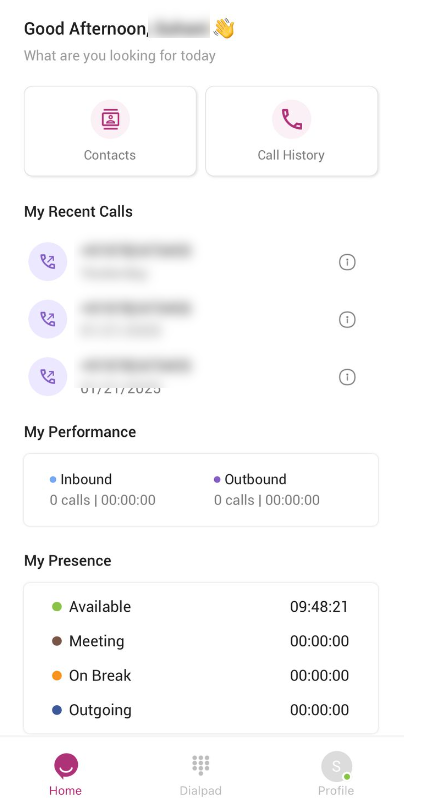
1. Contacts Button
-
Location: Typically located at the top or in the navigation bar, the Contacts button provides quick access to your contact list.
-
Purpose: This section allows you to manage your customer contacts or team members. You can search, view, or call any saved contacts directly from this section.
-
Features:
- Search Contacts: You can search for specific contacts by name, phone number, or email.
- Add New Contacts: Easily add new contacts to your list by entering their details manually.
- View Contact Details: Tap on any contact to see detailed information like phone numbers, email addresses, previous interactions, and notes.
- Initiate Call or Message: From the contact list, you can directly initiate a call or message with a customer or team member.
This button is critical for quick access to your contacts and is essential for efficient customer management.
2. Call History Button
-
Location: Usually displayed prominently on the home screen, often as a button or tab labeled Call History.
-
Purpose: The Call History button takes you to a log of all your past calls. This feature is crucial for tracking your interactions with customers, team members, or partners.
-
Features:
- View Call Logs: The history will include details about each call, such as:
- Call Date & Time
- Call Duration
- Call Outcome (e.g., answered, missed, voicemail, etc.)
- Caller Information (Name and/or Phone Number)
- Search and Filter: You can search through your call history to find specific calls based on contact name, number, or call status. Filters help you focus on specific types of calls (e.g., missed calls, answered calls).
- Call Recording: If your organization enables call recording, this section may also allow you to access and listen to recordings of your calls. You can also download or share these recordings for future reference.
- Follow-Up Actions: Depending on your setup, you may be able to directly schedule follow-up actions from the call history, such as sending a message or assigning a task related to the call.
- View Call Logs: The history will include details about each call, such as:
This button is essential for reviewing past conversations, ensuring follow-up, and maintaining a record of customer or business interactions.
3. Recent Calls Section
-
Location: Typically displayed on the main dashboard screen, either as a section or as a part of the Call History.
-
Purpose: The Recent Calls section displays a summary of the most recent interactions, making it easy to access the last few calls you made or received without going into full history.
-
Features:
- Most Recent Calls: This section highlights your latest incoming and outgoing calls.
- Quick Access to Recent Contacts: From this section, you can tap to quickly redial the last few numbers or initiate a new interaction with the same person or business.
- Call Details: Brief information such as the caller’s name, call duration, and call outcome is displayed. You can quickly decide if any further action is needed based on this info.
The Recent Calls section is perfect for quick reference to the latest calls and for easy access to ongoing customer conversations.
4. My Performance Section
-
Location: This section is usually found toward the middle or bottom of the main dashboard, often displayed as a set of graphs, bars, or stats.
-
Purpose: The My Performance section allows you to monitor and assess your own performance within the app. This can include key metrics related to your interactions, like call response times, call volumes, and overall effectiveness.
-
Features:
- Call Metrics: View detailed statistics on your recent activity, such as the number of calls you’ve answered, the total call duration, and the average duration per call.
- Call Outcomes: See how many calls ended successfully (answered vs missed), providing you with insights into your response rate.
- Response Time: Track how quickly you are answering calls or responding to customer inquiries. This can be critical for customer satisfaction.
- Performance Comparison: Some versions of the app may allow you to compare your performance to team or company averages, helping you set goals for improvement.
This section is helpful for personal development, allowing you to track your call handling efficiency and make data-driven improvements.
5. My Presence Section
-
Location: This section is often located at the top or in the header of the dashboard, showing your current status or availability.
-
Purpose: The My Presence section reflects your current status or availability for taking calls or interacting with customers. It allows your team or customers to know whether you are available, busy, or offline.
-
Features:
- Availability Status: You can set your presence status to reflect whether you’re Available, Busy, Offline, or On Break. This helps others know whether they can reach you.
- Custom Status Messages: Some apps allow you to add custom messages or notes for your status (e.g., “In a meeting” or “On break”).
- Presence Notifications: You may receive notifications when other team members change their presence status, helping you collaborate better and avoid missed opportunities.
- Team Presence Overview: In some versions of the app, you can also see the availability of other team members, which helps in better managing tasks and ensuring that no calls are missed.
This feature is essential for managing your time, ensuring you’re available when needed, and keeping your colleagues informed of your status.
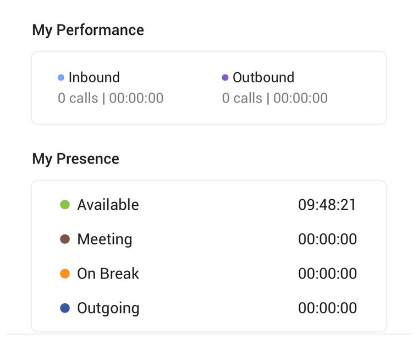
Conclusion
The Ziwo Mobile App Dashboard provides a comprehensive and user-friendly interface to help you manage your communication with customers and colleagues. With quick access to contacts, call history, recent calls, performance tracking, and presence management, the app allows you to stay organized, efficient, and effective while handling customer service and support tasks.
Each of these sections is designed to simplify your daily tasks, increase your productivity, and ensure smooth communication both internally within your team and externally with your customers. The app is a powerful tool to help streamline business operations and maintain high levels of customer service, all from the convenience of your mobile device.