File Type
Slack Connector File Operations
The Slack Connector in Ziwo also includes functionalities for managing files within your Slack workspace. This guide covers three key operations: Get File, Get Many Files, and Upload File.
- Get File Operation : The Get File operation allows you to retrieve detailed information about a specific file stored in Slack. This can be useful for managing files, checking file metadata, or integrating file information into your workflows.
Steps to Use the Get File Operation:
- Add the Get File Node: In your Ziwo workflow designer, drag and drop the Slack Connector.
- Choose the Get File operation from the options.
- Specify the File: Enter the File ID of the file you want to retrieve. You can find the File ID in the Slack interface or through previous API calls.
- Run the Workflow: Execute the workflow after configuring the input.
- The operation will fetch the details of the specified file.
- View the Output: Check the output section to view information about the file, including its name, type, size, and URL.
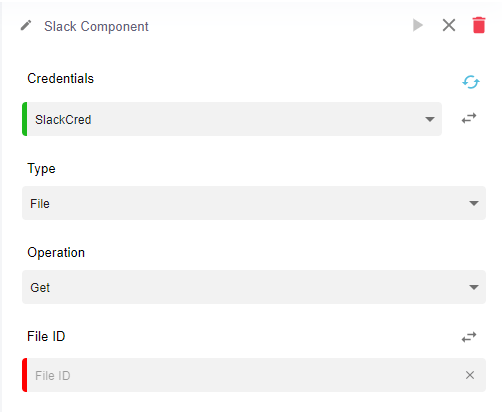
- Get Many Files Operation : The Get Many Files operation enables you to retrieve a list of files stored in your Slack workspace. This operation is useful for managing multiple files at once or for displaying a file repository.
Steps to Use the Get Many Files Operation:
- Add the Get Many Files Node: Drag and drop the Slack Connector into your workflow designer.
- Select the Get Many Files operation. Set Optional Filters (if needed):
- You can specify filters such as file type, date created, or user ID to narrow down the list of files returned.
- If no filters are set, the operation will return all files accessible to the authenticated user.
- Run the Workflow: Execute the workflow to retrieve the list of files.
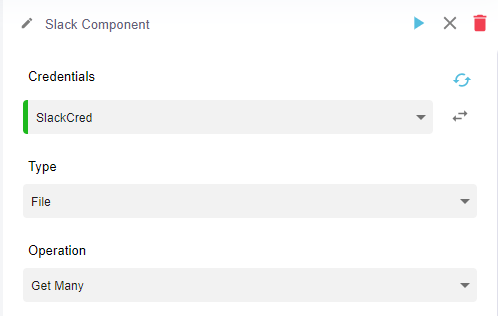
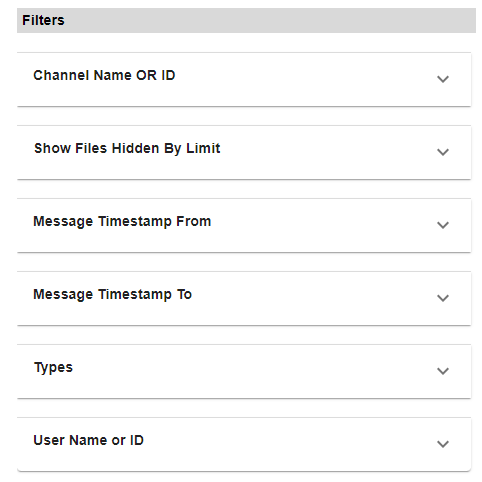
- Upload File Operation : The Upload File operation allows you to add new files to your Slack workspace directly from your workflows. This is particularly useful for automating file sharing or documentation processes.
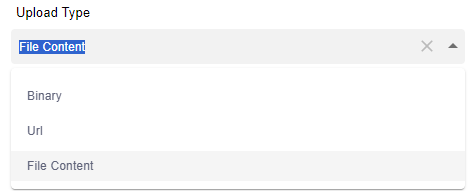
Steps to Use the Upload File Operation:
- Add the Upload File Node: In your Ziwo workflow designer, drag and drop the Slack Connector.
- Select the Upload File operation. Specify File Details:

-
Enter the File Path to the file you wish to upload. Provide a File Name for the uploaded file.
Optionally, you can include a Channel ID to specify where the file should be uploaded. -
Run the Workflow: Execute the workflow after filling in the required details. The operation will upload the specified file to your Slack workspace.
-
Check the Output: Review the output section to confirm the upload status and retrieve any relevant information about the uploaded file, such as its ID and link.
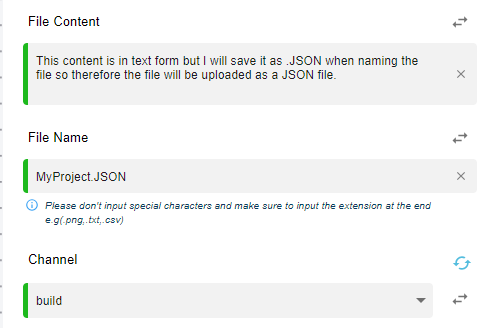
Conclusion
The Slack Connector's file operations provide powerful capabilities for managing files within your Slack workspace. By utilizing the Get File, Get Many Files, and Upload File operations, you can streamline file management, enhance collaboration, and automate file-sharing processes in your organization.
Updated 10 months ago