Creating the Connected App
To create a Connected App in Salesforce, follow these detailed steps:
⏯️Step 1: Log into Salesforce
- Navigate to the Salesforce login page.
- Enter your credentials to log in. If you don’t have an account, click on “Sign Up” to create a new one.
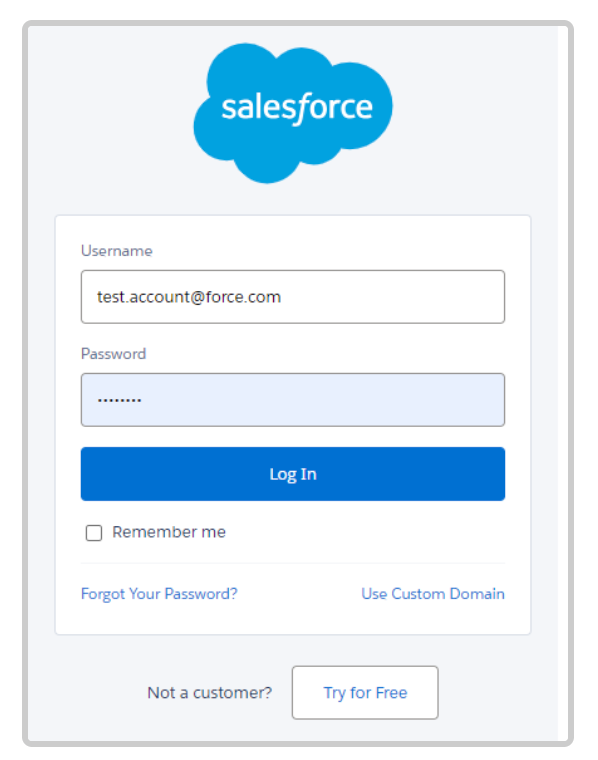
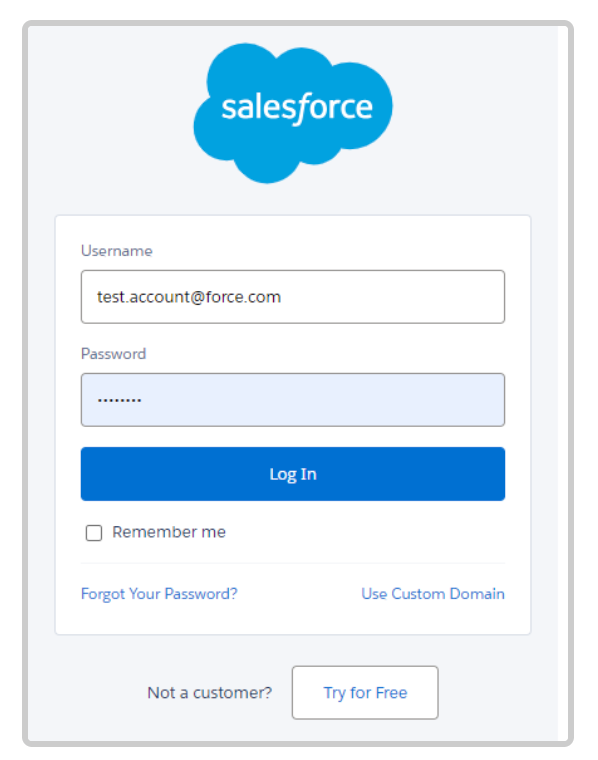
⏯️Step 2: Access Advanced Settings
- Once you are logged in, locate the settings icon (⚙️) in the top right corner of the Salesforce interface.
Click on the settings icon to open a dropdown menu. - From the dropdown, select "Setup" to access the settings page.
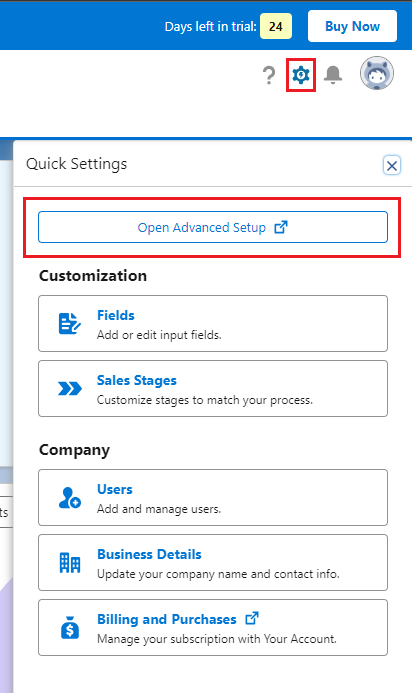
⏯️Step 3: Search for App Manager
- In the left-hand search bar, type "App Manager".
- Click on "App Manager" from the search results to navigate to the App Manager page.
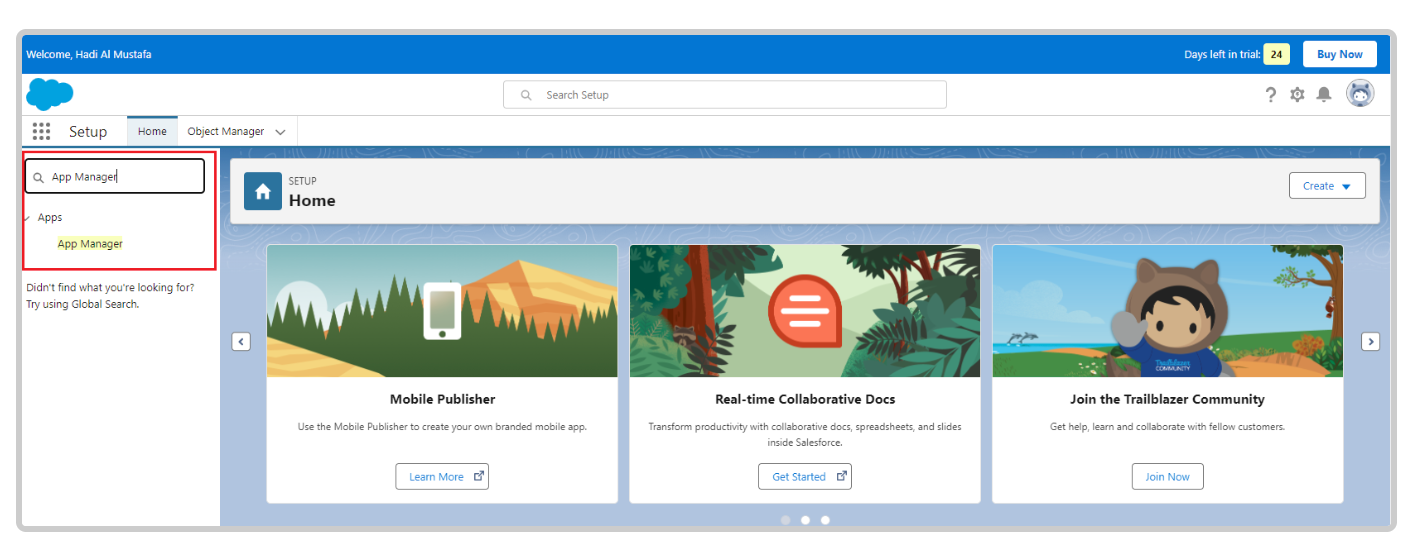
⏯️Step 4: Create a New Connected App
- On the App Manager page, click on the "New Connected App" button located in the top right corner. This will open the configuration page for creating your new Connected App.
- You are now ready to configure the settings for your Connected App, such as OAuth credentials, API settings, and other options specific to your application requirements.

Updated 10 months ago