Webhook Triggers
Webhook Basics:
- A webhook is an HTTP callback or a URL endpoint that an external service can send data to.
- It enables real-time communication between different systems by notifying the Ziwo Workflow platform of specific events or changes.
How It Works:
1. Setup: In Ziwo Workflow, you configure a webhook URL that will listen for incoming HTTP requests from external systems.
2. Trigger Event: When an event occurs in the external system (e.g., a new order is placed, a form is submitted, or a record is updated), it sends an HTTP POST request to the webhook URL with relevant data.
3. Trigger Workflow: Ziwo Workflow receives this HTTP request and processes the data. This, in turn, triggers the defined workflow or task associated with that webhook.
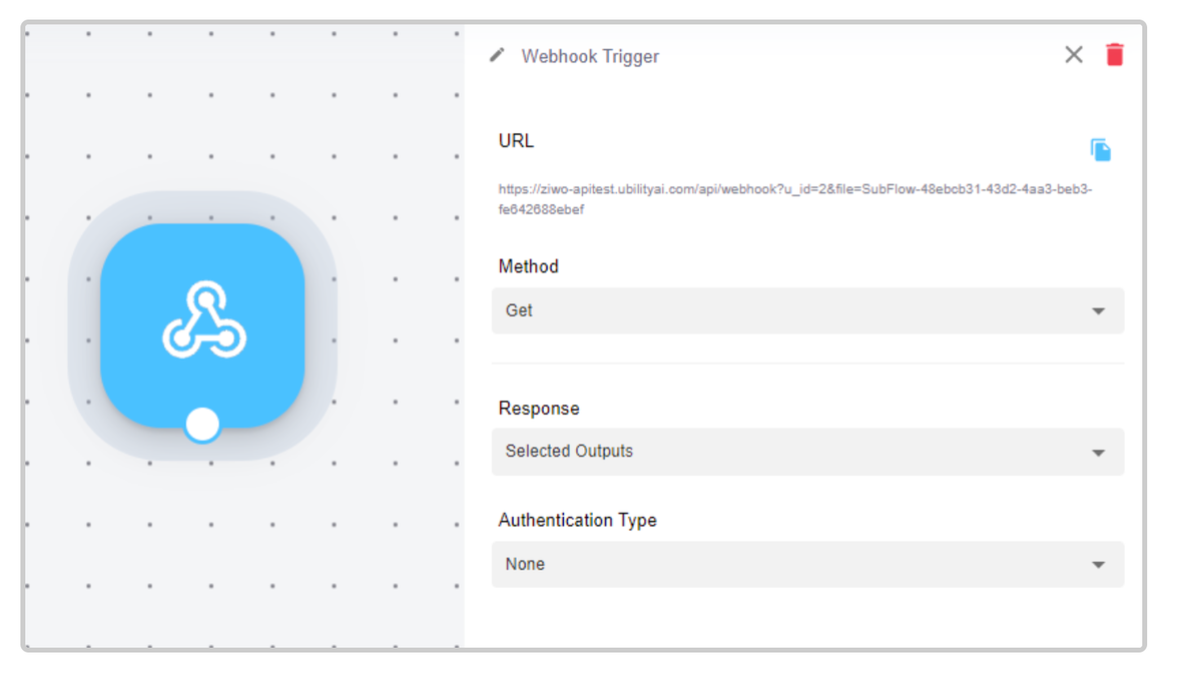
How to Use the Webhook Trigger:
1. Method:
- GET Method: This is the default method where the webhook trigger listens for external activity using a GET request. When this activity occurs, the flow is activated.
Example: The trigger activates when an external service sends a GET request to the specified webhook URL.

- POST Method: Similar to the GET method, but requires you to set a parameter with an intended value. This method listens for POST requests with specific parameters to trigger the flow.
Example: The trigger activates when an external service sends a POST request with a parameter that matches the specified value.

2. Configure the Body:
- In the Body section, input the necessary data:
- Enter CityName as the parameter key.
- Set the value to Paris.
- This configuration will ensure that the webhook trigger sends the specified data when activated.
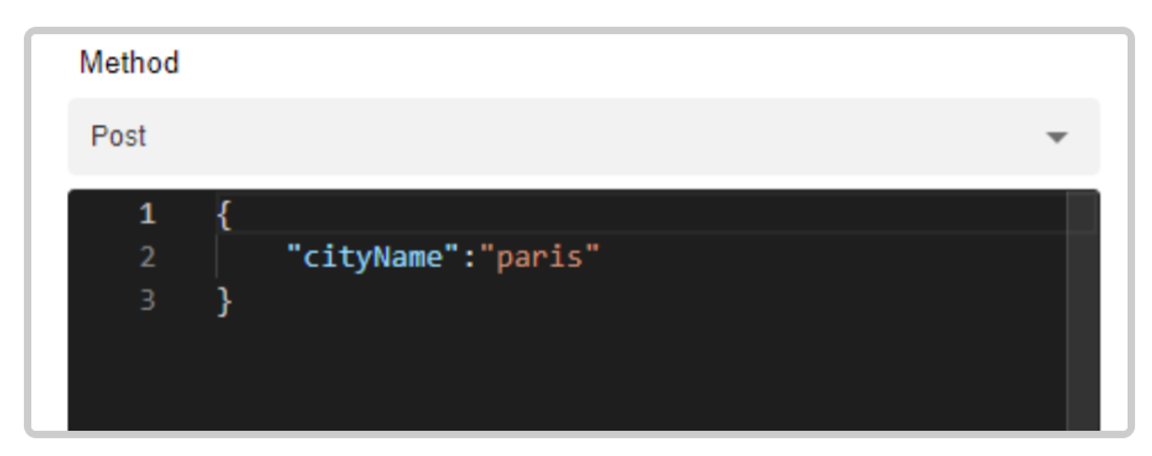
3. Change the Authentication Type:
- By default, the authentication type is set to None.
- To enhance security, change the authentication type to Bearer:
- Select Bearer from the Authentication Type dropdown menu.
- None (Default Setting): No authentication is required for the webhook trigger. It will accept requests from any source.
- Basic: This authentication type requires a username and password. It provides an additional layer of security by ensuring that only requests with the correct credentials can trigger the flow.
Example: You must enter a username and password to authenticate incoming requests.
- Bearer: This authentication type uses a token for secure access. Requests must include a valid token to trigger the flow.
Example:_ A bearer token is generated and must be included in the request headers to authenticate and trigger the webhook.
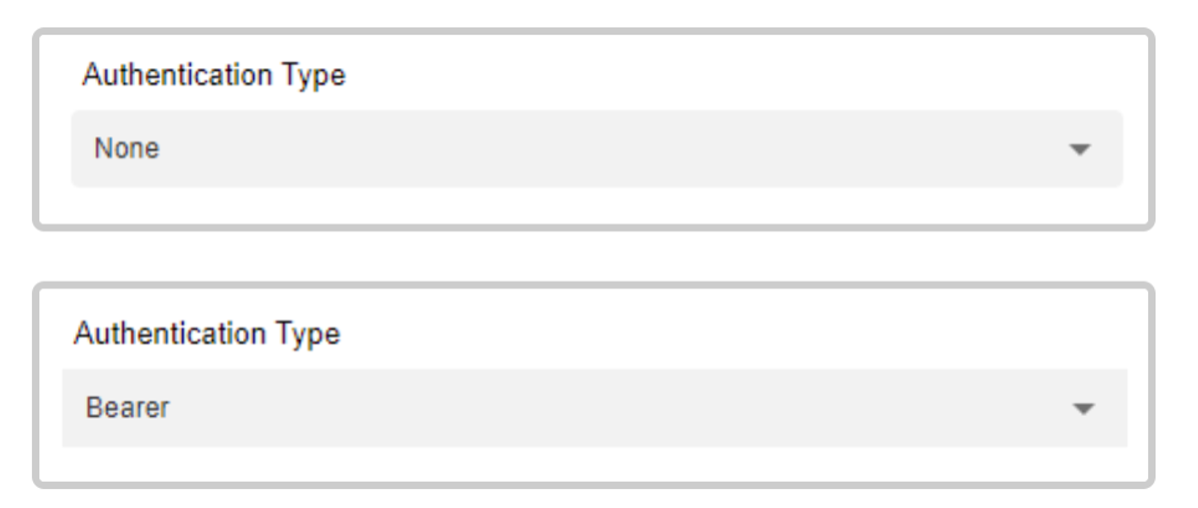
4. Response:
- Selected Outputs: This is the default option that provides all available results from the webhook trigger.
- Status: This option provides the status of the flow triggered by the webhook. It allows you to monitor whether the flow has been successfully activated or if there were any issues.
5. Generate a Token:
- After selecting Bearer authentication, the Token Generator section will become visible.
- To generate a token:
- Click the blue Generate Token button.
- The token will be created and automatically saved to your clipboard.
- Ensure to save this token securely as it will be required for authenticating requests.
This detailed setup allows you to effectively manage and secure your webhook triggers based on your specific needs and external activity requirements.
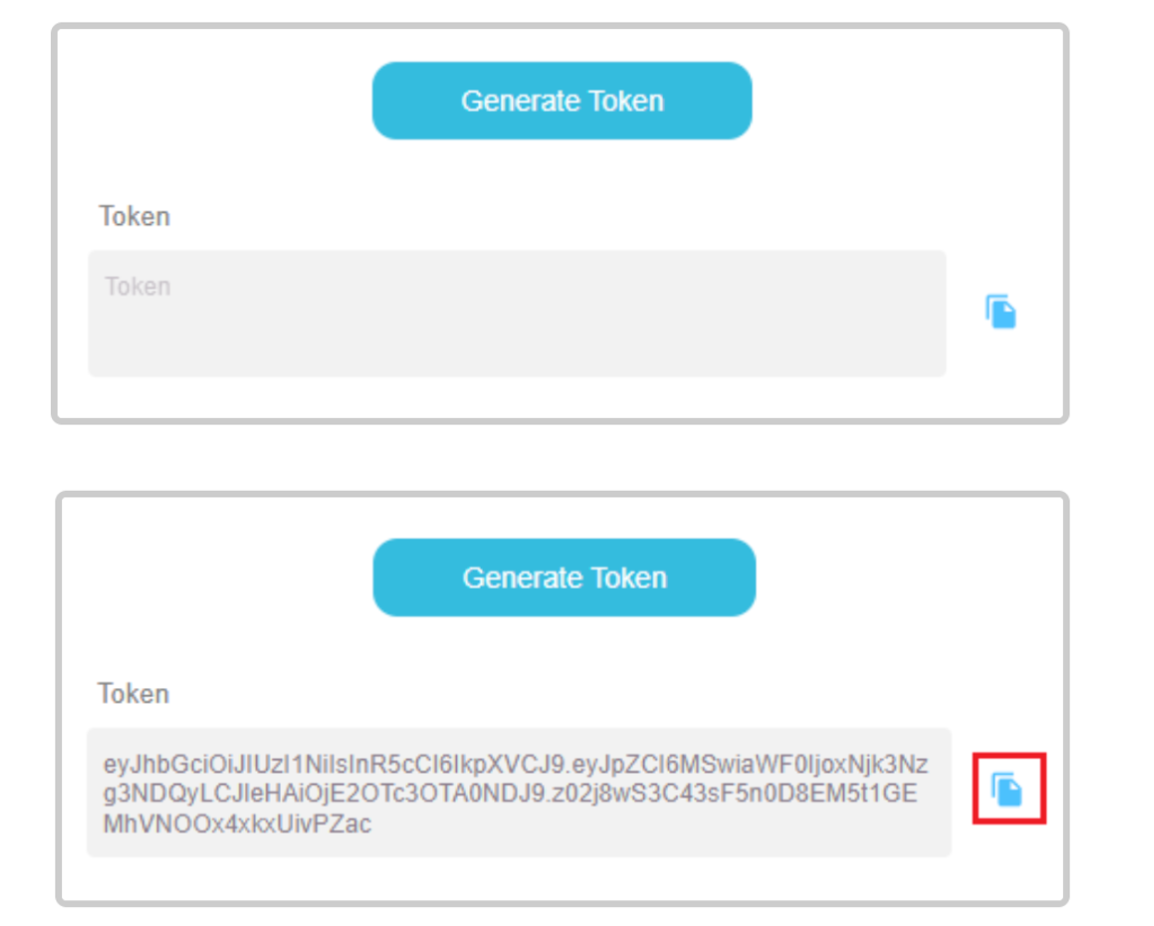
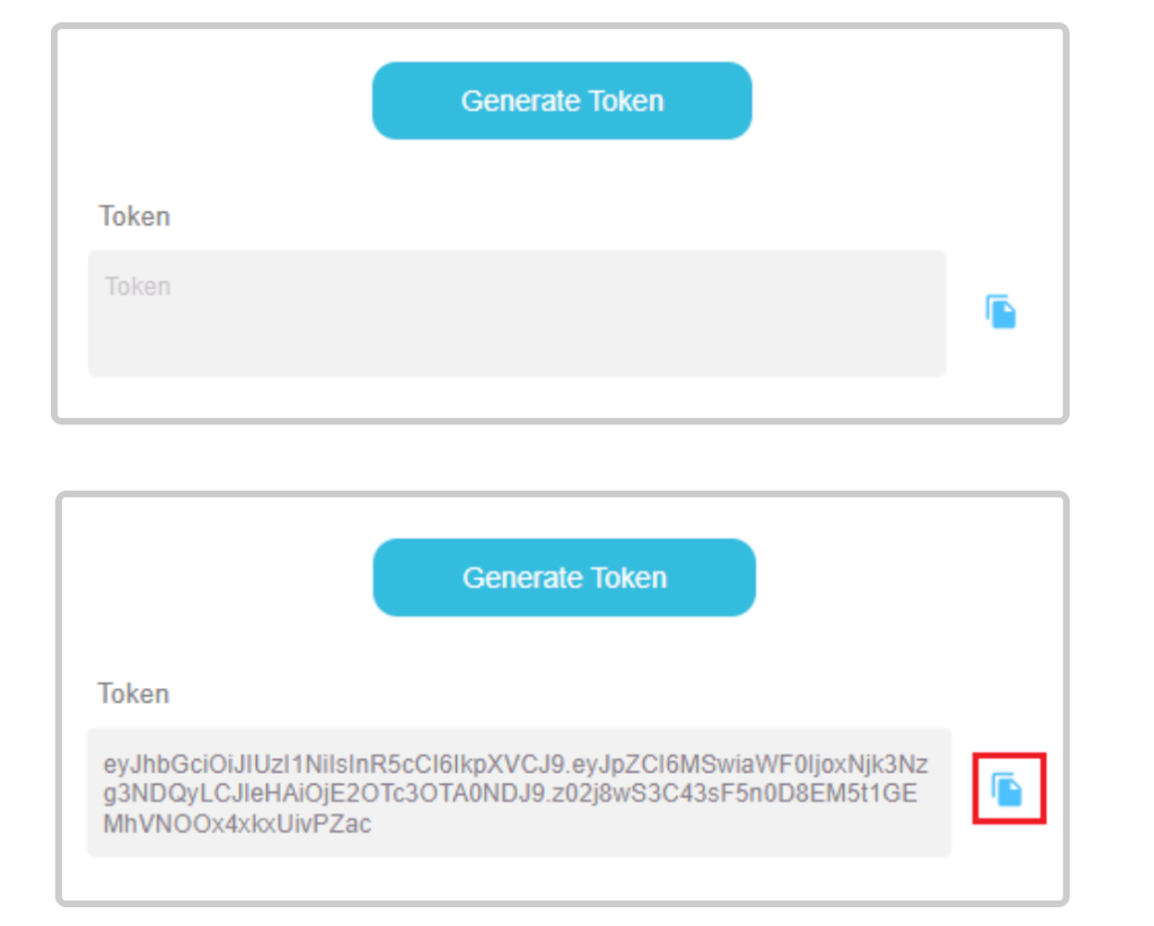
Updated 10 months ago