Attachment Type
1. Create Attachment Operation in Salesforce
This guide outlines how to automate the creation of attachments in Salesforce using the Salesforce connector. You can set up workflows that automatically create attachments when specified conditions are met.
Overview
The Create Attachment operation allows you to upload files to Salesforce records by specifying the necessary details, including the Parent ID, attachment name, and upload type.
Operation Details
- Parent ID:
- Description: This is the ID of the Salesforce record to which the attachment will be associated. It can be an ID of an Account, Opportunity, or any other Salesforce object that supports attachments.
Input: String (required)
- Attachment Name:
- Description: The name of the file that will appear in Salesforce. This should be descriptive and relevant to the content of the attachment.
- Input: String (required)
- Upload Type:
- Description: Specify how the attachment will be uploaded. There are two options:
- Binary Data: Use this option to upload files directly as binary data. This is suitable for file types such as images, documents, etc.
- URL: Use this option to attach a file from a web location. You must provide a valid URL pointing to the file you wish to attach.
- Input: Enum (required)
- Binary Data: Select this option for direct file uploads.
- URL: Select this option if you are attaching a file from the web.
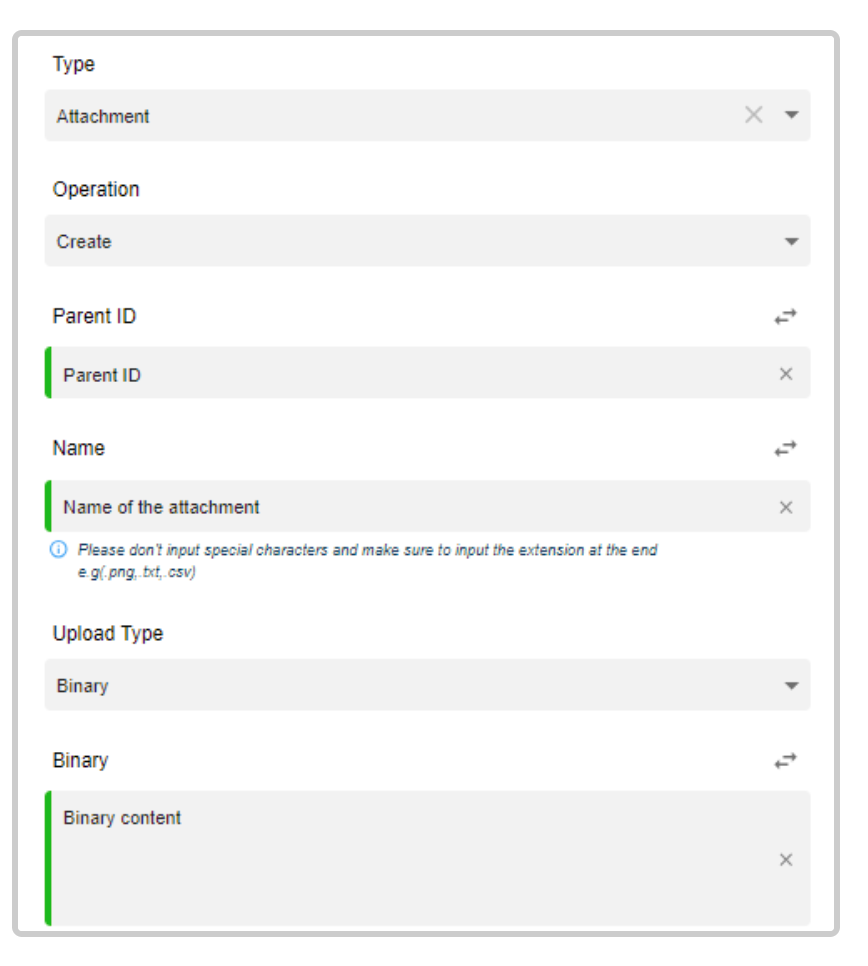
NotesEnsure that you have the necessary permissions in Salesforce to create attachments.
Validate the Parent ID to ensure it corresponds to an existing record.
For URL uploads, verify that the URL is accessible and points to a valid file.
-
This guide provides instructions for automating the deletion of attachments in Salesforce using the Salesforce connector. You can set up workflows that automatically remove attachments based on specified conditions.Delete Attachment Operation in Salesforce
Overview
The Delete Attachment operation allows you to remove attachments from Salesforce records by specifying the attachment's unique identifier.
Operation Details
- Attachment ID:
- Description: This is the unique identifier of the attachment you wish to delete. It is required to locate and remove the correct attachment from Salesforce.
- Input: String (required)
- Example Use Case
- Scenario: You want to automatically delete a specific attachment from a record when a certain condition is met in your workflow.
Steps:
- Retrieve the Attachment ID of the attachment you want to delete.
- Trigger the delete operation within your automated workflow.
- Sample JSON Payload
{
"AttachmentID": "00P1t000000XYZ123456"
}
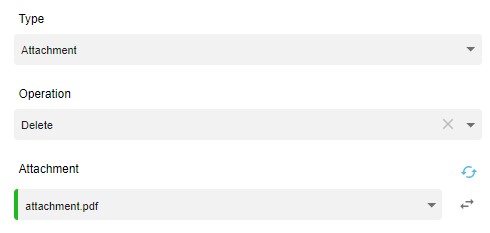
-
This guide outlines how to automate workflows to retrieve information about attachments in Salesforce using the Salesforce connector. This operation allows you to access detailed information about specific attachments.Get Attachment Operation in Salesforce
Overview
The Get Attachment operation retrieves comprehensive details about an attachment based on its unique identifier.
- Operation Details
- Attachment ID:
- Description: This is the unique identifier of the attachment for which you want to retrieve information. It is required to locate the specific attachment in Salesforce.
- Input: String (required).
4. Get Many Attachments Operation in Salesforce
This guide provides instructions for automating workflows to retrieve multiple attachments in Salesforce using the Salesforce connector. This operation allows you to access detailed information about all attachments associated with a specified record or criteria.
Overview
The Get Many Attachments operation fetches comprehensive details about multiple attachments based on specified parameters.
- Operation Details
- Parent ID (Optional):
- Description: Specify the ID of the parent record (e.g., Account, Opportunity) to fetch attachments associated with that particular record. If omitted, all attachments will be retrieved.
- Input: String (optional)
- Fields (Optional):
5.Get Summary Operation for Attachments in Salesforce
This guide outlines how to automate workflows to retrieve a summary of all attachments you have access to in Salesforce using the Salesforce connector. This operation provides an overview of attachment details without fetching the entire content.
Overview
The Get Summary Operation retrieves a concise summary of all attachments accessible to your Salesforce user account, allowing for quick insights and management of attachments.
Operation Details
- User ID (Optional):
- Description: Specify the User ID to filter attachments associated with a particular user. If omitted, the operation will return attachments for all users you have access to.
- Input: String (optional)
- Filters (Optional):
- Description: Define any additional criteria to filter the attachments (e.g., by creation date, type). This can help narrow down the results to specific attachments of interest.
- Input: Object (optional)
6. Update Attachment Operation in Salesforce
This guide provides instructions for automating workflows to update attachments in Salesforce using the Salesforce connector. This operation allows you to modify specific fields of an existing attachment.
Overview
The Update Attachment operation enables you to change various attributes of an attachment based on its unique identifier.
Operation Details
- Attachment ID:
- Description: Specify the unique identifier of the attachment that needs updating. This is required to locate the specific attachment in Salesforce.
- Input: String (required)
- Fields to Update:
- Description: Specify which fields you want to modify in the attachment. Common fields include:
Name: The name of the attachment file. - Content Type: The MIME type of the attachment (e.g., application/pdf, image/jpeg).
- Body: The file data (in binary format) to replace the existing content.
- Description: A brief description of the attachment.
- Is Deleted: A flag indicating if the attachment should be marked as deleted (true or false).
Input: Object (required).
Updated 10 months ago