Zoho Credentials
To create the credentials necessary for using the Zoho connector in Ziwo Workflow Designer, please follow these detailed steps:
Step 1: Log in to Zoho
- Go to the Zoho Developer Console.
- Log in to your Zoho account.
- Click on Add Client.

Step 2: Create a Zoho App
- Choose Server-based Applications as the application type.
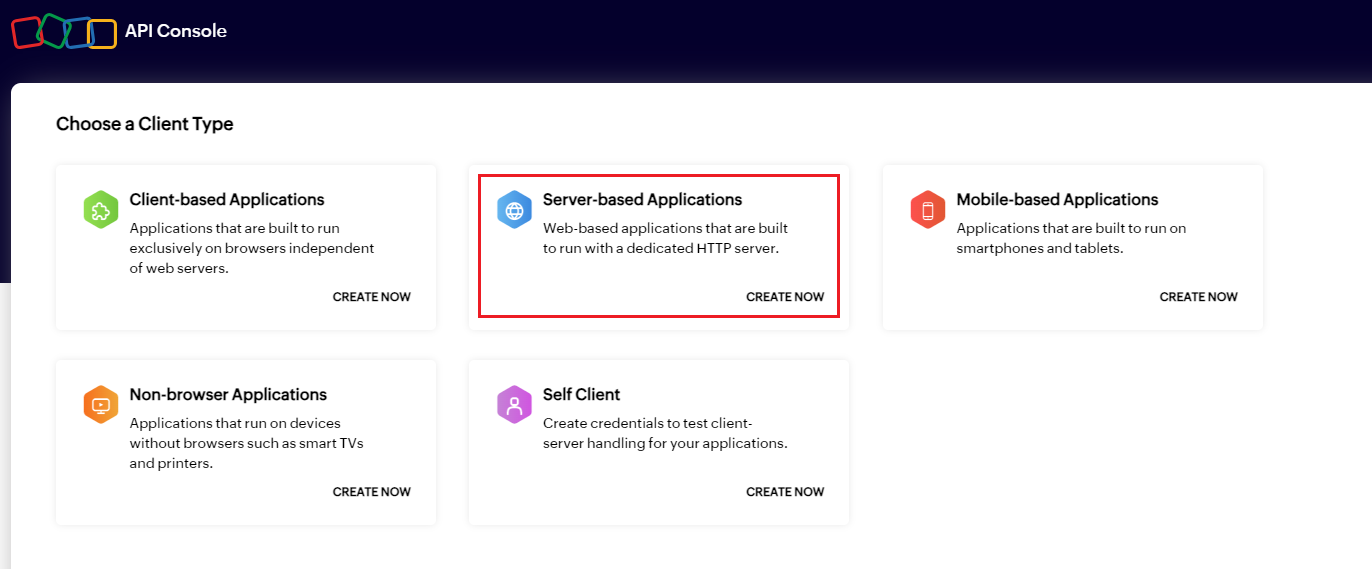
- Fill out the client data:
- Client Name: Enter the name of your App.
- Homepage URL: Input the Ziwo platform URL (e.g. https://flow-ae.ziwo.io/).
- Authorized Redirect URLs: Add /admin/Credentials to the Homepage URL.
- Click on Create.
Step 3: Retrieve Client ID and Secret
- Once you click on Create, the page will redirect, displaying your Client ID and Client Secret.
Step 4: Create the Credential in Ziwo
- Log in to Ziwo.
- Navigate to the Credentials tab.
- Click on Create New Credential.
- Fill in the details:
- Credential Name: Provide a name for this credential.
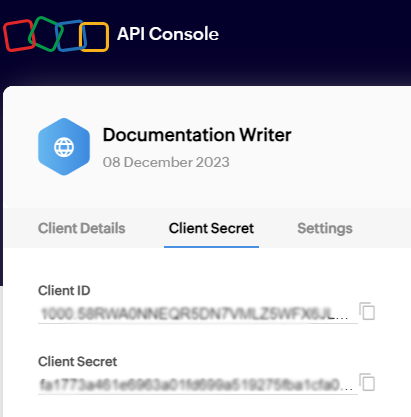
- App/Service: Select Zoho.
- Client ID: Enter the Client ID you obtained from Zoho.
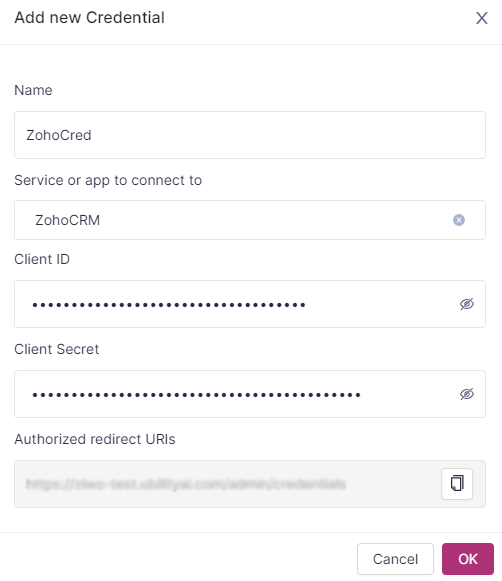
- Client Secret: Enter the Client Secret.
- Click on OK.
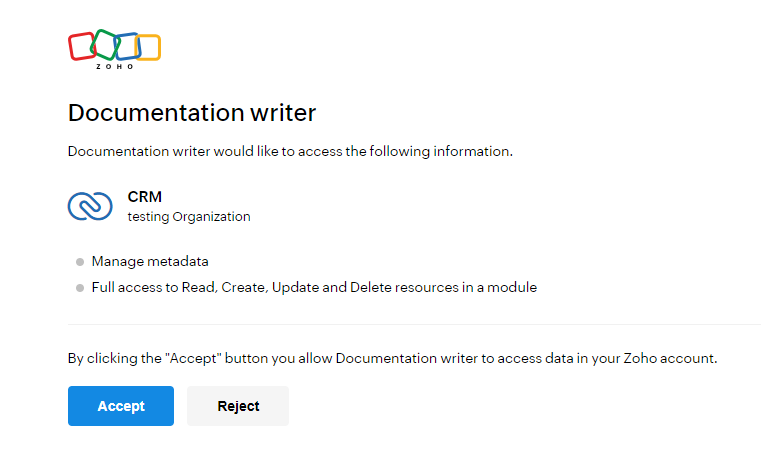
Step 5: Confirm Creation
- Confirm the creation of the credential by clicking on Accept.
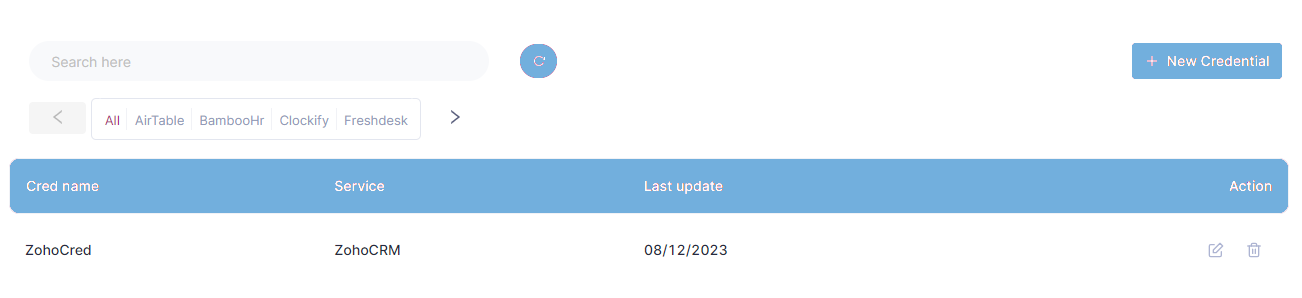
Updated 10 months ago