User Group
Slack Connector User Group Operations
The Slack Connector in Ziwo includes functionalities for managing user groups within your Slack workspace. This guide details four key operations: Create Group, Get Many Groups, Update Group, and Enable/Disable Group.
- Create Group Operation : The Create Group operation allows you to establish a new user group in your Slack workspace. This is useful for organizing users based on projects, departments, or any other criteria.
Steps to Use the Create Group Operation:
- Add the Create Group Node: In your Ziwo workflow designer, drag and drop the Slack Connector.
- Select the Create Group operation from the options.
- Specify Group Details: Enter the Group Name you wish to create. Optionally, provide a Group Description for clarity.
- Add User IDs (if needed): You can also add user IDs to include specific members in the group during creation.
Run the Workflow: - Execute the workflow to create the new user group. The operation will generate the group in your Slack workspace.
- Check the Output: Review the output to confirm the group creation and retrieve its ID and other details.

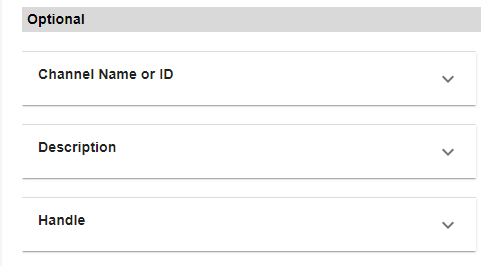
- Get Many Groups Operation : The Get Many Groups operation enables you to retrieve a list of all user groups in your Slack workspace. This is beneficial for managing or reviewing existing groups.
Steps to Use the Get Many Groups Operation:
-
Add the Get Many Groups Node: Drag and drop the Slack Connector into your workflow designer.
-
Choose the Get Many Groups operation. Run the Workflow:
-
Execute the workflow to retrieve the list of groups. The operation will compile results based on the available user groups.
-
Check the Output: Review the output section to view the list of user groups, including their names, IDs, and member counts.
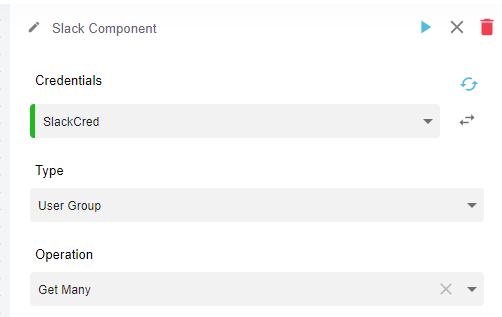
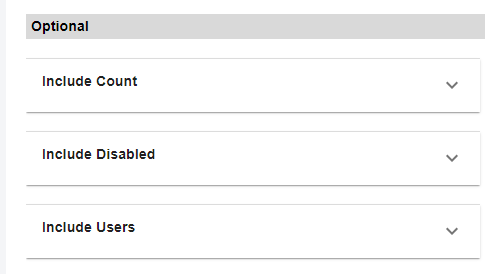
- Update Group Operation : The Update Group operation allows you to modify the details of an existing user group. This can include changing the group name, description, or members.
Steps to Use the Update Group Operation:
- Add the Update Group Node: In your Ziwo workflow designer, drag and drop the Slack Connector.
- Select the Update Group operation. Specify Group ID:
- Enter the Group ID of the group you wish to update.
- Update Group Details: Modify the Group Name or Description as needed. Optionally, you can add or remove user IDs from the group.
- Run the Workflow: Execute the workflow to apply the updates.
- The operation will modify the specified group in Slack.
- Check the Output: Review the output to confirm the changes and see the updated group details.
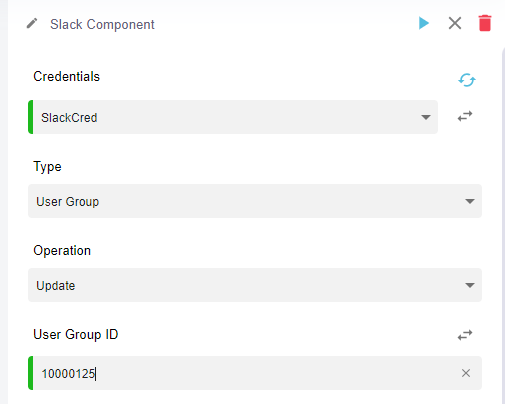
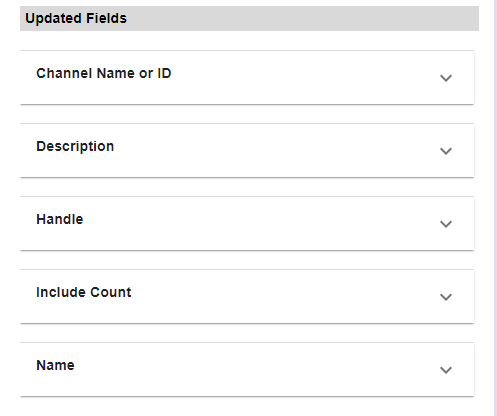
- Enable/Disable Group Operation : The Enable/Disable Group operation allows you to activate or deactivate a user group within your Slack workspace. This is useful for managing group activity without deleting the group.
Steps to Use the Enable/Disable Group Operation:
- Add the Enable/Disable Group Node: In your Ziwo workflow designer, drag and drop the Slack Connector.
- Select either the Enable Group or Disable Group operation. Specify Group ID:
- Enter the Group ID of the group you wish to enable or disable.
- Run the Workflow: Execute the workflow to change the status of the group.
- The operation will activate or deactivate the specified group in Slack.
- Check the Output: Review the output to confirm the change in status.
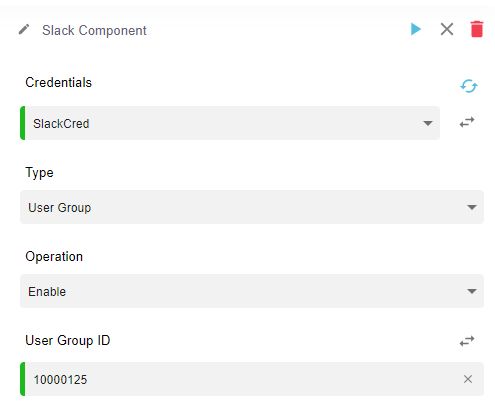
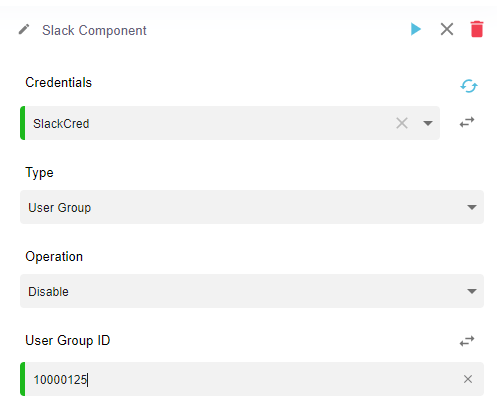
Conclusion
The Slack Connector's user group operations provide essential tools for organizing and managing user groups within your Slack workspace. By utilizing the Create Group, Get Many Groups, Update Group, and Enable/Disable Group operations, you can streamline team communication and enhance collaboration within your organization.
Updated 10 months ago