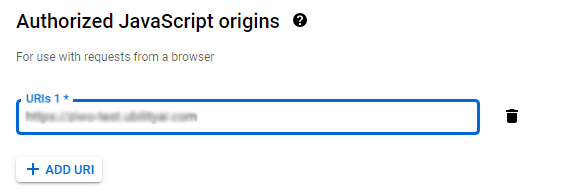The Client ID and Client Secret
The Client ID and Client Secret
The Client ID serves as a public identifier for your application, while the Client Secret is a confidential key that should only be used to authenticate your application and make requests to the API.
-
Creating the Credential to Obtain the Client ID and Secret
- From the main page of the Google Cloud Console, click on Credentials in the left-side menu.
- Select + Create Credentials and then choose OAuth client ID.
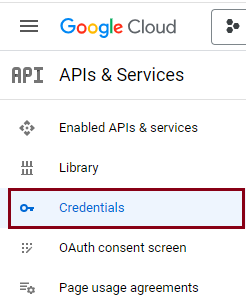
-
Specify Application Type
-
Choose the type of application. Since this setup is for Gmail, select Web application.
-
The page will expand to reveal additional settings. You will need to configure the following:
- Authorized JavaScript Origins
- Authorized redirect URIs
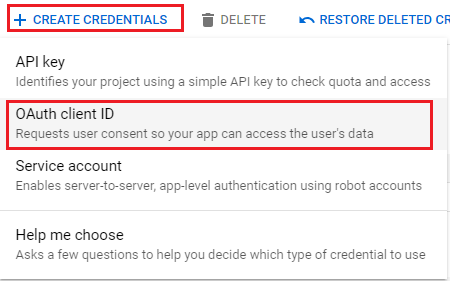
-
-
Gathering Required Inputs
-
To acquire these inputs, open the Ziwo platform and navigate to the Credentials tab.
-
Change the Service or app to connect to to Google and provide a name for your credentials. After that, you will see the required URLs:
- Authorized JavaScript Origins
- Authorized redirect URIs
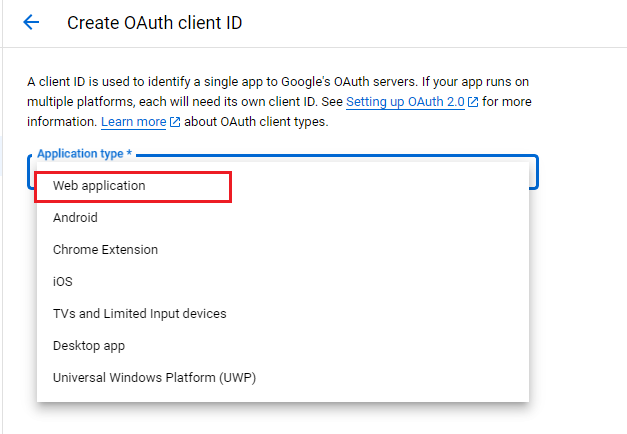
-
-
Input the URIs
- Copy each URI from the Ziwo platform and paste them into their respective fields on the Google Cloud page.
- Once you have filled in all necessary fields, click Create.
-
Retrieve Your Client ID and Client Secret
- After creation, a new pop-up window will appear, displaying your Client ID and Client Secret.
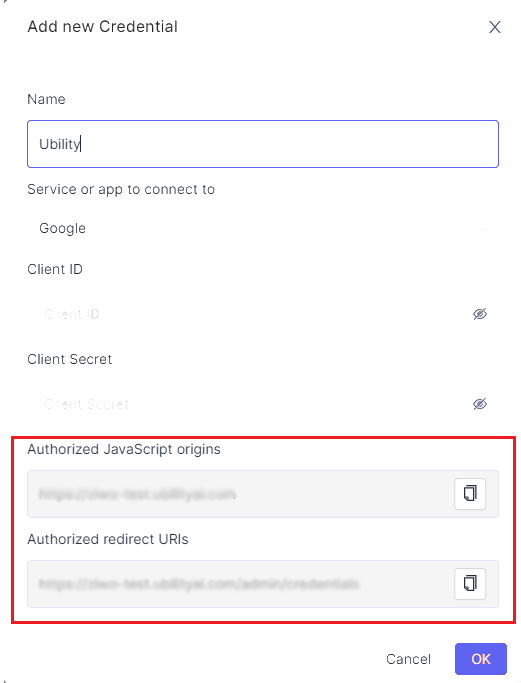
-
Complete the Setup in Ziwo
- Copy and paste both the Client ID and Client Secret back into the Credentials tab you opened in the Ziwo platform.
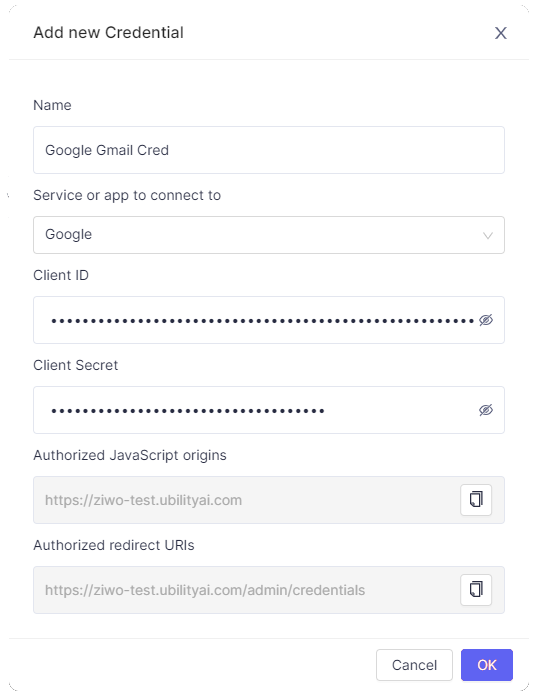
Congratulations!
Your Gmail credentials are now ready for use, allowing you to integrate Gmail operations into your workflows seamlessly.
Updated 10 months ago