Quick Start
Welcome to the Ziwo Workflow Management documentation! This quick start guide will help you get up and running with creating and managing workflows efficiently. Follow these steps to start building your automated workflows:
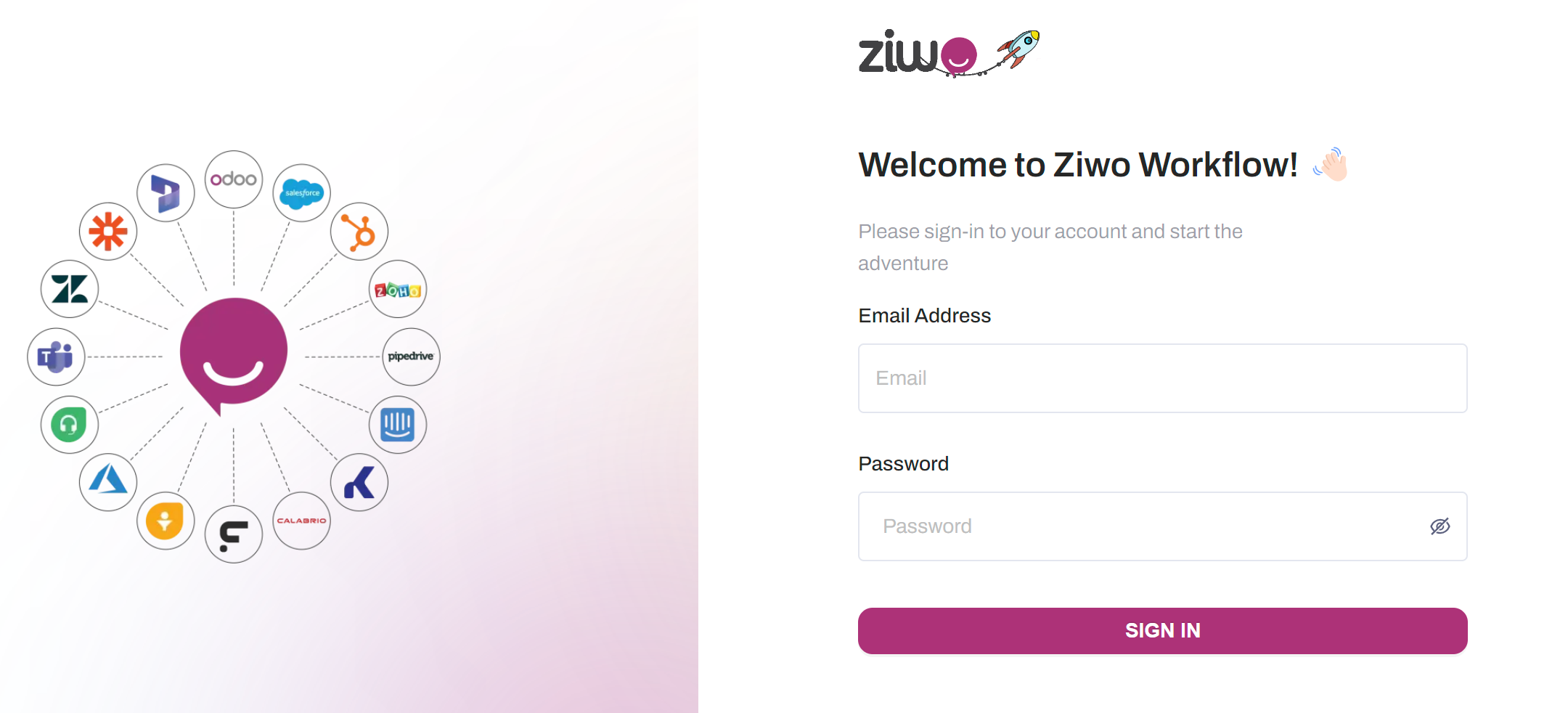
🧑💻 1. Creating a Workflow
- Log In: Access the Ziwo platform with your credentials. Enter username and password and click on the sign in button.
URL : https://flow-ae.ziwo.io/
- Navigate to Workflows: Go to the Workflow Management section from the dashboard.
- Start New Workflow: Click on "Create New Workflow."
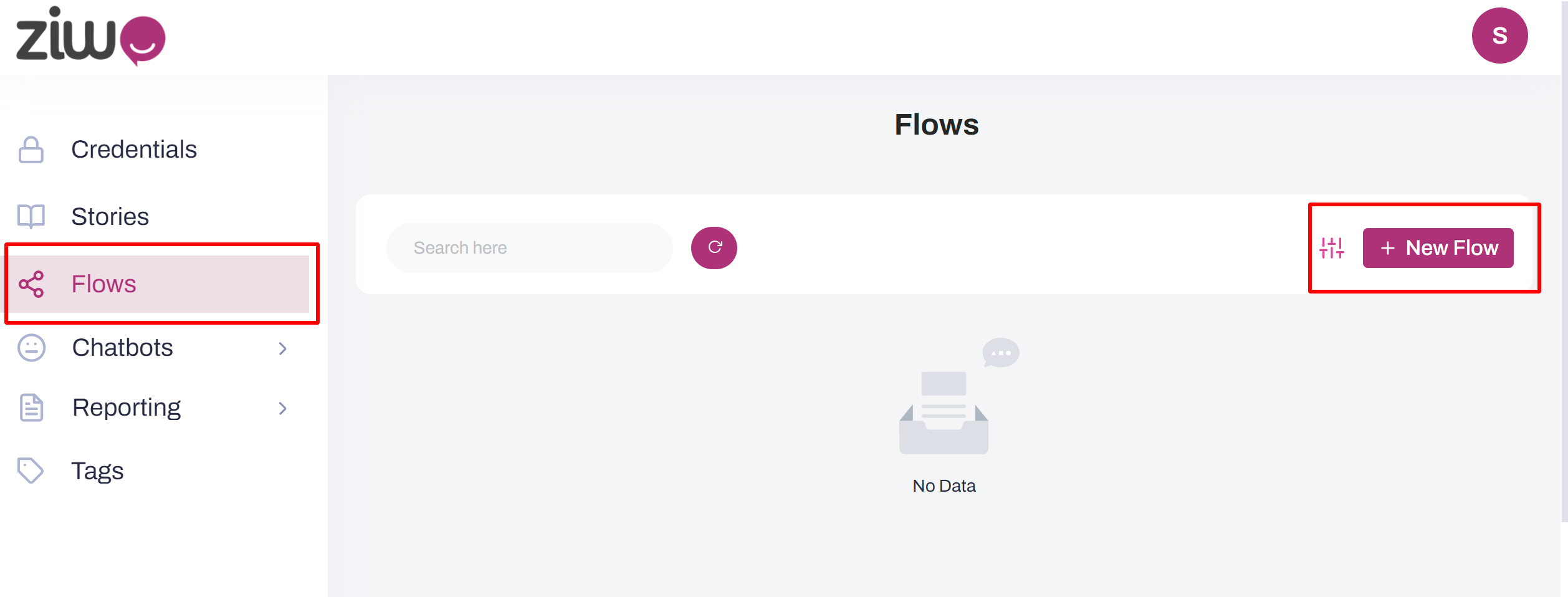
- Define Steps: Drag and drop the necessary components to design your workflow.
- Configure Actions: Set up the actions for each step based on your requirements.
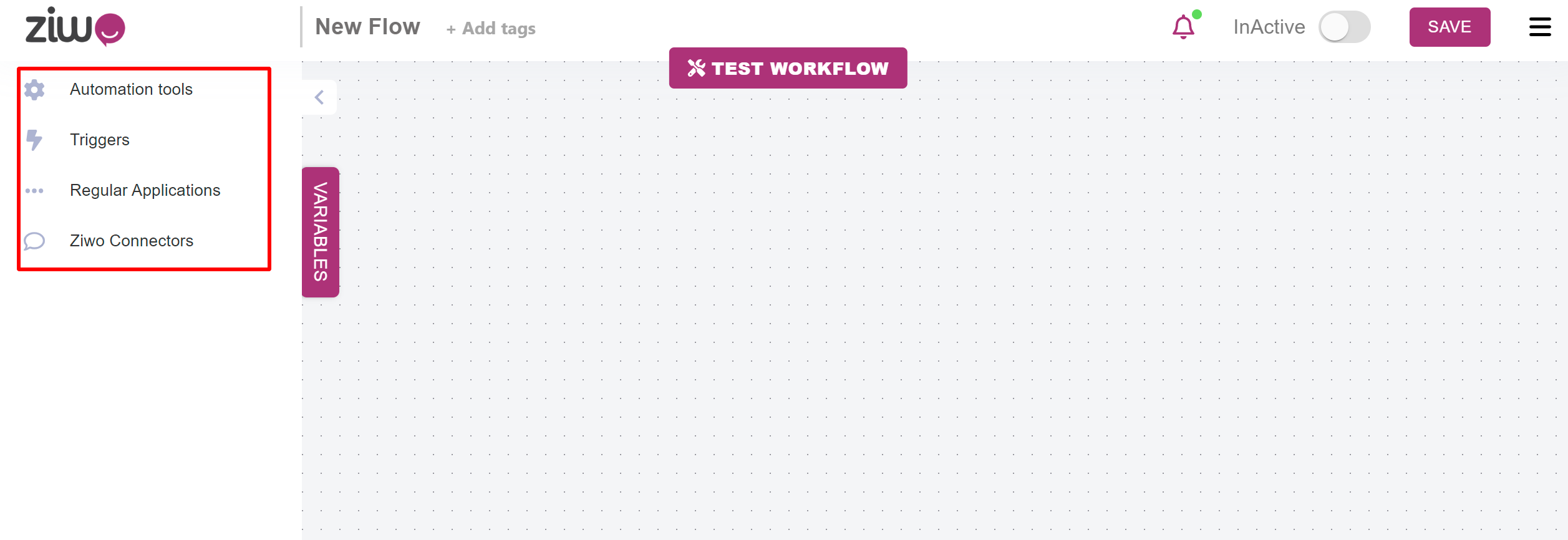
Setting Up Triggers
- Select Trigger Type: Choose the event that will start your workflow (e.g., incoming call, system alert).
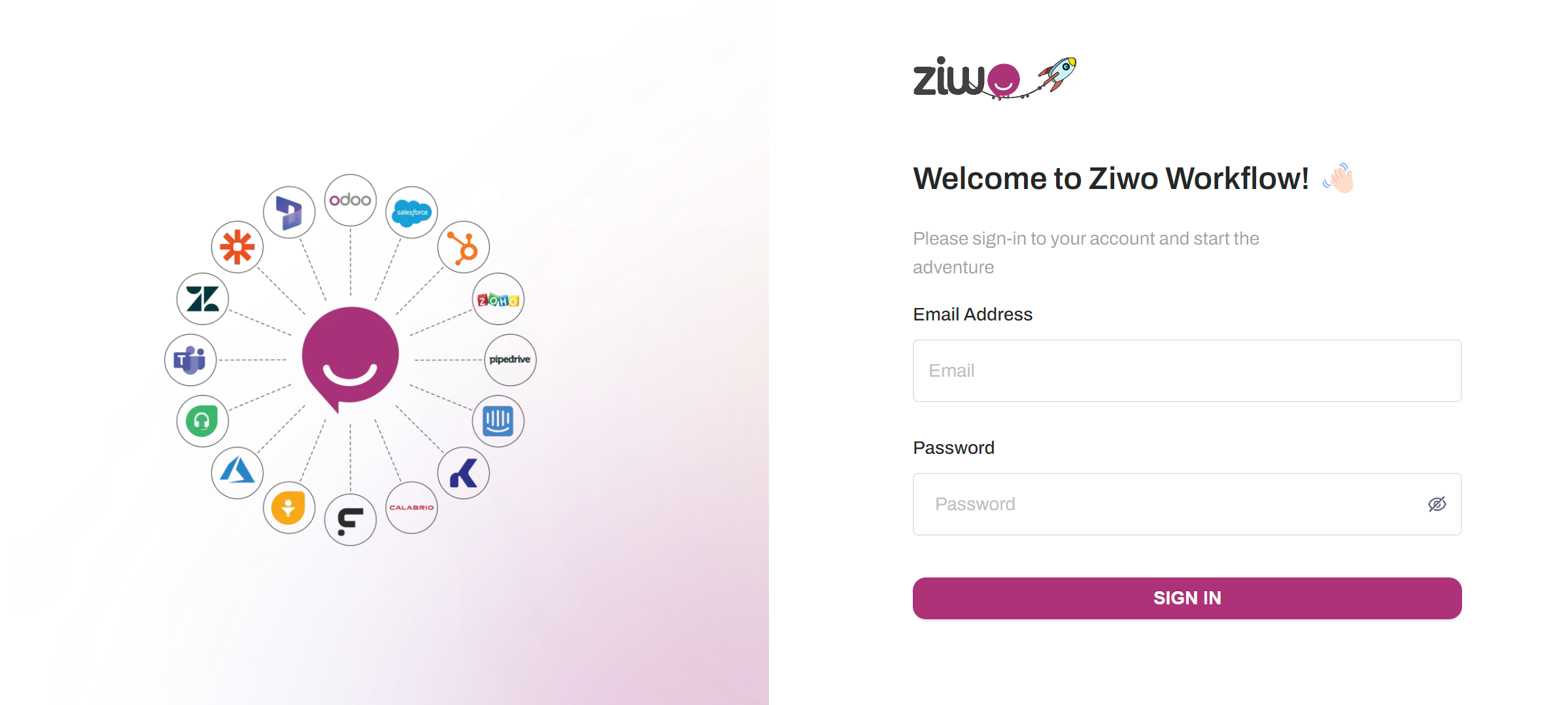
- Configure Trigger: Set conditions or parameters that will activate the workflow.
- Save Trigger: Ensure the trigger settings are saved properly to initiate the workflow when needed.
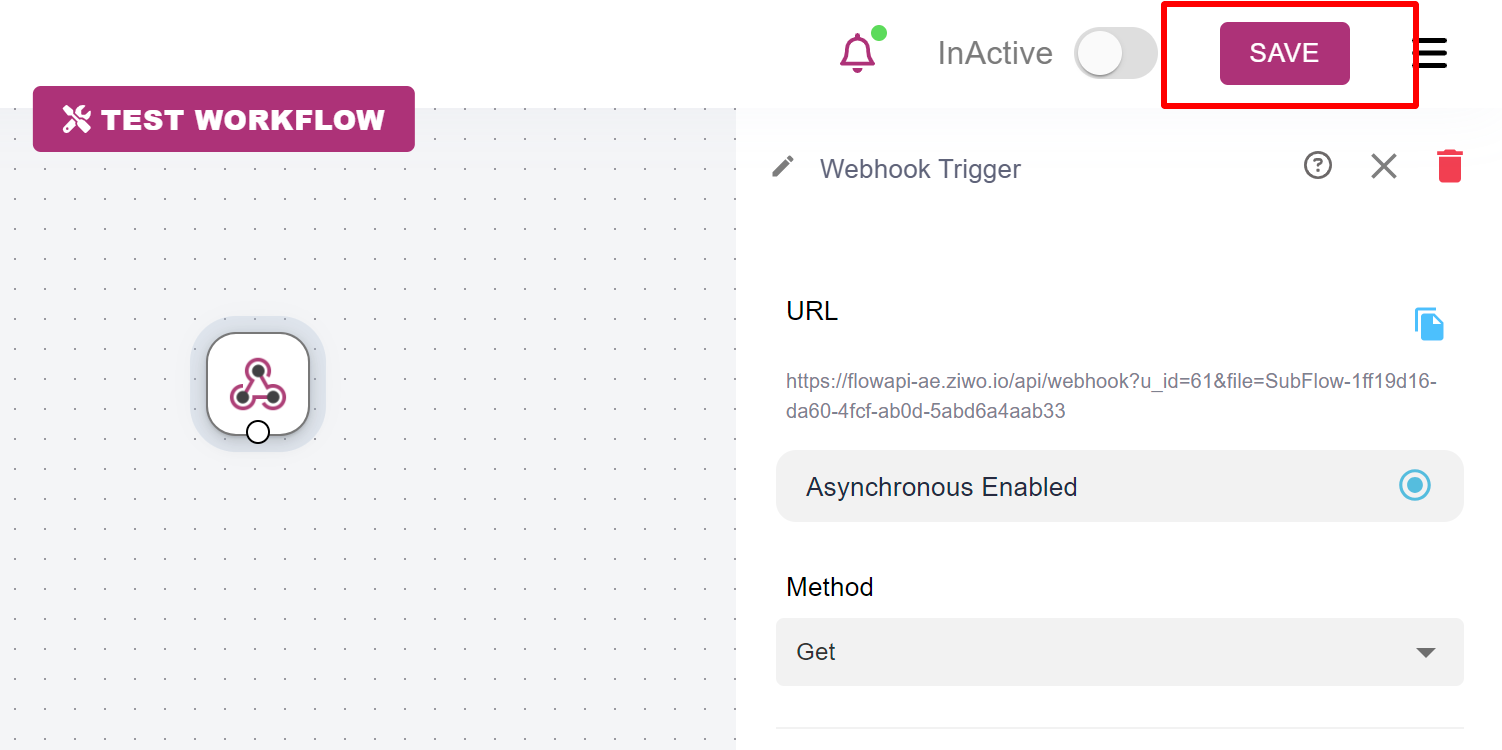
⏯️Connecting and Disconnecting Connectors
- Connect Components: Use connectors to link different workflow components. Drag the connector from one component to another.
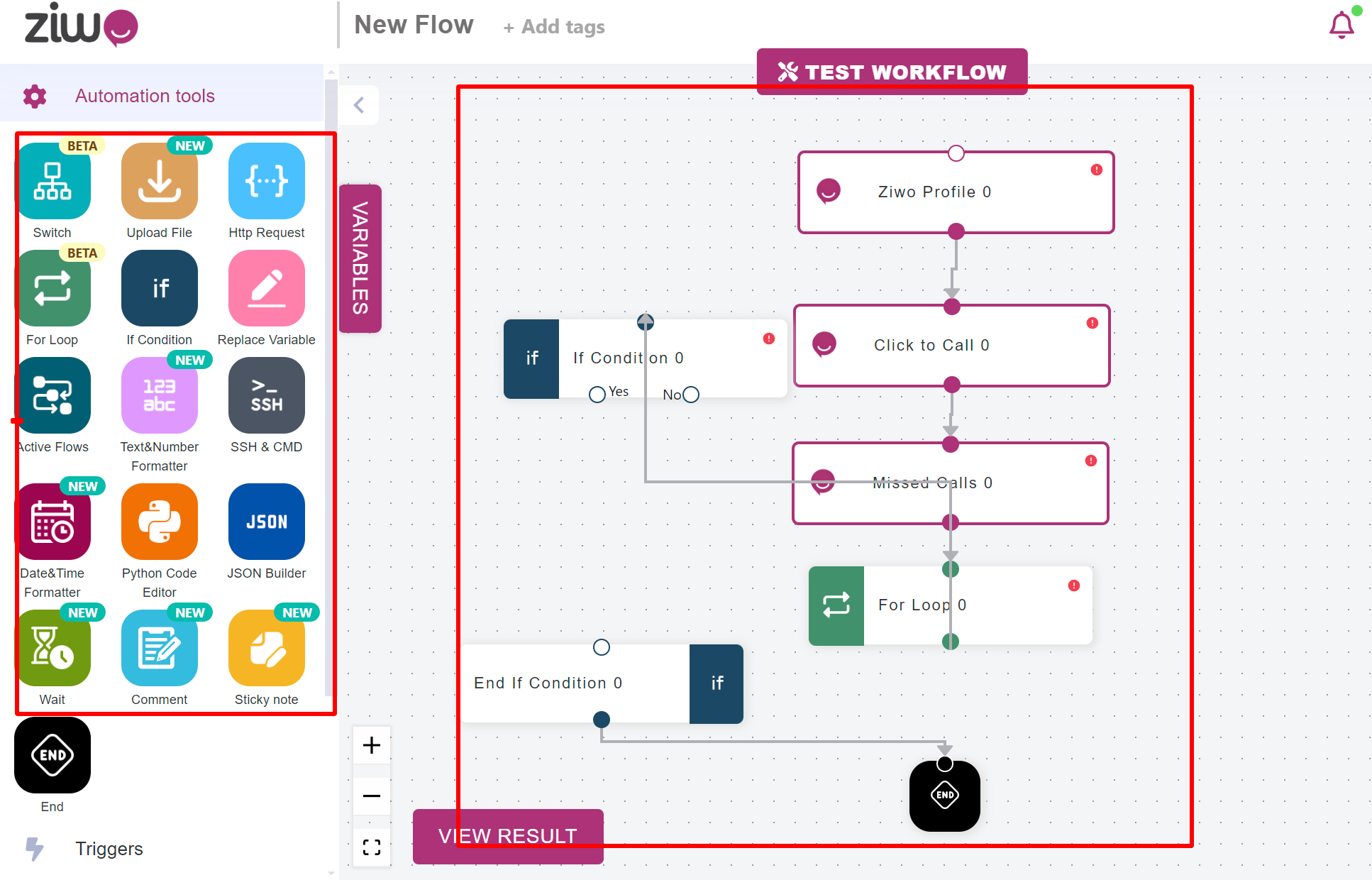
- Disconnect Components: To remove a connection, select the connector and delete or drag it away from the connected components.
-
1. Select Connector: Click on the connector you wish to remove.⏯️Deleting Connectors:
** 2. Delete:** Press the delete or remove option to permanently eliminate the connector from the workflow.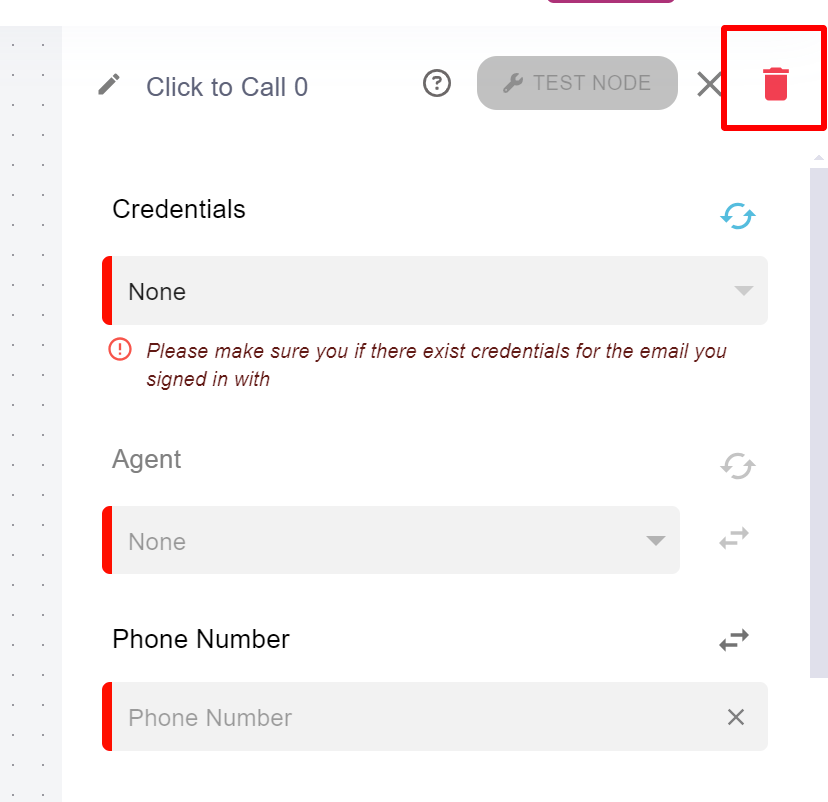
👩💻4. Saving the Workflow
1.Save Changes: Click on "Save" to store your workflow configuration.
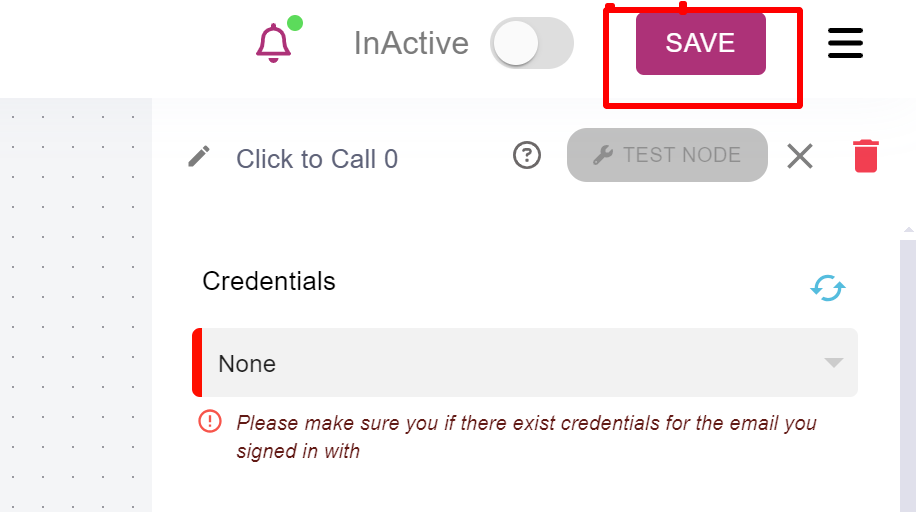
2.Name and Describe: Provide a name and description for easy identification and future reference.
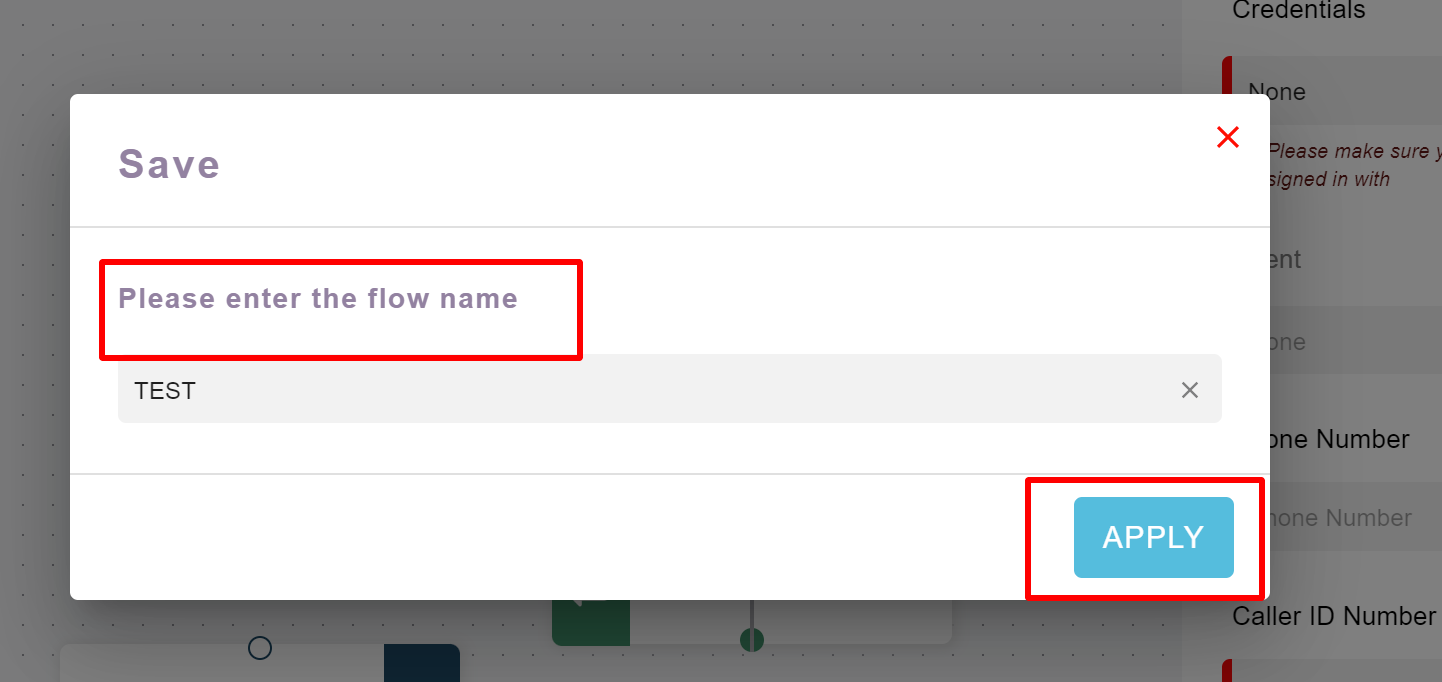
-
1.Activate: To make the workflow live, select "Activate" from the workflow options.➡️Activating and Deactivating a Workflow
2.Deactivate: To pause or stop the workflow, choose "Deactivate."

💻 6. Importing and Exporting Workflows
1. Import Workflow: Click on "Import" and select the workflow file from your local system.
2. Export Workflow: Click on "Export" to download the workflow configuration file for backup or sharing purposes. It will be in the json format.
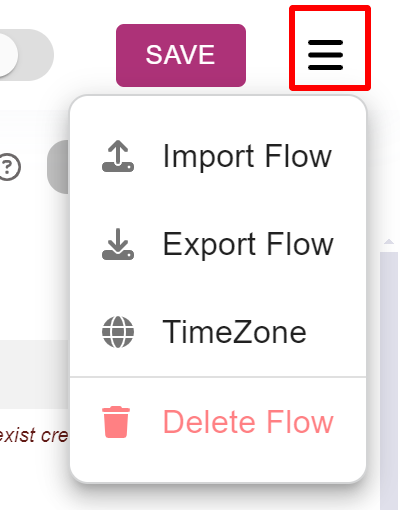
🔒 7. Managing Credentials
1.Set Up Credentials: Ensure that proper authentication details are configured for secure access.
2.Update Credentials: Regularly update credentials to maintain security and access control.

▶️ 8. Exploring Stories
1.View Examples: Check out workflow stories or use cases provided in the documentation for practical insights and inspiration.
2.Implement Best Practices: Adapt the examples to fit your specific needs and scenarios.

↪️ 9. Understanding Internal Workflows
1. Access Internal Workflows: Navigate to the section for internal workflows to view and manage processes within your organization.
2. Customize: Tailor internal workflows to fit your organizational requirements and improve efficiency.
Updated 10 months ago