Zendesk Credentials
Follow these steps to create the credentials necessary for using the Zendesk connector in Ziwo Workflow Designer.
▶️ Step 1: Log in to Zendesk
- Log in to your Zendesk account.
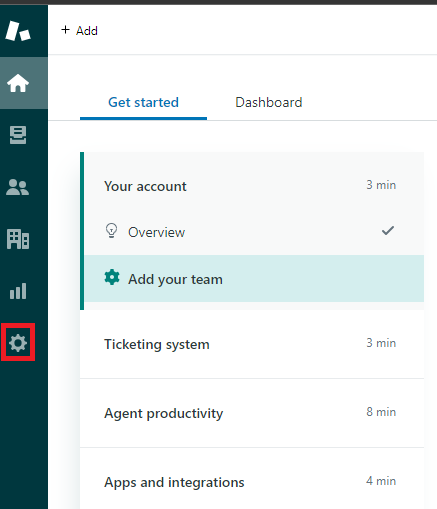
- Navigate to the Admin tab, as shown in the image below.
- Click on Go to Admin Center.

Note: Make sure to save your Zendesk subdomain (everything before .zendesk.com), as it is unique to your account.
Step 2: Access the API Section
- Click on Apps and integrations in the Admin Center
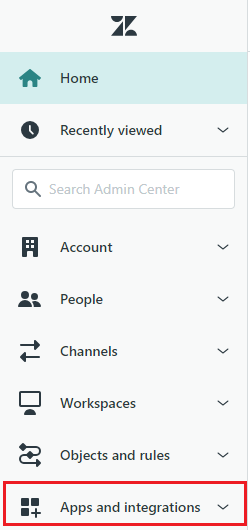
- Scroll down or search for APIs and click on Zendesk API.
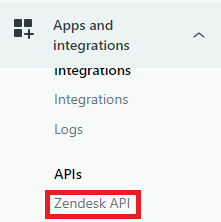
Step 3: Generate the API Token
- In the Token Access section, toggle the setting to Enable.
- Click on Add API Token.
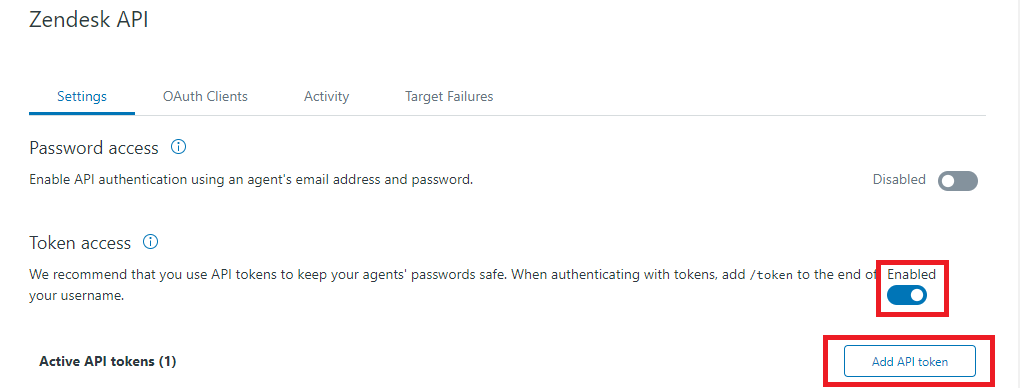
- After clicking, you will be redirected to the token generation page.
- Optionally, give your token a name, then click on Save.
Note: Make sure to save the token somewhere secure, as it will only appear once.
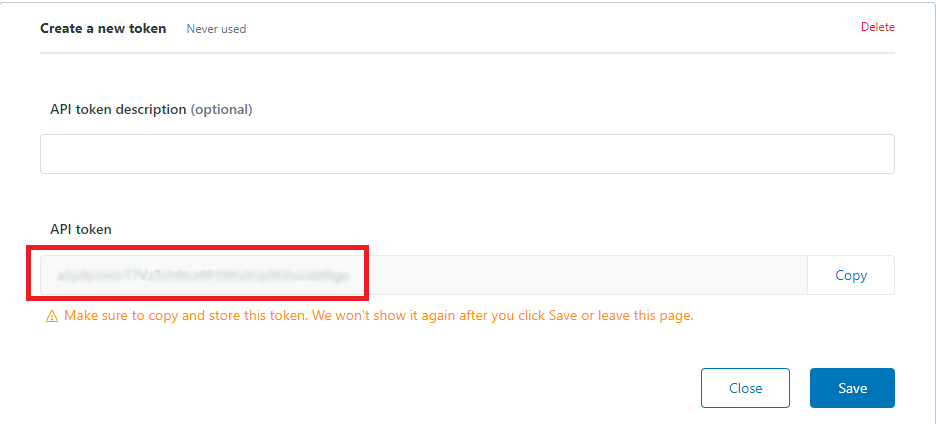
Step 4: Create the Credential in Ziwo
- Log in to Ziwo.
- Go to the Credentials tab and click on Create New Credential.
- Fill in the following details:
- Credential Name: Enter a name for your credential.
- App/Service: Select Zendesk.
- Email: Use the email associated with your Zendesk account.
- API Token: Enter the API token you generated in the previous step.
- Subdomain: Enter your unique Zendesk subdomain (the one you saved earlier).
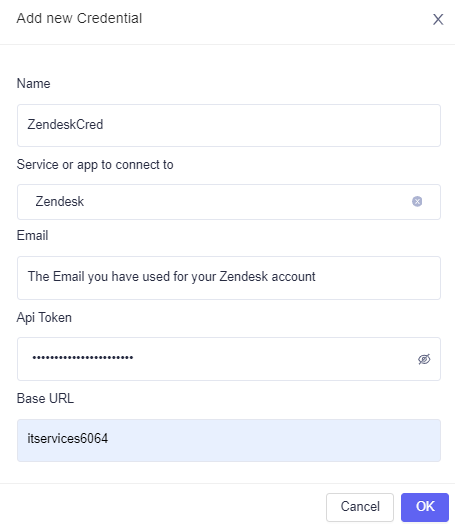
Your Zendesk Credential is now successfully set up and ready for use in Ziwo Workflow Designer. You can start integrating Zendesk services into your workflows!
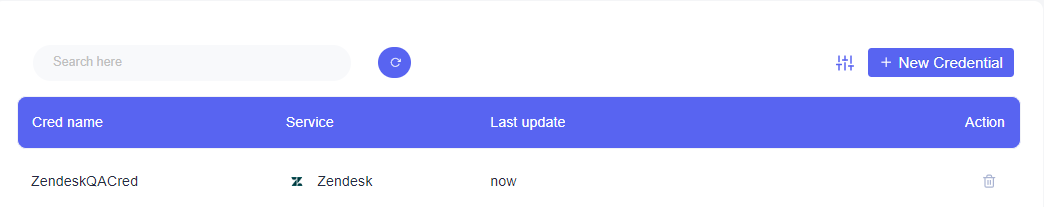
Updated 10 months ago