Remove Sheet Operation
Remove Sheet Operation: Google Sheets Connector
The Remove Sheet Operation within the Google Sheets Connector allows you to automate the removal of sheets from an existing Google Sheets document. This operation is useful for cleaning up unnecessary or outdated sheets from your document, ensuring that your data stays organized and relevant.
Setting Up the Remove Sheet Operation
To remove a sheet from a Google Sheets document, follow these steps:
-
Provide the Document ID:
- First, specify the Document ID of the Google Sheets file from which you want to remove the sheet.
- To locate the Document ID, navigate to the URL of the Google Sheets document. The Document ID is the alphanumeric string between
/d/and/edit. For example, in the following URL:
the Document ID is 1LQ_zgy0QDy.https://docs.google.com/spreadsheets/d/1LQ_zgy0QDy/edit
-
Choose the Remove Sheet Operation:
- From the Google Sheets Connector, select the Remove Sheet operation to begin removing sheets from the specified document.
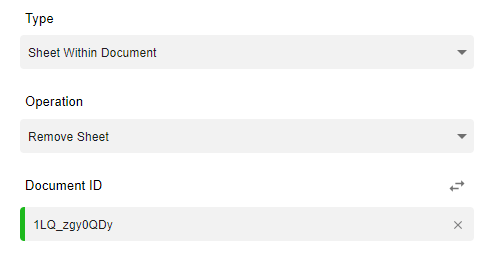
Choosing Which Sheet to Remove
To determine which sheet to remove, you will need to specify the Sheet ID for each sheet you want to delete. Here's how to do it:
-
Add the Sheet by Pressing the Plus Icon:
- Click the Plus Icon to add a new sheet option to your workflow configuration.
-
Input the Sheet ID:
- When creating a sheet in your document (using the Create Sheet Operation), you will assign an ID to each sheet. You can use this Sheet ID to identify which sheet should be removed.
- For example, if you previously created a sheet called "Sales Report" and assigned it an ID of Sheet1, you will input Sheet1 as the Sheet ID in this step.
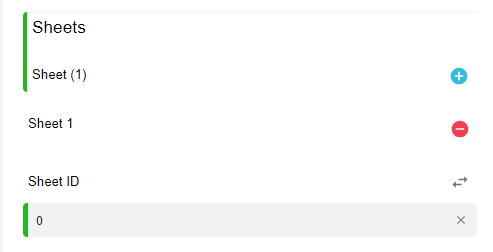
Note: Refer to the Create Sheet Operation documentation to see how Sheet IDs are assigned and used for identification.
Removing Multiple Sheets
You are not limited to removing just one sheet from your document. If you need to remove multiple sheets, you can easily do so:
- Add Multiple Sheet Options:
- By clicking the Plus Icon, you can add multiple sheet options to the configuration.
- Input the Sheet IDs for each sheet you wish to remove, allowing you to automate the removal of several sheets within the same workflow.
Example Use Case
Let’s say you’re automating a monthly reporting process where you create new sheets for each department's performance. At the end of each month, you want to delete the "Sales Report" and "Marketing Report" sheets before creating new ones.
- Step 1: Provide the Document ID of the Google Sheets file.
- Step 2: Select the Remove Sheet operation.
- Step 3: Input the Sheet ID for the "Sales Report" sheet (e.g., SalesReportSheet1).
- Step 4: Add another sheet option for "Marketing Report" and provide the corresponding Sheet ID (e.g., MarketingReportSheet1).
- Step 5: Run the workflow to automatically remove both sheets from the document.
The Remove Sheet Operation in the Google Sheets Connector helps automate the management of your Google Sheets documents by providing an efficient way to remove unwanted or outdated sheets. This operation enhances workflow flexibility and ensures that your Google Sheets remain organized and up-to-date.
Updated 10 months ago