Freshdesk Credentials
Follow these steps to create the credentials necessary for using the Freshdesk connector in Ziwo Workflow Designer.
Step 1: Log in to Freshdesk
- Go to the Freshdesk login page and log in to your account.
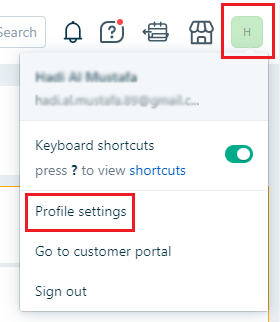
Step 2: Retrieve the API Key
- From your account page, navigate to your profile banner at the top right corner.
- Click on your profile icon and select Profile settings.
- On the profile settings page, look for the button labeled View API Key and click on it.
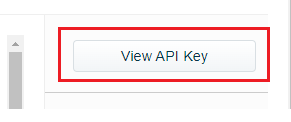
- You may be prompted to complete a reCAPTCHA. Solve the challenge to proceed.
- After completing the reCAPTCHA, your API key will be displayed.
Note: You will also need your Freshdesk domain when creating credentials in Ziwo (e.g., yourdomain.freshdesk.com).
Step 3: Create the Credential in Ziwo
- Log in to Ziwo.
- Navigate to the Credentials tab and click on Create New Credential.
- Fill in the details:
- App/Service: Select Freshdesk.
- Credential Name: Provide a name for your credential.
- API Key: Enter the API key you obtained earlier.
- Domain: Enter your Freshdesk domain (e.g., yourdomain.freshdesk.com).
- Click on OK to save the credential.
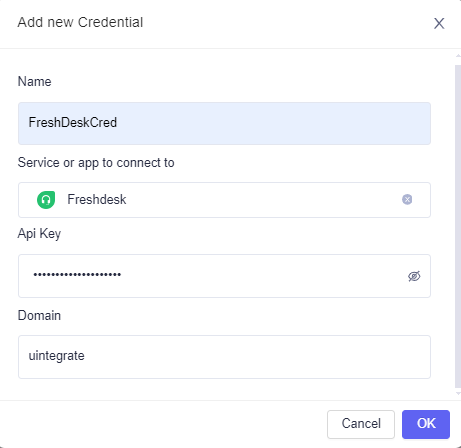
ConclusionYour Freshdesk Credential is now successfully set up and ready for use in Ziwo Workflow Designer. You can start integrating Freshdesk services into your workflows!
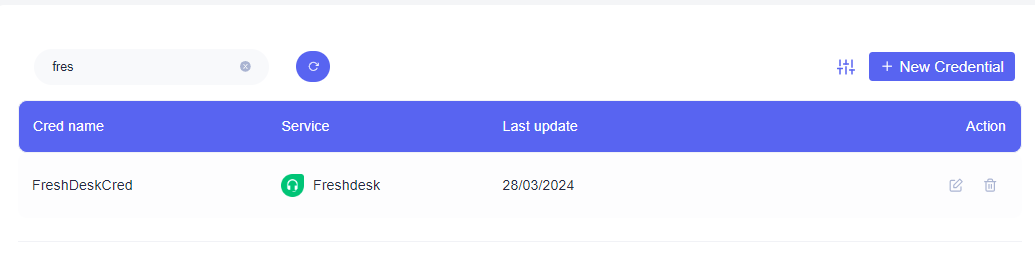
Updated 10 months ago