Zoho CRM Sales Order Resource
Integrate the Zoho CRM Connector into your workflows to effectively manage sales orders. This guide outlines the steps for creating, updating, deleting, and retrieving sales order information.
Note : Before you begin, please refer to the Zoho Credentials page for instructions on setting up your credentials.
1. Creating a New Sales Order
Operation: Create Sales Order
- To create a new sales order:
- Create Operation: Specify the name of the sales order and fill in any optional fields as needed, either manually or using a saved variable input.
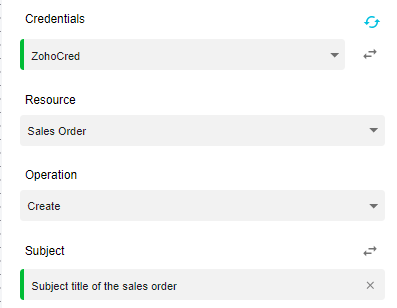
- Product Section: Mention the products to be added to the sales order.
- Optional Fields : You can include various optional fields to provide additional details during the sales order creation process.
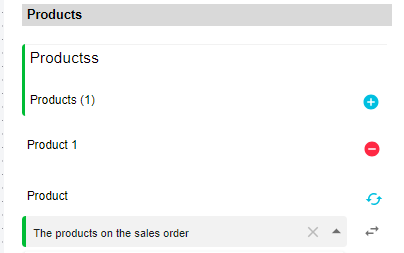
2. Deleting a Sales Order
Operation: Delete Sales Order
- To delete an existing sales order:
- Delete Operation: Choose the sales order you want to delete, either by selecting it from the list or using a saved variable input.
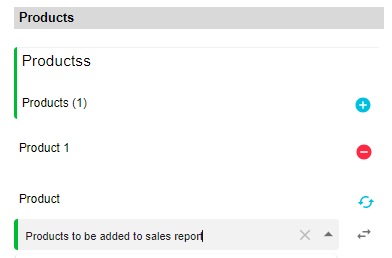
3. Getting Information on a Sales Order
Operation: Get Sales Order
- To retrieve detailed information about a specific sales order:
- Get Operation: Specify the sales order you wish to access, either by selecting it from the list or using a saved variable.
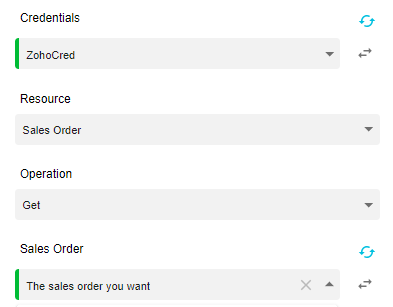
4. Getting a List of All Sales Orders
Operation: Get Many Sales Orders
- To obtain a list of all sales orders you currently have access to:
- Get Many Operation: Use this operation to retrieve all relevant sales orders.
- Optional Filters: You can apply optional filters to refine the list of sales orders as needed.
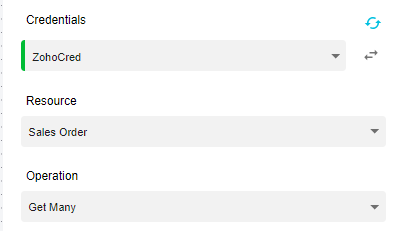
5. Updating a Sales Order
Operation: Update Sales Order
- To update an existing sales order:
- Update Operation: Specify the sales order you wish to update.
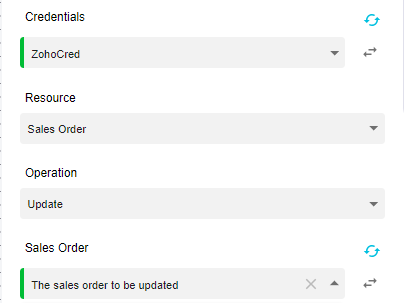
- Product Section : You can add or update products associated with the sales order.
- Optional Fields : You may also include optional fields to update specific details in the sales order
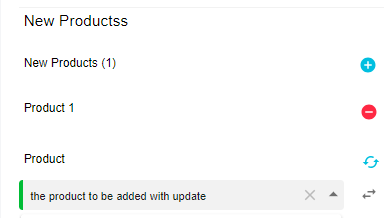
Updated 10 months ago