Setting Up The CORS
Cross-Origin Resource Sharing (CORS) allows your Connected App to communicate with the Salesforce API from specific origins, enabling seamless integration with platforms like Ziwo.
Step 1: Access CORS Settings
- Search for CORS:
- In the Salesforce setup search bar, type "CORS".
- Select the CORS option from the search results.

Step 2: Add Allowed Origin
-
Open Allowed Origins List:
- In the Allowed Origins List, click on the "New" button to add a new origin.
-
Enter the Ziwo Platform URL:
- Input the URL of the Ziwo platform that will be allowed to access your Salesforce app.
- Click "Save" to add the URL to the allowed origins.
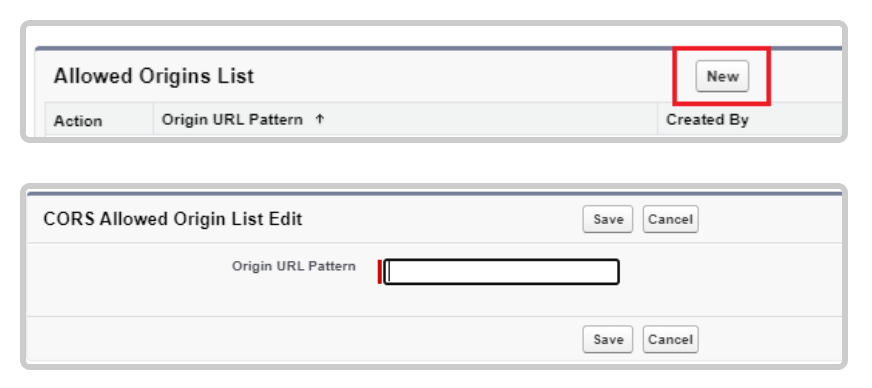
Step 3: Configure CORS Policy Settings
-
Edit CORS Policy:
- In the Cross-Origin Resource Sharing (CORS) Policy Setting section, click on the "Edit" button.
-
Enable CORS for OAuth Endpoints:
- Check the box labeled "Enable CORS for OAuth endpoints."
-
Save Changes:
- Click "Save" to apply your CORS policy settings.

Summary : By completing these steps, you have successfully configured CORS for your Connected App, allowing the Ziwo platform to communicate with Salesforce. This setup is crucial for ensuring secure and efficient integration between the two platforms.
Updated 10 months ago