Create Sheet Opeartion
Create Sheet Operation: Google Sheets Connector
The Create Sheet Operation within the Google Sheets Connector allows you to add new sheets to an existing Google Sheets document based on specific conditions defined in your workflow. This operation makes it possible to automate the process of adding and customizing new sheets in a Google Sheets file.
Setting Up the Create Sheet Operation
To use the Create Sheet Operation, follow these steps:
-
Provide the Document ID:
- The first step in creating a new sheet is specifying the Document ID of the existing Google Sheets file where the new sheet will be added.
- To find the Document ID, navigate to the URL of the Google Sheets file you want to modify. The Document ID is the unique alphanumeric string found between
/d/and/edit. For example, in the URL:
the Document ID is 1LQ_zgy0QDy.https://docs.google.com/spreadsheets/d/1LQ_zgy0QDy/edit
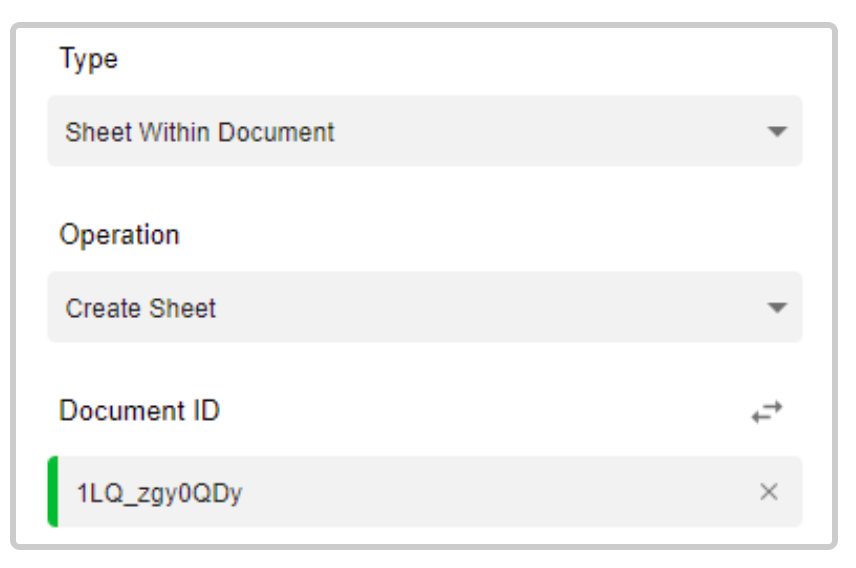
-
Customize the New Sheet:
-
Before the sheet is created, you can customize its properties to meet your workflow needs. The following options are available for customization:
-
Give the Sheet a Title:
- You can assign a specific title to the new sheet, ensuring it aligns with the data or purpose it will serve within the document.
-
Make the Sheet Hidden:
- If you don't want the new sheet to be visible to users immediately, you can set the sheet to be hidden upon creation.
-
Assign a Sheet ID:
- You have the option to assign a custom ID to the sheet for internal use or referencing within your workflow.
-
Index the Sheet:
- Indexing the sheet ensures that it is added in a specific order relative to the other sheets in the document. You can specify the index (position) of the new sheet within the document.
-
Set a Sheet Color:
- To make it easier to visually differentiate the new sheet, you can assign a custom color to the tab of the sheet.
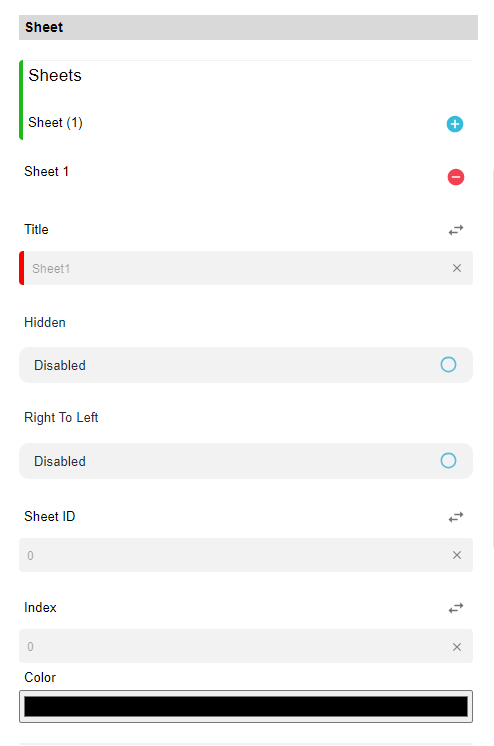
-
Adding Multiple Sheets
You are not limited to adding just one sheet. If your workflow requires multiple sheets to be added at once, you can easily do so:
- Simply click the plus icon to add another sheet, and repeat the customization process for each new sheet you want to create within the same document.
Example Use Case
Let’s say you're building a workflow that generates monthly performance reports for different departments, and you want to automate the creation of a new sheet for each department. You would:
- Provide the Document ID of your Google Sheets file.
- Create a new sheet titled “Sales Report” and set its index to 1.
- Add another sheet titled “Marketing Report” and set its index to 2.
- Optionally, you can assign custom colors or hide the sheets based on your needs.
This allows your workflow to dynamically generate a new, customized sheet each time it runs.
The Create Sheet Operation in the Google Sheets Connector provides flexibility and automation for managing your Google Sheets documents. Whether you're adding a single sheet or multiple, this operation streamlines your workflow by allowing you to dynamically update and customize the structure of your documents.
Updated 10 months ago