Search
This guide outlines how to create automated workflows that initiate a search request in Salesforce using the Salesforce connector. This operation allows you to efficiently find and retrieve data based on specified criteria.
Overview
The Search Operation enables you to perform searches across various Salesforce objects, helping you quickly locate the information you need.
Operation Details
1. Search Query:
Description: Specify the search criteria to find relevant records in Salesforce.
Input: String (required) - This could be a keyword, phrase, or specific attribute to search for.
- Object Type:
Description: Specify the type of Salesforce object you want to search (e.g., Leads, Contacts, Opportunities).
Input: String (required)
- Filters (Optional):
Description: Define additional criteria to narrow down the search results.
Input: Object (optional)
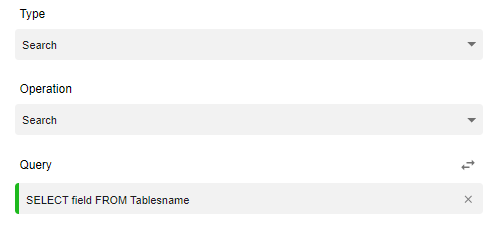
Example Use Case
You want to search for all Opportunities related to a specific account to analyze sales potential.
Sample JSON Payload
{
"SearchQuery": "Account Name",
"ObjectType": "Opportunity",
"Filters": {
"Stage": "Prospecting"
}
}Expected Output
- When the operation is successfully executed, you will receive a list of records that match the search criteria, including:
- Record ID: The unique identifier for each found record.
- Object Type: The type of object (e.g., Opportunity, Lead).
- Fields: Key details of the records, such as names, statuses, or relevant attributes.
- Notes
Ensure you have the necessary permissions to access the objects you are searching within Salesforce.
Be mindful of the search query format to improve the accuracy of the results.
Updated 10 months ago