Google Sheet Connectors
Introduction to Google Sheets Connector
The Google Sheets Connector in Ziwo Workflow is a versatile and powerful tool that facilitates seamless interaction with Google Sheets, allowing you to automate, integrate, and manage your spreadsheet operations within a variety of workflows. Whether you're working with data stored in Google Sheets, generating dynamic reports, or synchronizing information between systems, this connector empowers you to perform these tasks automatically and efficiently.
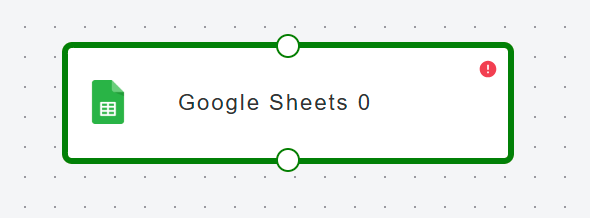
Google Sheets is a widely used cloud-based spreadsheet application that allows for real-time collaboration and data storage. By integrating Google Sheets with workflow, you can unlock the full potential of your data, enhancing both productivity and accuracy.
The Google Sheets Connector provides a wide range of functions and features, allowing you to perform actions such as:
-
Creating New Sheets: You can create new spreadsheets directly from your workflow. Specify parameters like the sheet's name, its initial contents, and any necessary formatting.
-
Updating Sheets: Modify existing sheets by adding or changing data. You can update specific ranges, rows, or columns within a sheet, helping you maintain up-to-date information with minimal effort.
-
Fetching Data from Sheets: Retrieve specific data from your sheets, either in bulk or by specifying specific ranges, rows, or columns. This functionality is especially useful for automating data retrieval and using the results in other parts of your workflow.
-
Deleting Sheets or Data: Easily remove entire sheets or specific rows, columns, or ranges, ensuring that your data remains organized and relevant. This can be particularly helpful for cleaning up outdated information or for resetting sheets as part of a recurring process.
-
Adding and Deleting Rows/Columns: Dynamically add new rows or columns to your sheet or delete existing ones as needed. This allows you to automate processes such as data entry, data validation, and more.
-
Bulk Operations: Perform bulk operations that update or retrieve large sets of data efficiently. This is useful when managing extensive data sets that need to be processed or modified in one go.
-
Conditional Formatting & Data Validation: You can apply conditional formatting rules to cells based on specific conditions, ensuring that your data is highlighted or styled appropriately. Data validation rules can also be set to ensure that data entered into cells meets specific criteria.
By integrating Google Sheets with Workflow, your organization can automate manual processes, minimize human error, and improve efficiency. The connector ensures that data from your Google Sheets is always up-to-date and synchronized across multiple systems, which is particularly valuable when working with time-sensitive data or multi-platform integrations.
Key Benefits of Google Sheets Connector
-
Seamless Integration: Easily connect your Google Sheets to your workflow, enabling real-time data sharing between Google Sheets and other applications or systems.
-
Automation: Automate repetitive tasks, such as updating records, creating reports, and transferring data, saving time and reducing manual errors.
-
Data Consistency: Ensure that your data remains consistent across different platforms and applications by automating updates and fetch operations.
-
Flexibility: Customize how and when you access or modify your sheets, making it easy to fit into your existing business processes.
Common Use Cases
-
Automated Reporting: Use the Google Sheets Connector to generate reports directly from your data in Google Sheets, automatically updating them with new information without manual intervention.
-
Data Synchronization: Sync data between Google Sheets and other tools or systems. For example, sync customer data from a CRM system into a Google Sheet, or sync sales data from Google Sheets into an analytics platform.
-
Collaboration and Data Sharing: With Google Sheets’ collaborative features, integrate your workflow so that teams can work on data together, with updates happening automatically and seamlessly.
-
Dynamic Dashboards: Use Google Sheets as the backend to store and process data for dynamic dashboards or interactive reports that need to be frequently updated with new data.
In this documentation, you will explore the full functionality of the Google Sheets Connector, learn how to set it up, and discover how it can be integrated into your workflows to maximize productivity and efficiency.
Updated 10 months ago