OAuth Consent Screen
Create the OAuth Consent Screen
In this step, you will set up the OAuth consent screen, which is essential for users to grant permission for your application to access their Google account.
-
Access the OAuth Consent Screen
- Navigate to the OAuth Consent Screen:
- Go to APIs & Services in the left-hand menu.
- Select OAuth consent screen.
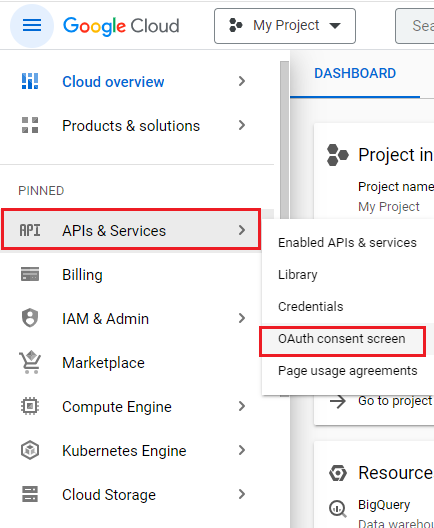
-
Choose User Type
- Select User Type:
- Pick the External option to allow users outside your organization to use the app.
- Click on Create to proceed.
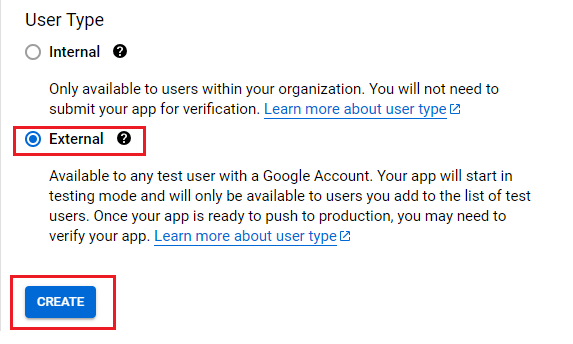
-
Edit Application Registration
-
Fill in Application Details:
- App Name: Enter a name for your application. This is what users will see when they are prompted to grant permission.
- User Support Email: Provide an email address where users can reach you for support.
- Developer Contact Information: Enter the email addresses of the developers who will be responsible for the app. You can add multiple emails if needed.
- Save Your Changes: Scroll down and click on Save and Continue to proceed to the next step.
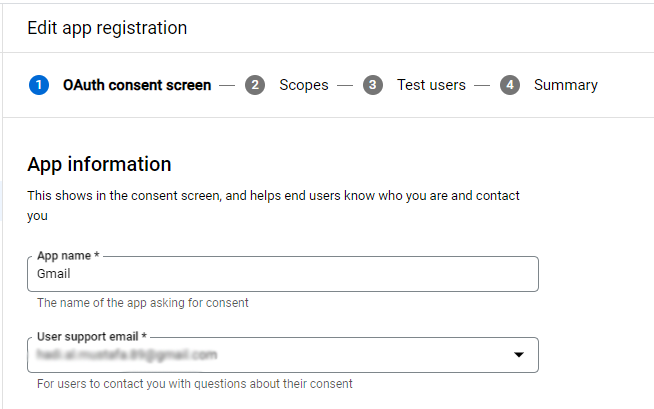
-
Next Steps
After saving the consent screen details, you can configure the scopes your application will request. Scopes define the level of access your app needs, such as reading emails or accessing files in Google Drive.
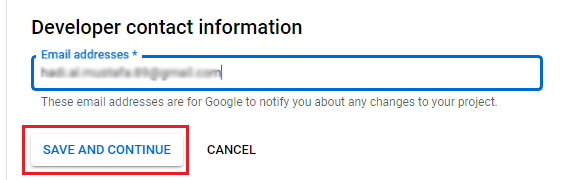
Updated 10 months ago