IF
The IF Connector is a powerful tool for creating conditional workflows within your automation system. It allows you to direct the flow of your process based on whether specific conditions are met, enabling dynamic responses to varying inputs. This guide provides a detailed overview of how to set up and use the IF Connector, including the different operation types you can utilize.
Understanding the IF Connector
The IF Connector functions by evaluating a condition and determining which path the workflow should take based on the result. It essentially acts as a decision-making point, where the outcome of the condition (true or false) dictates the subsequent actions. This allows you to handle different scenarios in a single workflow, making your automation more flexible and responsive.
General Idea:
1. Condition Evaluation: The IF Connector checks if a specified condition is true or false.
2. Path Selection: Depending on the result, the workflow will follow one of the two possible paths (true or false).
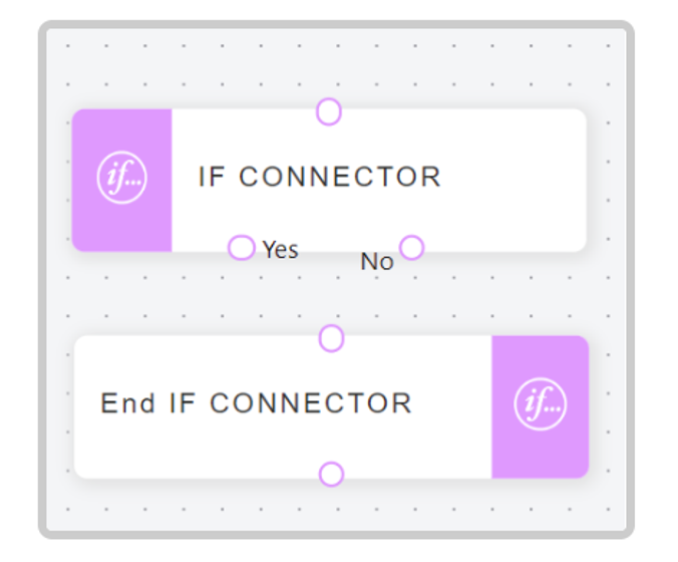
How to Use the IF Connector
Description: The String operation type allows you to compare textual data. You can enter values manually or use variables within your workflow.
Setup Steps:
- Select String Operation Type: Choose this operation type when dealing with text-based conditions.
- Enter Value: Input the string value you want to compare.
- Define True/False Behavior: Specify the actions to be taken if the condition evaluates to true or false.
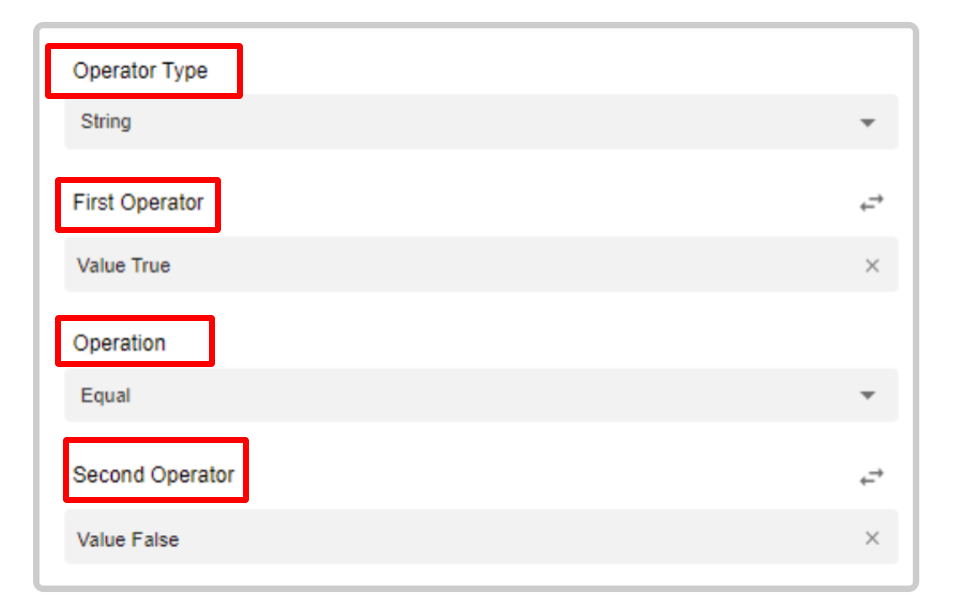
Example :Condition: Check if the user's role is "Admin."
True Path: Grant access to admin features.
False Path: Restrict access or show an error message.
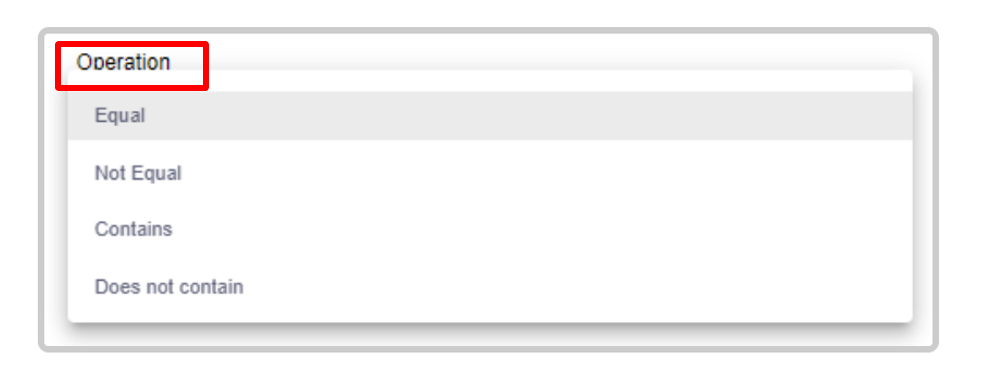
Description: The Number operation type is used for evaluating numeric values. You can only enter numbers as values for this type.
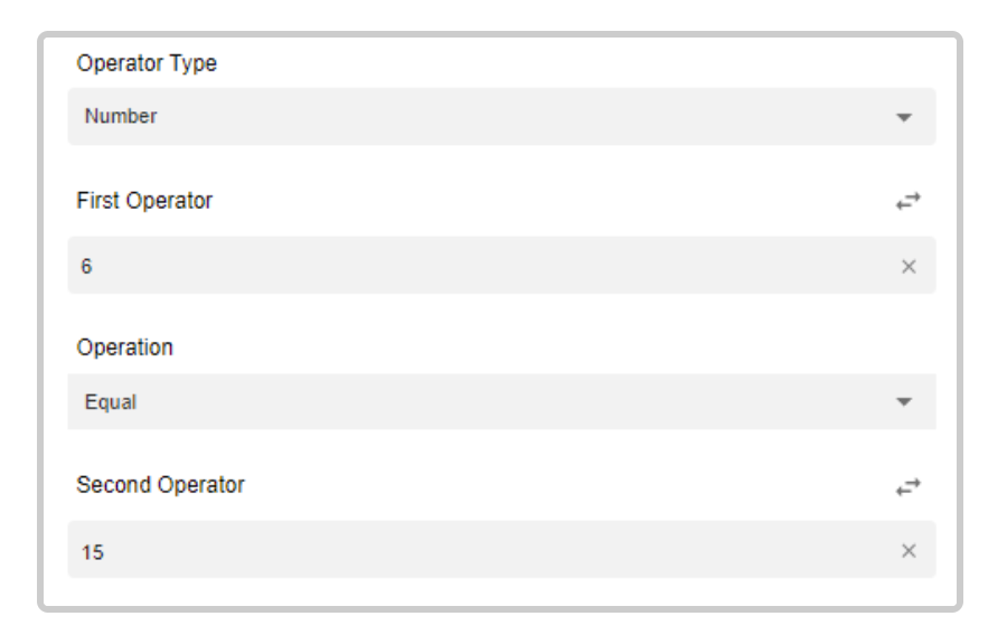
Setup Steps:
1.Select Number Operation Type: Opt for this when working with numeric conditions.
2.Enter Numeric Value: Provide the number you wish to compare.
3.Define True/False Behavior: Outline the actions to be executed based on whether the condition is true or false.
Example:Condition: Check if the order amount is greater than 1000.
True Path: Apply a discount.
False Path: No discount applied.
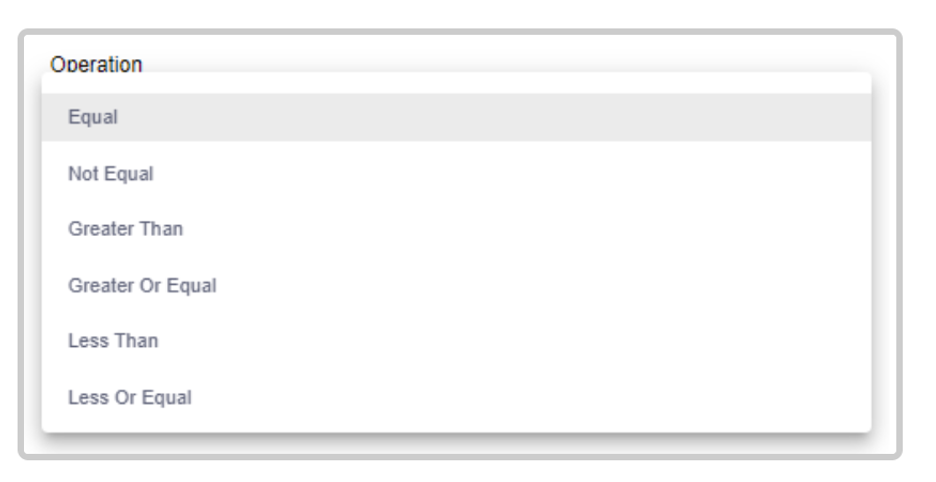
Operation Type: Boolean
Description: The Boolean operation type evaluates conditions that result in either true or false. It’s straightforward and used for simple yes/no scenarios.
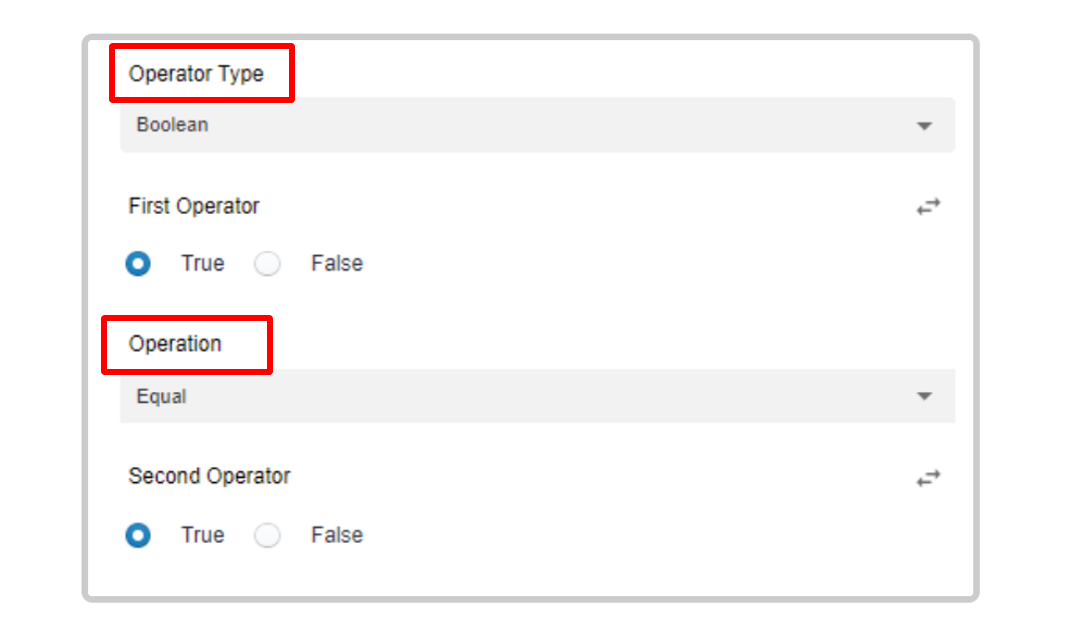
Setup Steps:
1.Select Boolean Operation Type: Choose this for binary conditions.
2.Specify Boolean Value: Enter the true or false value.
3.Define True/False Behavior: Determine the actions based on the Boolean evaluation.
Example :Condition: Check if the user is logged in.
True Path: Show user dashboard.
False Path: Redirect to login page.

Operation Type: Date & Time
Description: The Date & Time operation type is used to evaluate conditions based on date and time values. This is useful for time-based logic such as scheduling or deadlines.
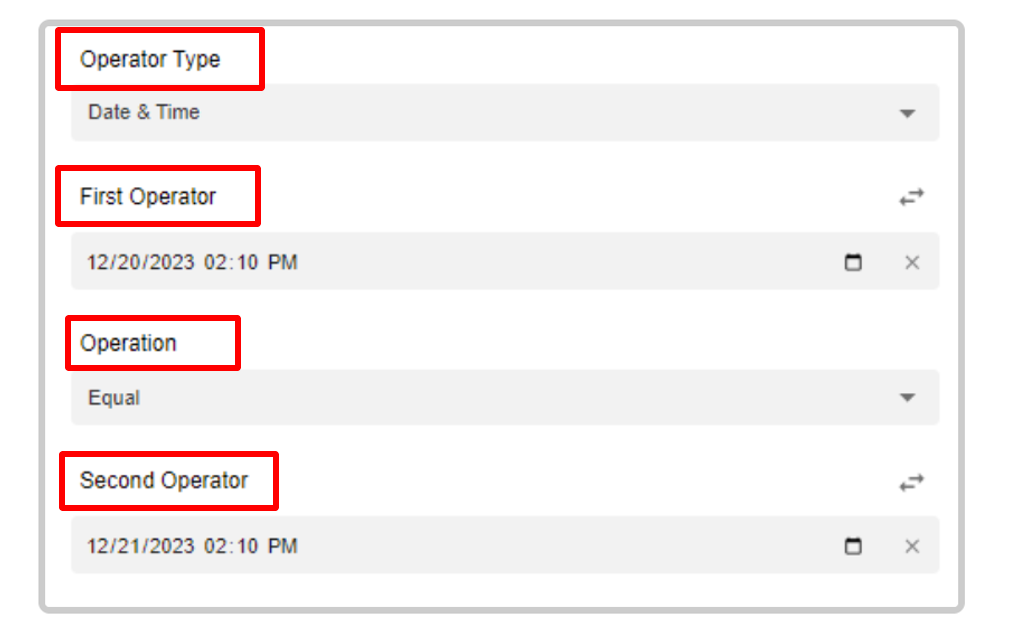
Setup Steps:
1.Select Date & Time Operation Type: Use this for conditions involving dates or times.
2.Enter Date/Time Value: Input the specific date and time for comparison.
3.Define True/False Behavior: Set the actions to be executed if the date/time condition is met or not.
Example:Condition Check if the current date is past a given deadline.
True Path: Trigger overdue alert.
False Path: Continue normal processing.
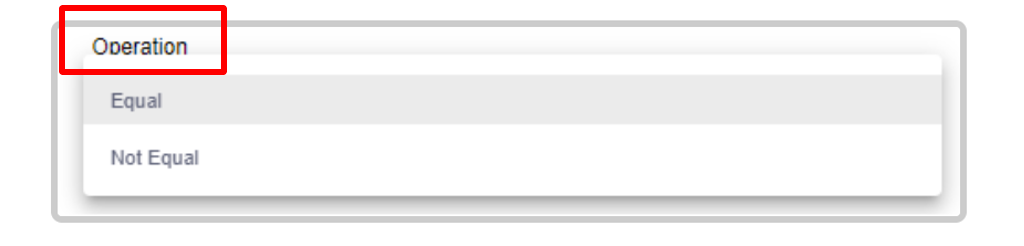
Updated 10 months ago