Zoho CRM Purchase Order Resource
Integrate the Zoho CRM Connector into your workflows to efficiently manage purchase orders. This guide outlines how to create, update, delete, and retrieve purchase order information.
Note : Before starting, please refer to the Zoho Credentials page for instructions on setting up your credentials.
1. Creating a New Purchase Order
Operation: Create Purchase Order
- To create a new purchase order:
- Create Operation: Use this operation and provide a title for the order.
- Product Section: You can add products to the purchase order either by manually entering the details or by selecting a saved variable input.
- Optional Fields : You can fill in various optional fields to include additional information in your purchase order.
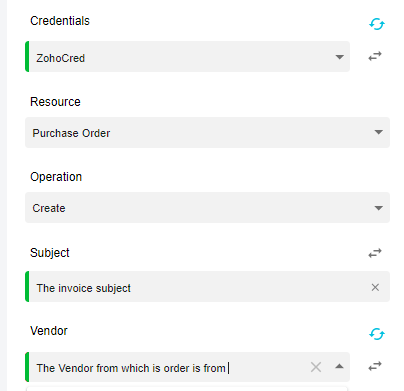
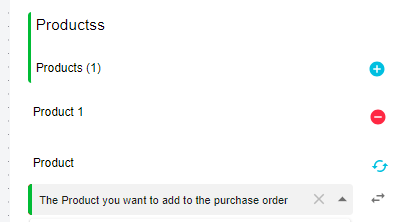
2. Deleting a Purchase Order
Operation: Delete Purchase Order
- To delete an existing purchase order:
- Delete Operation: Specify which purchase order to delete, either by selecting it from the list or using a saved variable input.
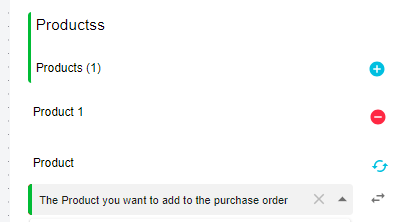
3. Getting Information on a Purchase Order
Operation: Get Purchase Order
- To retrieve detailed information about a specific purchase order:
- Get Operation: Mention the purchase order you wish to access, either by selecting it from the list or using a saved variable.
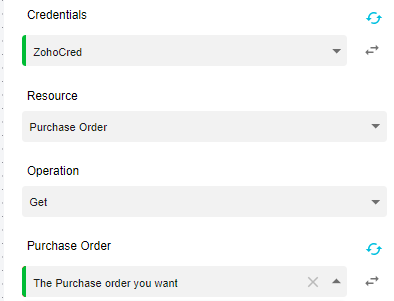
4. Getting Information on All Purchase Orders
Operation: Get Many Purchase Orders
- To obtain a list of all purchase orders you currently have access to:
- Get Many Operation: Use this operation to retrieve the information.
- Optional Filters : You can apply optional filters to narrow down the list of purchase orders.
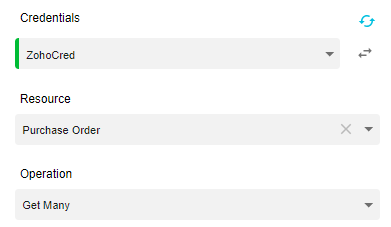
5. Updating a Purchase Order
Operation: Update Purchase Order
- To update an existing purchase order:
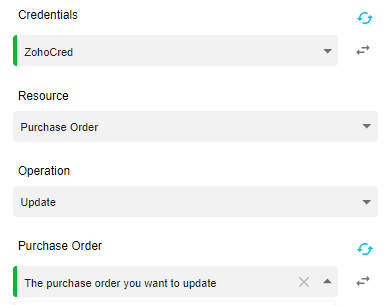
- Update Operation: Specify the purchase order you wish to update.
- Product Section : You can add or update products associated with the purchase order.
- Optional Fields :You may include various optional fields to update specific details within the order.
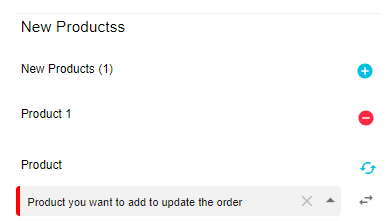
Updated 10 months ago