Creating the Credential
To integrate your Salesforce Connected App with the Ziwo platform, you'll need to create a new Credential. Follow these steps:
Step 1: Log into Ziwo
- Access Ziwo:
- Log in to your Ziwo account.
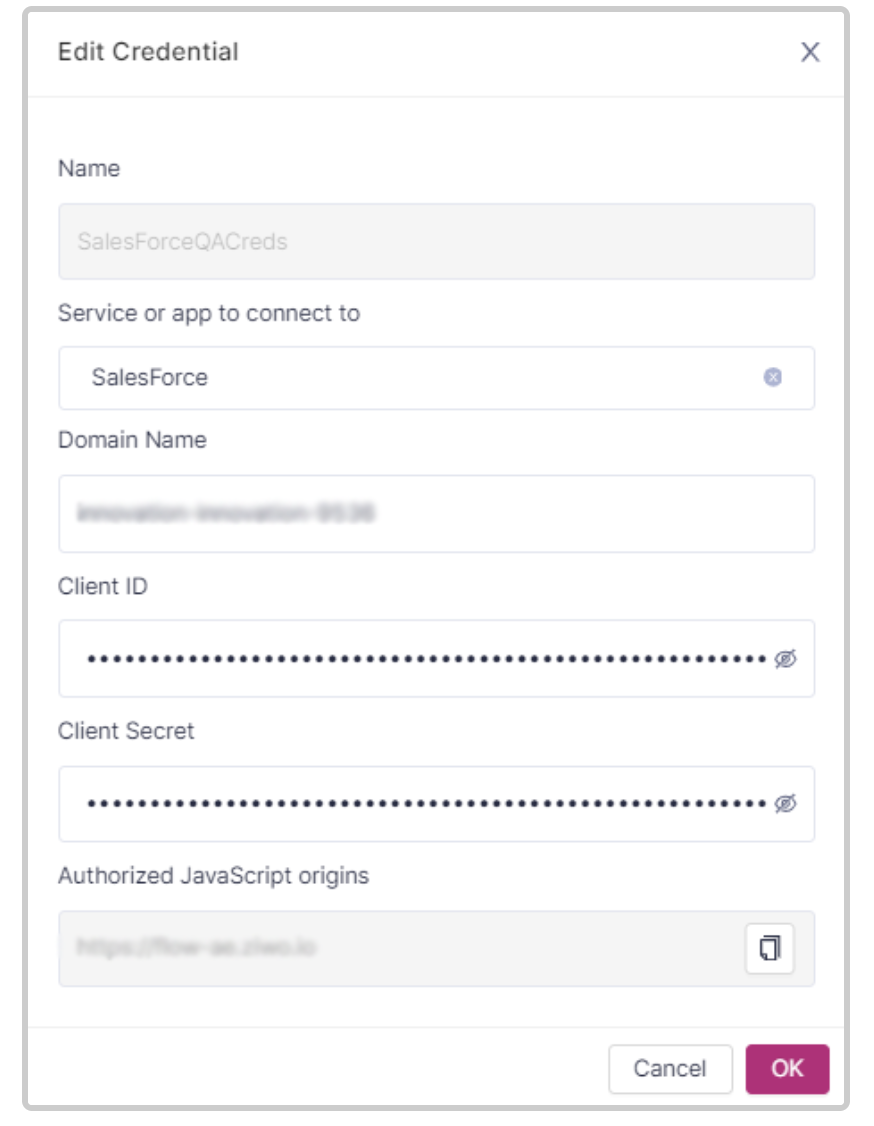
Step 2: Create a New Credential
- Navigate to the Credentials Tab:
- Click on the "Credentials" tab to start the credential creation process.
- Select Salesforce:
- In the dropdown menu labeled "Service or app to connect to," choose Salesforce.
- Provide a Name:
- Enter a descriptive name for your Credential to easily identify it later.
- Enter the Domain Name:
- To find your Domain Name, go back to Salesforce and use the search bar to type "My Domain."
- Access the My Domain settings, where you will find your domain name listed.
- Paste the Client ID and Secret:
- In the appropriate fields, paste the Client ID (User ID) and Client Secret (User Secret) that you retrieved from your Salesforce Connected App.
- Click OK:
- After entering all required information, click "OK."
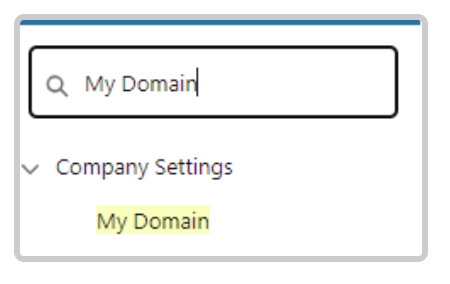
Step 3: Authorization
-
Allow Access:
- You will be redirected to a confirmation page asking if you want to continue. Click "Allow" to grant the necessary permissions.
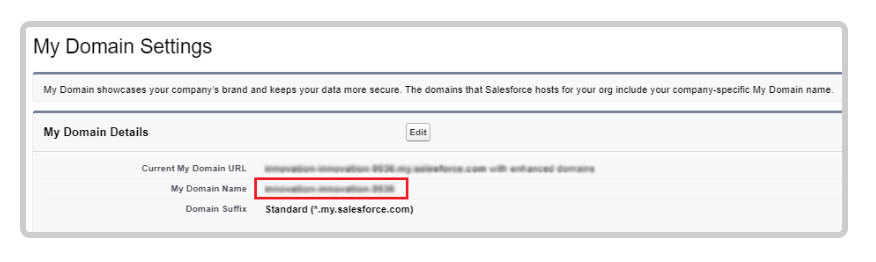
Step 4: Verify Credential Creation
After completing the steps, your Credential will be created successfully. You can check it in the Credentials tab.
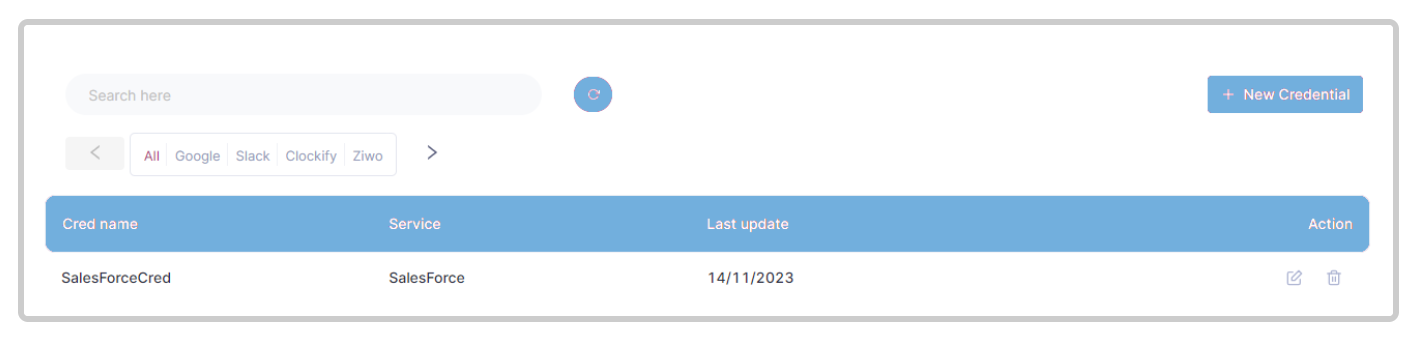
Summary :Your Salesforce Credential has now been created in Ziwo, enabling secure integration between the two platforms. You can proceed to utilize this credential for your integration tasks.
Updated 10 months ago