Creating Slack OAuth
Creating Slack OAuth
To get started with integrating Slack into your workflow, you need to log in to the Slack API page. Once logged in, click or hover over Your Apps in the top right corner:
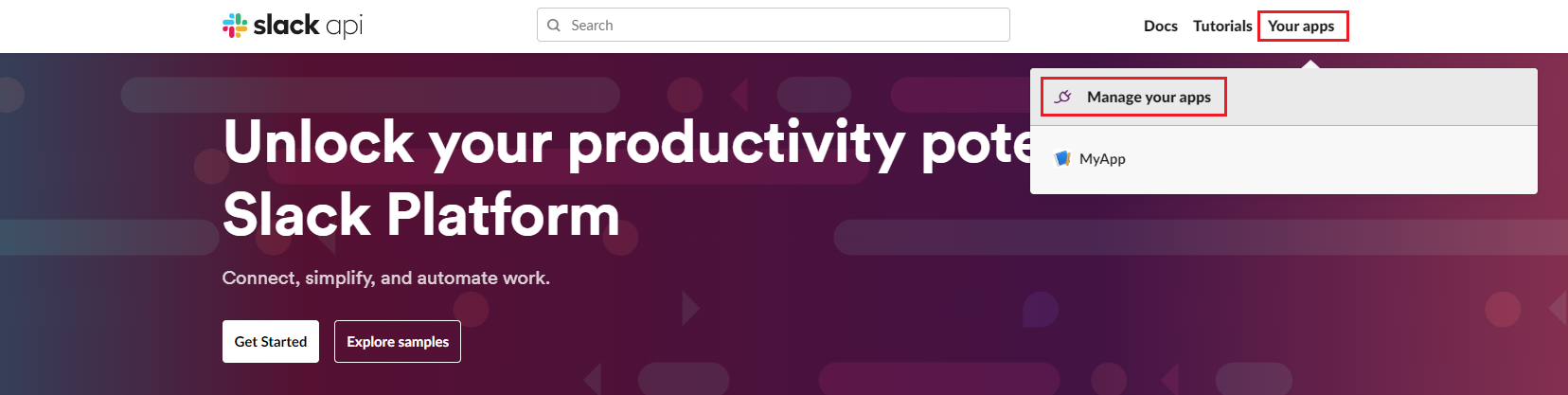
Accessing Your Apps:
- Hovering over this option will display a list of the apps you’ve already created. Select Manage your apps.
- Creating an App:
- From the home page that you are redirected to, click on Create an App. This app will be the Slack integration for your workflow.
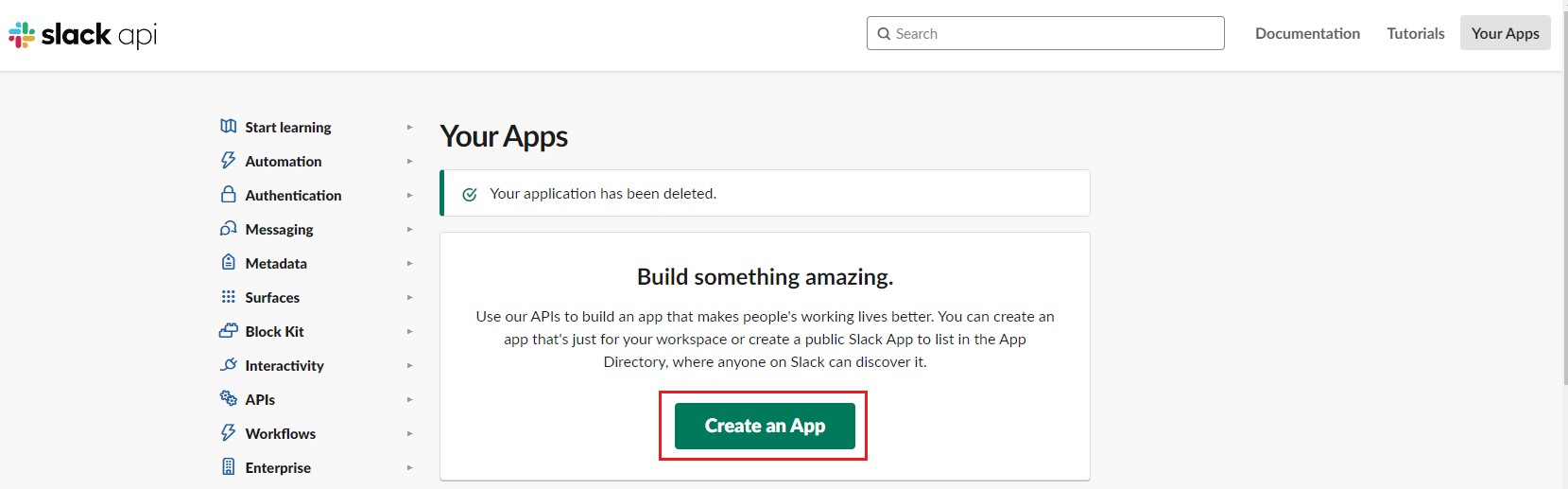
- Choosing the Style:
- You will now choose how to create your app:
- From Scratch: This option allows you to create and customize your app to meet your specific needs.
- From App Manifest: This option is for those who prefer to code their app themselves. Select From Scratch.
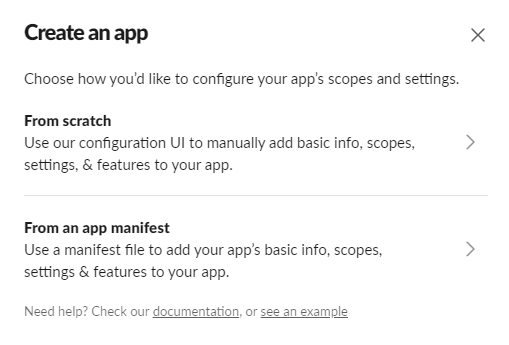
- Naming the App:
- Enter an App Name of your choice (e.g., "My Project").
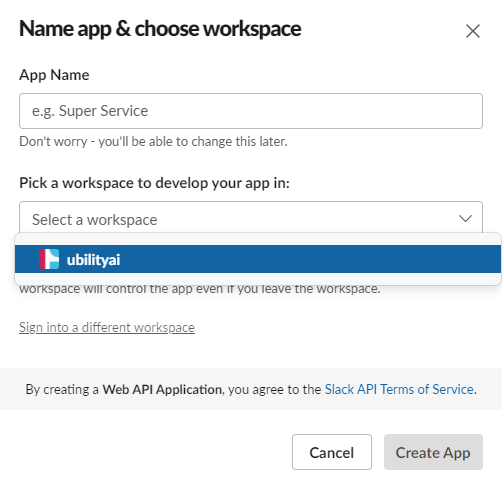
- Pick a workspace to develop your app in: Choose the Slack workspace where you want this app to reside.
- After inputting the name and selecting the location, proceed to create the app.
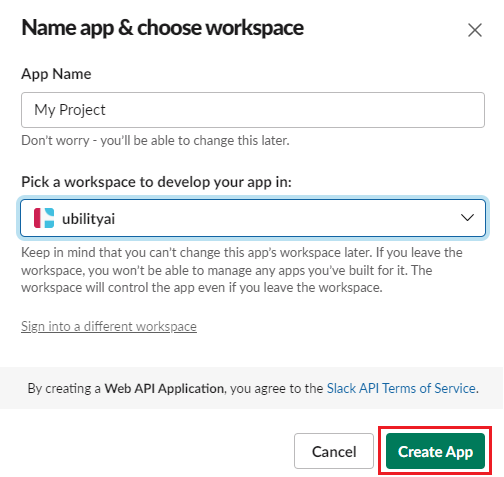
- Getting Started on OAuth & Permissions:
- Once your app is created, the page will refresh, bringing you to your app interface where the app name appears in the top right corner.
- configure OAuth, go to Features and select OAuth & Permissions.
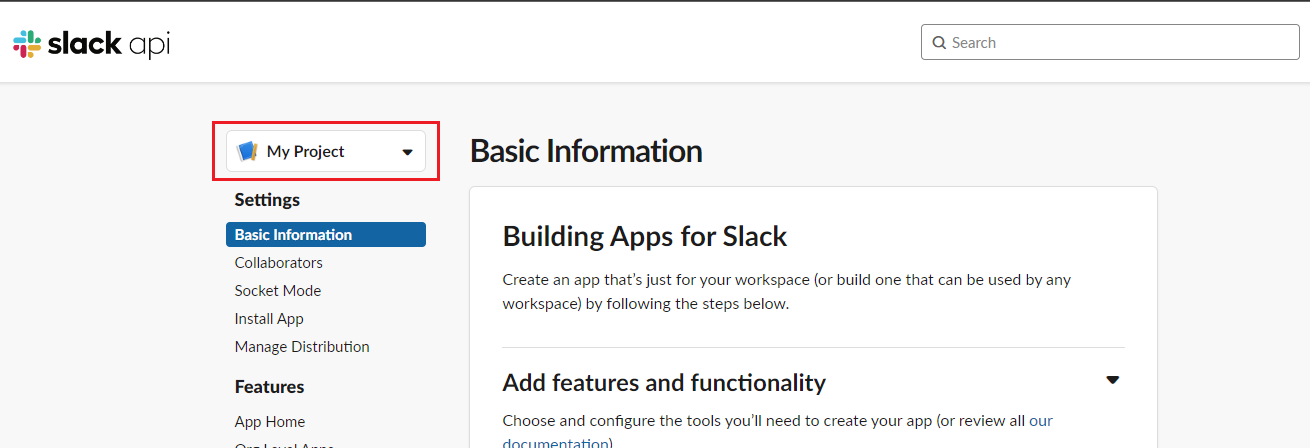
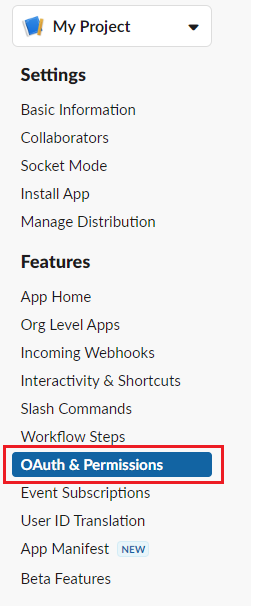
- Setting Up Scopes:
- The page will shift to the OAuth section. Scroll down until you reach the Scopes section, where you can add the necessary permissions for your app.
By following these steps, you will set up the OAuth framework required to integrate Slack with your Ziwo workflows. This will enable secure communication and ensure that your app can perform the necessary functions within Slack.
Updated 10 months ago